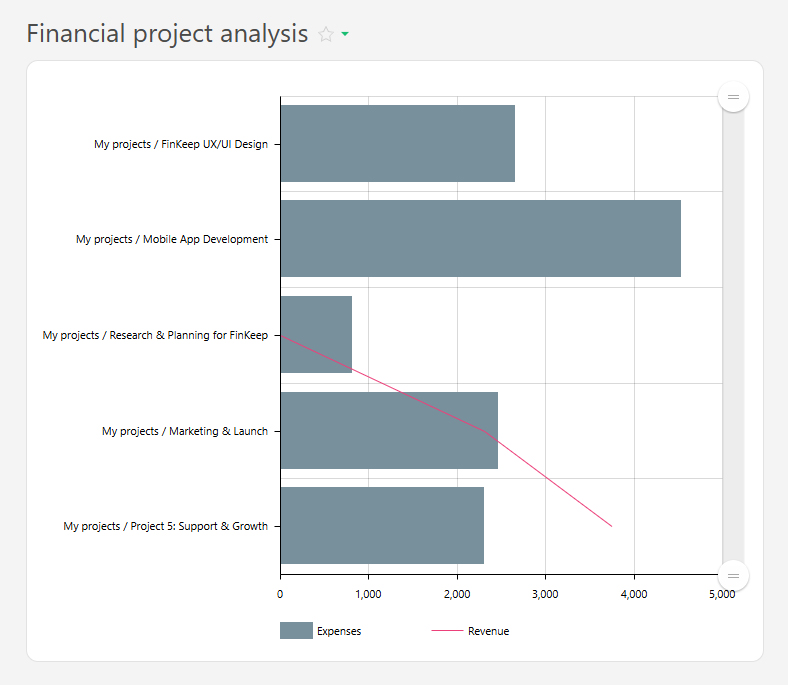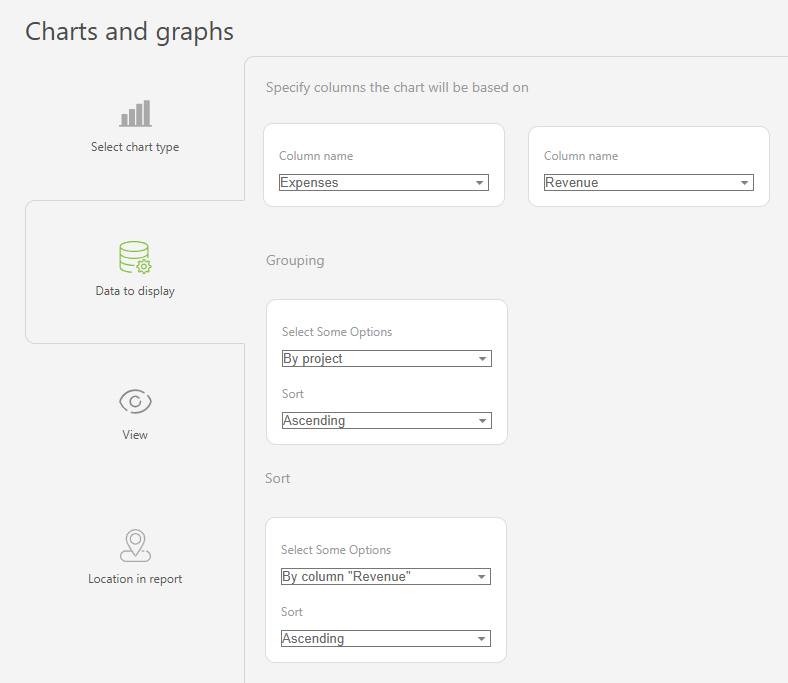Combined chart: Difference between revisions
From Planfix
No edit summary |
(→Set up) |
||
| (11 intermediate revisions by the same user not shown) | |||
| Line 12: | Line 12: | ||
This chart type is useful for comparing different metrics, even those measured in different units, within a single report. | This chart type is useful for comparing different metrics, even those measured in different units, within a single report. | ||
For example, you can display the number of tasks completed by employees in a month alongside the time spent on those tasks based on data tags: | For example, you can display the number of tasks completed by employees in a month alongside the time spent on those tasks based on data tags: | ||
https://s.pfx.so/pf/qb/9JYFqh.jpg | |||
The chart is built using report data and consists of four main components: | The chart is built using report data and consists of four main components: | ||
| Line 20: | Line 22: | ||
To display the appropriate data, use group and sort features. | To display the appropriate data, use group and sort features. | ||
== | ==Setup== | ||
*In the | *In the "Report view" section, add the data columns that you want to include in the chart. | ||
*Go to | *Go to "Charts and graphs" and add a new chart of the type "Combined chart": | ||
https://s.pfx.so/pf/l1/aBahn5.jpg | |||
*In "Data to display", set the following values: | *In "Data to display", set the following values: | ||
**Data columns for the chart: | **Data columns for the chart: "Completed tasks" and "Time spent" | ||
**Grouping: by | **Grouping: by "Assignee (list)", ascending | ||
**Sorting: by | **Sorting: by "Completed tasks" by month, ascending | ||
*In the | |||
**Chart height – defines the height of the chart in pixels | https://s.pfx.so/pf/EK/sMdYID.jpg | ||
*In the "View" section, you can configure: | |||
**Chart height – defines the height of the chart in pixels. | |||
https://s.pfx.so/pf/7k/MpDOFE.jpg | |||
==Use case examples== | |||
*Marketing campaign analysis | |||
https://s.pfx.so/pf/1d/NbZWu8.jpg | |||
https://s.pfx.so/pf/NK/HEX2Qq.jpg | |||
*Deadline tracking | |||
https://s.pfx.so/pf/sB/GuEiJj.jpg | |||
https://s.pfx.so/pf/Gl/WzkbCX.jpg | |||
*Financial project analysis | |||
https://s.pfx.so/pf/nt/6FWbep.jpg | |||
https://s.pfx.so/pf/r6/OiqE3C.jpg | |||
== Go To == | |||
*[[Reports: Charts in reports|Charts in reports]] | |||
*[[Reports]] | |||
Latest revision as of 07:23, 18 June 2025
A Combined Chart in Planfix reports allows you to combine two different types of charts into a single visualization:
- Bar chart – Displays data as vertical columns of varying heights to show quantitative values.
- Line chart – Connects data points with a line to visualize trends over time.
This chart type is useful for comparing different metrics, even those measured in different units, within a single report. For example, you can display the number of tasks completed by employees in a month alongside the time spent on those tasks based on data tags:
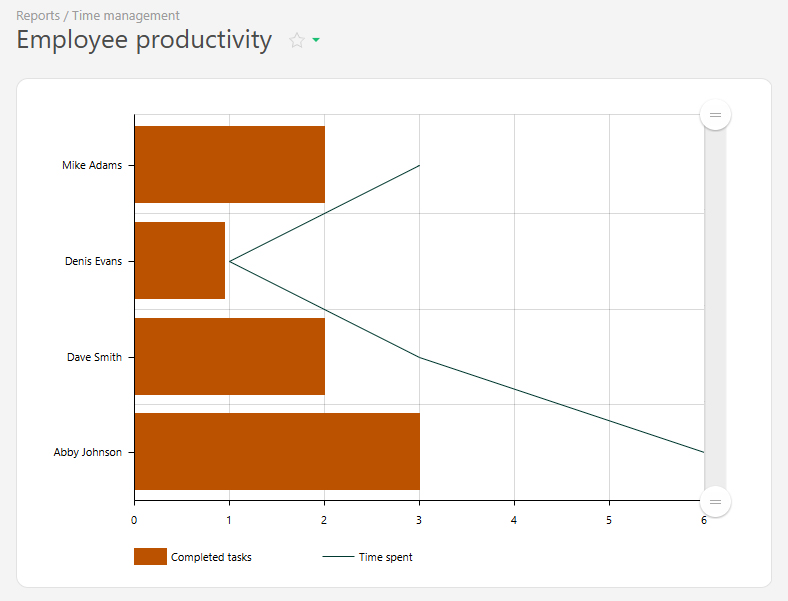
The chart is built using report data and consists of four main components:
- X-axis (horizontal) – Shows categories such as employees, projects or days of the week.
- Y-axis (vertical) – Displays numeric values such as the number of completed tasks, hours worked, or sales volume.
- Bars – Represent one metric (e.g., the total number of completed tasks).
- Line – This represents another key figure (e.g., the total time logged, as specified in the data tags).
To display the appropriate data, use group and sort features.
Setup
- In the "Report view" section, add the data columns that you want to include in the chart.
- Go to "Charts and graphs" and add a new chart of the type "Combined chart":
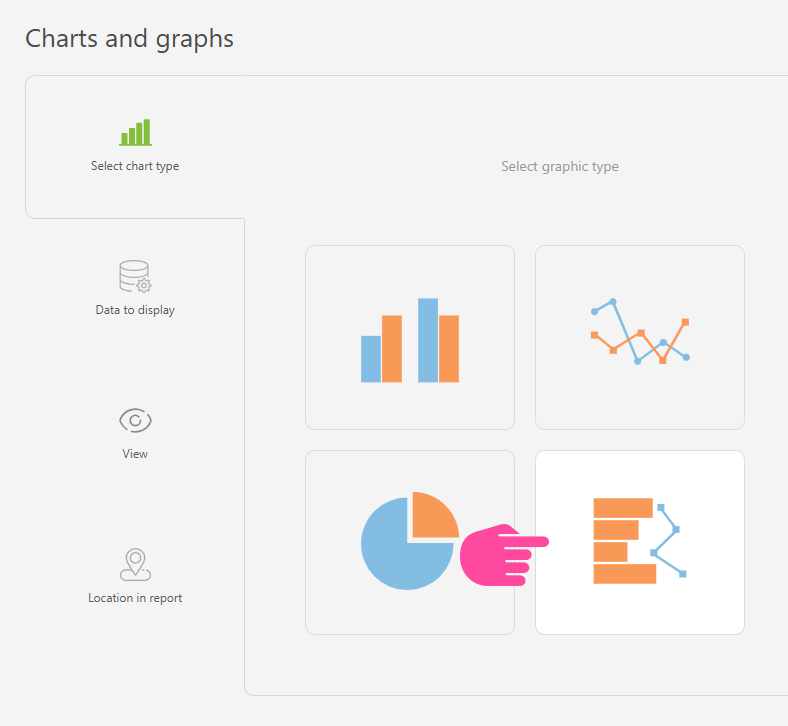
- In "Data to display", set the following values:
- Data columns for the chart: "Completed tasks" and "Time spent"
- Grouping: by "Assignee (list)", ascending
- Sorting: by "Completed tasks" by month, ascending
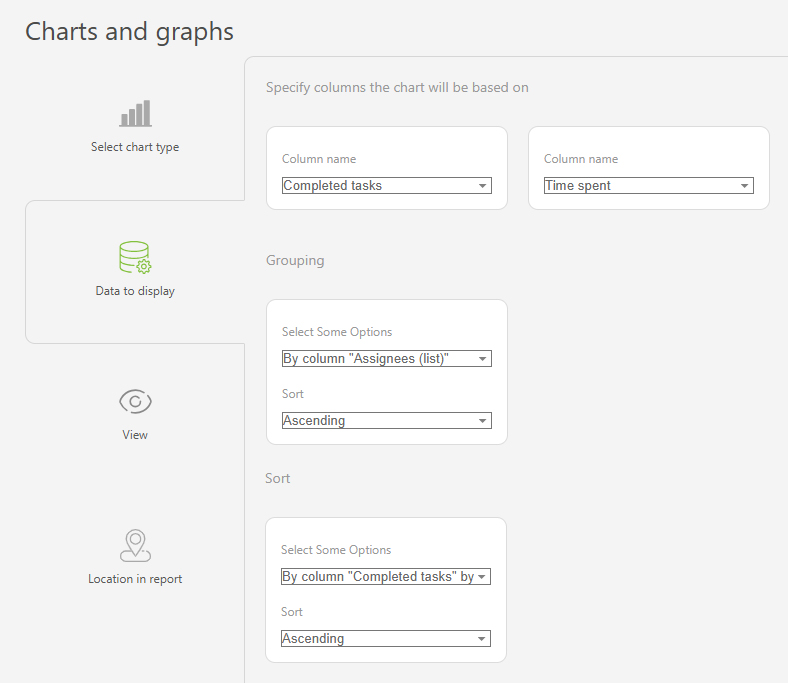
- In the "View" section, you can configure:
- Chart height – defines the height of the chart in pixels.
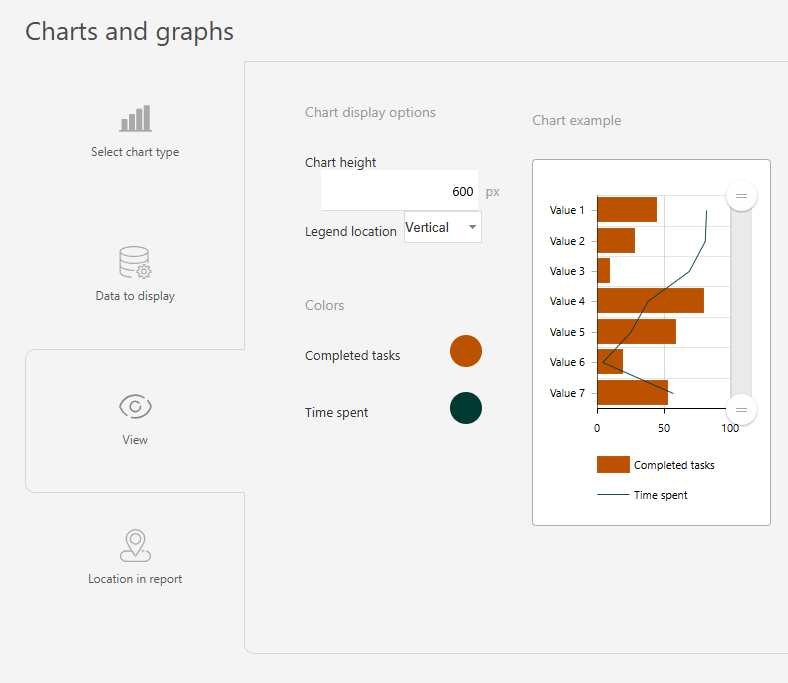
Use case examples
- Marketing campaign analysis
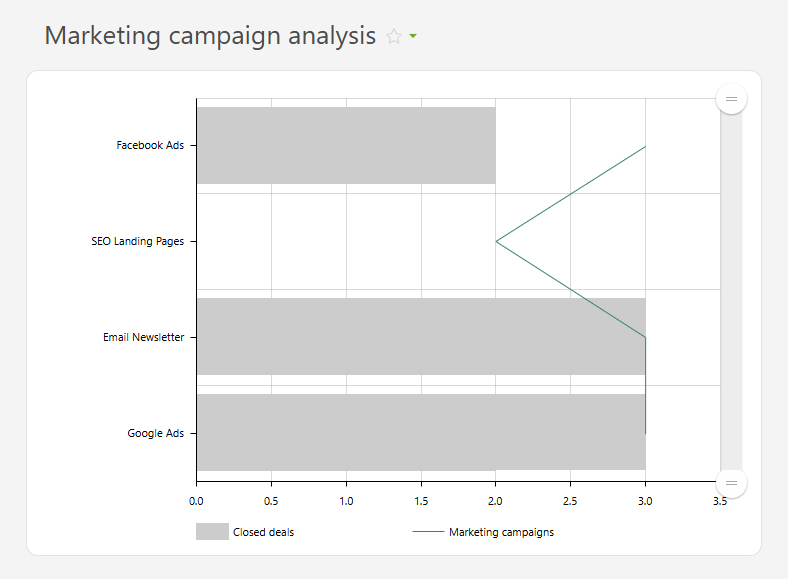
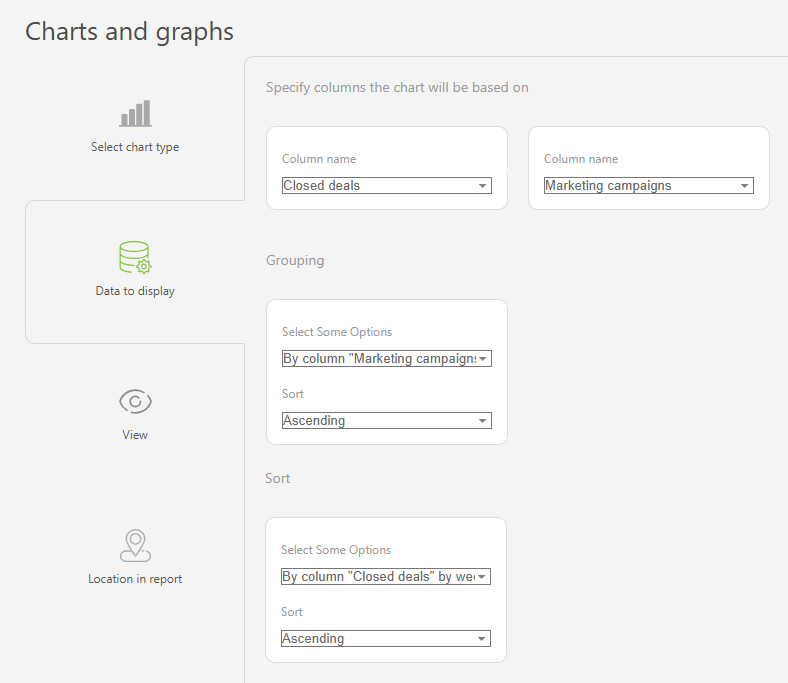
- Deadline tracking
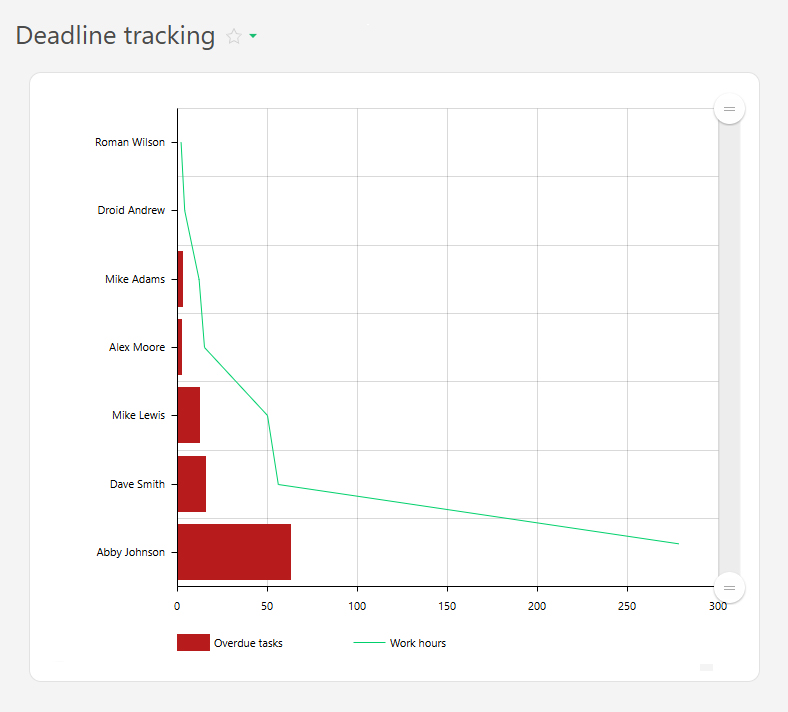
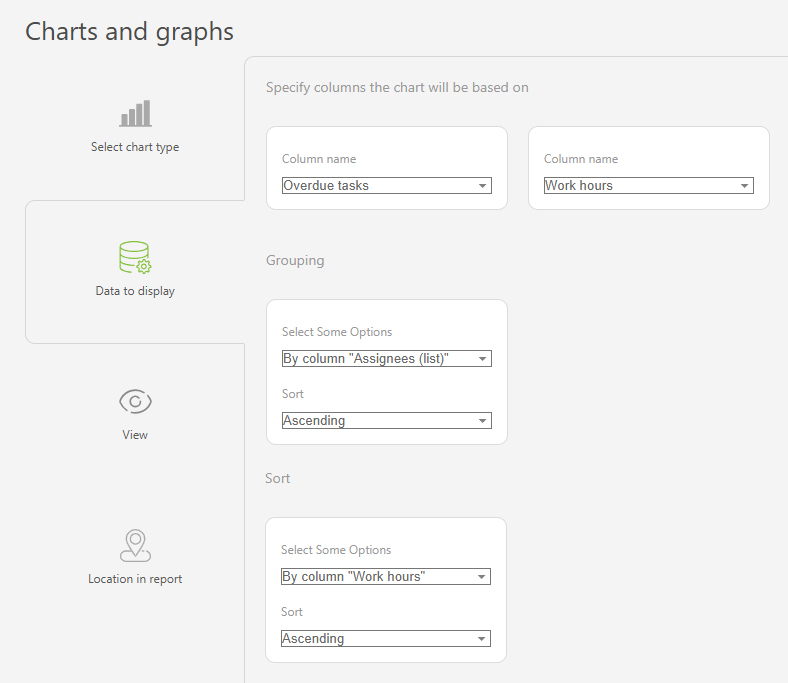
- Financial project analysis