What happens when someone terminates their employment?: Difference between revisions
No edit summary |
No edit summary |
||
| (17 intermediate revisions by the same user not shown) | |||
| Line 1: | Line 1: | ||
There are two main ways to reflect an employee's termination in Planfix, which have different consequences | There are two main ways to reflect an employee's termination in Planfix, which have different system consequences. These methods are described in more detail below. | ||
==Important== | ==Important== | ||
We recommend transferring all of an employee's active tasks to another employee before terminating them using one of the methods below. | We recommend [[Transferring a task to another employee | transferring all of an employee's active tasks to another employee]] before terminating them using one of the methods below. | ||
===Method 1 | ===Method 1: Turning an employee into contact=== | ||
Turning an employee into contact | This is the more seamless method. It reflects what usually happens when someone terminates their employment: they stop being an employee at a company, but their data remains in the company's [[Contacts | contact]] list. Companies often maintain friendly relationships with former employees, and current employees can contact them if needed. | ||
The process for changing an employee into contact is described here. Once the change has been made, the former employee becomes either a contact with Planfix access or ordinary contact without access, depending on the option you choose | The process for changing an employee into contact is described [[Converting the employee into a contact | here]]. Once the change has been made, the former employee becomes either a [[External users | contact with Planfix access]] or ordinary [[Contacts | contact]] without access, depending on the option you choose. | ||
One advantage of handling termination this way is that the employee will still be named in tasks, reports, and other system objects with fields containing either employees and contacts. This allows you to preserve an employee's work history in the system after they leave the company. | |||
Note that even if you revoke the resulting contact's Planfix access, they can still receive Planfix notifications and respond to them by email. To prevent this possibility, you have to delete the new contact's email address from their [[Contact cards | contact profile]]. | |||
===Method 2=== | ===Method 2: Deactivating an employee=== | ||
Deactivating an employee makes it impossible for them to receive messages from Planfix or send messages to the system, and it removes their name from all Planfix objects. You can deactivate an employee from their [[User profile | employee card]]. | |||
To deactivate an employee, click Edit, change the value in the Status field to Inactive, and save your changes: | To deactivate an employee, click '''Edit''', change the value in the '''Status''' field to '''Inactive''', and save your changes: | ||
| Line 24: | Line 25: | ||
The advantage of this method is the simplicity of eliminating a contact from the system: when you deactivate them, you can be certain that no future information will be sent to them via Planfix, and their responses to old email notifications from Planfix will not be sent to the system. | The advantage of this method is the simplicity of eliminating a contact from the system: when you deactivate them, you can be certain that no future information will be sent to them via Planfix, and their responses to old email notifications from Planfix will not be sent to the system. | ||
This method's disadvantage is that the employee will be removed from old tasks they were a part of in the past. Because this happens, you won't create reports based on their work, such as a report based on tasks that they completed. | |||
==Additional information== | ==Additional information== | ||
If the owner of your Planfix account resigns, be sure that they have transferred their ownership rights to the head of the company or some other approved employee. This will allow for the seamless use of your Planfix account. | If the [[Account owner | owner of your Planfix account]] resigns, be sure that they have [[Account ownership transfer | transferred their ownership rights]] to the head of the company or some other approved employee. This will allow for the seamless use of your Planfix account. | ||
== Go To == | == Go To == | ||
*[[User profile]] | |||
*[[Employees and company structure]] | *[[Employees and company structure]] | ||
*[[Feature Description]] | *[[Feature Description]] | ||
Latest revision as of 04:13, 18 November 2020
There are two main ways to reflect an employee's termination in Planfix, which have different system consequences. These methods are described in more detail below.
Important
We recommend transferring all of an employee's active tasks to another employee before terminating them using one of the methods below.
Method 1: Turning an employee into contact
This is the more seamless method. It reflects what usually happens when someone terminates their employment: they stop being an employee at a company, but their data remains in the company's contact list. Companies often maintain friendly relationships with former employees, and current employees can contact them if needed.
The process for changing an employee into contact is described here. Once the change has been made, the former employee becomes either a contact with Planfix access or ordinary contact without access, depending on the option you choose.
One advantage of handling termination this way is that the employee will still be named in tasks, reports, and other system objects with fields containing either employees and contacts. This allows you to preserve an employee's work history in the system after they leave the company.
Note that even if you revoke the resulting contact's Planfix access, they can still receive Planfix notifications and respond to them by email. To prevent this possibility, you have to delete the new contact's email address from their contact profile.
Method 2: Deactivating an employee
Deactivating an employee makes it impossible for them to receive messages from Planfix or send messages to the system, and it removes their name from all Planfix objects. You can deactivate an employee from their employee card. To deactivate an employee, click Edit, change the value in the Status field to Inactive, and save your changes:
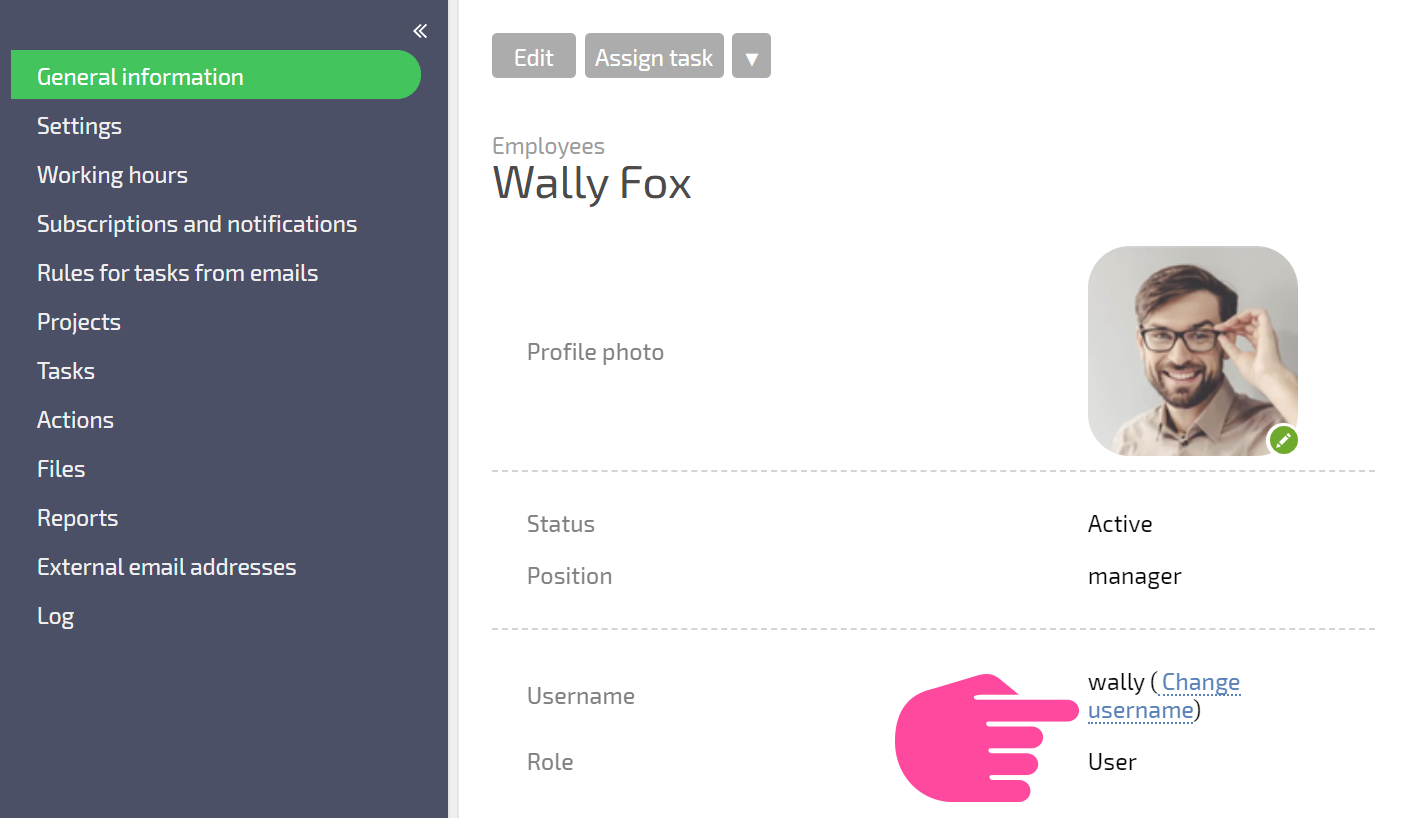
The advantage of this method is the simplicity of eliminating a contact from the system: when you deactivate them, you can be certain that no future information will be sent to them via Planfix, and their responses to old email notifications from Planfix will not be sent to the system.
This method's disadvantage is that the employee will be removed from old tasks they were a part of in the past. Because this happens, you won't create reports based on their work, such as a report based on tasks that they completed.
Additional information
If the owner of your Planfix account resigns, be sure that they have transferred their ownership rights to the head of the company or some other approved employee. This will allow for the seamless use of your Planfix account.
