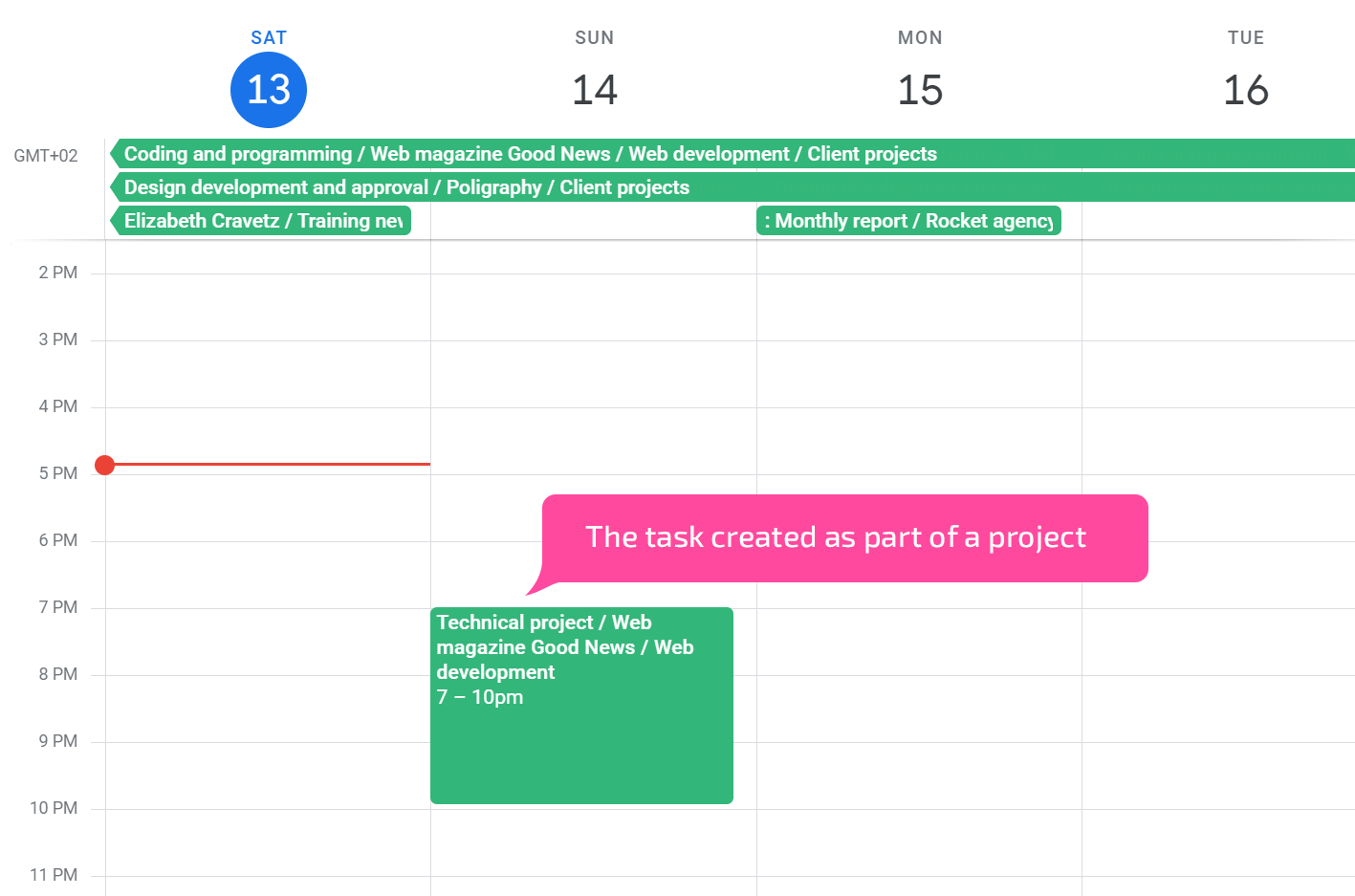Google Calendar synchronization
You can synchronize your Google Calendar data with Planfix.
Synchronization settings
Find your desired calendar in the Planner, click its title, and connect export to Google Calendar in the settings window that opens:
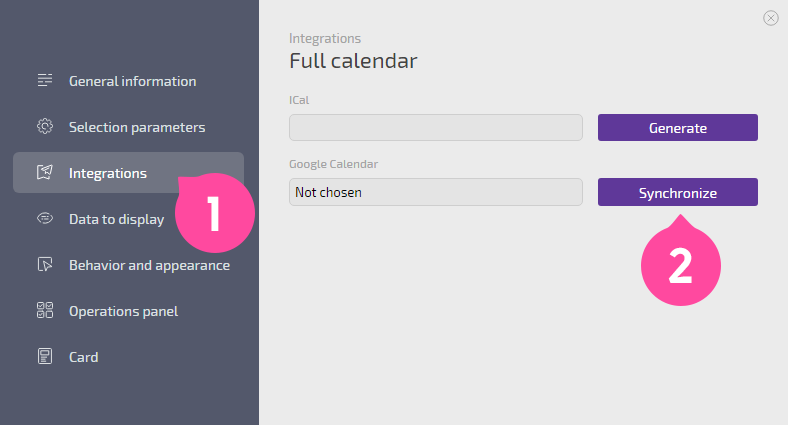
Next, Planfix will request to manage events in Google Calendar; click Allow.
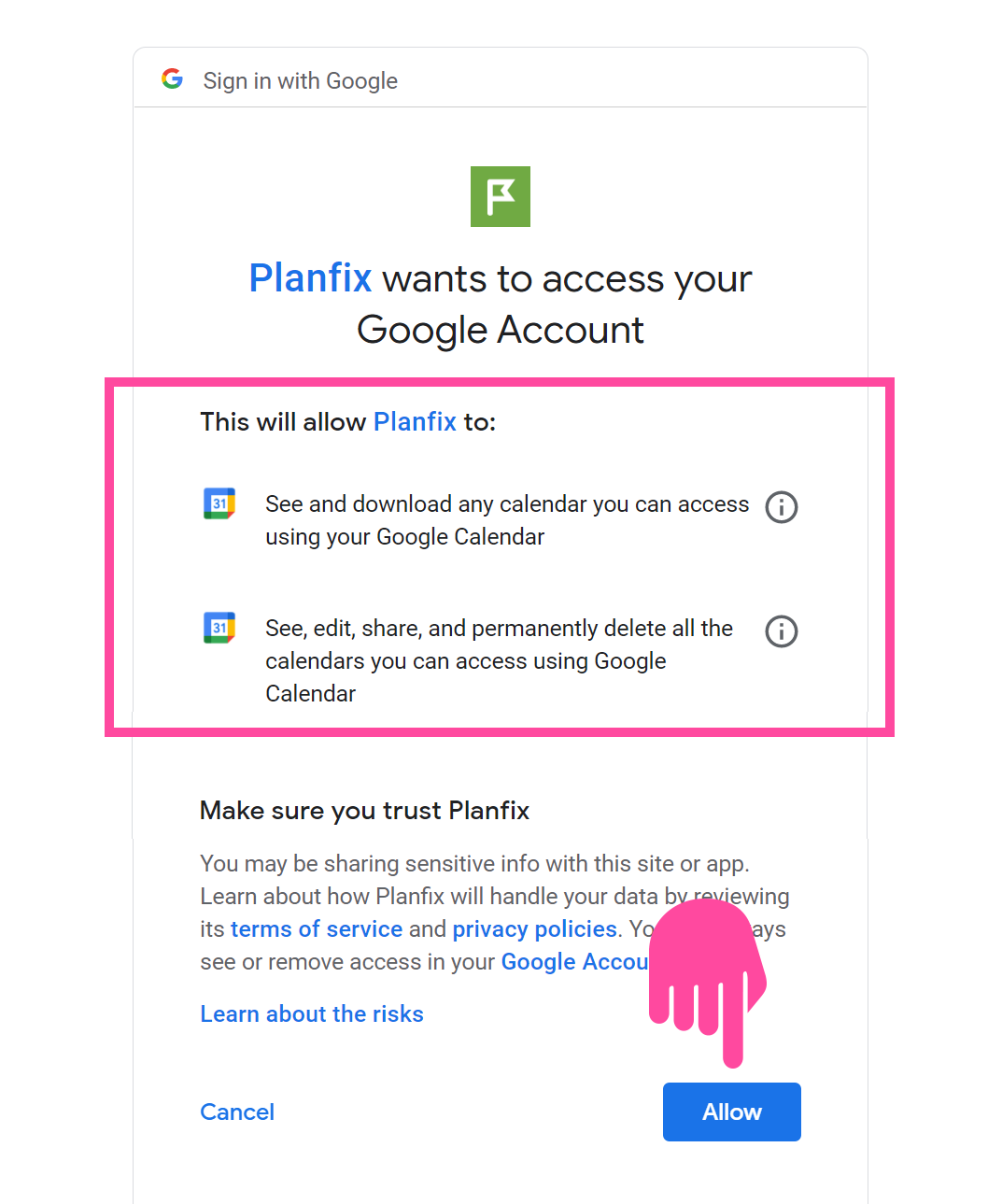
Using synchronization
Once the connection has been established, tasks added to Planfix will be displayed in Google Calendar, and events added to Google Calendar will be displayed in Planfix.
The same synchronization works when deadlines or task/event durations are changed.
When linking a Google calendar, only events from the next week into the future are sent to the calendar. New events are added automatically once a day.
Tasks created in Google Calendar will be created in Planfix with the same parameters specified in the synchronized Planner lists:
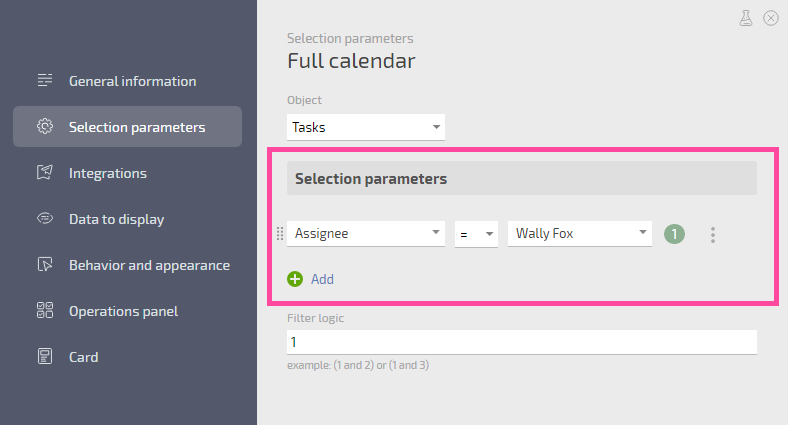
Important
- When synchronizing with Planfix, a separate calendar is added to Google Calendar. Events need to be added to this new calendar, not to the standard calendar where they are created by default.
- You can create a calendar in Google for each Planner list.
- You can select a calendar every time you create an event:
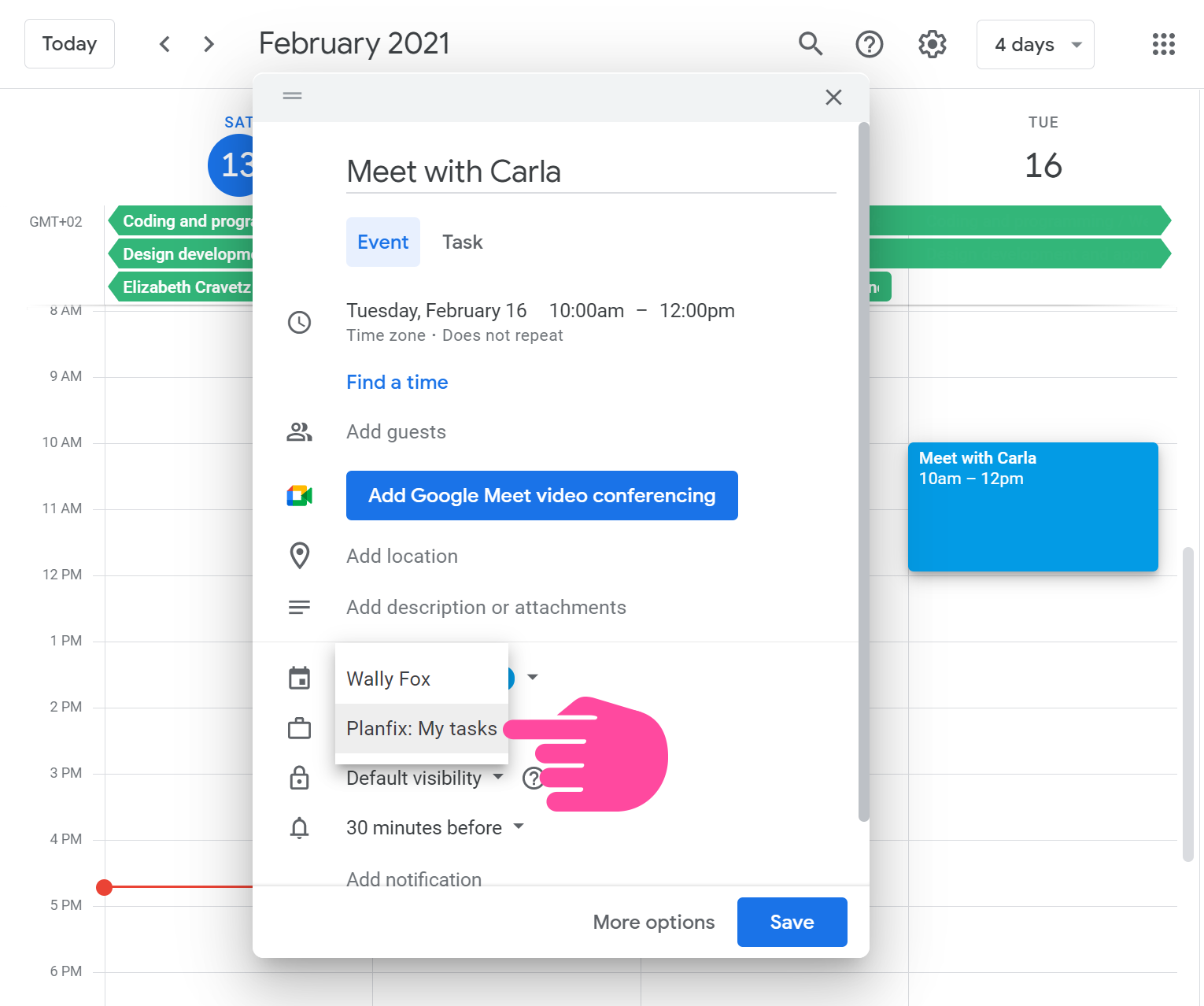
Please note
- The export will only take place in one Google account (where the planner list is linked).
- When a task is deleted from Google Calendar, it will be deleted in Planfix.
- This feature is only available for paid and premium accounts.
- Google has a limit on the number of synchronization operations. If this limit is exceeded, the filter that caused the number of operations to exceed the limit is automatically not synchronized.
- Reminders are not synchronized between Planfix and Google Calendar.
- Changes made in Google Calendar to task names are sent to Planfix. However, this doesn't apply to tasks created as part of a project, because Google Calendar doesn't support projects: