Importing projects
From Planfix
There are two methods for importing projects into Planfix:
1. When importing tasks, if one of the columns in the source file contains a project name, a project with this name will automatically be created and the task will be moved to it.
2. You can also import just a list of projects and data, without tasks. This method is preferable when you need to import project-level data from outside Planfix. For example, you may need to set a project counterparty or set a description for them. This method is described below.
Importing a list of projects
- In the Projects section, click the Import button:
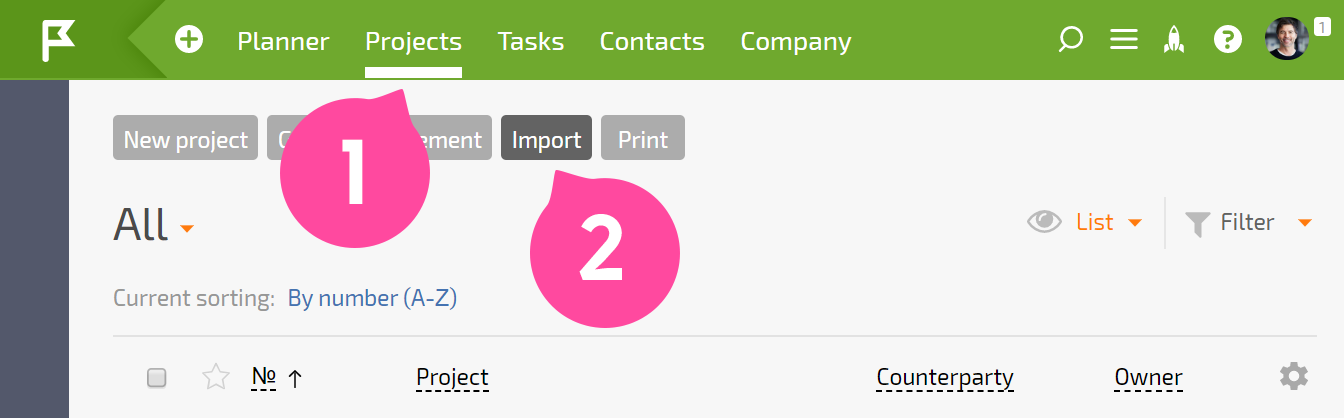
- Choose your source file (it needs to be one of the supported formats):
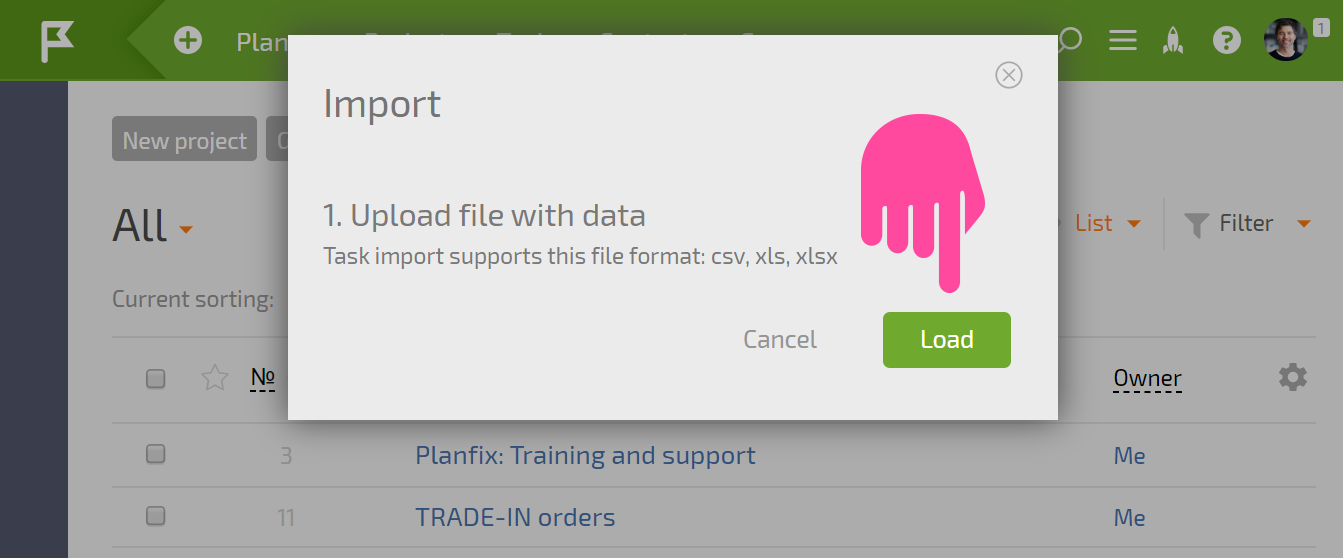
- Specify which project fields the data from the file should be imported into, and import:
<screenshot>
Helpful information
- You can add additional fields to the project template ahead of time so you can put data of any type in them. Note the fields "Project budget," "Project completion date," and "Percent" from the example above — they were added in this way.
- You can first import projects using the method described above and then import tasks. If the project names in the task import file are the same as the project names imported into Planfix earlier, the tasks will automatically be placed in the corresponding existing projects.
