Working with clients by email
If you do not want to give access to client to your Planfix account, or your client does not want to work in new system, you can work with him/her via email:
- Create new contact in Contacts section
- Input name and email
- Activate checkbox Display in the list of task's participants:
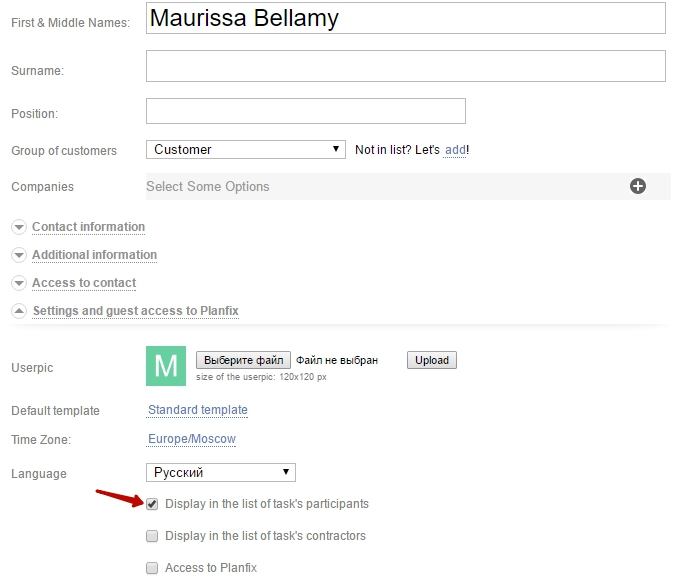
This will allow to add the client to the necessary tasks as assignee or participant, but the client will not gain access to Planfix.
Important: if the client writes you a message that becomes a task in Planfix, his/her contact card is created automatically, you can skip this step and just communicate in the task.
Work on tasks
If it is necessary to agree some question with the client or inform him/her about the results:
- Add a new action to the task to which this client is connected
- Write a comment addressed to the client
- Add (if necessary) the files you want to share
- Select him/her in the Notify about this block
- Save the action
The client will receive a message with your information to the email address that you added to his/her card in Planfix. The client's response to this message will be added to the task as a new action.
What information does the client receive?
- In general, the client receives messages only about the actions in which he/she is selected in the "Notify about this" block. Therefore, you can control the visibility for the client of the actions performed on the task, including the ability to freely correspond with the colleagues within the task without notifying the client about it - he/she will not receive any messages about this.
- Be careful when answering Planfix messages by email: your answer will be sent to all the recipients of the email you are responding to, so if one of the recipients was a client, he/she will also receive your reply.
- System notifications (about changing status of the task, adding/ seleting asiignees, etc.) are not sent to the client
- The client, who creates task by writing message to employee's internal address, DOES NOT receive automatic message about its acceptance or delay
