Project templates
Templates let you quickly create projects with predefined parameters: project group, project roles, task templates within the project, etc.
Project templates also let you create a structure for the types of tasks that are typically in this kind of project. By default, there is one template in each account called the Standard template.
Projects are created using this template if no other template is selected. This template can be modified, but it cannot be deleted.
Creating project templates
To create a new template, go to the Templates tab in the Projects section and click the New project template button:
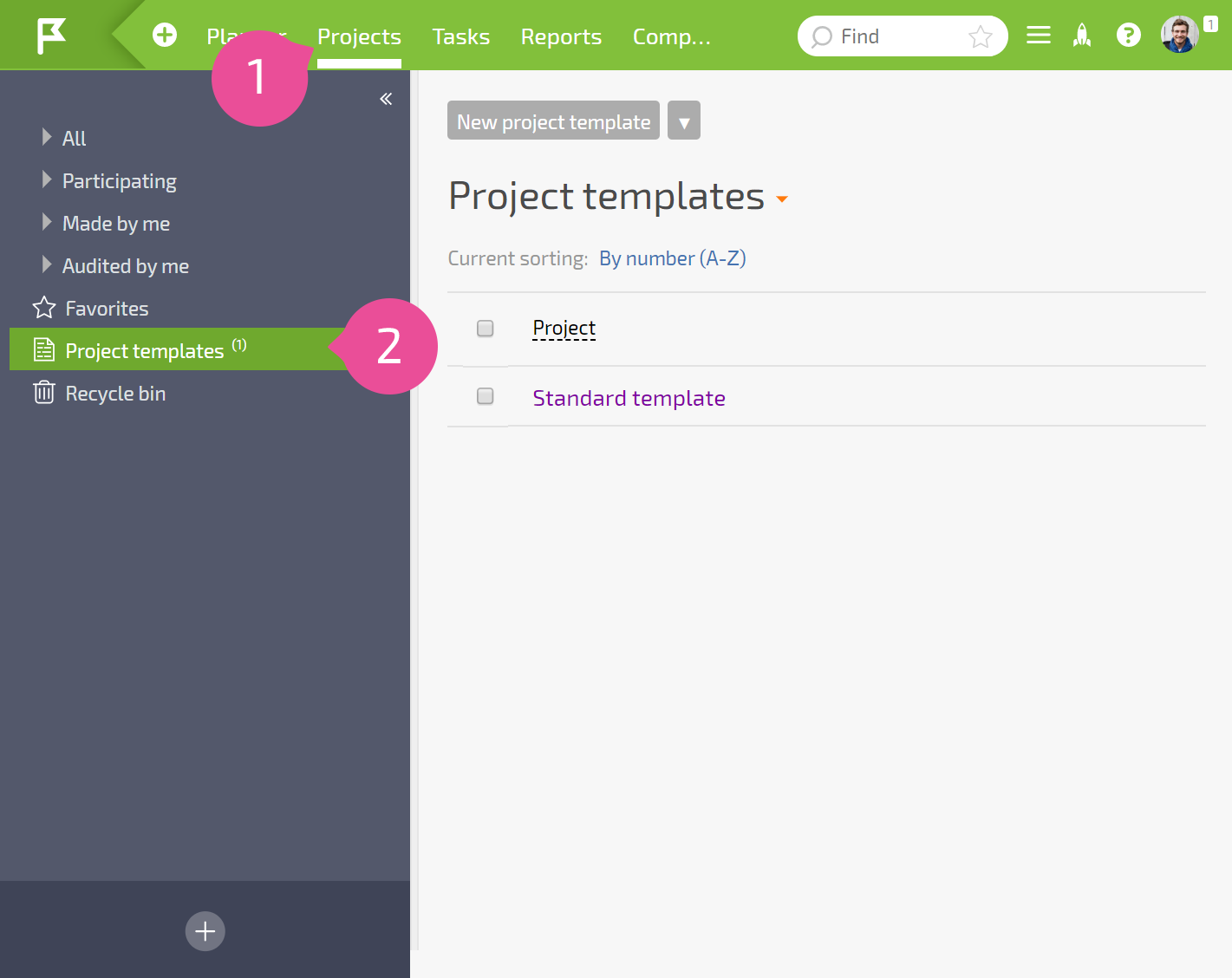
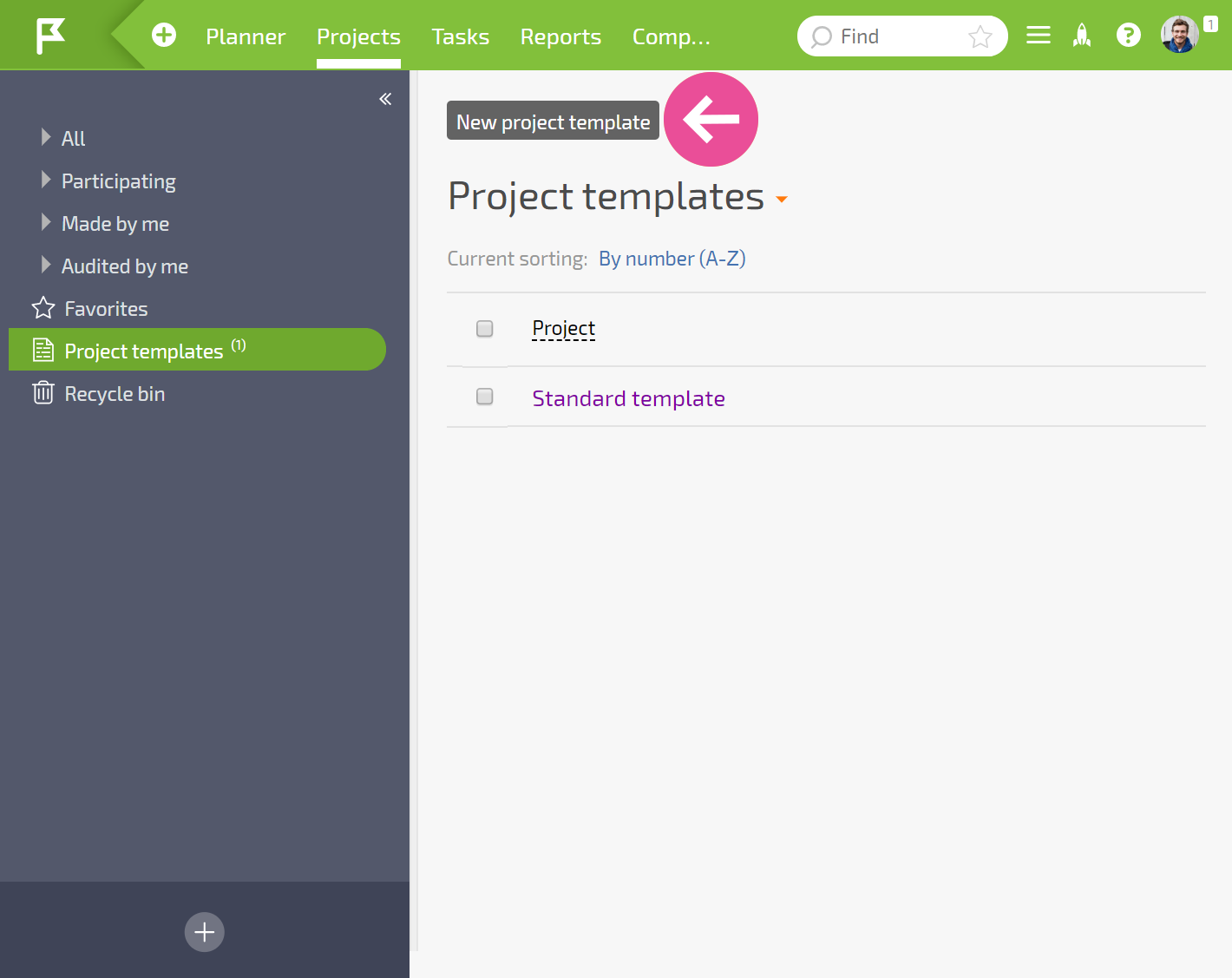
A form will open for creating a new project template, where you can indicate:
- The set of project fields, or which fields will be in the created project.
- Data pre-filled in project fields (such as a project group, parent project, project roles, and other data—this saves you from having to fill in these fields each time you create a project).

All templates are in the Projects section, in the Templates tab. A saved template can be edited, and additional fields can be added or removed. After clicking Save and go, you will be taken to a list of tasks with this project template. This list doesn't display the actual tasks; it displays the templates that were used to create them. By default, the list is empty.
Using project templates
When creating a project, select the desired template from the list:
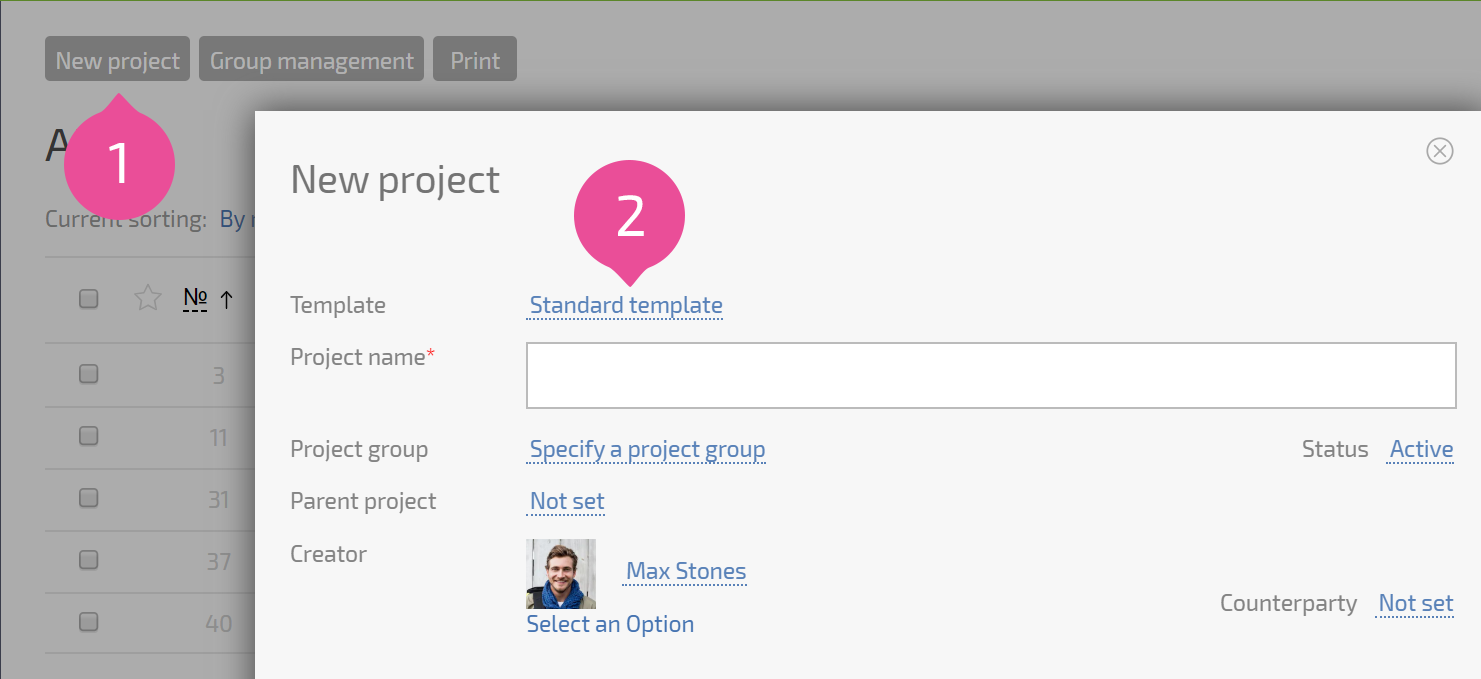
All fields previously specified in the template are loaded into the project-creation form.
