Setting up automatic scripts
One of the guiding principles of the Planfix team is "Robots must work." This principle applies to the CRM: Customer Request Management solution. However, if the automatic solution scripts don't work as intended, you'll receive notifications from the Eva robot. Her work will be visible in the following scenarios:
- After two hours in the "Need to respond to the client" status, Eva will remind you and suggest moving the task to a status where no response is required.
- After one day in the "We are making a decision" status, Eva will suggest writing to the client if you've made a decision or setting a reminder to avoid losing track of the task.
- After three days in the "Client makes a decision" status, Eva will suggest reminding the client about the deal or moving the task to the "Awaiting a response from the client" status if no reminder is needed.
The automation described, which works based on automatic scripts, can be disabled or configured to meet the specific needs of your business. To do this:
- Change workspace to basic:
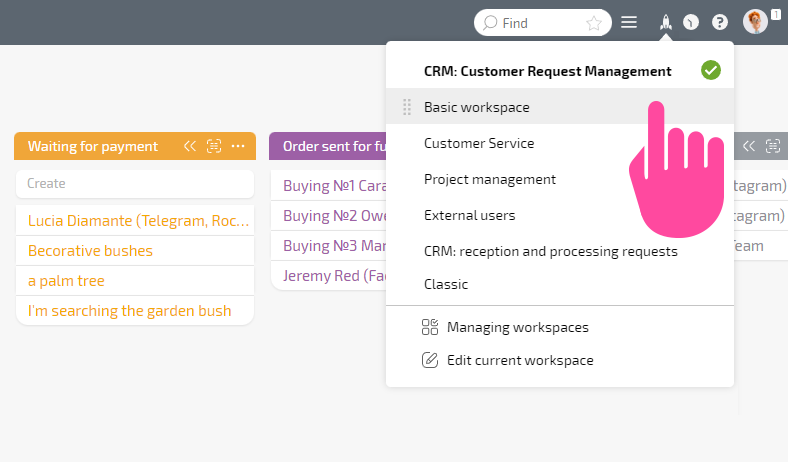
- Go to Account Management ― Task Processes ― CRM: Customer Request Management ― Scripts:
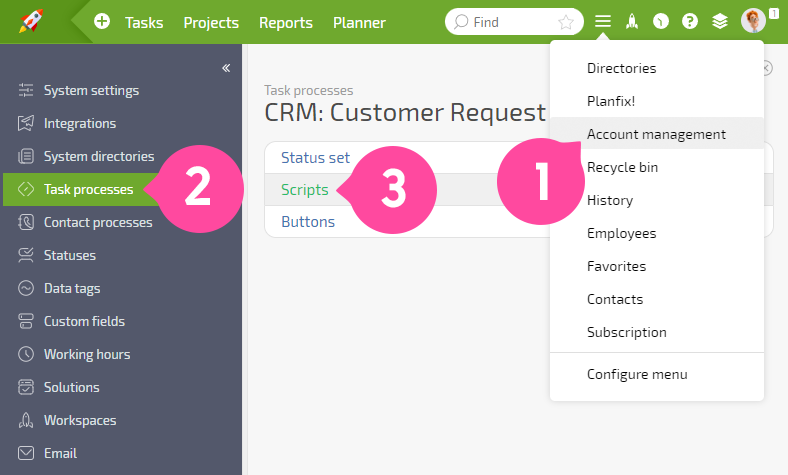
- Select the Script you want to change.
For example, if you want to change the time interval after which the Eva robot sends a reminder to an employee to respond to a client, you can customize the Script. First, select the appropriate Script for the task status. For example, in this case, the "Need to respond to the client" status is two hours. Then, in the script parameters described in the third paragraph, place the Script in the execution queue and make the necessary changes:
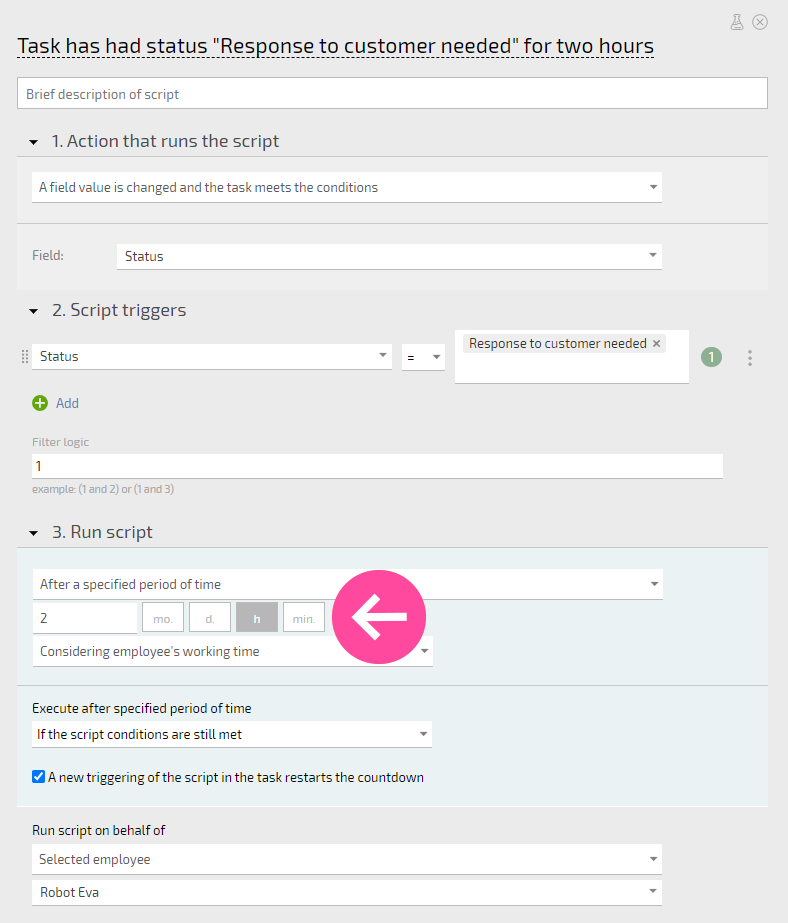
- Remember to save your settings.
You can use the same principle to configure the functionality of other automatic configuration scripts.
