Importing tasks: Difference between revisions
From Planfix
No edit summary |
No edit summary |
||
| Line 24: | Line 24: | ||
*when importing, you can specify what happens with duplicated tasks: | *when importing, you can specify what happens with duplicated tasks: | ||
**consider all tasks new: new tasks are created without checking for duplicates; | **'''consider all tasks new''': new tasks are created without checking for duplicates; | ||
**ignore existing tasks: Planfix will not create a task if it finds a match on the specified field; | **'''ignore existing tasks''': Planfix will not create a task if it finds a match on the specified field; | ||
**update data in existing tasks when importing: Planfix will update task data if it finds a match on the specified field. | **'''update data in existing tasks when importing''': Planfix will update task data if it finds a match on the specified field. | ||
Revision as of 03:51, 13 June 2020
You can open the task import interface by clicking the Import button on the action panel in the Tasks section:
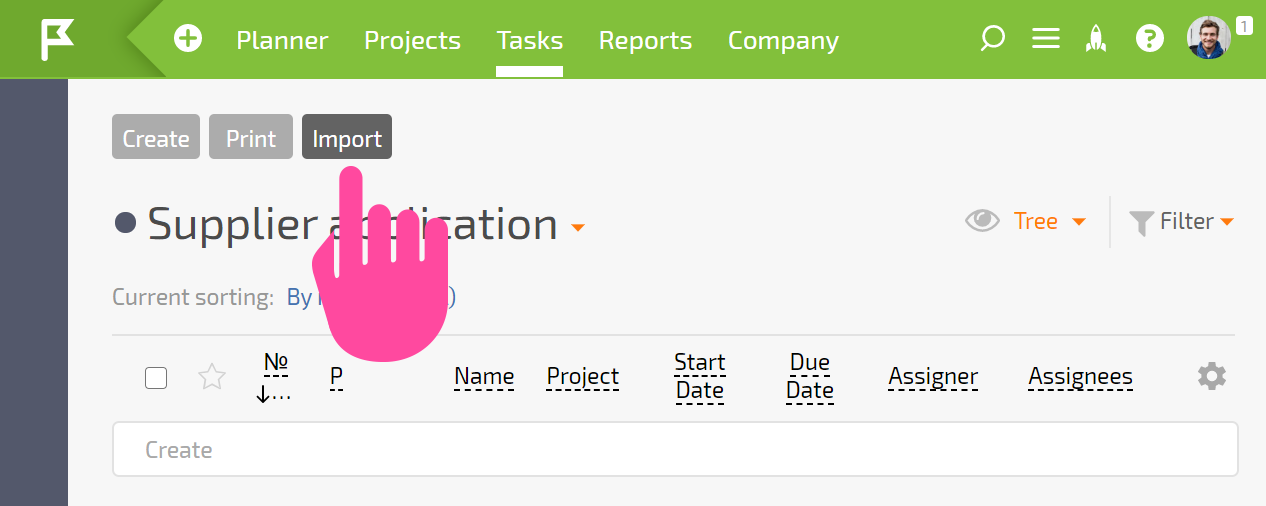
- source file types supported are CSV, XLS, and XLSX
- after you select a file, the system analyzes it and prompts you to compare the columns in the file with the task fields in Planfix. If the value in the first row of a column matches the name of a task field in Planfix, the column and field will be matched automatically. This allows you to automate matching if you create your files according to task fields.
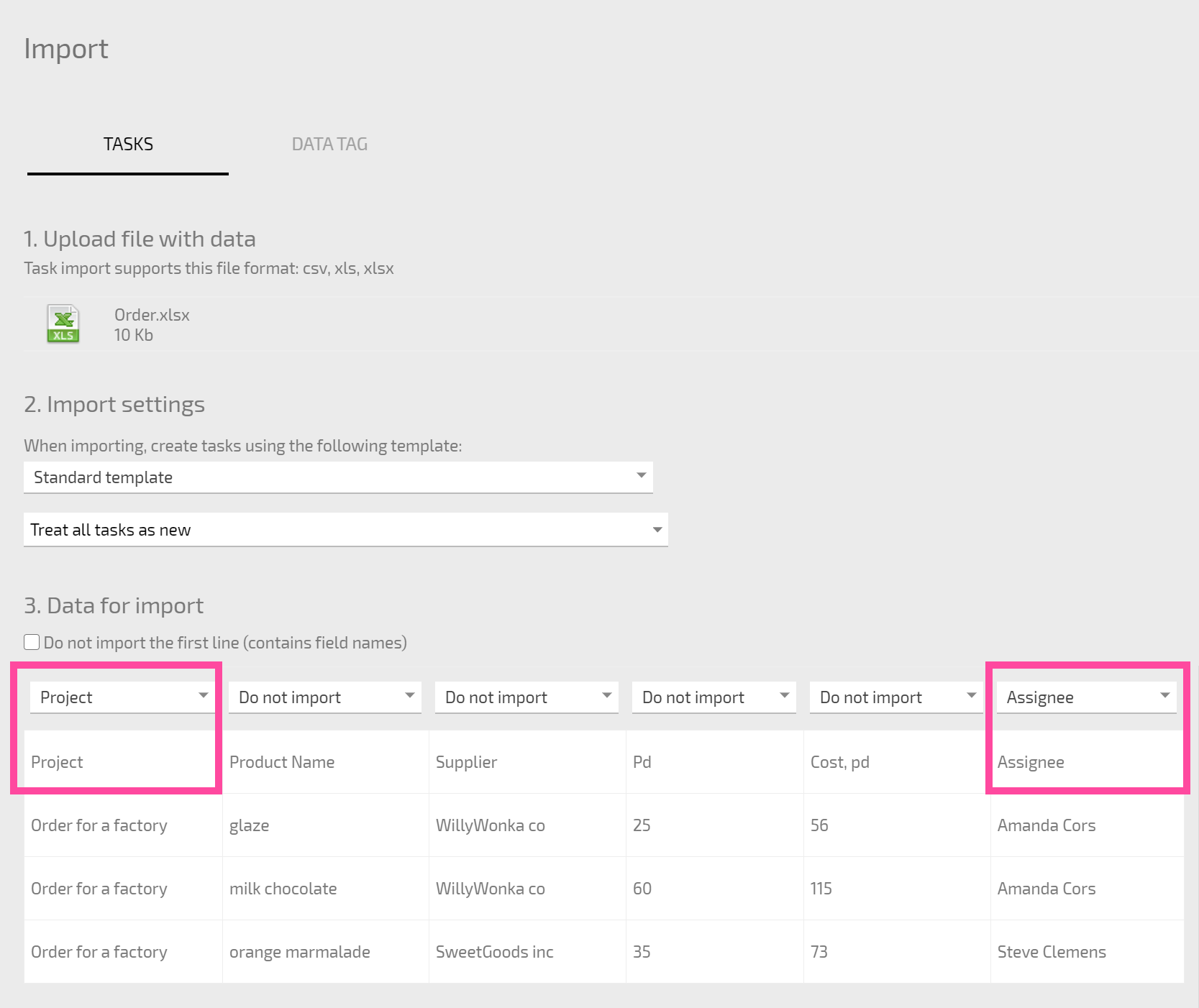
- to correctly import data into custom task fields you need to select a task template in the import interface that contains these fields.
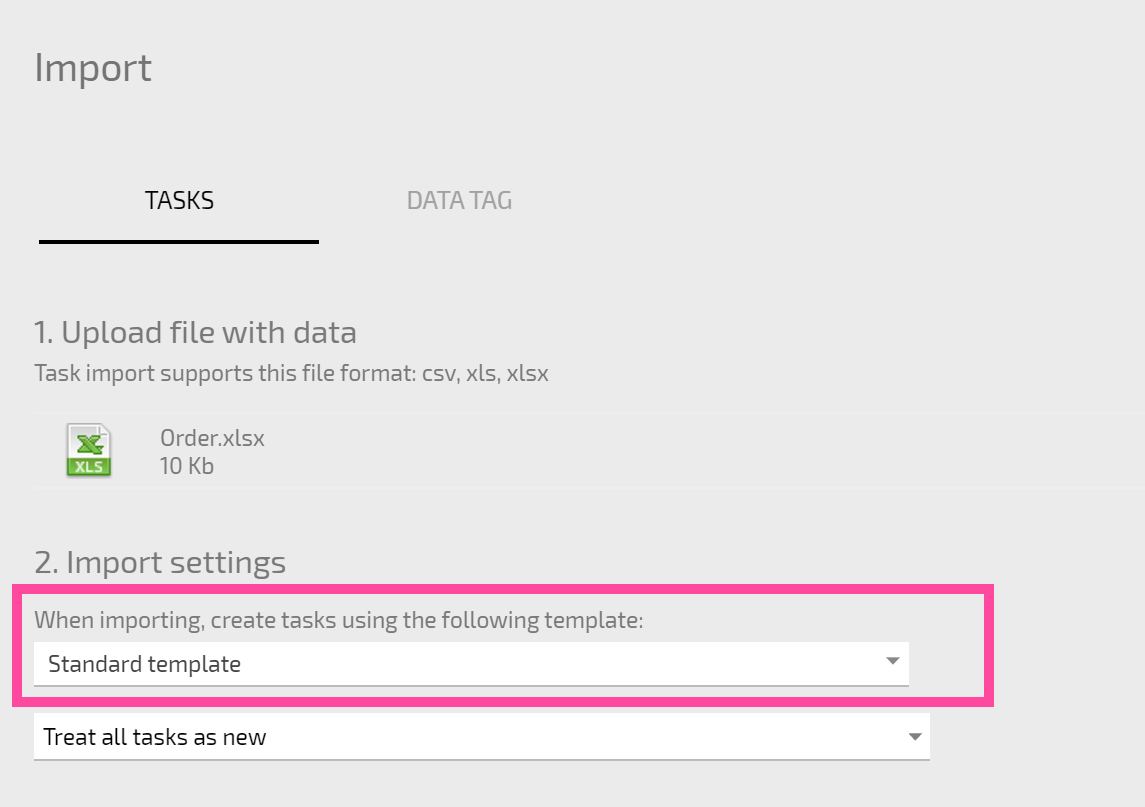
- if the Counterparty or Project specified do not exist, they will be created during the import process. To have Counterparty data populated as fully as possible, we recommend importing contacts before importing tasks.
- when populating the fields Assignee, Participant, and Auditor, an attempt will be made to find the people specified in the file among existing Planfix users. If no matching users are found, these fields will remain empty. Because of this, we recommend adding the employees you need to Planfix first, and then check that the names are an exact match against those in the file you're importing.
- when importing, you can specify what happens with duplicated tasks:
- consider all tasks new: new tasks are created without checking for duplicates;
- ignore existing tasks: Planfix will not create a task if it finds a match on the specified field;
- update data in existing tasks when importing: Planfix will update task data if it finds a match on the specified field.
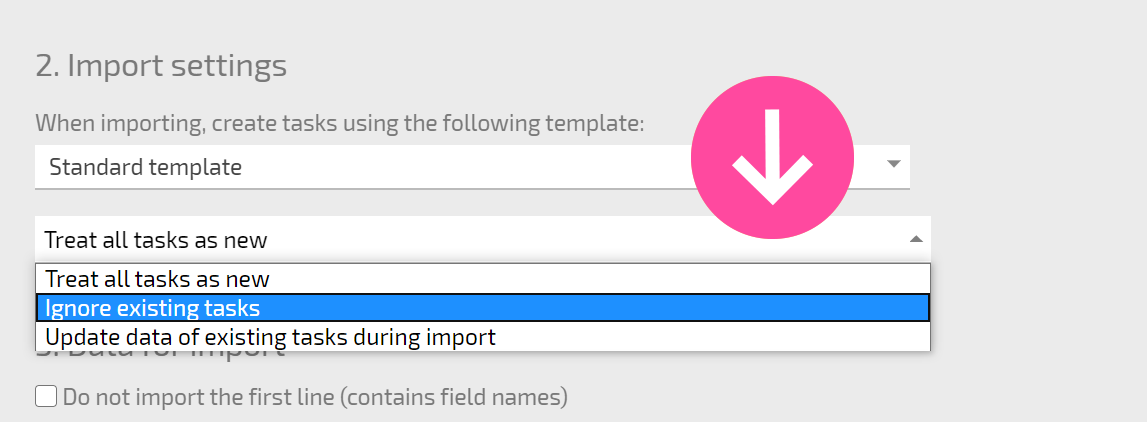
- there are no limitations on the number of tasks you can import, but only up to 1,000 rows can be processed per file.
Useful tip
- You can view newly imported tasks by creating a new filter with the condition Task creation date = Today
- When importing a Date and time field, data must be entered in the format dd-mm-yyyy mm:hh. A period (".") or slash ("/") can be used in place of the dash ("-"). One-digit day numbers and two-digit year numbers are currently not supported.
