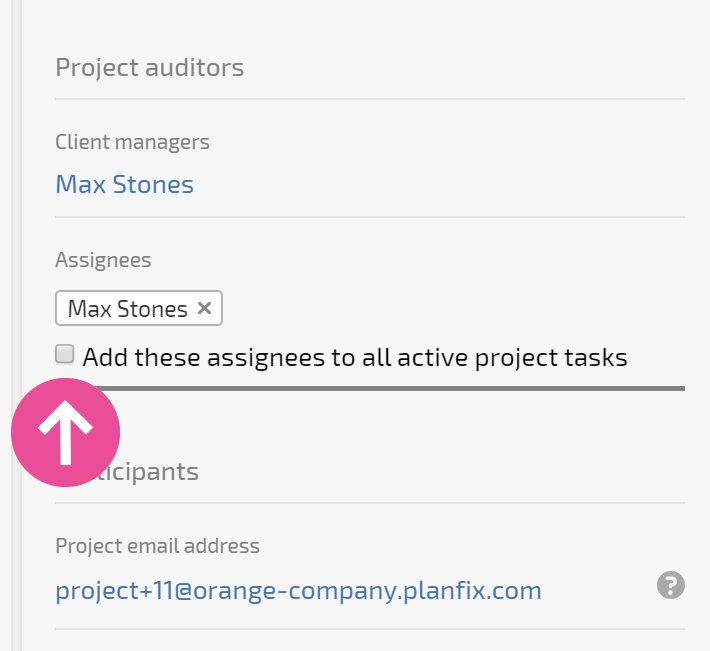Custom roles in project: Difference between revisions
No edit summary |
No edit summary |
||
| Line 83: | Line 83: | ||
== Go to== | == Go to== | ||
*[[Projects]] | *[[Projects]] | ||
*[[Custom | *[[Custom project fields]] | ||
*[[Roles in project]] | *[[Roles in project]] | ||
Revision as of 20:05, 22 May 2020
Planfix lets you create custom project roles, which are roles that you add to the system yourself.
Here's how it works:
- One of the types of user fields that can be added to a project card is an Employee field.
- Each Employee field added to a project template becomes available in task templates. It appears in the list of assignees, participants, and auditors.
Creating custom roles
New fields can be added when editing or creating a project template:
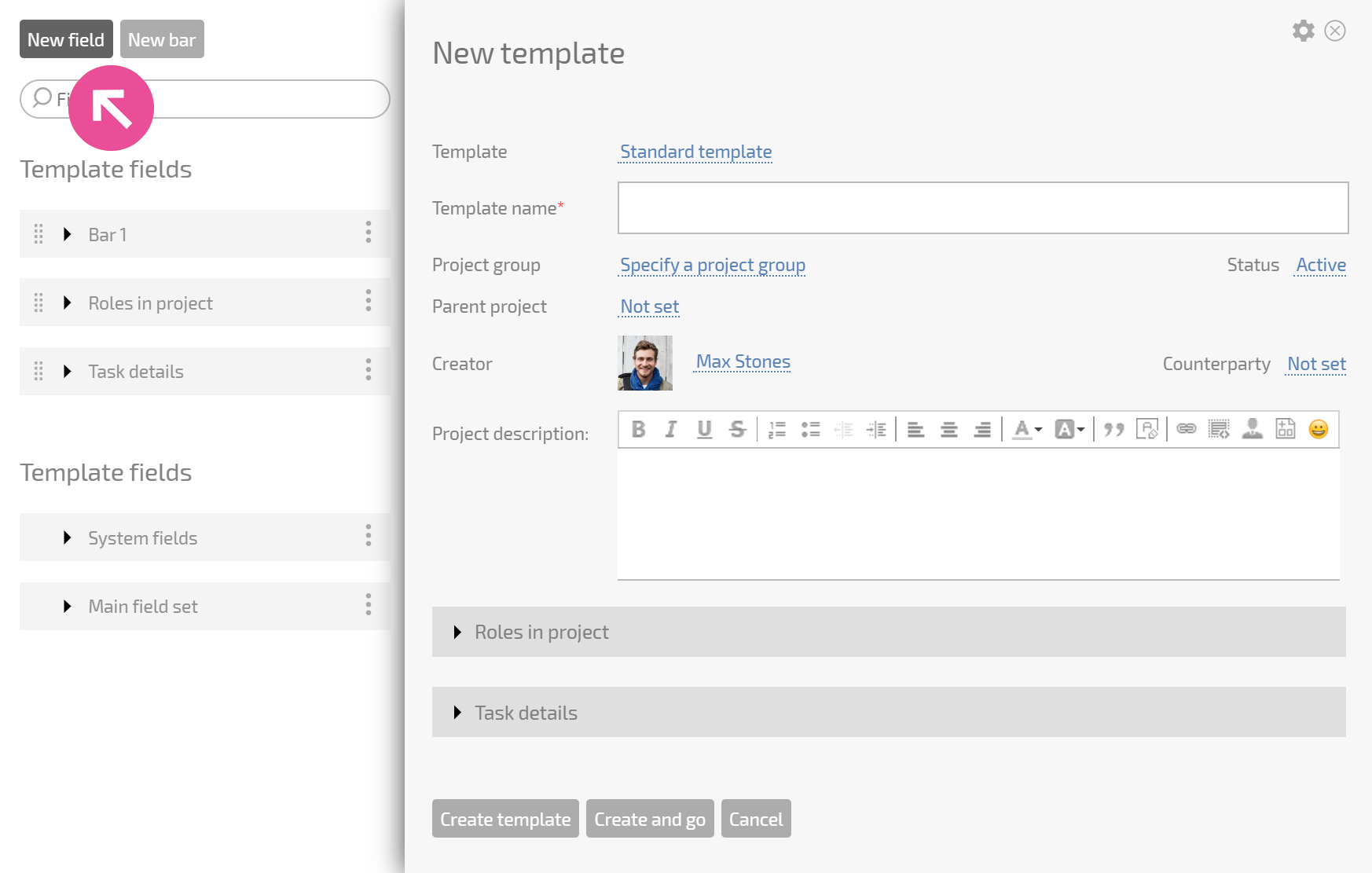
Select the Employee field type. Give it a name and configure its access:
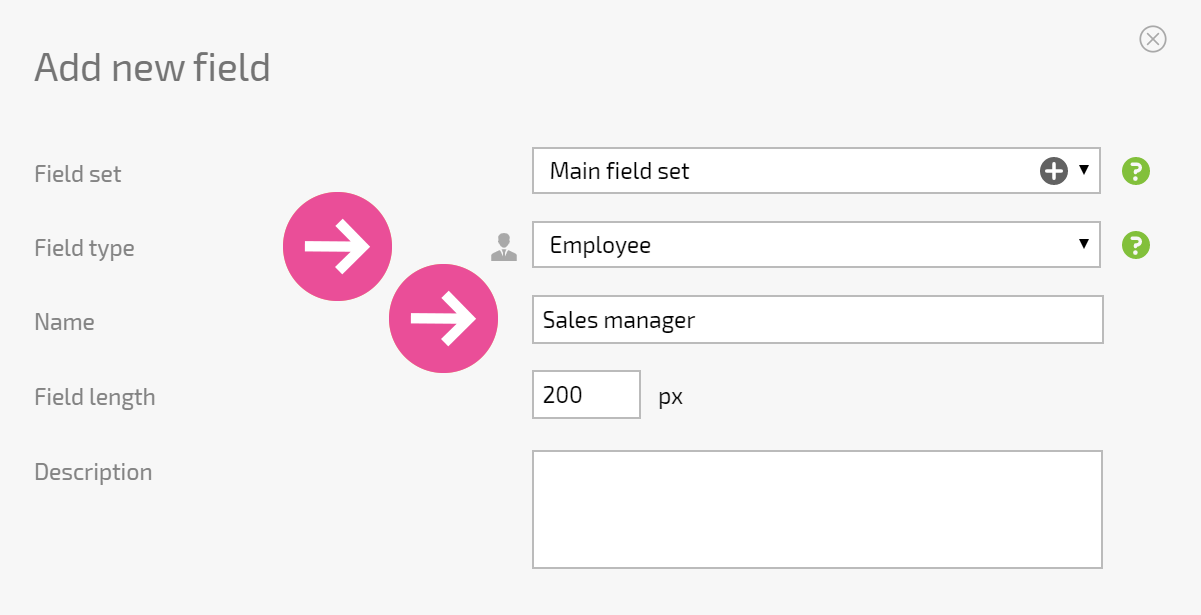
Transfer the field you've created to the appropriate spot in the project card:
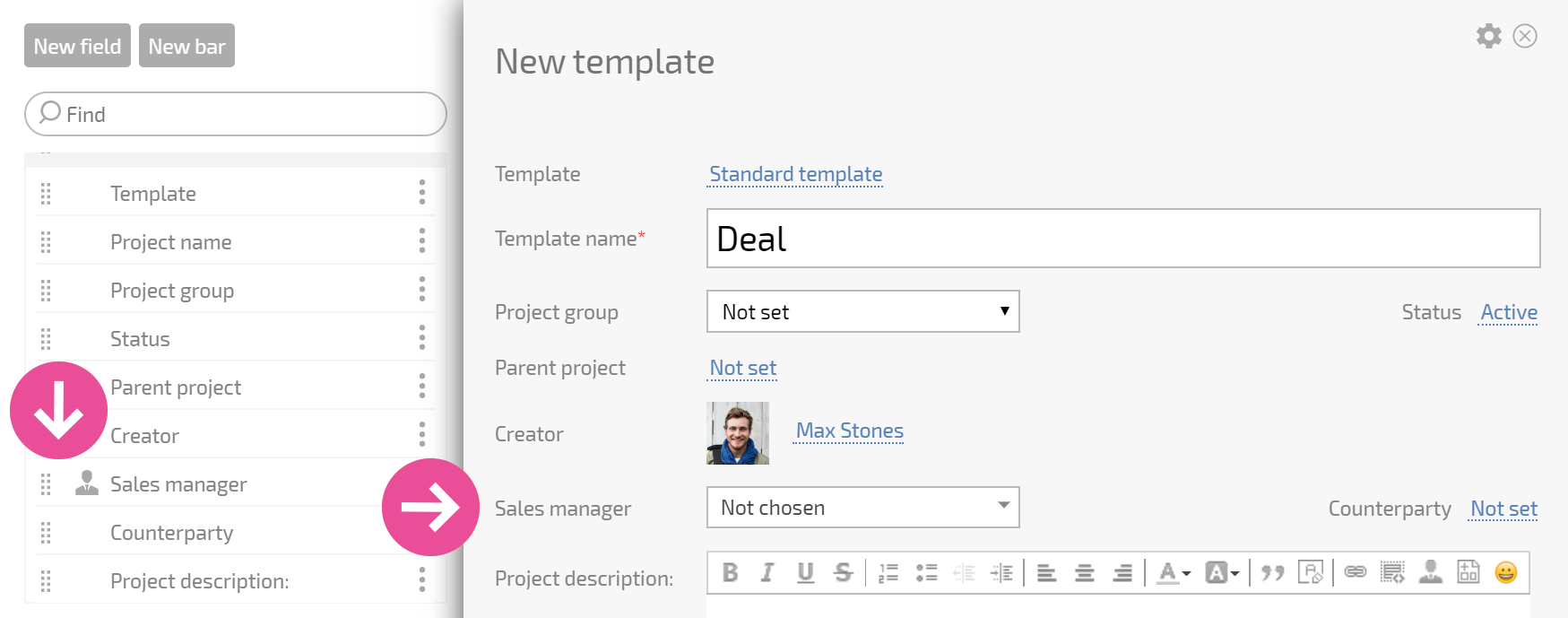
Now the custom field will be in all projects created using this template.
Using custom roles in a project's task templates
In task templates within this project's template, we need to select project fields (not specific people) for the roles of assignee, participant, and/or auditor:
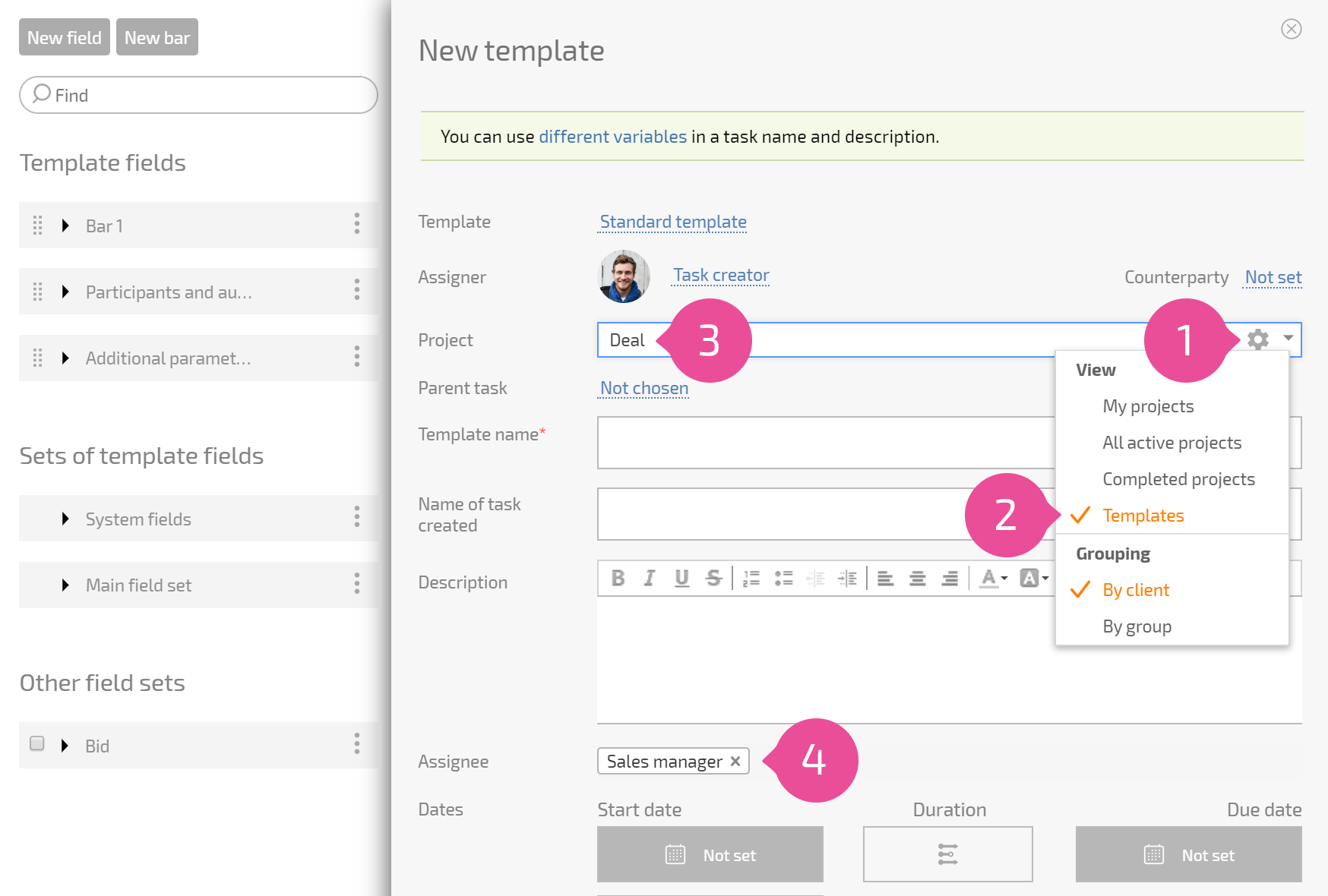
Creating a project using a template with custom roles
When creating a project using a template, you will only need to specify once who should fill what role in the project:
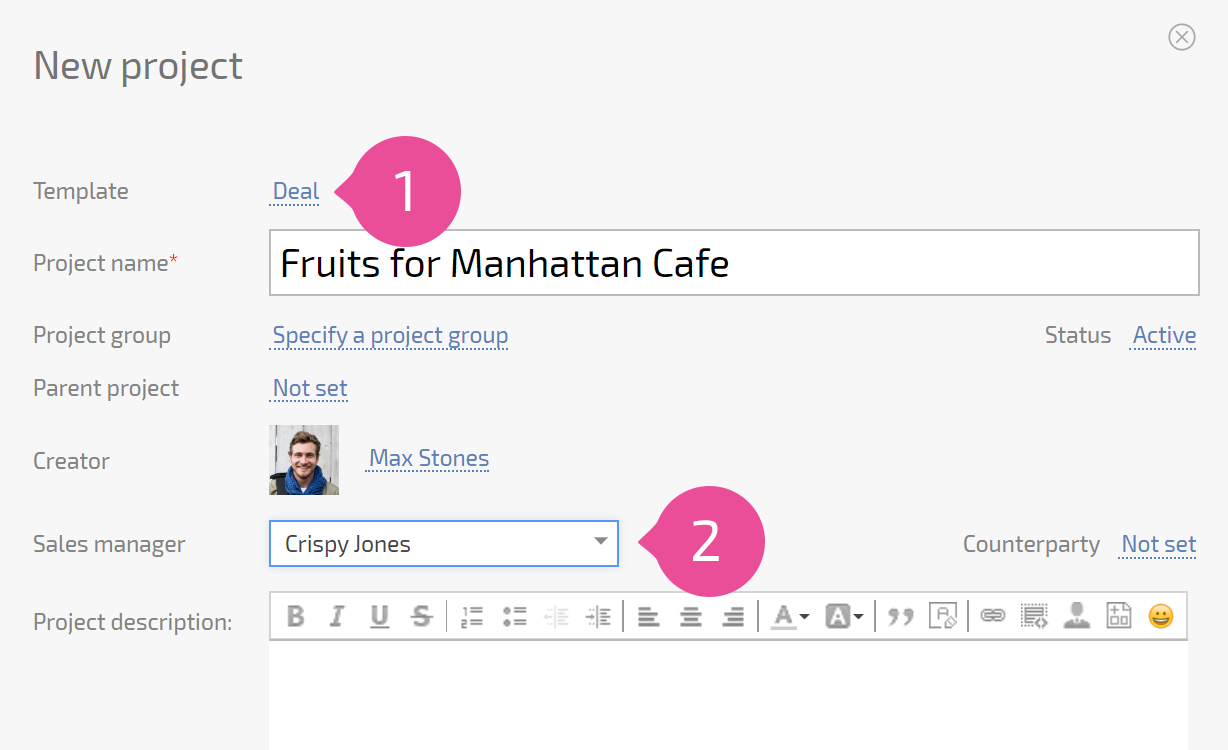
Project tasks will automatically be assigned to the selected employees:
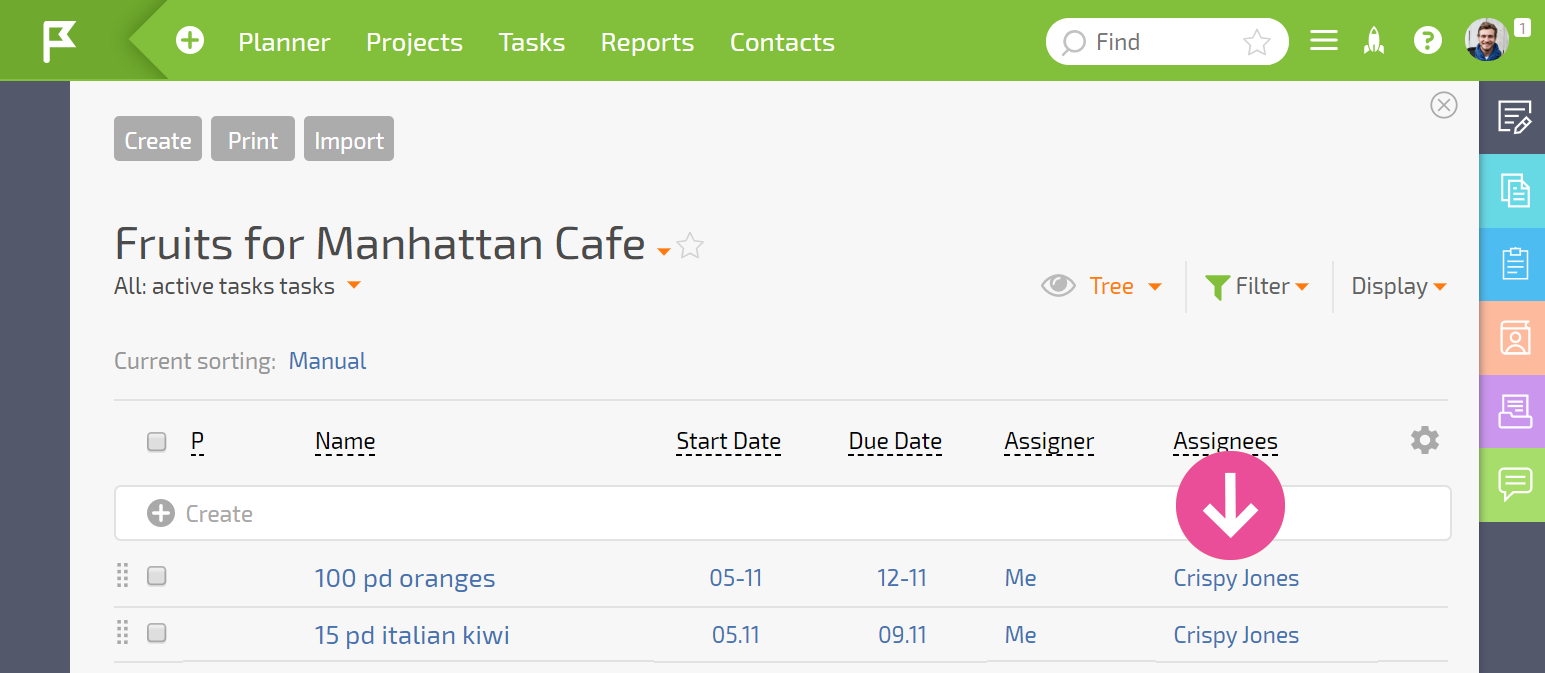
Changing the user in a custom role within an existing project
It's possible to change the employee in a selected custom role. Your changes will be applied to all task projects created using the template that contains the role: