Request to get access to a task: Difference between revisions
From Planfix
No edit summary |
No edit summary |
||
| Line 12: | Line 12: | ||
*Click '''Request access'''. | *Click '''Request access'''. | ||
The request will appear as a private comment in the task's chat. The assignees, auditors, and the assigner will be notified. From there, either an assigner or auditor can grant | The request will appear as a private comment in the task's chat. The assignees, auditors, and the assigner will be notified. From there, either an assigner or auditor can grant access to the task using the buttons: | ||
https://s.pfx.so/pf/ | |||
https://s.pfx.so/pf/1i/N8fJVJ.jpg | |||
== Important == | == Important == | ||
*When access to a task is granted, a notification will appear in the Chronicle, provided you're [[Subscriptions and notifications|subscribed]] to receive such notifications. | *When access to a task is granted, a notification will appear in the Chronicle, provided you're [[Subscriptions and notifications|subscribed]] to receive such notifications. | ||
Revision as of 15:15, 30 September 2025
Access to tasks in Planfix is regulated according to system roles: assigner, auditor, assignee, participant. Users who do not belong to any of the task's system roles are inaccessible.
When you open such a task, the system will notify you that you don’t have access and will offer to request it:
- Fill in the field asking you Why you need access.
- Click Request access.
The request will appear as a private comment in the task's chat. The assignees, auditors, and the assigner will be notified. From there, either an assigner or auditor can grant access to the task using the buttons:
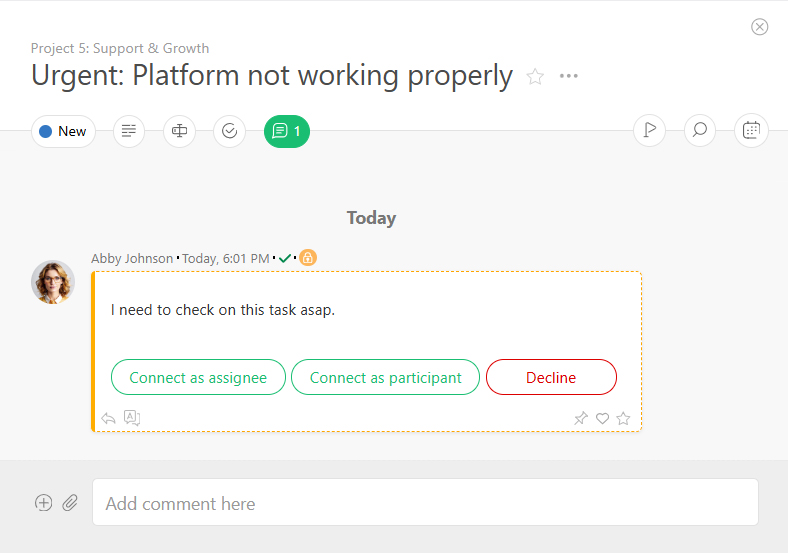
Important
- When access to a task is granted, a notification will appear in the Chronicle, provided you're subscribed to receive such notifications.
