Binotel: Difference between revisions
No edit summary |
No edit summary |
||
| Line 9: | Line 9: | ||
'''1. Enable the Integration in Planfix''' | '''1. Enable the Integration in Planfix''' | ||
Go to '''Account management''' — '''Integrations''' (available to primary account admin or administrators), and click '''Virtual PBX''' | Go to '''Account management''' — '''Integrations''' (available to primary account admin or administrators), and click '''Virtual PBX'''. | ||
In the list that appears, '''activate the integration''': | In the list that appears, '''activate the integration''': | ||
Revision as of 08:41, 20 June 2025
To configure the integration with the Binotel virtual PBX system:
1. Enable the Integration in Planfix
Go to Account management — Integrations (available to primary account admin or administrators), and click Virtual PBX.
In the list that appears, activate the integration:
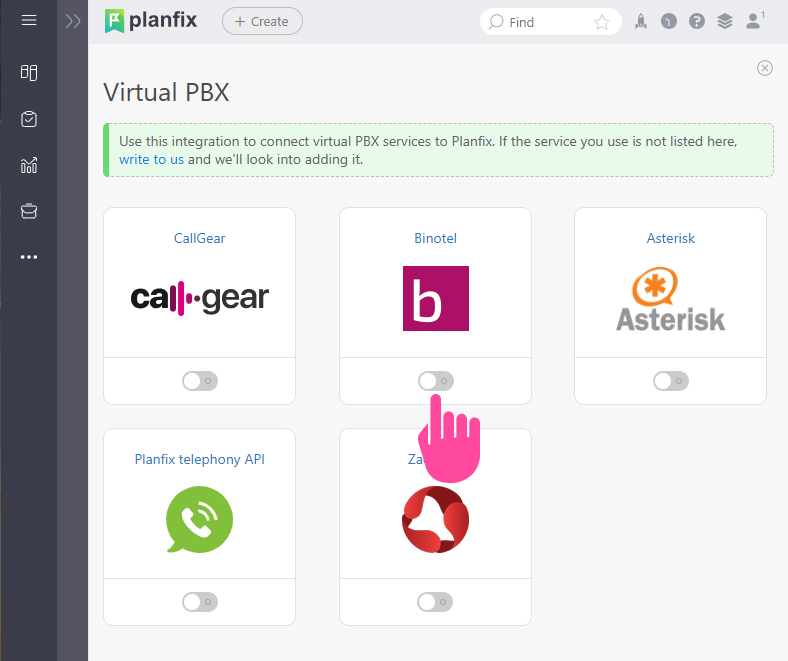 2.Send an email to Binotel support at support@binotel.com with the following message:
2.Send an email to Binotel support at support@binotel.com with the following message:
Hello
Our company is in the process of setting up an integration between your service and Planfix. Please:
1.Configure the following endpoints to receive notifications::
Push requests: https://account_name.planfix.com/tel/binotel/push
callSettings requests: https://account_name.planfix.com/tel/binotel/settings
callCompleted requests: https://account_name.planfix.com/tel/binotel/completed
2. Provide us with API keys for REST API requests..
2. All requests are sent from the default IP addresses of the Planfix system IP addresses
Thank you!
You can copy the URLs from the Binotel integration settings in Planfix:
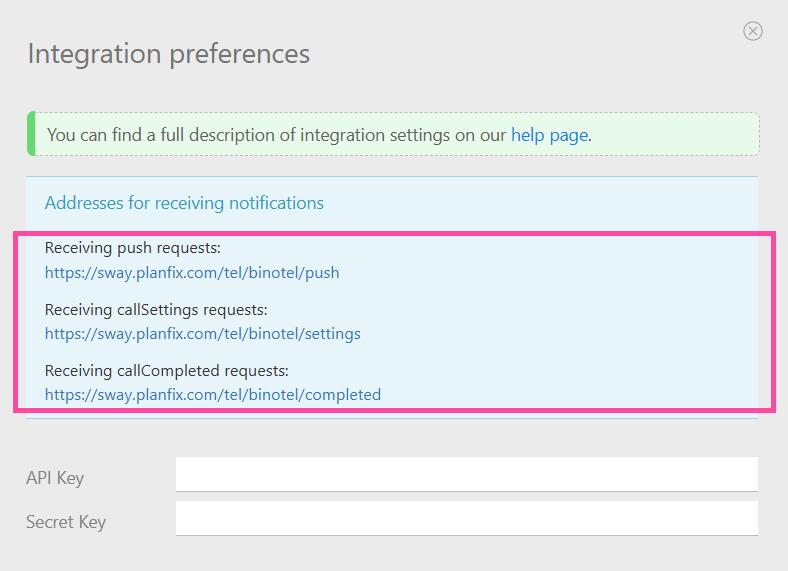
Note: Binotel support may ask for the IP addresses from which the requests originate. You can reply that these are the standard IP addresses of the Planfix system — Binotel already has this information.
3.Enter the API keys
Once you have received the API keys from Binotel support, paste them into the corresponding fields in the integration settings in Planfix:
 Then click Save to complete the setup.
Then click Save to complete the setup.
