Transfer Primary Account Admin Rights: Difference between revisions
From Planfix
No edit summary |
No edit summary |
||
| Line 8: | Line 8: | ||
To do this, you need to: | To do this, you need to: | ||
*Click on your avatar — '''Account management''' — '''Account administrator''' | |||
* | *Then, click '''Change Primary Account Admin''' : | ||
*in the '''Primary account admin tab''', click '''Change''' next to the name of the current Primary Account Admin: | *in the '''Primary account admin tab''', click '''Change''' next to the name of the current Primary Account Admin: | ||
| Line 15: | Line 15: | ||
https://s.pfx.so/pf/Tz/oFEg0M.jpg | https://s.pfx.so/pf/Tz/oFEg0M.jpg | ||
*select the new Primary account admin and click ''' | *select the new Primary account admin and click '''Save'''. | ||
==Please note== | ==Please note== | ||
*when primary account admin rights are granted to a different user, the new Primary Account Admin automatically becomes the account administrator. | *when primary account admin rights are granted to a different user, the new Primary Account Admin automatically becomes the account administrator. | ||
Revision as of 13:27, 9 June 2025
Primary account admin in Planfix can transfer primary account admin rights to another employee in the account.
To do this, you need to:
- Click on your avatar — Account management — Account administrator
- Then, click Change Primary Account Admin :
- in the Primary account admin tab, click Change next to the name of the current Primary Account Admin:
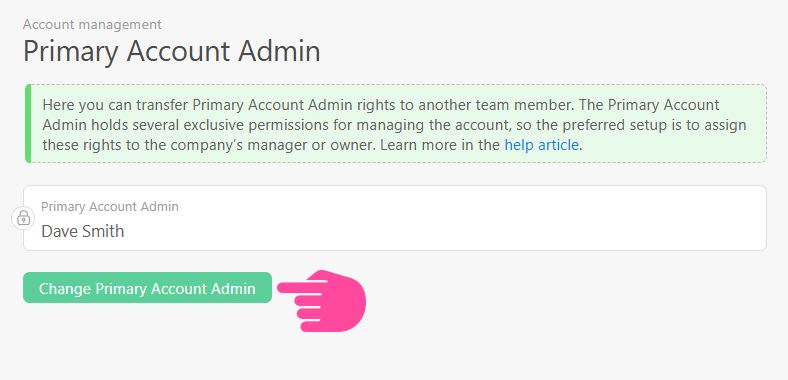
- select the new Primary account admin and click Save.
Please note
- when primary account admin rights are granted to a different user, the new Primary Account Admin automatically becomes the account administrator.
- to transfer primary account admin rights, you must be an account administrator.
- primary account admin rights can only be transferred to an employee. If you need to transfer primary account admin rights to a contact, you must first make them an employee.
