Accessing contact data in scripts: Difference between revisions
From Planfix
(Created page with "== Go To== *Operations in scripts *Scripts *Account Management *Feature Description") |
No edit summary |
||
| Line 1: | Line 1: | ||
Operations in scripts allow for fairly flexible use of data stored in associated objects. For example, you can set the task assignee to be the contact in the "Carrier" custom field of the task being modified: | |||
https://s.pfx.so/pf/jC/cgDfh7.png | |||
You can also use contact data that is "nested" at a deeper level. Use the triangle icon to go a level deeper: | |||
https://s.pfx.so/pf/dd/QDBwDv.png | |||
Clicking this icon opens a list of contacts and the fields available at the next level: | |||
https://s.pfx.so/pf/a8/JfZfQa.png | |||
You may also see an icon for going another level deeper. If you don't see another icon, that means there is no additional "nesting" for the given object. | |||
==Example== | |||
This example allows you to add as a task assignee the employee who is the supervisor at the company added in the "Carrier" custom field for the current task: | |||
https://s.pfx.so/pf/A3/T0qtxK.png | |||
== Go To== | == Go To== | ||
*[[Operations in scripts]] | *[[Operations in scripts]] | ||
Revision as of 04:57, 27 February 2021
Operations in scripts allow for fairly flexible use of data stored in associated objects. For example, you can set the task assignee to be the contact in the "Carrier" custom field of the task being modified:
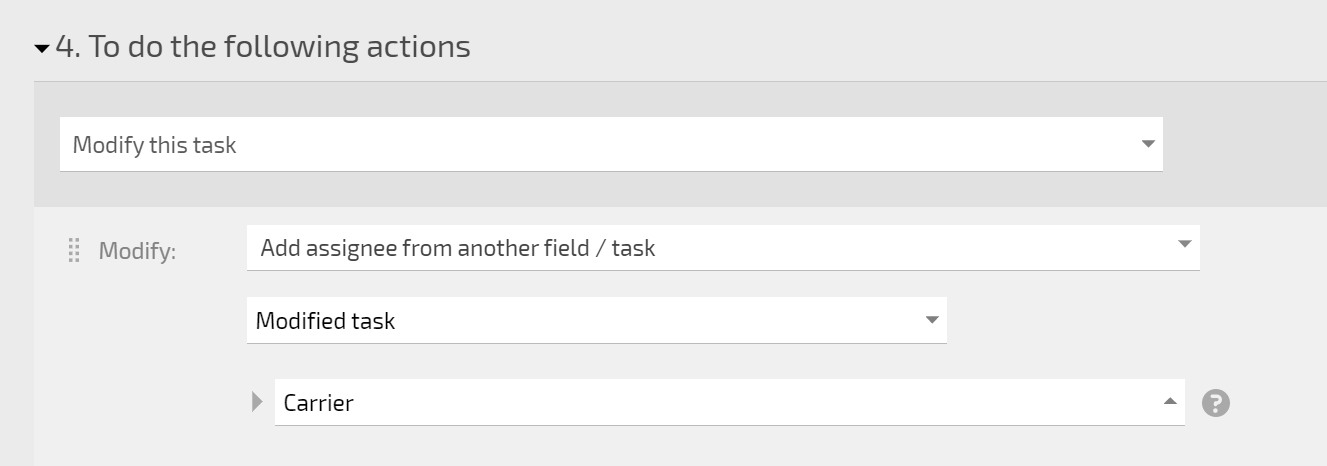
You can also use contact data that is "nested" at a deeper level. Use the triangle icon to go a level deeper:
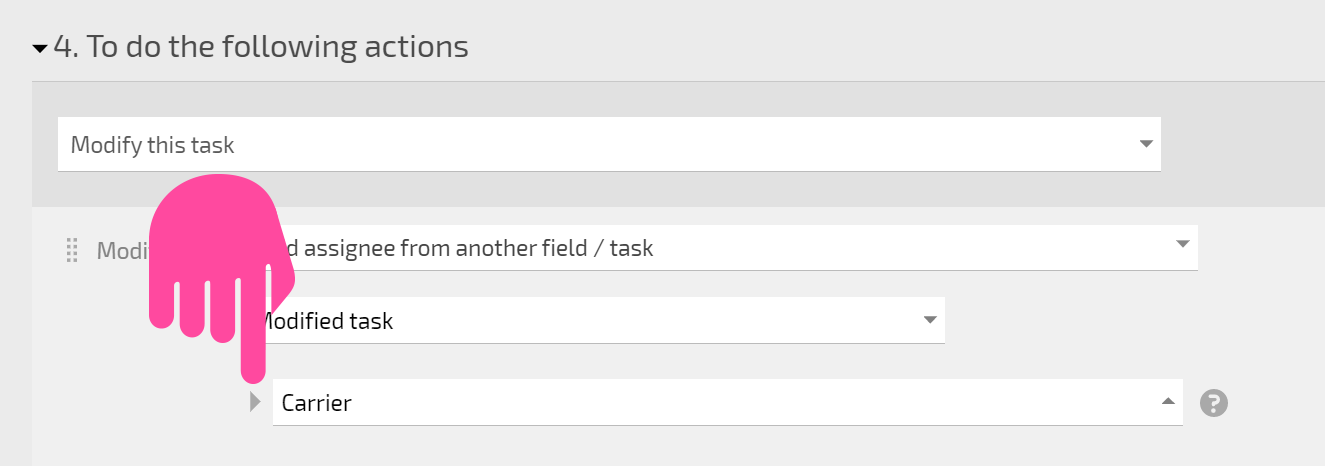
Clicking this icon opens a list of contacts and the fields available at the next level:
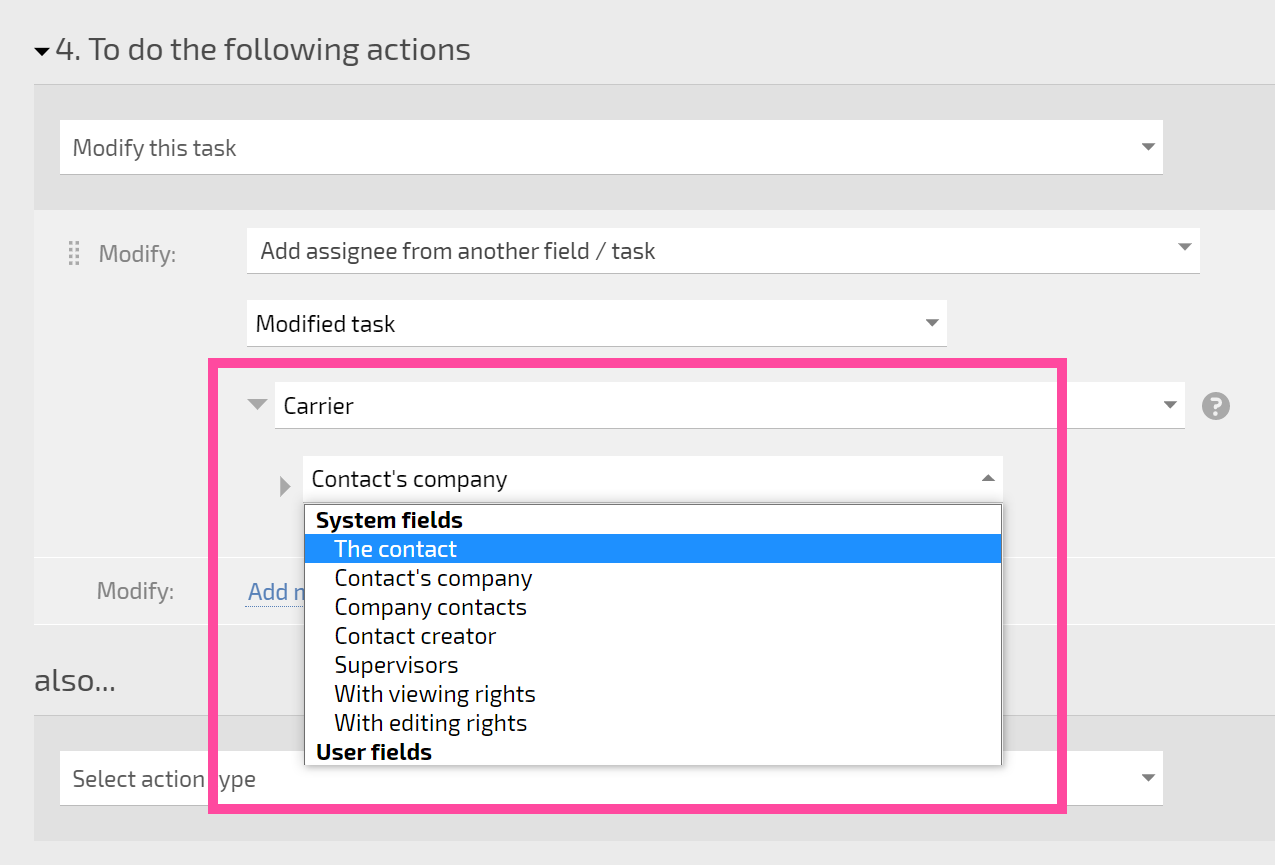
You may also see an icon for going another level deeper. If you don't see another icon, that means there is no additional "nesting" for the given object.
Example
This example allows you to add as a task assignee the employee who is the supervisor at the company added in the "Carrier" custom field for the current task:

