Interface for adding reminders: Difference between revisions
No edit summary |
No edit summary |
||
| Line 2: | Line 2: | ||
https://s.pfx.so/pf/E8/vq6fGY.png | |||
Revision as of 01:05, 25 July 2020
The interface for adding reminders in Planfix can be opened by clicking the bell icon:
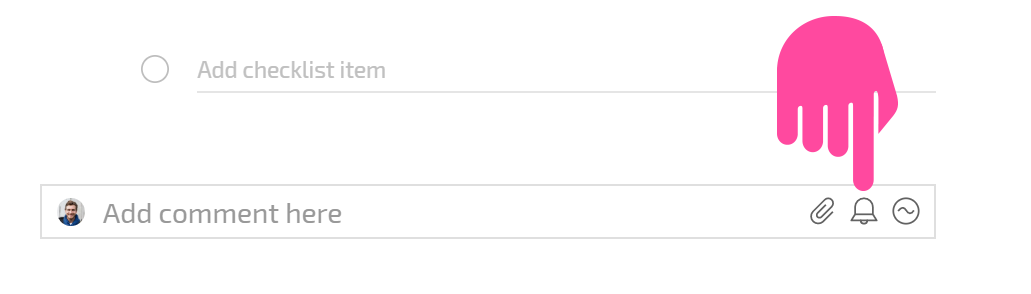
Selecting a reminder time
When adding a reminder, you can select a specific date and time for the reminder to be triggered, or you can choose a preset time. To select a pre-set time, simply click on it:
<screenshot>
To change the time associated with a pre-set reminder, click the time:
<screenshot>
You can choose an exact time for the reminder using a clock. Click to select an hour:
<screenshot>
Then the clock will change to display minutes, and you can click again to select the minutes after the hour for the reminder:
<screenshot>
Please note: Reminder times can only be changed for a specific reminder. The list of standard reminders cannot be configured or modified.
Choosing reminder text
You can add text to your reminder.
<screenshot>
Please note: reminder text is separate from comment text. Even when adding a reminder to comment, you can specify separate text for the reminder and have that text sent to you at a specific time. If no reminder text is added, recipients will be sent the text of the comment when the reminder is triggered.
Choosing reminder recipients
You can choose recipients for a reminder separately from the recipients of the comment where the reminder was added.
If you choose the option Select date, time, and recipients, you'll be able to remove users from the given list who don't need to receive the reminder:
<screenshot>
You can also add additional users to receive the reminder notification.
Useful: In addition to selecting specific people as recipients, you can also specify roles: the auditor, assigner, assignees, or task participants. This is convenient to use in templates. For example, you can add a reminder to a template that Planfix will use to create requests from clients:
<screenshot>
In this example, reminders will be added to each task created using this template, and the recipients of the reminders will be the auditors.
