Expanded planner list view: Difference between revisions
From Planfix
No edit summary |
No edit summary |
||
| Line 17: | Line 17: | ||
After you have saved your settings, this list will always open with the columns you specify. This gives you the ability to switch to the expanded view of a given list while working in a planner so that you can filter tasks or contacts using quick filters, carry out [[bulk operations on them]], and more. | After you have saved your settings, this list will always open with the columns you specify. This gives you the ability to switch to the expanded view of a given list while working in a planner so that you can filter tasks or contacts using quick filters, carry out [[Bulk task actions | bulk operations on them]], and more. | ||
Latest revision as of 09:18, 29 August 2020
You can use the expanded list view when working with planner lists. This view can be enabled in the menu that opens when you click the three dots:
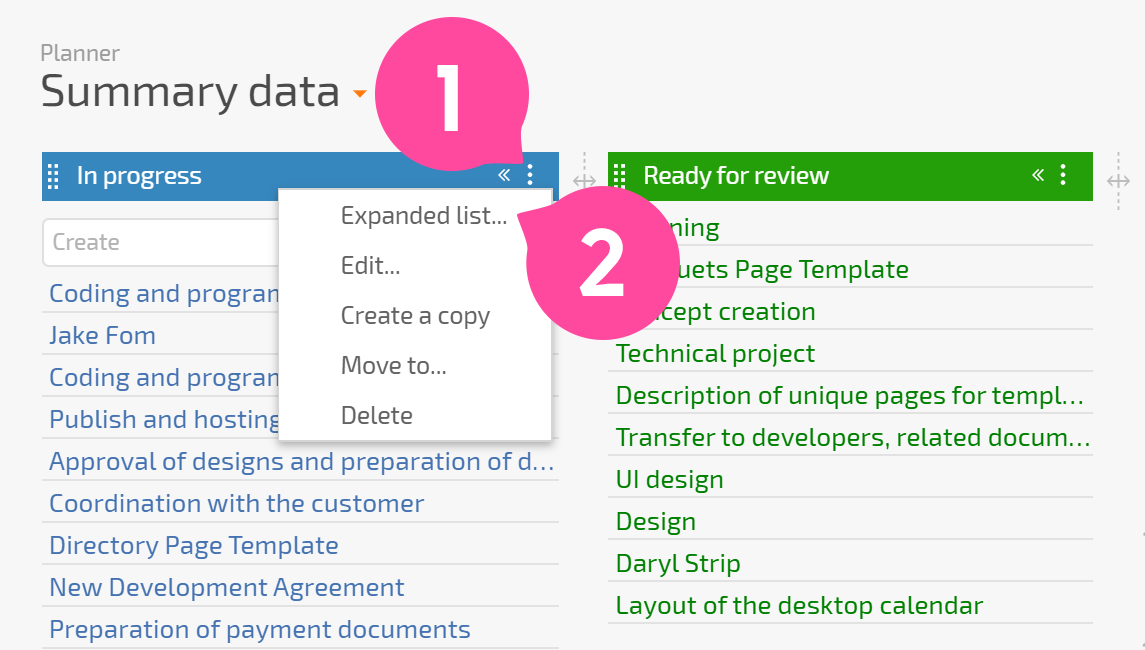
This filter looks and works like a filter in the Tasks or Contacts section:
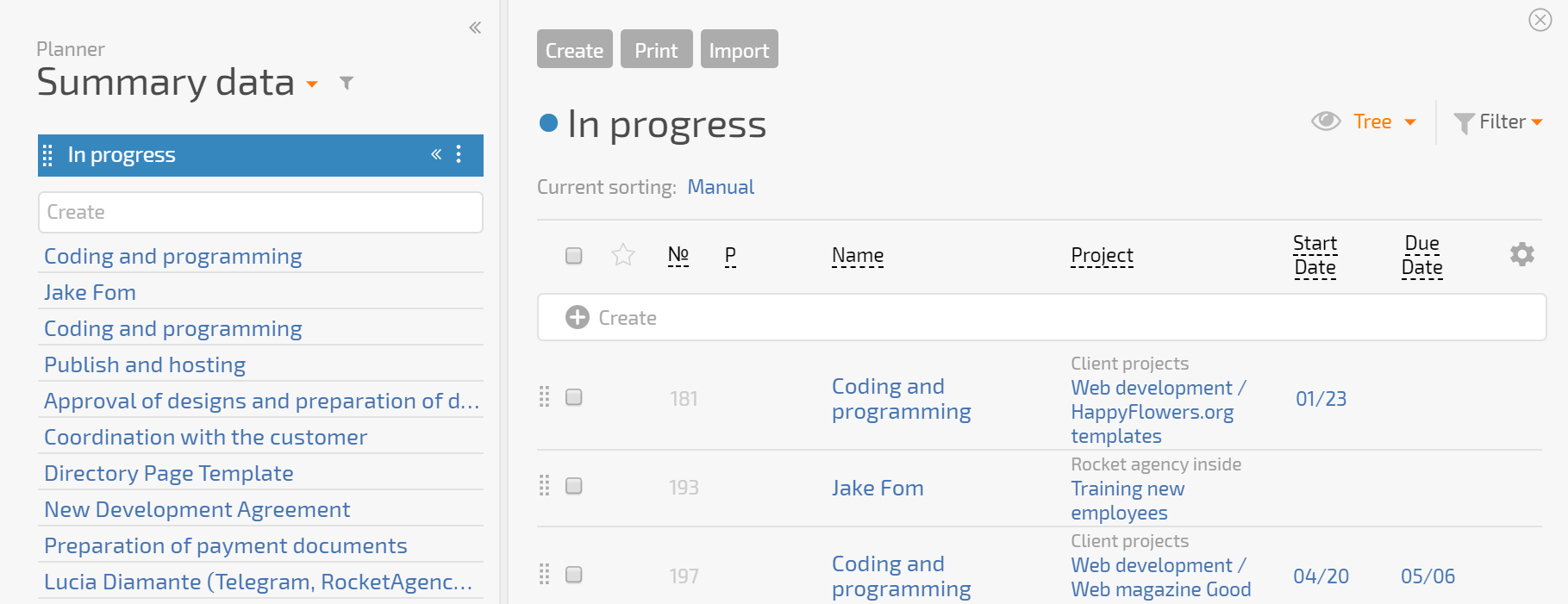
You can control the column display by clicking the gear icon:
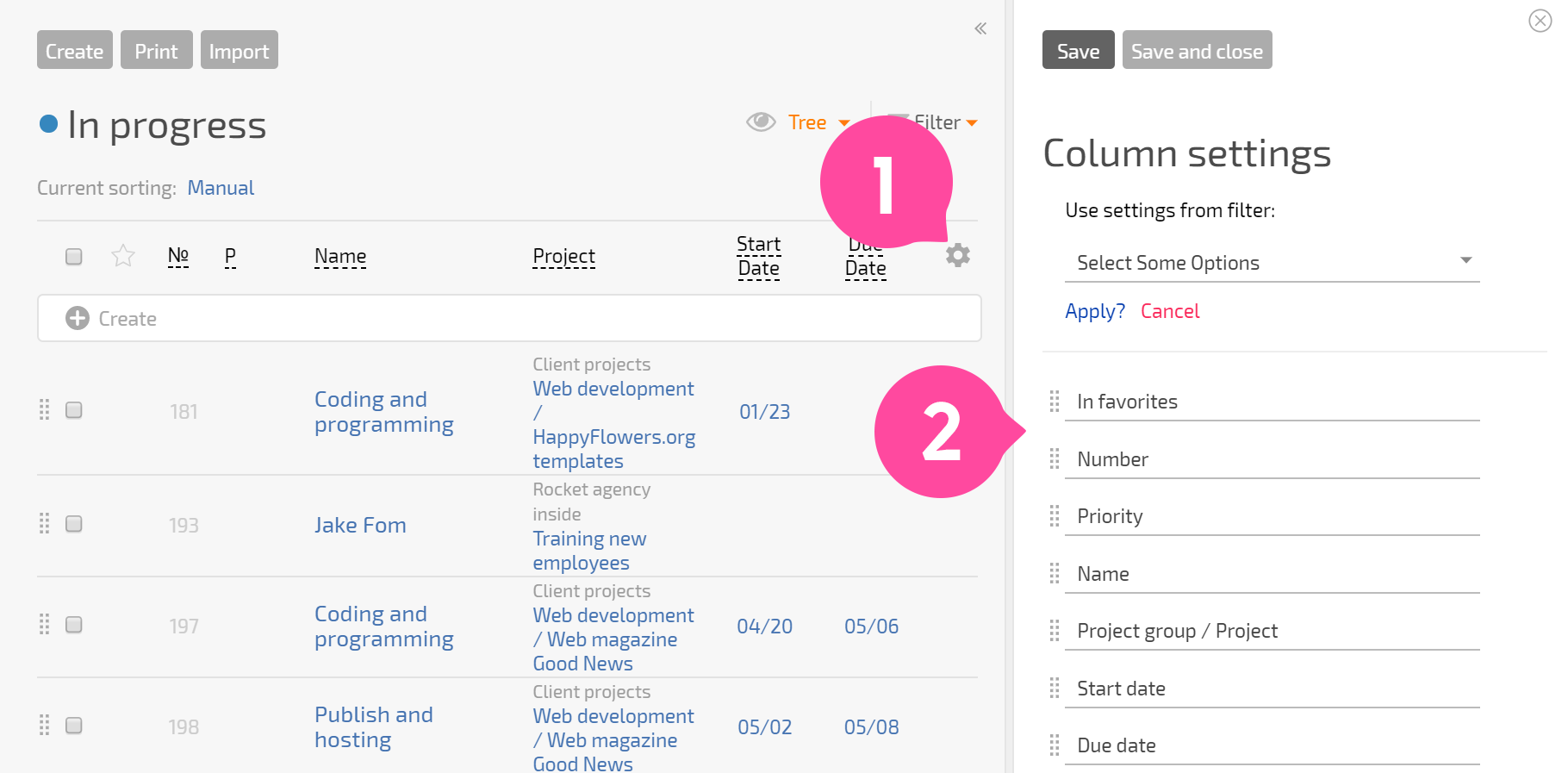
After you have saved your settings, this list will always open with the columns you specify. This gives you the ability to switch to the expanded view of a given list while working in a planner so that you can filter tasks or contacts using quick filters, carry out bulk operations on them, and more.
