Task and contact script testing mode: Difference between revisions
No edit summary |
No edit summary |
||
| Line 31: | Line 31: | ||
== Go To== | == Go To== | ||
*[[Testing mode]] | |||
*[[Scripts]] | *[[Scripts]] | ||
*[[Account Management]] | *[[Account Management]] | ||
*[[Feature Description]] | *[[Feature Description]] | ||
Revision as of 04:30, 22 March 2020
Testing mode for task and contact scripts lets you test if a specific task or contact meets the conditions to trigger a script. If it doesn't, you can figure out why. Once you have activated testing mode, you will be able to select an object to test at the top of the script settings window:
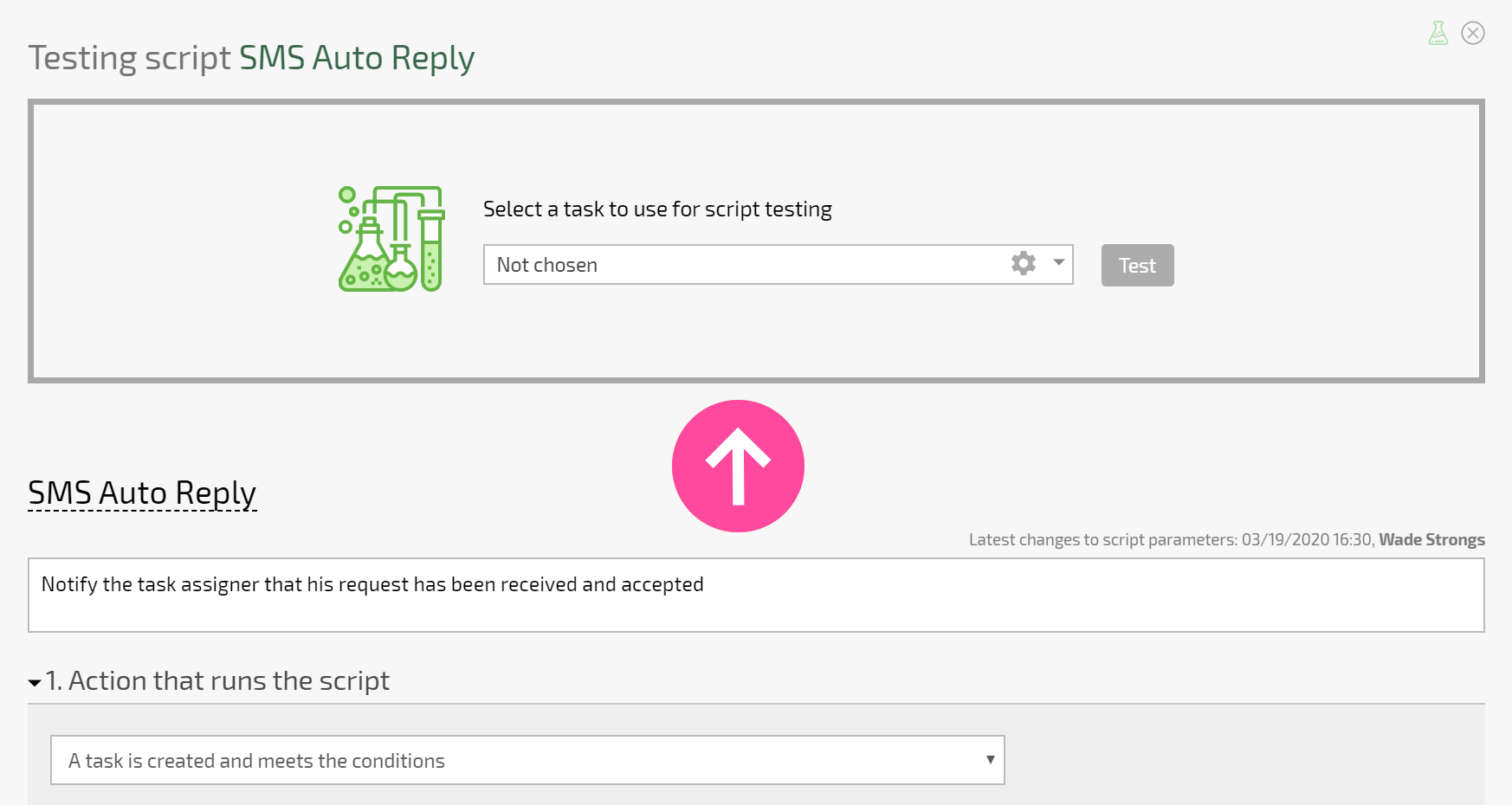
Once you have selected an object and started testing, you will see a flask with a green or red background associated with each condition. The green background means that the condition is met for the object you selected; red means it's not:
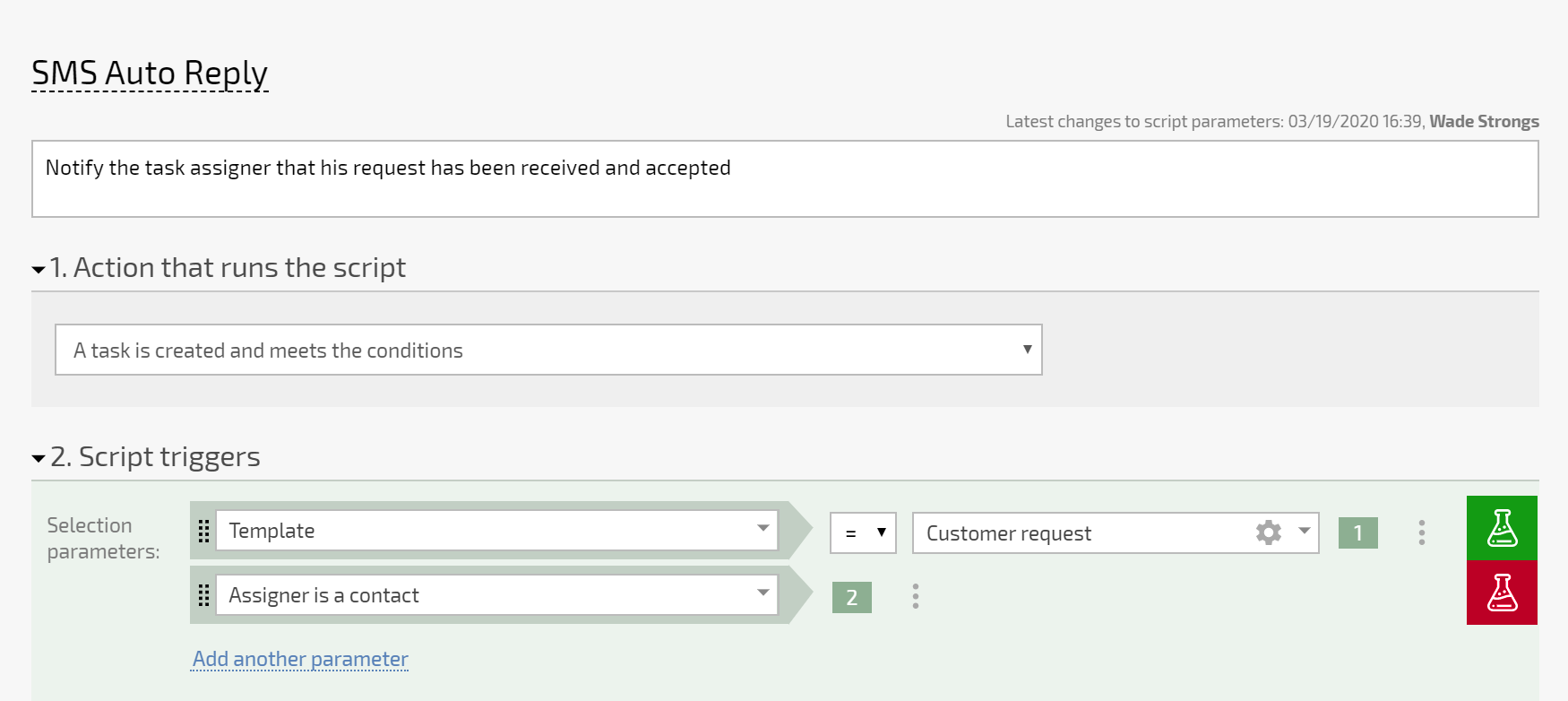
The line containing the logical expression associated with the condition also has a flask icon. A flask with a red background means that the object doesn't meet the selection or logical expression conditions and the script will not execute for it:
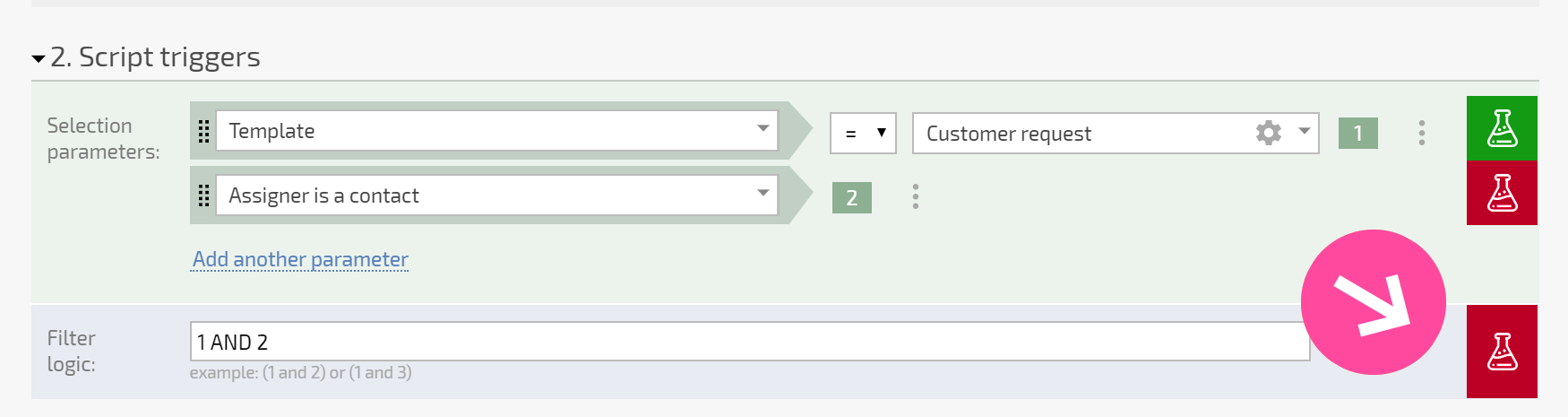
A message will be displayed if you choose an object for testing that's from another process that isn't affected by the script:
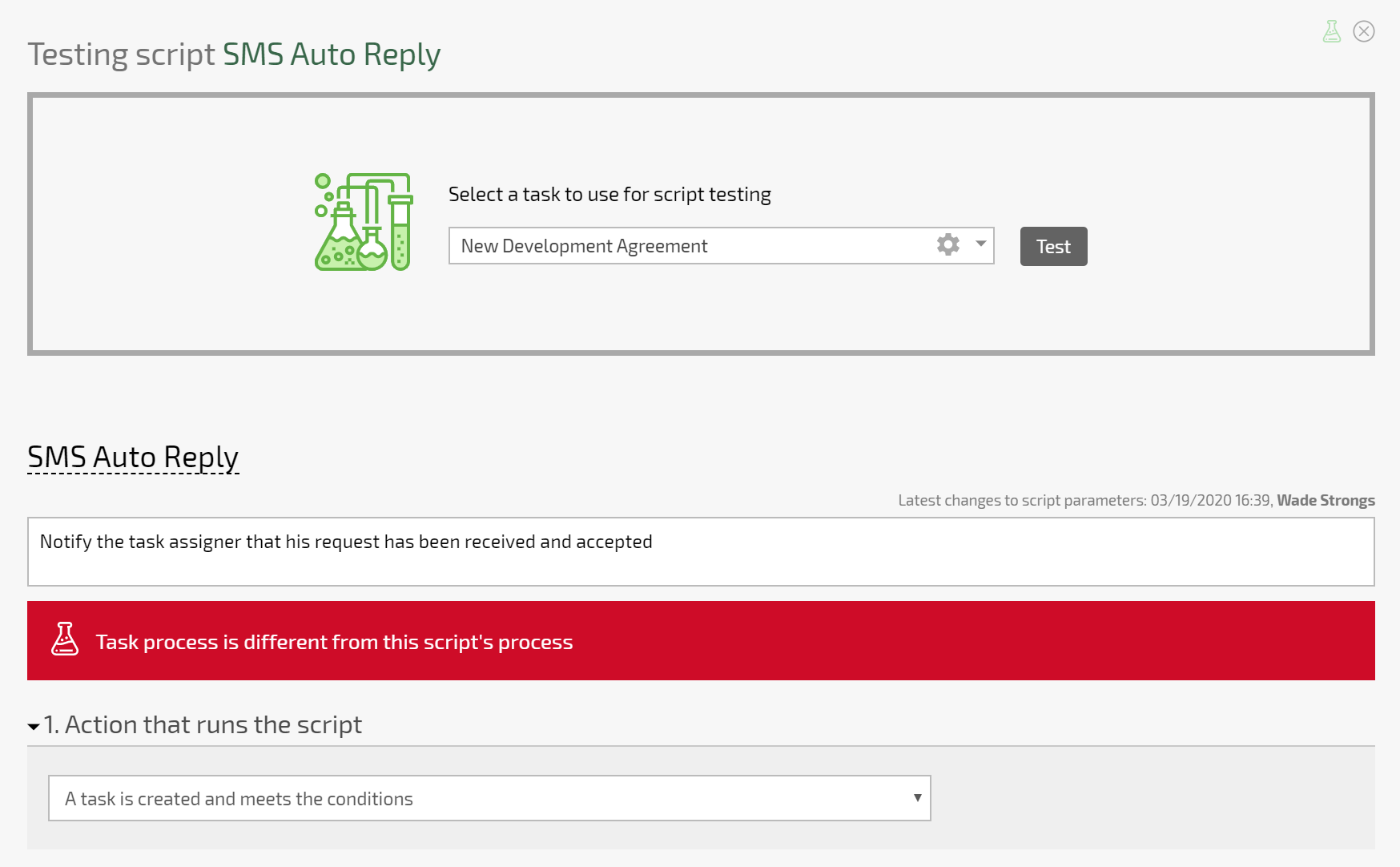
How testing mode is used
- Review each condition with a red flask sequentially. Modify the condition or values in the object (task, contact) you're testing so that the condition is met.
- Test.
- Follow the steps above until all the flasks have a green background when you test.
