Installing the Income and Expenses Accounting Solution: Difference between revisions
From Planfix
No edit summary |
No edit summary |
||
| Line 15: | Line 15: | ||
*Choose the needed solution. | *Choose the needed solution. | ||
*Click the '''Install solution''' button: | *Click the '''Install solution''' button: | ||
https://s.pfx.so/pf/e1/KXkMj9.png | https://s.pfx.so/pf/e1/KXkMj9.png | ||
| Line 20: | Line 21: | ||
*Go to the '''[[Account Management]]''' section — '''Solutions'''. | *Go to the '''[[Account Management]]''' section — '''Solutions'''. | ||
*Click the '''Install solution''' button: | *Click the '''Install solution''' button: | ||
https://s.pfx.so/pf/y7/qjhUy1.png | https://s.pfx.so/pf/y7/qjhUy1.png | ||
*On the '''Solutions''' page, select the solution you want to install from the list of available solutions: | *On the '''Solutions''' page, select the solution you want to install from the list of available solutions: | ||
https://s.pfx.so/pf/H5/nrmkD2.png | https://s.pfx.so/pf/H5/nrmkD2.png | ||
Revision as of 07:59, 21 April 2023
The account owner or administrator can install configurations.
You can install the desired solution in two ways:
On the "Solutions" page
- Go to the solutions page.
- Choose the needed solution.
- Click the Install solution button:

In the Planfix account:
- Go to the Account Management section — Solutions.
- Click the Install solution button:

- On the Solutions page, select the solution you want to install from the list of available solutions:
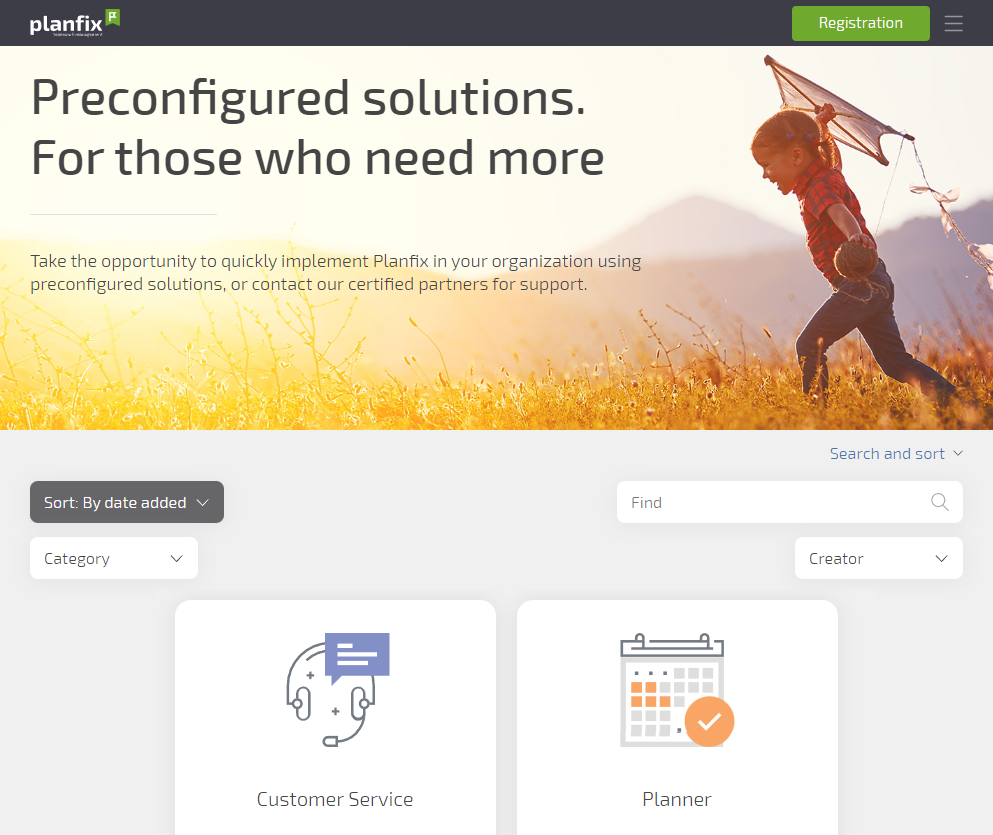
- Click the Install button.
Please note:
You can install the Solution while on the list of installed solutions. When you click Install Solution in the catalog, you'll be taken to the Solutions page, where you can install the desired solution:

Important
The screenshot shows only one example of a solution — you should choose the one you want to install.
