Creating custom solutions: Difference between revisions
From Planfix
No edit summary |
No edit summary |
||
| Line 48: | Line 48: | ||
'''Important:''' If you want to add a tree of task templates to the configuration, you only need to select the main template. The remaining nested templates will be added automatically. | :'''Important:''' If you want to add a tree of task templates to the configuration, you only need to select the main template. The remaining nested templates will be added automatically. | ||
*Specify the section the user should be sent to once the configuration is installed: | *Specify the section the user should be sent to once the configuration is installed: | ||
https://s.pfx.so/pf/at/1ihAhj.png | |||
:Available default sections: | |||
'''Don't open''' — this is the default | |||
'''Workspace''' — displayed if there are workspaces in the configuration | |||
'''Planners and filters''' — displayed if there are planners and filters in the configuration | |||
Specify whether or not the help panel should open with a description once the configuration is installed: | |||
Revision as of 13:10, 22 August 2022
Custom configurations are configurations that the administrator of any account can create. They are used to transfer settings (sets of objects and links among them) between different Planfix accounts. This can help you maintain your company's best practices across various business processes.
Creating configurations
- Go to Account management — Configurations — My configurations:
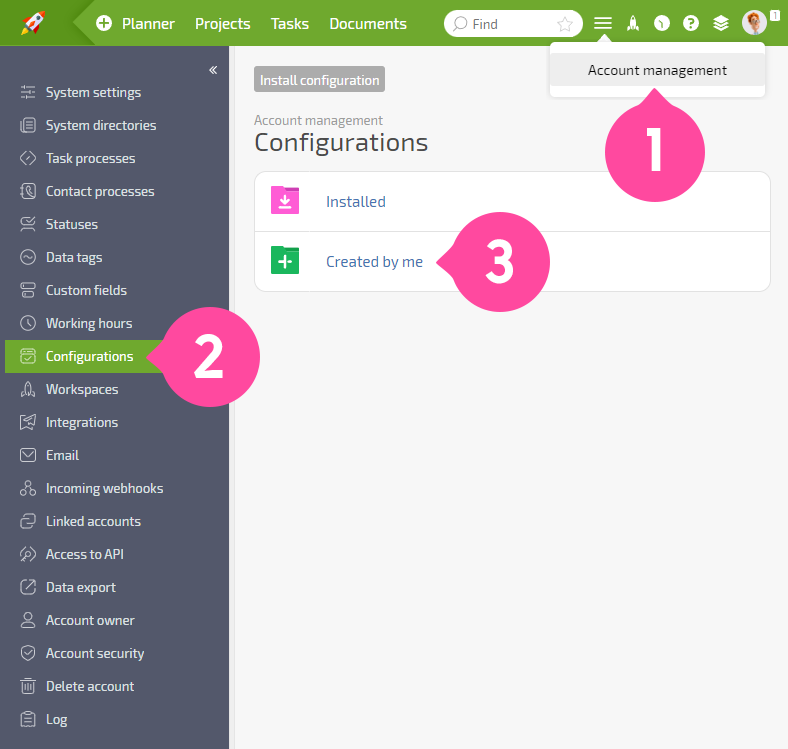
- Click the Create configuration button:
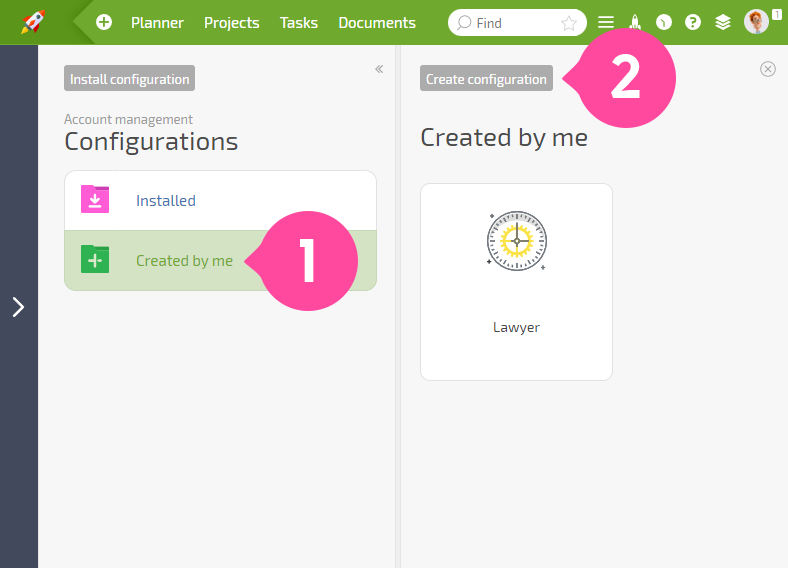
In the window that opens:
- Enter a name for the configuration. This is the name you will use to find your configuration in the configuration list:
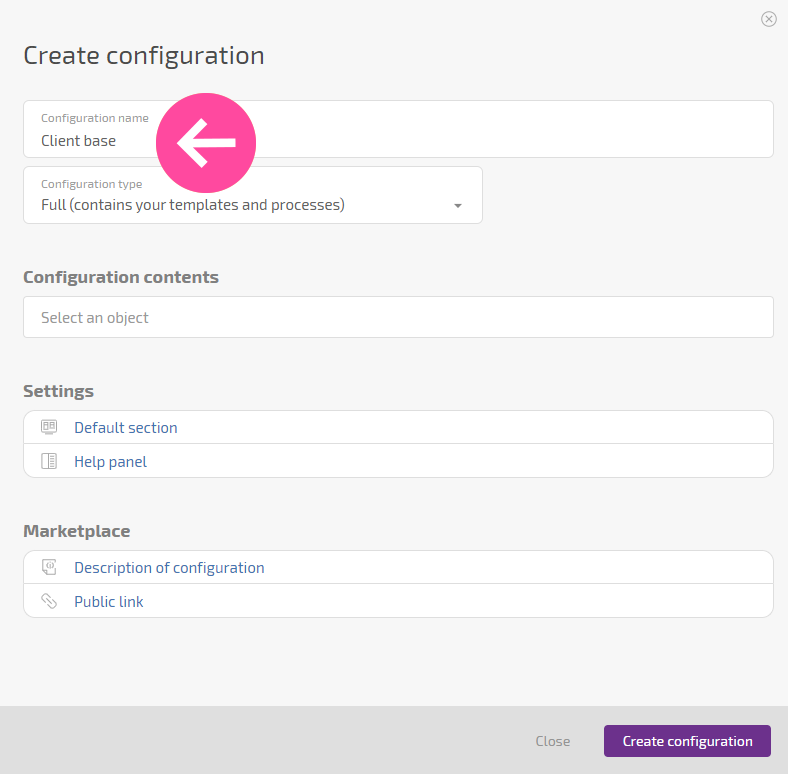
- Enter a description for your configuration so you and other users will be able to understand what it is intended for, what processes it works with, and how it helps:

- Select a configuration type, full or reduced:
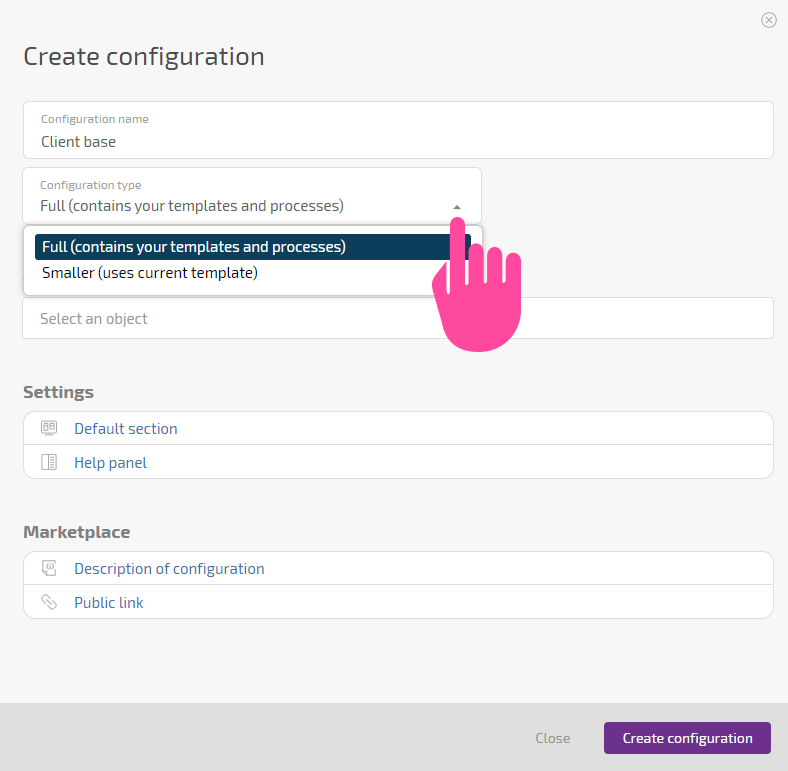
- Select the types of objects to include in the configuration:
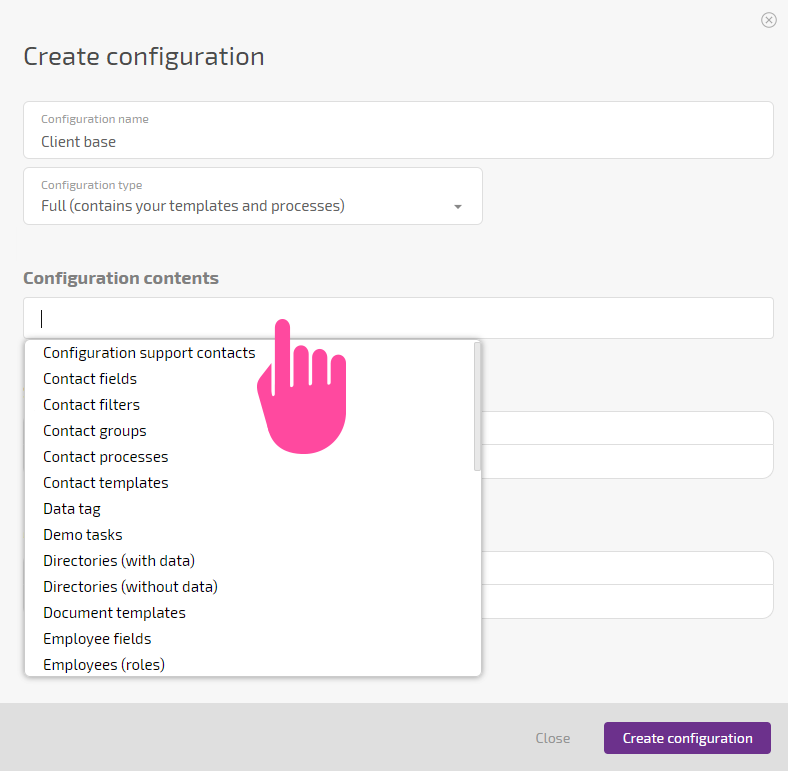
- Each type of object selected will appear as a row in the table shown below:
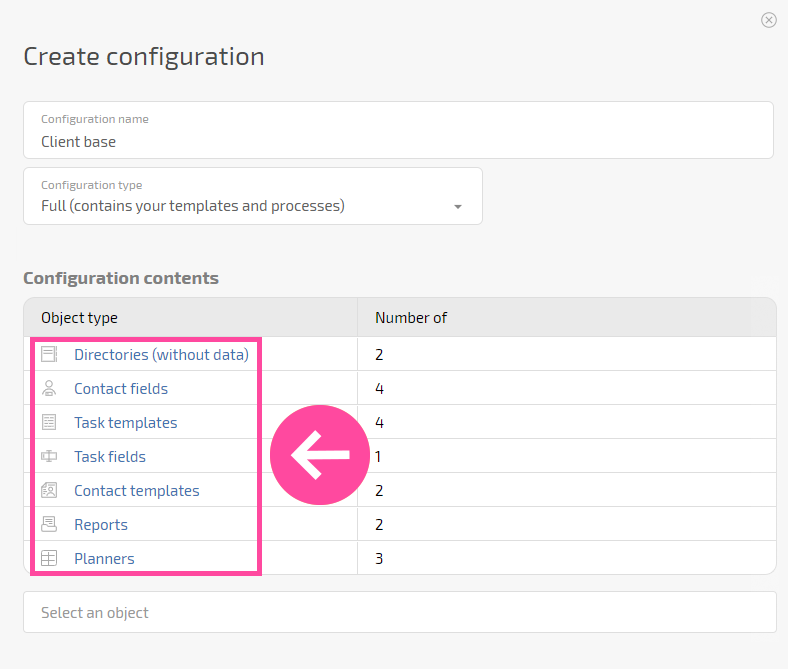
- Click a line to select the objects of each type that will be included in the configuration:
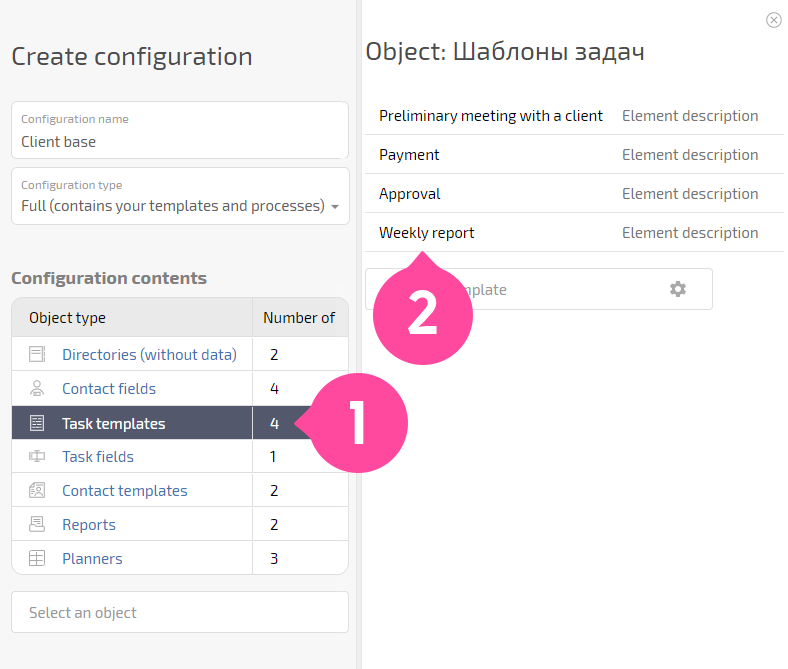
- Important: If you want to add a tree of task templates to the configuration, you only need to select the main template. The remaining nested templates will be added automatically.
- Specify the section the user should be sent to once the configuration is installed:

- Available default sections:
Don't open — this is the default Workspace — displayed if there are workspaces in the configuration Planners and filters — displayed if there are planners and filters in the configuration
Specify whether or not the help panel should open with a description once the configuration is installed:
