SMS Services: Difference between revisions
From Planfix
No edit summary |
No edit summary |
||
| Line 7: | Line 7: | ||
https://s.pfx.so/pf/ | https://s.pfx.so/pf/Zb/9u4k3h.png | ||
| Line 13: | Line 13: | ||
https://s.pfx.so/pf/ | https://s.pfx.so/pf/rg/JoUdfq.png | ||
Latest revision as of 15:42, 28 October 2022
You are able to integrate Planfix with one or more SMS services, and you can send SMS messages using Planfix scripts.
Connecting the integration
- Go to Account management / Integrations / Integration with SMS services
- Select the appropriate service for your needs:
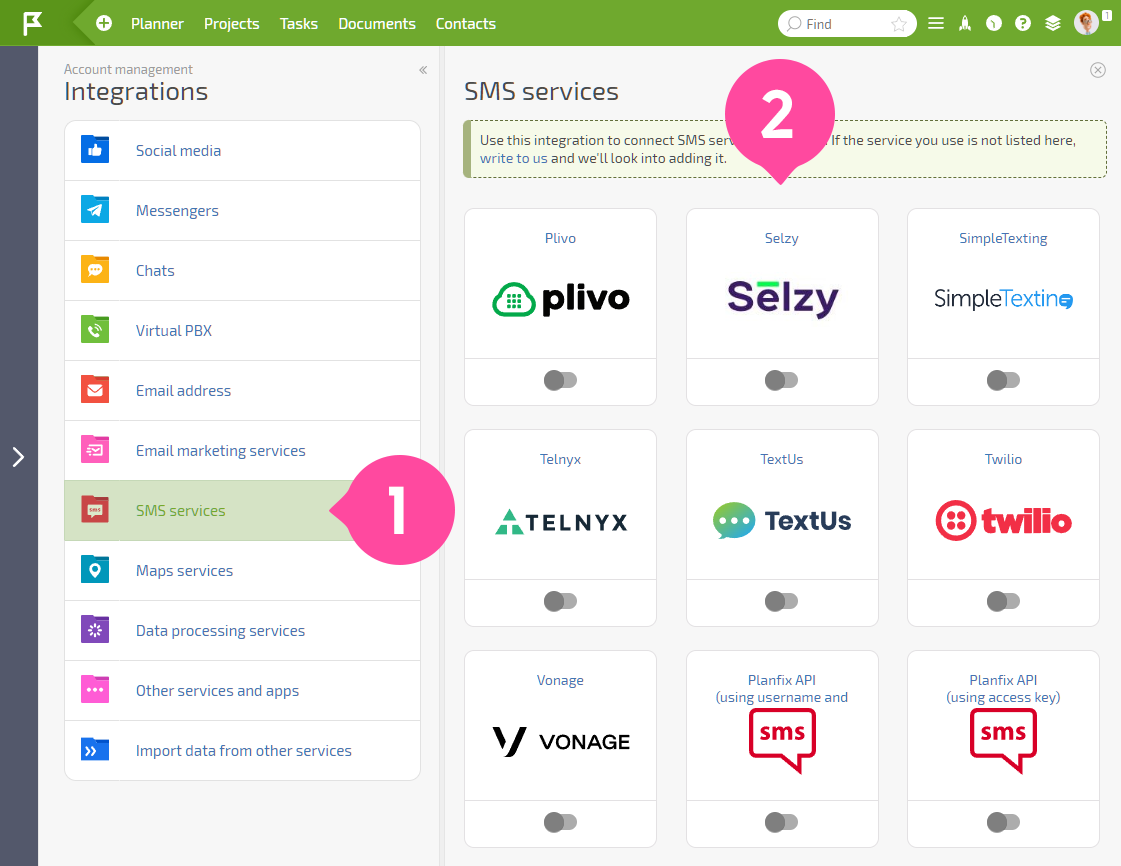
- Enter the required data in the integration settings. This information is typically provided by the SMS service after registration and payment for services. The screen will look different and will contain different parameters depending on the SMS service used:
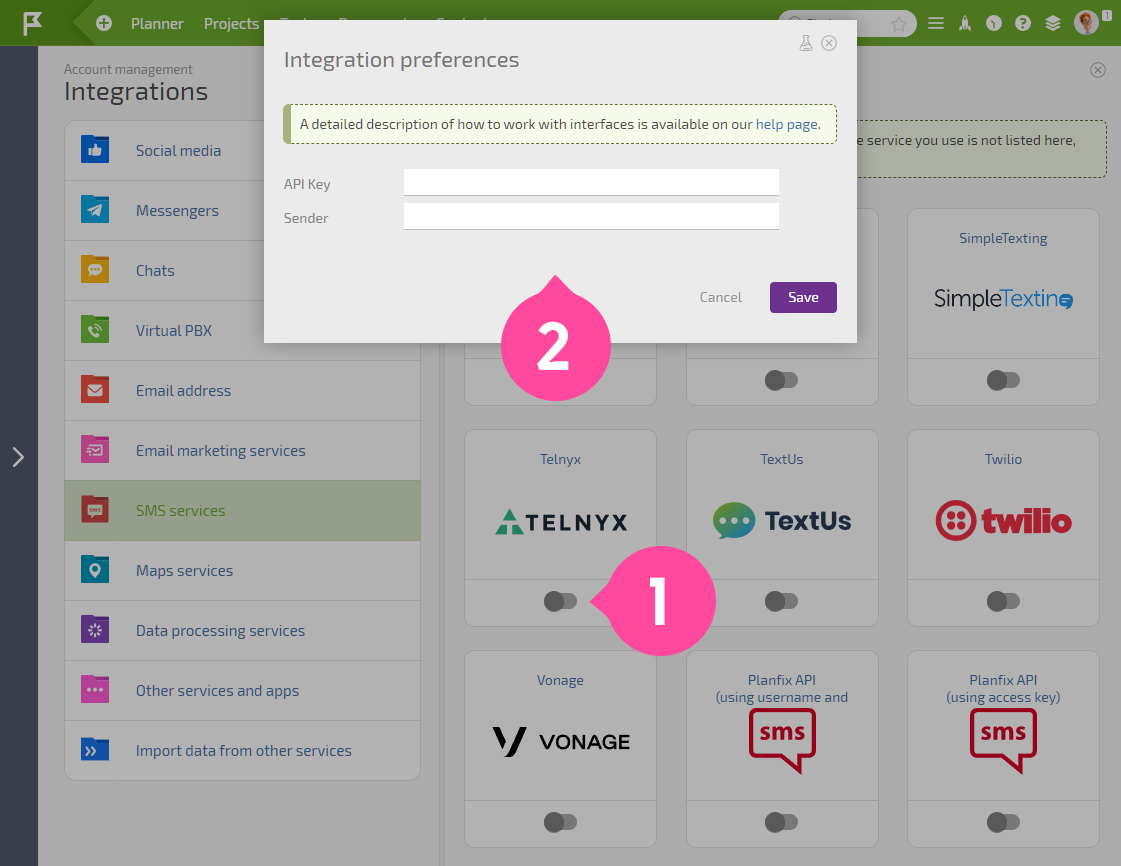
- Save the integration settings
Sending SMS messages
- In a script, select Send SMS from the list of actions to be performed:
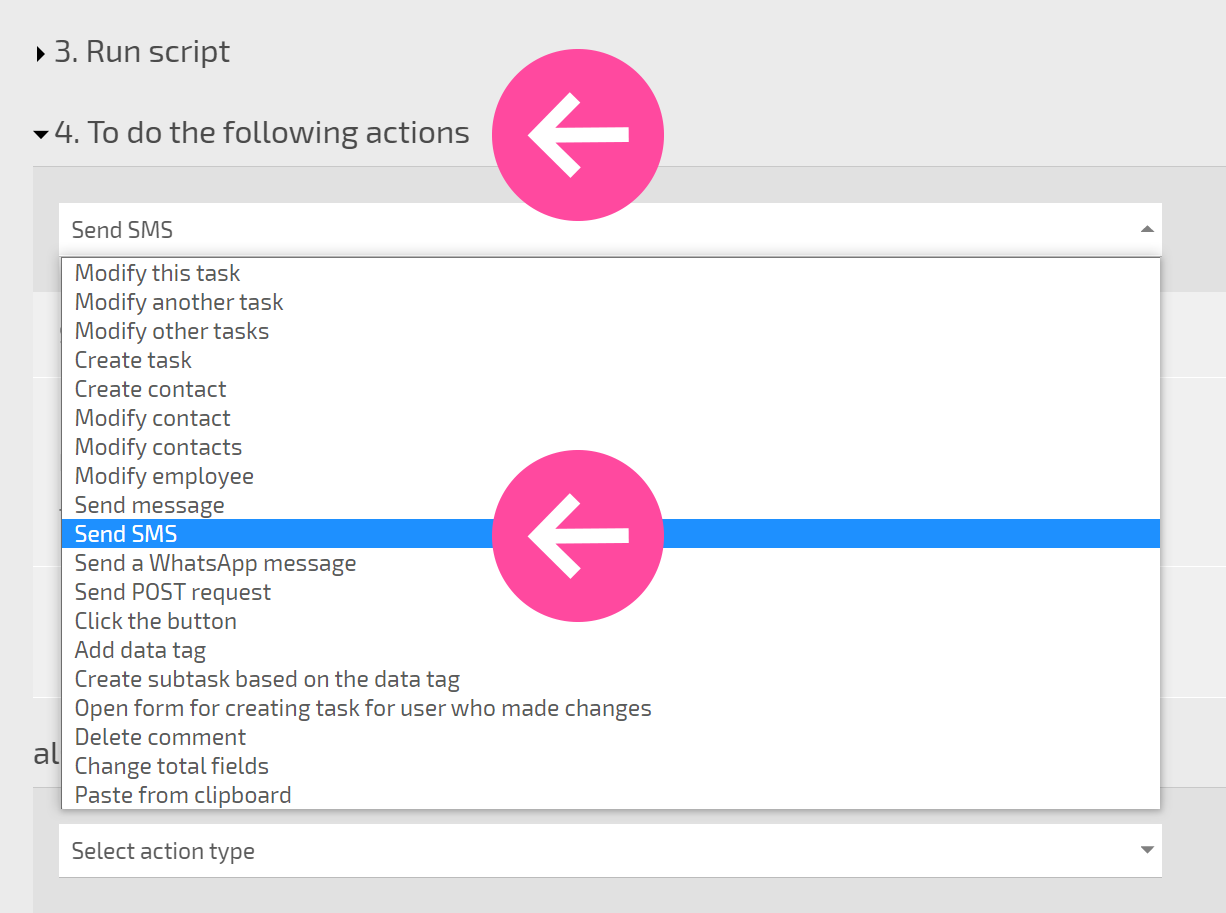
Enter the phone number of the recipient and a message:
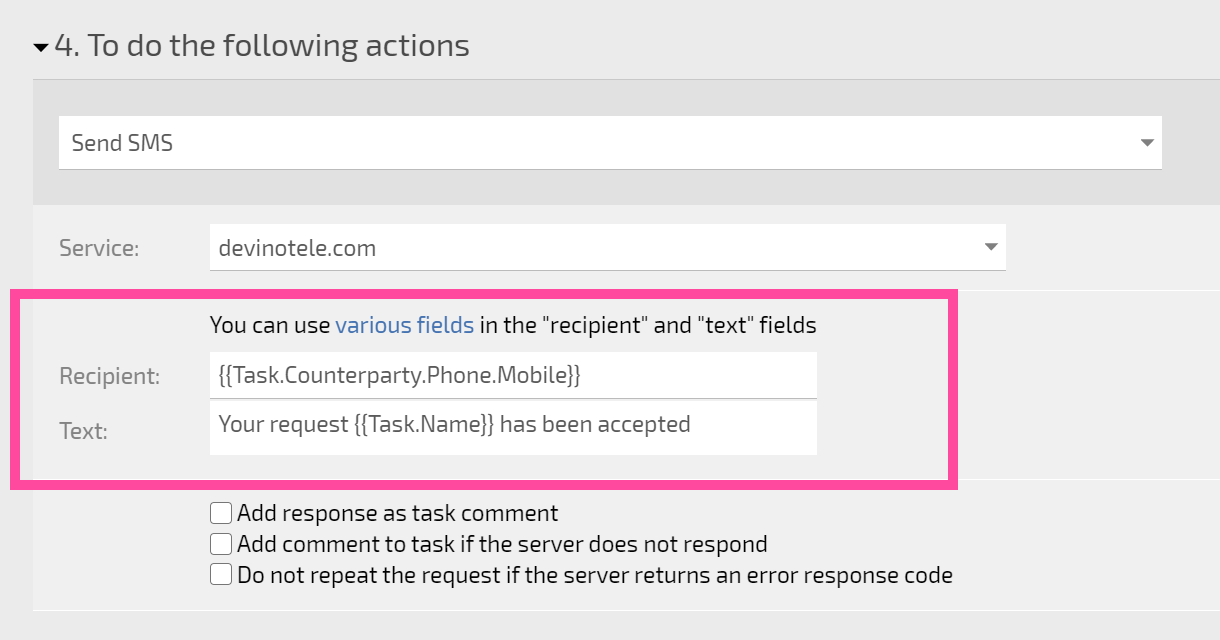
Please note
- Variables can be used in both fields, which allows you to dynamically substitute the values you need (see the example above).
- If you connect several SMS services, you can select which service you would like to use at the script level:
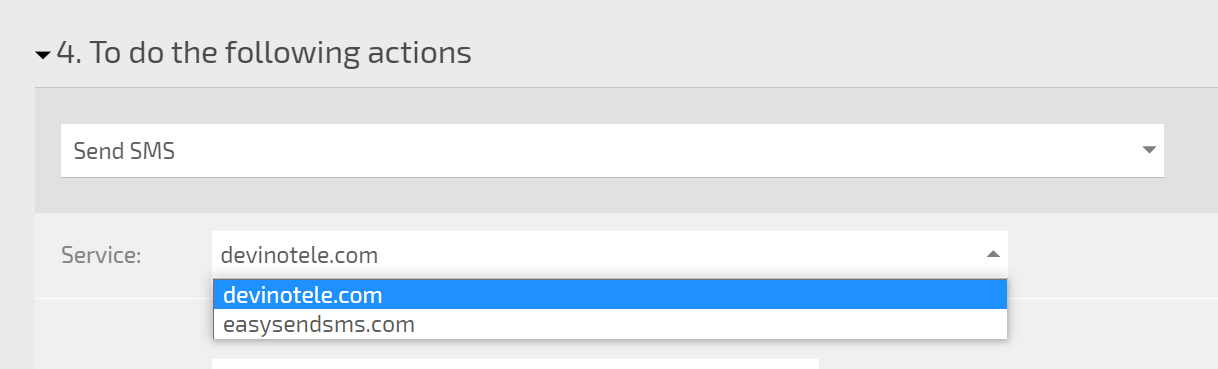
For debugging purposes, there are three additional parameters that allow you to add a comment to the task with the response text or a message that the server is unavailable. These parameters are initially disabled. You can temporarily enable them to diagnose errors in sending SMS messages:
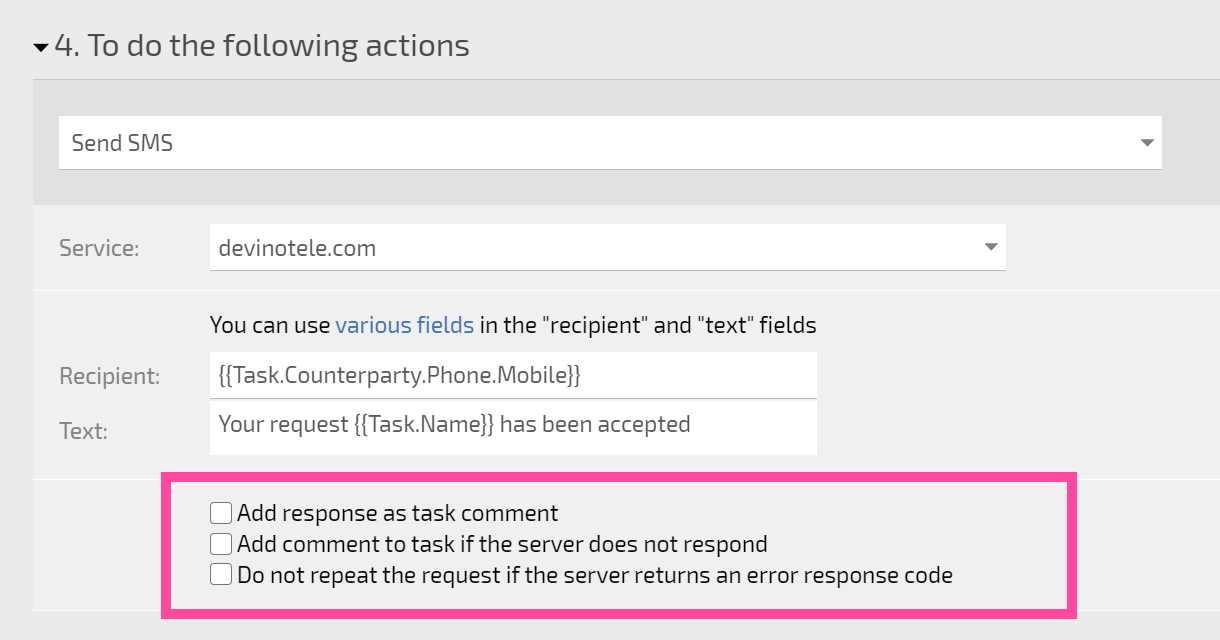
Integration with SMS services is only available for accounts with paid Planfix plans.
