Planfix notifications in Telegram: Difference between revisions
From Planfix
No edit summary |
No edit summary |
||
| (8 intermediate revisions by the same user not shown) | |||
| Line 3: | Line 3: | ||
*Sign in to Telegram in Planfix | *Sign in to Telegram in Planfix | ||
*On the subscriptions page, select the notifications that you want to receive in Telegram: | *On the subscriptions page, select the notifications that you want to receive in Telegram: | ||
https://pic.planfix.ru/pf/jt/Kq57th.png | |||
==Working with notification bots== | |||
To respond to a notification, select it and tap '''Reply'''. Your response text will be added to the task. At that point, the following will happen: | |||
*A new comment with the text of your response will be added to the task related to the notification you responded to | |||
*If your response contained a file, it will be added to the comment | |||
*The users who were notified about the comment you responded to will also be notified about the new comment. | |||
In addition to comments, you can also send commands to a Planfix bot. Commands are given in a similar way, by replying to notifications. Here are the commands you can use: | |||
*'''/who''' – Shows all participants in the task associated with the notification you're replying to, as well as their roles in the task. It also helps by providing you with the names you need to use when directly addressing people with @. | |||
*'''@''' – lets you address your comment to a specific task participant. It's useful when there's a message that colleagues need to see but clients shouldn't see. | |||
*'''/whom''' – Shows the task participants notified by this action. | |||
*'''/help''' – Provides help on bot commands. | |||
You can add a contact to Planfix by sending them to the basic Planfix Telegram bot from your phone's address book. | |||
[[Adding contacts through a bot for Telegram | More information about it here]] | |||
Latest revision as of 09:20, 10 February 2020
Telegram can be used to receive various notifications from Planfix. To connect it:
- Sign in to Telegram in Planfix
- On the subscriptions page, select the notifications that you want to receive in Telegram:
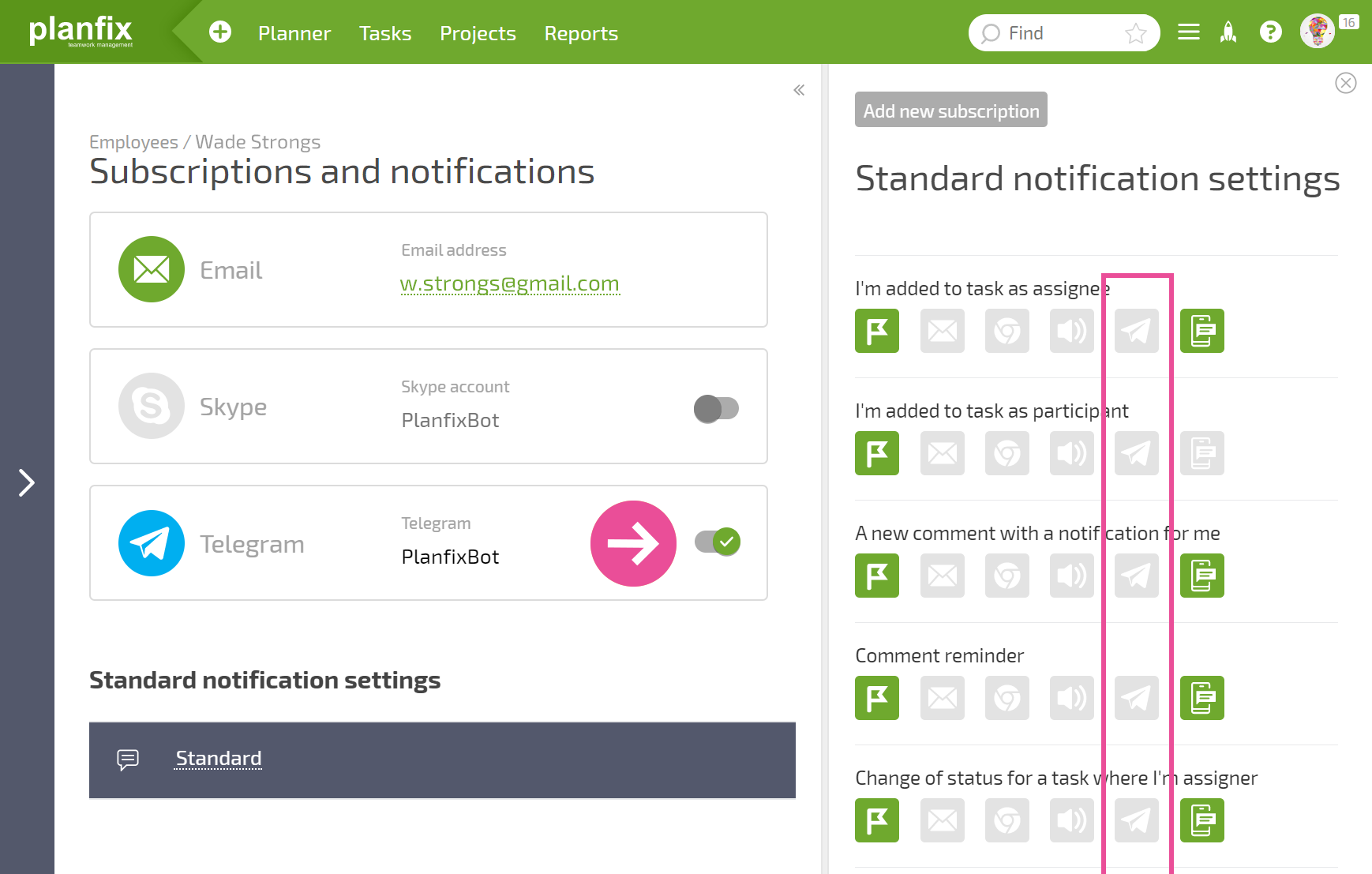
Working with notification bots
To respond to a notification, select it and tap Reply. Your response text will be added to the task. At that point, the following will happen:
- A new comment with the text of your response will be added to the task related to the notification you responded to
- If your response contained a file, it will be added to the comment
- The users who were notified about the comment you responded to will also be notified about the new comment.
In addition to comments, you can also send commands to a Planfix bot. Commands are given in a similar way, by replying to notifications. Here are the commands you can use:
- /who – Shows all participants in the task associated with the notification you're replying to, as well as their roles in the task. It also helps by providing you with the names you need to use when directly addressing people with @.
- @ – lets you address your comment to a specific task participant. It's useful when there's a message that colleagues need to see but clients shouldn't see.
- /whom – Shows the task participants notified by this action.
- /help – Provides help on bot commands.
You can add a contact to Planfix by sending them to the basic Planfix Telegram bot from your phone's address book. More information about it here
