Account link modes and limitations: Difference between revisions
No edit summary |
No edit summary |
||
| (5 intermediate revisions by 2 users not shown) | |||
| Line 1: | Line 1: | ||
{{#seo: | |||
|title= Account link modes and limitations | |||
|titlemode=append | |||
|keywords=planfix, connection, account, linked accounts, link, limitations, prohibition of account linking | |||
|description= Account link modes and limitations | |||
}} | |||
Account administrators can manage [[Account links | account link]] settings: they can restrict account links and regulate the list of trusted accounts (accounts where links with contacts are created automatically). | Account administrators can manage [[Account links | account link]] settings: they can restrict account links and regulate the list of trusted accounts (accounts where links with contacts are created automatically). | ||
==Limiting account links== | ==Limiting account links== | ||
By default, users can establish outbound links from their account to any other account. For example, an employee can establish a link from their profile in one account to another account, which they consider their main account where they plan to work. This will transmit the information available to the employee in the current account (including tasks and comments the employee has access to) to their main account. | By default, users can establish outbound links from their account to any other account. For example, an employee can establish a link from their profile in one account to another account, which they consider their main account where they plan to work. This will transmit the information available to the employee in the current account (including tasks and comments the employee has access to) to their main account. | ||
Establishing a link for contact works the same way: create a contact and set an [[ | Establishing a link for contact works the same way: create a contact and set an [[Assigning tasks by email | internal email address]] from another account as their email address, and you'll establish a link. The contact will be able to process tasks and comments addressed to them in their main account. | ||
Administrators can limit the creation of outbound links for employees and contacts. To do this, they must go to '''Account management / Account links''' and select '''Link can only be made with the listed Planfix accounts''': | Administrators can limit the creation of outbound links for employees and contacts. To do this, they must go to '''Account management / Account links''' and select '''Link can only be made with the listed Planfix accounts''': | ||
https://pic.planfix.ru/pf/jE/FNYtQv.png | |||
A field will appear where they can enter a list of accounts where links are allowed. By default, the field contains no values, which is equivalent to not allowing outbound links with other accounts: | |||
https://pic.planfix.ru/pf/3Q/5cvDM9.png | |||
To allow a link to be established with a specific account, you must add the account name in this field: | |||
https://pic.planfix.ru/pf/9j/jvs2Ez.png | |||
If a user tries to establish a link with an account not in this list, they will get a message saying this action is forbidden: | |||
https://pic.planfix.ru/pf/3u/csRous.png | |||
==Trusted accounts== | |||
The list of trusted accounts is used to automatically create inbound links with contacts from specific accounts: | |||
https://pic.planfix.ru/pf/pI/looA0k.png | |||
By default, this list is empty. That means that no automatic links from other accounts to this account will be established. If an email sent from Planfix to an ordinary email address is forwarded to an [[Assigning tasks by email | internal email address]] of this account, the work done on the task will happen via email, but not using an account link. | |||
In cases when work is done in closely related accounts—for example, several accounts in a holding company or the accounts of a client and contractor—these accounts can be added to the list of trusted accounts. An automatic link is created for trusted accounts in the situation described above, where an email is forwarded to an internal Planfix email address. Any further work will be done directly, via account link, bypassing the need to send tasks and actions by email. | |||
In order to guarantee that the interaction between users of two accounts is convenient for both parties, both accounts should update their list of trusted accounts. | |||
==Go To== | |||
*[[How to link existing accounts]] | |||
*[[Account links]] | |||
*[[Account Management]] | |||
*[[Feature Description]] | |||
Latest revision as of 12:42, 22 November 2024
Account administrators can manage account link settings: they can restrict account links and regulate the list of trusted accounts (accounts where links with contacts are created automatically).
Limiting account links
By default, users can establish outbound links from their account to any other account. For example, an employee can establish a link from their profile in one account to another account, which they consider their main account where they plan to work. This will transmit the information available to the employee in the current account (including tasks and comments the employee has access to) to their main account.
Establishing a link for contact works the same way: create a contact and set an internal email address from another account as their email address, and you'll establish a link. The contact will be able to process tasks and comments addressed to them in their main account.
Administrators can limit the creation of outbound links for employees and contacts. To do this, they must go to Account management / Account links and select Link can only be made with the listed Planfix accounts:
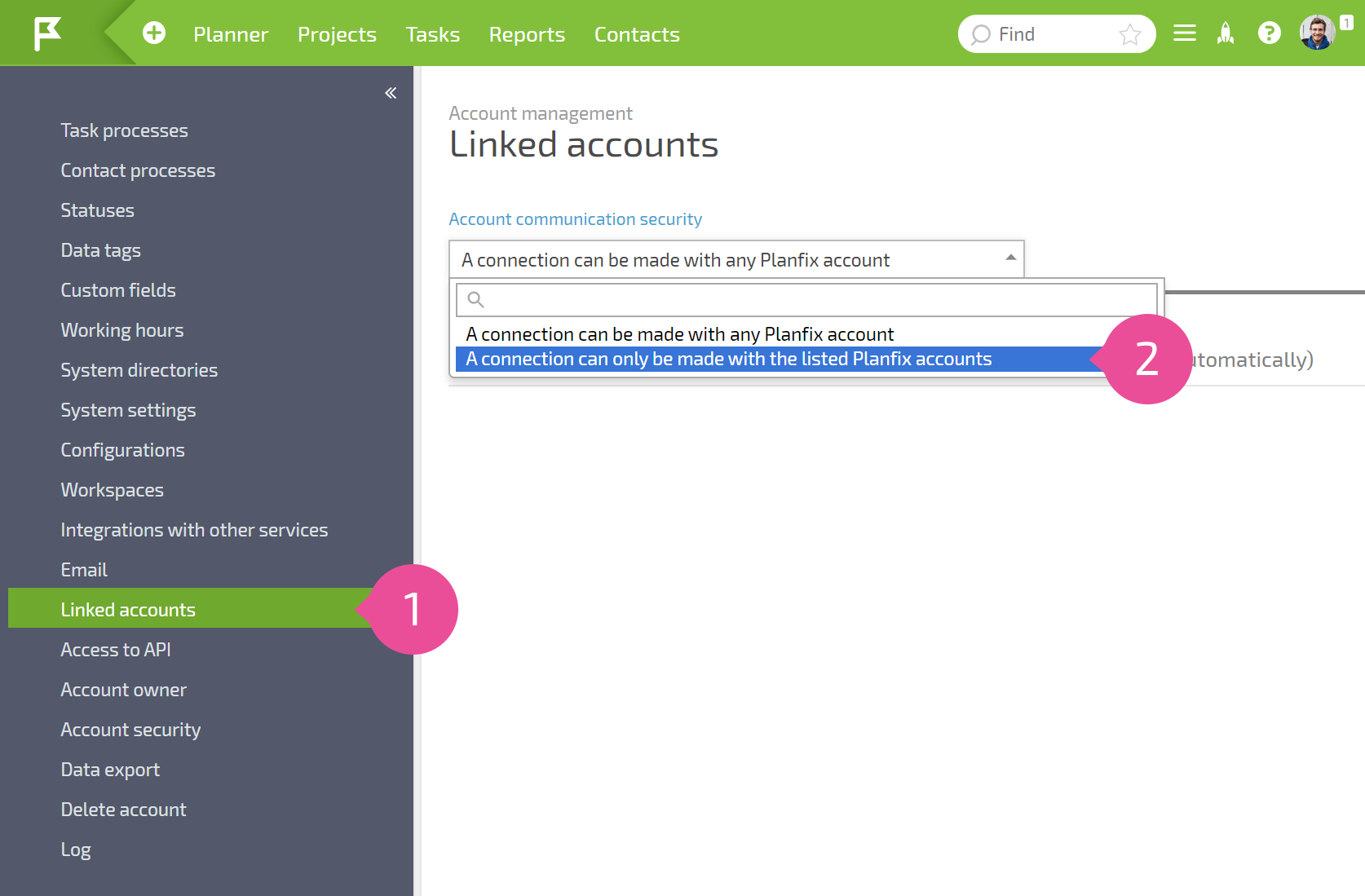
A field will appear where they can enter a list of accounts where links are allowed. By default, the field contains no values, which is equivalent to not allowing outbound links with other accounts:
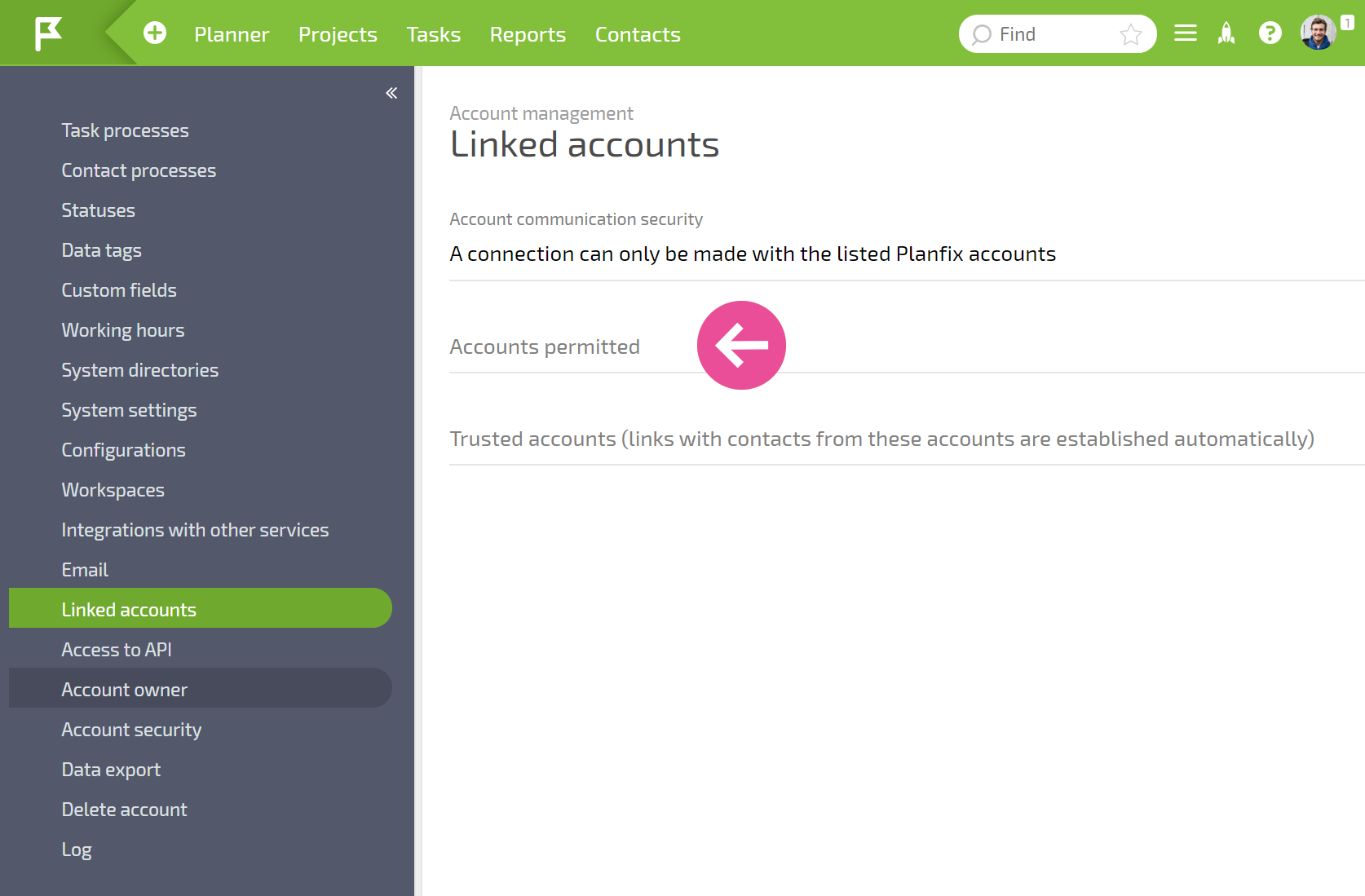
To allow a link to be established with a specific account, you must add the account name in this field:
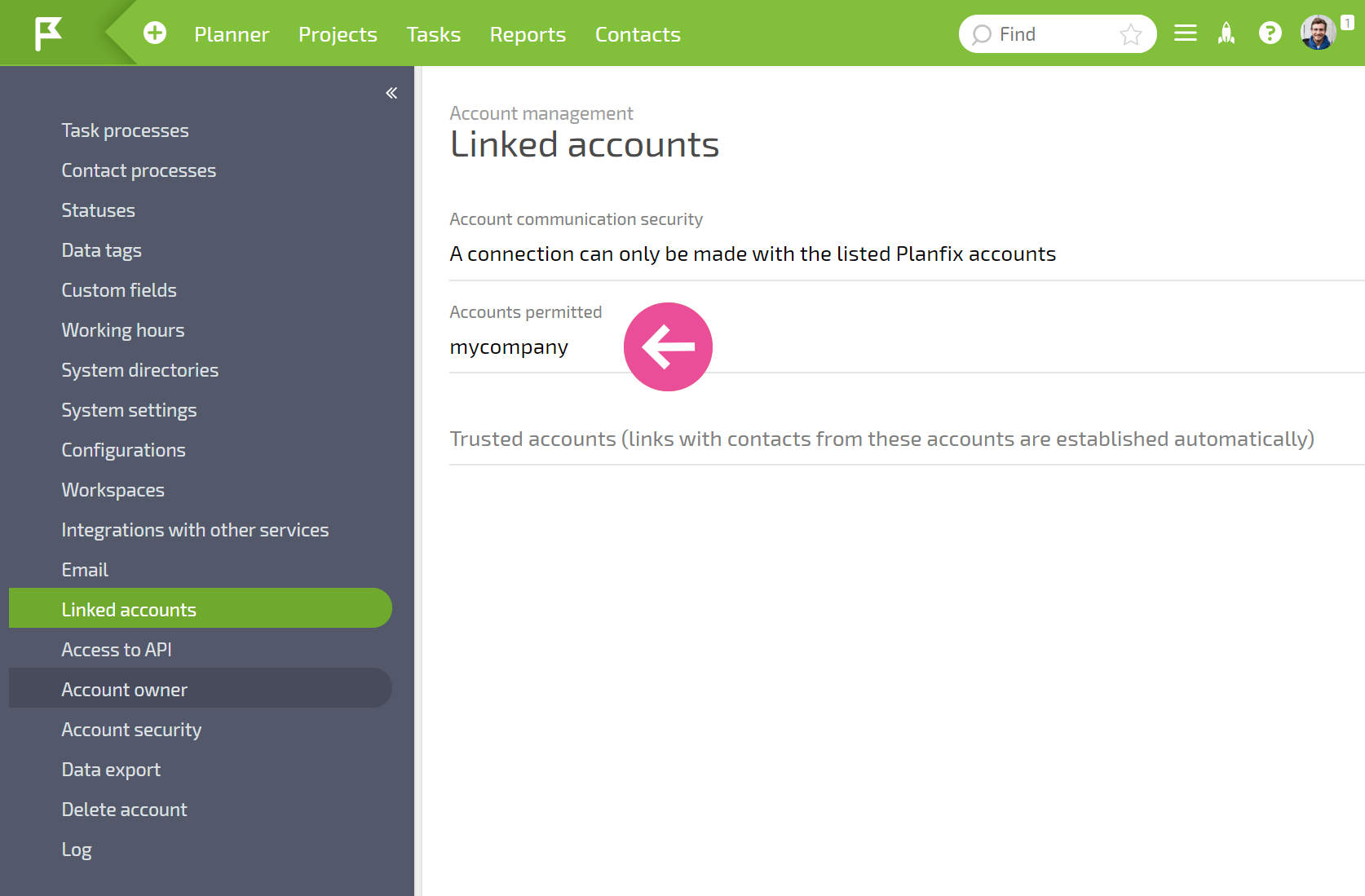
If a user tries to establish a link with an account not in this list, they will get a message saying this action is forbidden:
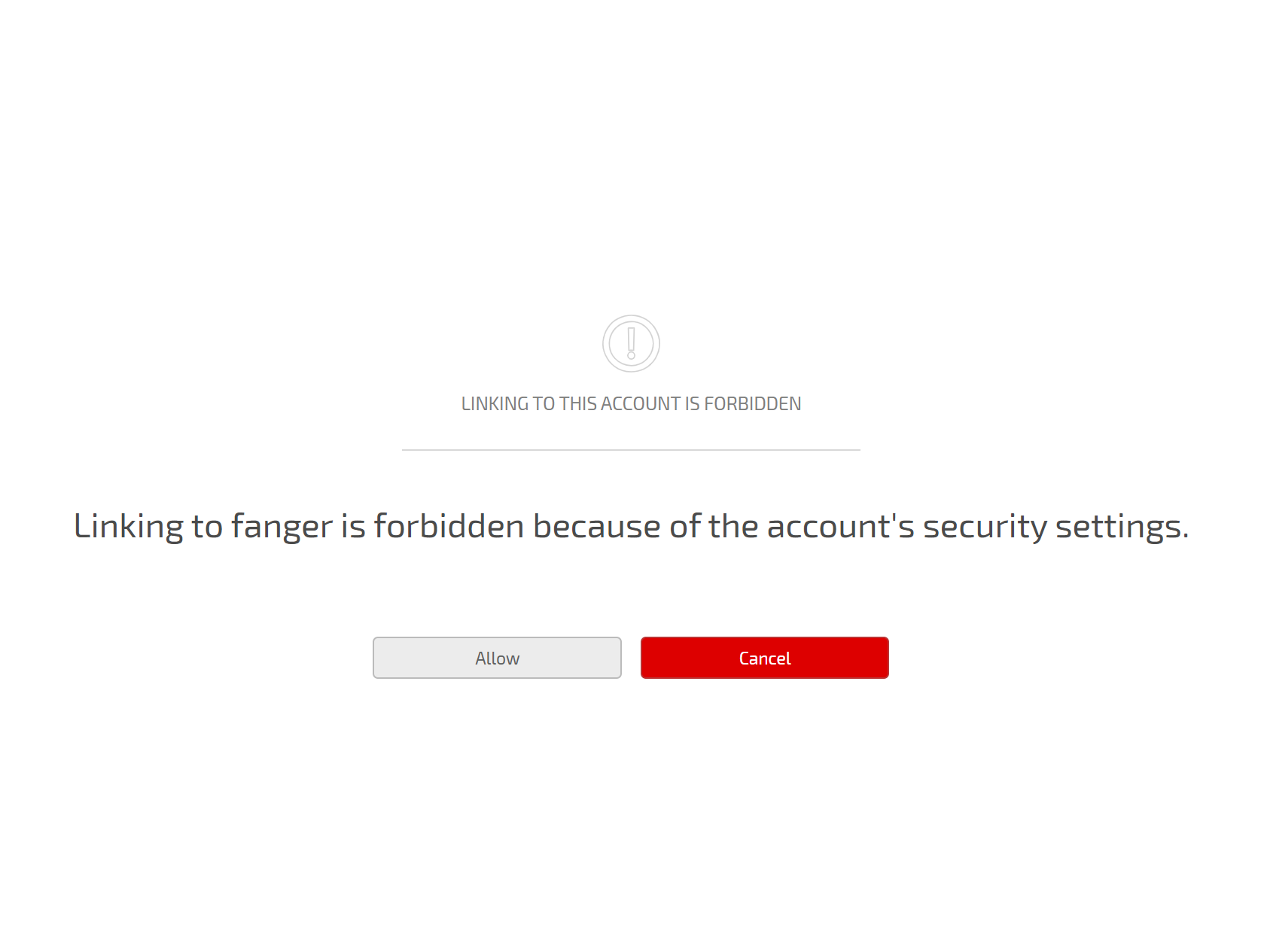
Trusted accounts
The list of trusted accounts is used to automatically create inbound links with contacts from specific accounts:
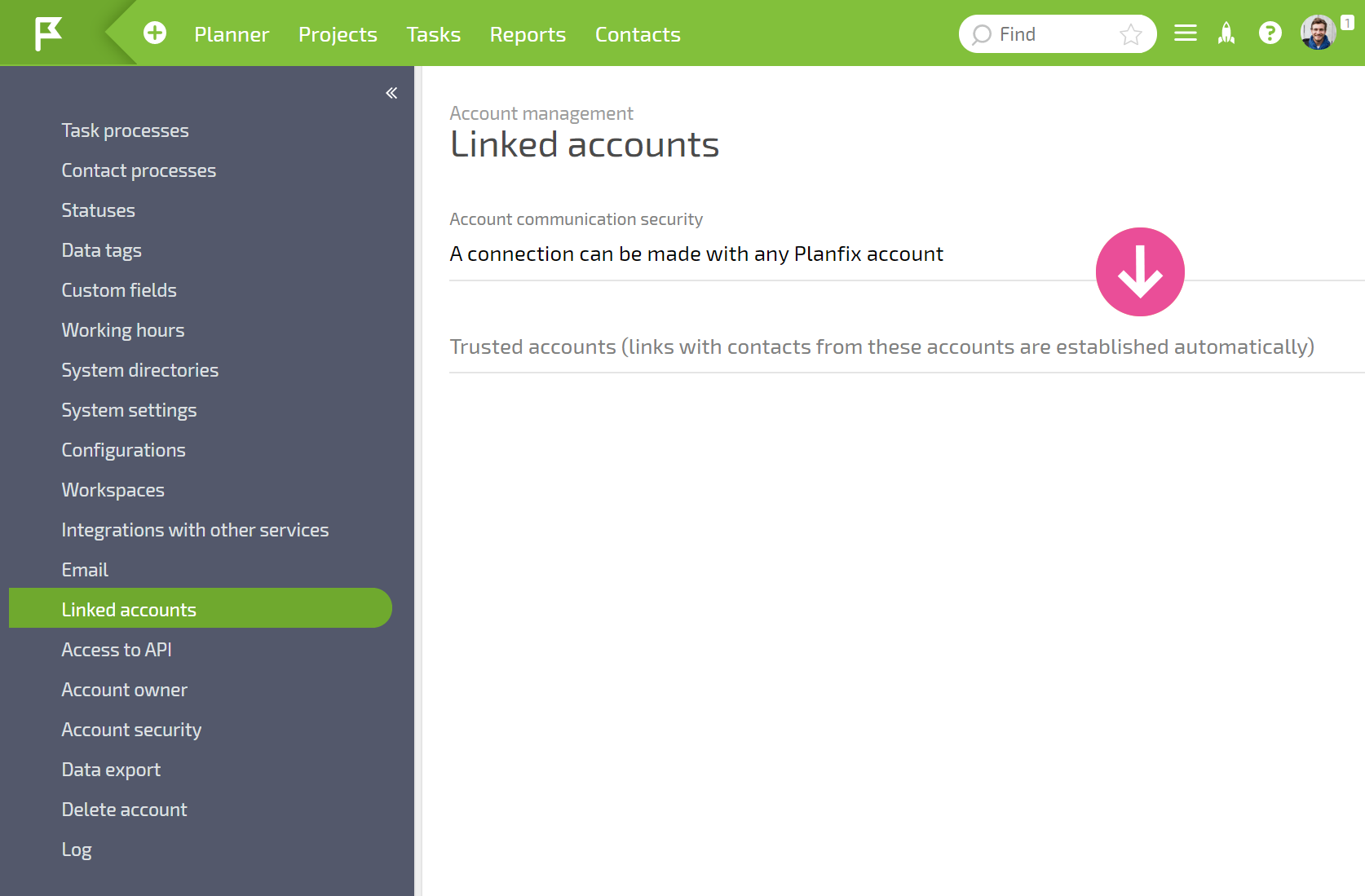
By default, this list is empty. That means that no automatic links from other accounts to this account will be established. If an email sent from Planfix to an ordinary email address is forwarded to an internal email address of this account, the work done on the task will happen via email, but not using an account link.
In cases when work is done in closely related accounts—for example, several accounts in a holding company or the accounts of a client and contractor—these accounts can be added to the list of trusted accounts. An automatic link is created for trusted accounts in the situation described above, where an email is forwarded to an internal Planfix email address. Any further work will be done directly, via account link, bypassing the need to send tasks and actions by email.
In order to guarantee that the interaction between users of two accounts is convenient for both parties, both accounts should update their list of trusted accounts.
