How to create a new task?: Difference between revisions
From Planfix
(→Useful) |
No edit summary |
||
| Line 1: | Line 1: | ||
{{#seo: | |||
|title=How to create a new task | |||
|titlemode=append | |||
|keywords=planfix, tasks | |||
|description=How to create a task | |||
}} | |||
There are many ways to add a new [[Tasks | task]] in Planfix. The most popular methods are: | There are many ways to add a new [[Tasks | task]] in Planfix. The most popular methods are: | ||
==The easiest way== | |||
Clicking the plus sign icon next to the Planfix! section header in the main Planfix menu. This method is convenient because it's always available — the main menu is always at the top of the screen. | Clicking the plus sign icon next to the Planfix! section header in the main Planfix menu. This method is convenient because it's always available — the main menu is always at the top of the screen. | ||
https://pic.planfix.ru/pf/u6/ONtKxO.png | https://pic.planfix.ru/pf/u6/ONtKxO.png | ||
==The fastest way== | |||
Using the quick-create window, which is located at the top of the "Summary data" [[Planner]] task filter. You can easily assign a task to yourself here by entering a task name in the empty space below the desired day: | Using the quick-create window, which is located at the top of the "Summary data" [[Planner]] task filter. You can easily assign a task to yourself here by entering a task name in the empty space below the desired day: | ||
https://pic.planfix.ru/pf/1v/3OuhTv.png | https://pic.planfix.ru/pf/1v/3OuhTv.png | ||
==Please note== | |||
Task names can be a maximum of 250 characters. | Task names can be a maximum of 250 characters. | ||
==Useful== | ==Useful== | ||
*[[Assigning tasks by email|How to assign tasks by email]] | *[[Assigning tasks by email|How to assign tasks by email]] | ||
== Go To == | == Go To == | ||
*[[Tasks]] | *[[Tasks]] | ||
*[[Feature Description]] | *[[Feature Description]] | ||
Latest revision as of 08:26, 3 October 2024
There are many ways to add a new task in Planfix. The most popular methods are:
The easiest way
Clicking the plus sign icon next to the Planfix! section header in the main Planfix menu. This method is convenient because it's always available — the main menu is always at the top of the screen.

The fastest way
Using the quick-create window, which is located at the top of the "Summary data" Planner task filter. You can easily assign a task to yourself here by entering a task name in the empty space below the desired day:
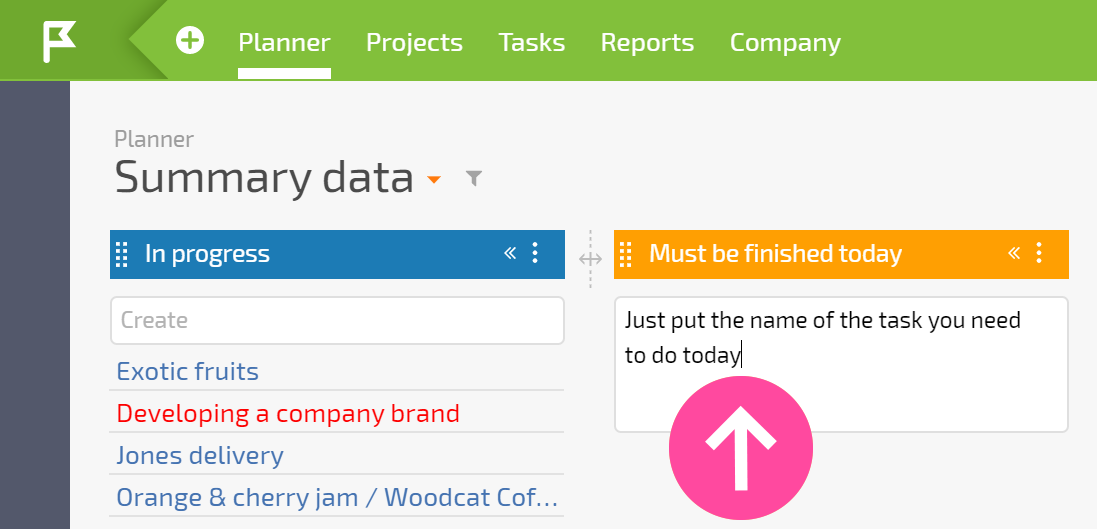
Please note
Task names can be a maximum of 250 characters.
Useful
