Scripts for contacts: Difference between revisions
From Planfix
No edit summary |
|||
| (11 intermediate revisions by 3 users not shown) | |||
| Line 1: | Line 1: | ||
Each contact has a process specified in their card where you can set the scripts you need to work with this contact: | {{#seo: | ||
|title=Scripts for contacts | |||
|titlemode=append | |||
|keywords=planfix, contacts, Scripts for contacts | |||
|description=Scripts for contacts | |||
}} | |||
Each [[Contacts|contact]] has a process specified in their card where you can set the scripts you need to work with this contact: | |||
https://pic.planfix.ru/pf/H9/DSSoEb.png | https://pic.planfix.ru/pf/H9/DSSoEb.png | ||
To create a contact script, we navigate as needed in '''Account management:''' | To create a contact script, we navigate as needed in '''Account management:''' | ||
https://pic.planfix.ru/pf/M1/XmaDFT.png | https://pic.planfix.ru/pf/M1/XmaDFT.png | ||
== Creating a script == | |||
The initial list of process scripts is empty. | |||
== Creating a | *To add a new script, click the '''New script'' button: | ||
The initial list of process scripts | |||
https://pic.planfix.ru/pf/cZ/gPQCSP.png | https://pic.planfix.ru/pf/cZ/gPQCSP.png | ||
*A window for adding a new script will open: | |||
https://pic.planfix.ru/pf/Ot/1ljFN3.png | https://pic.planfix.ru/pf/Ot/1ljFN3.png | ||
== Setting up a script == | |||
== | *Give the script a self-explanatory name: | ||
Give the script a self-explanatory name: | |||
https://pic.planfix.ru/pf/jP/o3sgGw.png | https://pic.planfix.ru/pf/jP/o3sgGw.png | ||
*Choose the event that will activate the script for contacts: | |||
Choose the event that will activate the script for contacts: | |||
https://pic.planfix.ru/pf/zv/d2VvsB.png | https://pic.planfix.ru/pf/zv/d2VvsB.png | ||
When the event selected in the script is triggered, the contact is checked for compliance with the conditions specified in the script and automatic actions are executed. | When the event selected in the script is triggered, the contact is checked for compliance with the conditions specified in the script and automatic actions are executed. | ||
List of operations that can be performed on contacts: | *List of operations that can be performed on contacts: | ||
https://pic.planfix.ru/pf/lZ/aj8aax.png | https://pic.planfix.ru/pf/lZ/aj8aax.png | ||
Selecting an operation expands the additional settings menu corresponding to the type of operation. | Selecting an operation expands the additional settings menu corresponding to the type of operation. | ||
== Note == | |||
*You can debug automated scripts in [[Task and contact script testing mode|test mode]]. | |||
*Automated scripts cannot modify more than 20 contacts at a time. This limitation prevents spam from being sent from the system. | |||
== Go To == | == Go To == | ||
*[[Contact processes]] | |||
*[[Scripts]] | |||
*[[Contacts]] | |||
*[[Account Management]] | |||
*[[Feature Description]] | *[[Feature Description]] | ||
__FORCETOC__ | |||
Latest revision as of 10:51, 1 July 2024
Each contact has a process specified in their card where you can set the scripts you need to work with this contact:
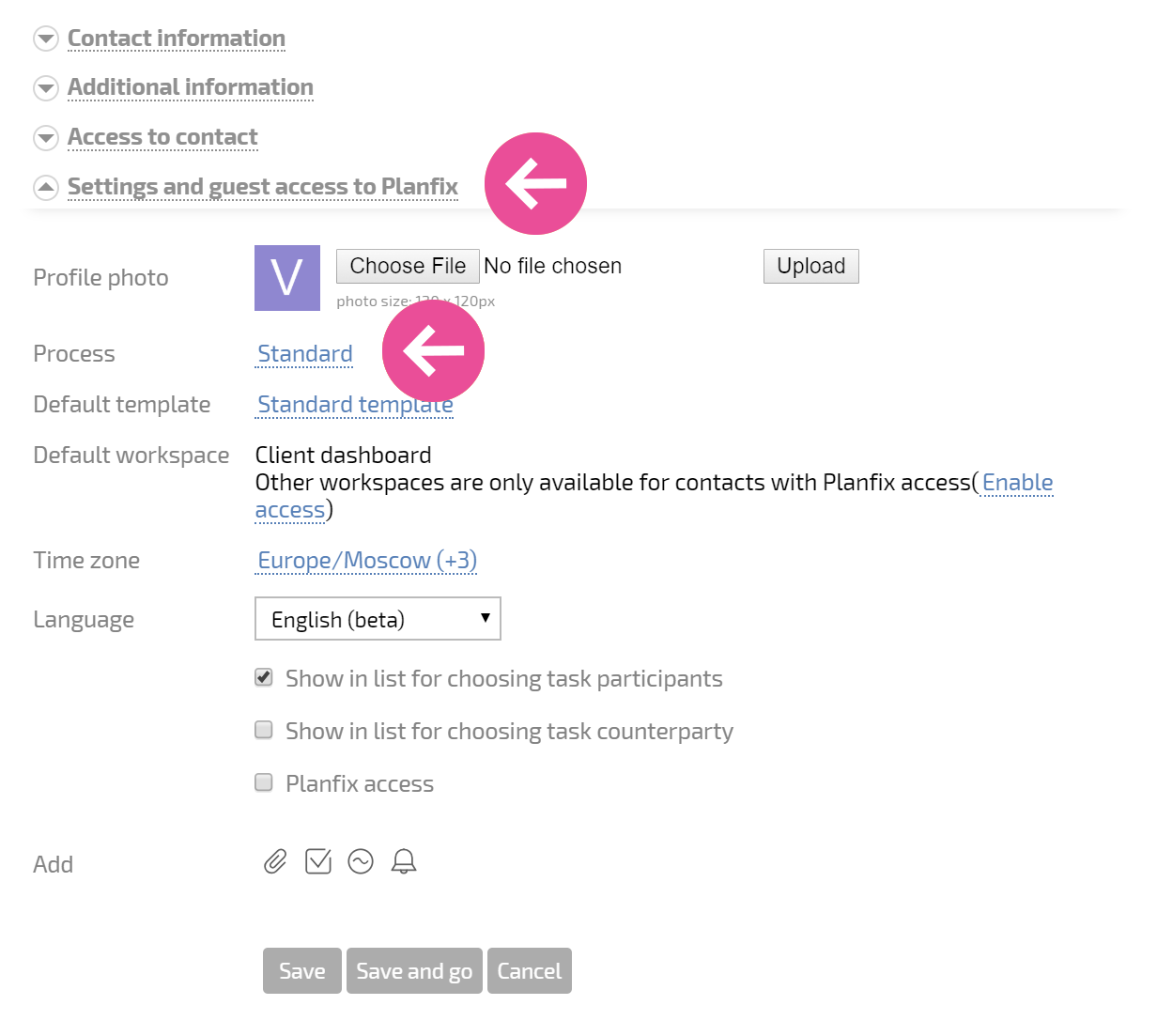
To create a contact script, we navigate as needed in Account management:
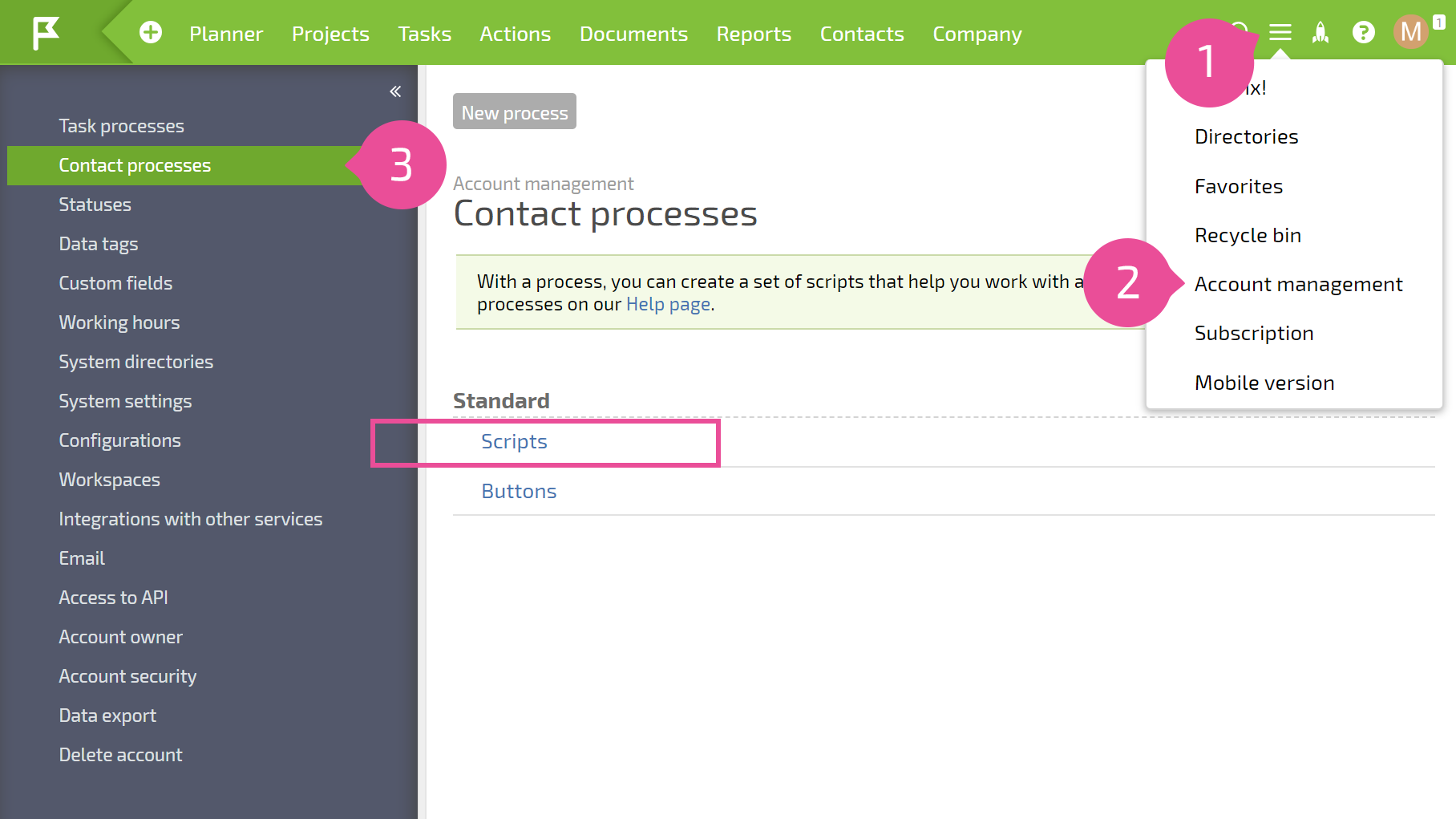
Creating a script
The initial list of process scripts is empty.
- To add a new script, click the 'New script button:
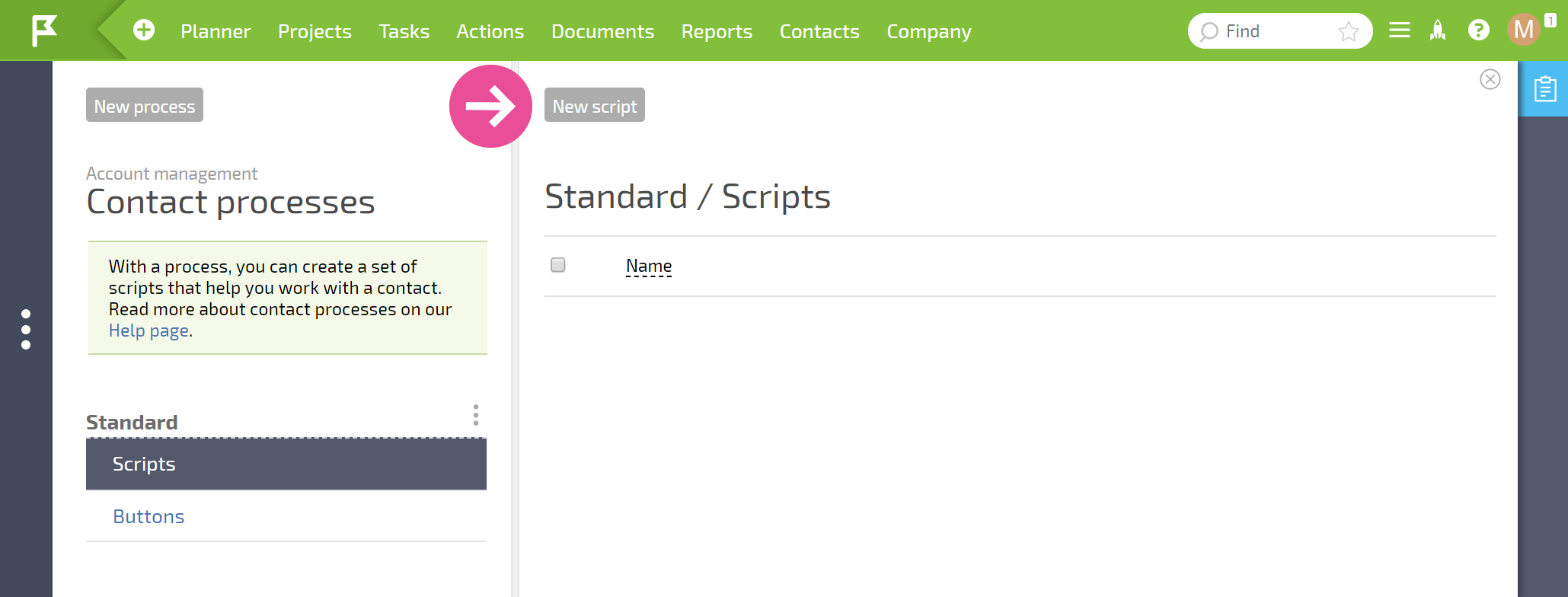
- A window for adding a new script will open:
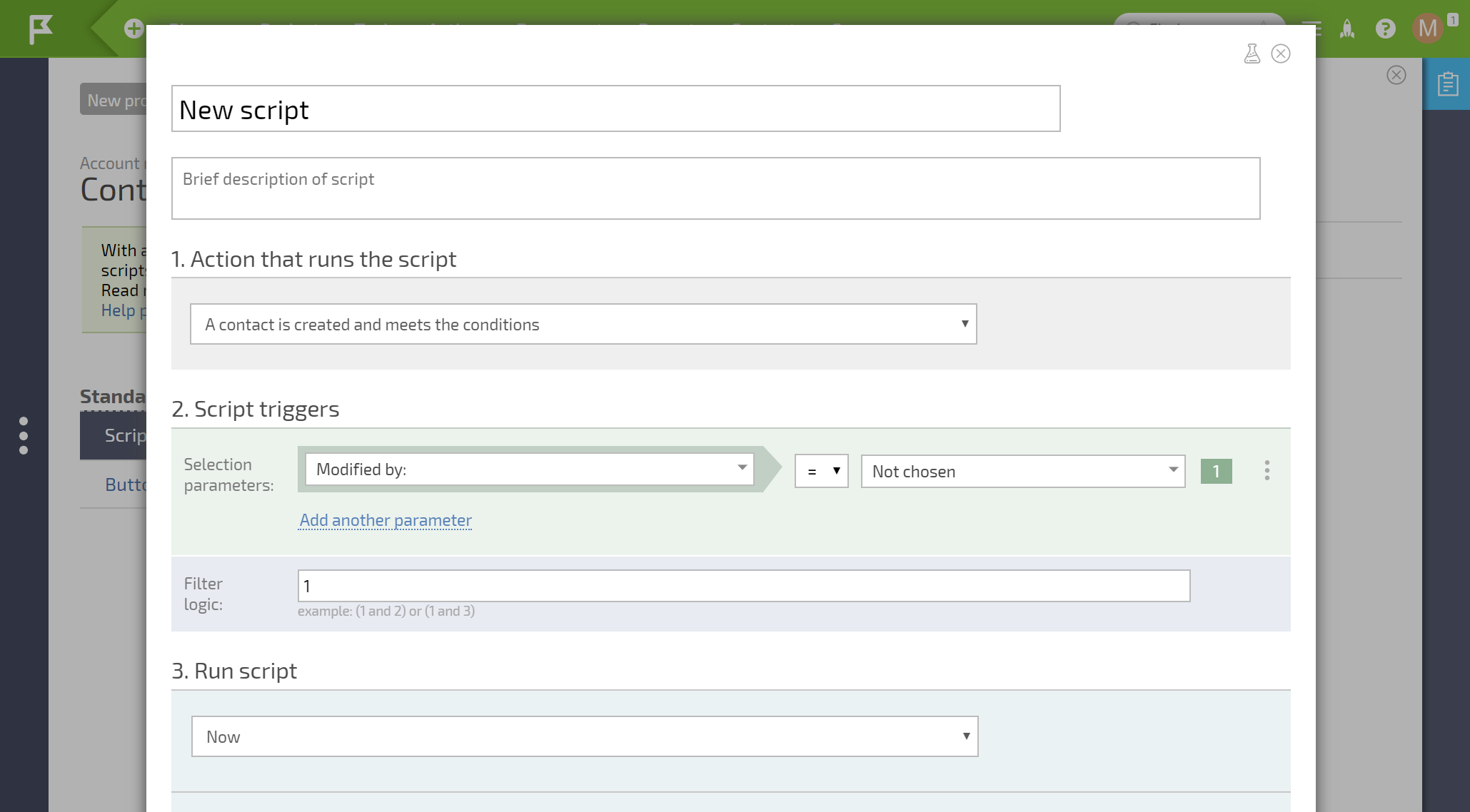
Setting up a script
- Give the script a self-explanatory name:
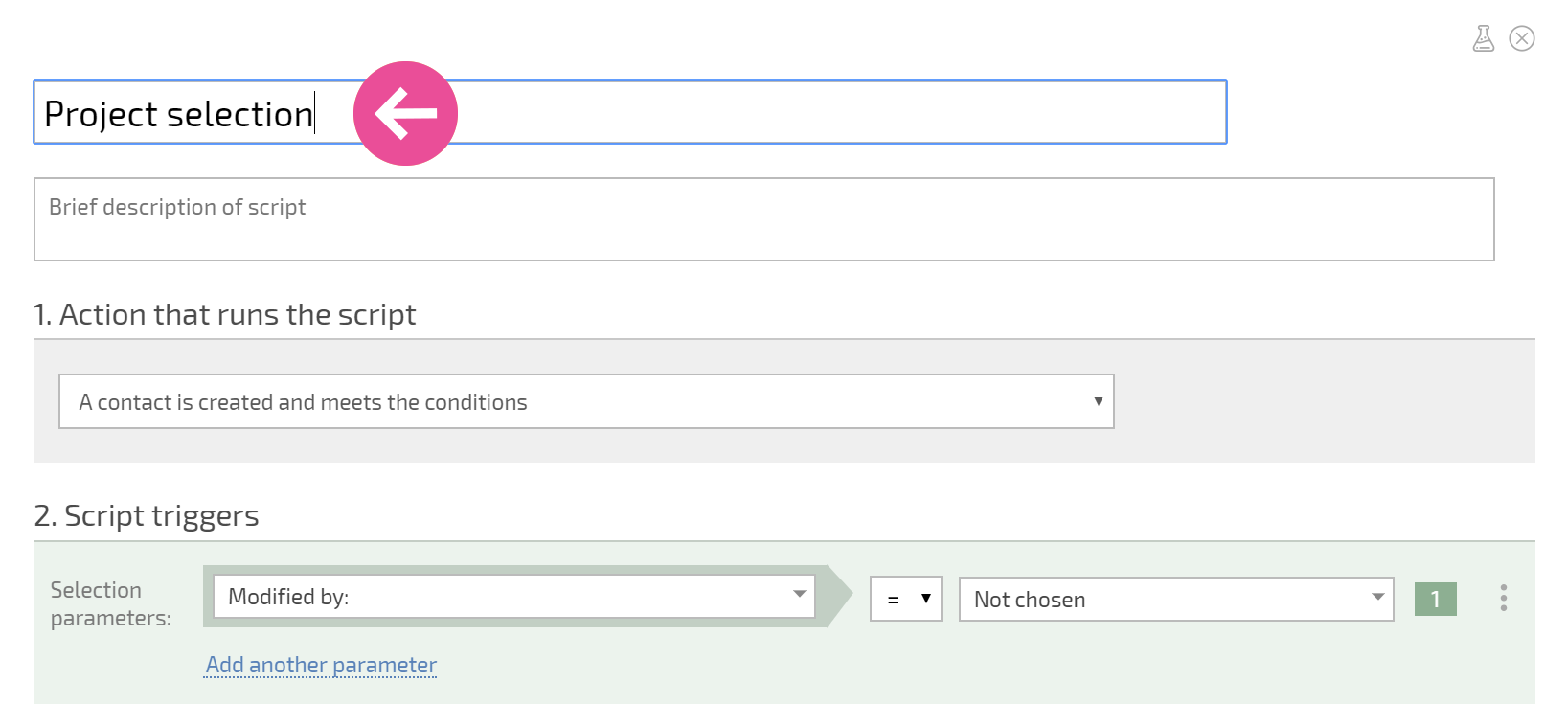
- Choose the event that will activate the script for contacts:
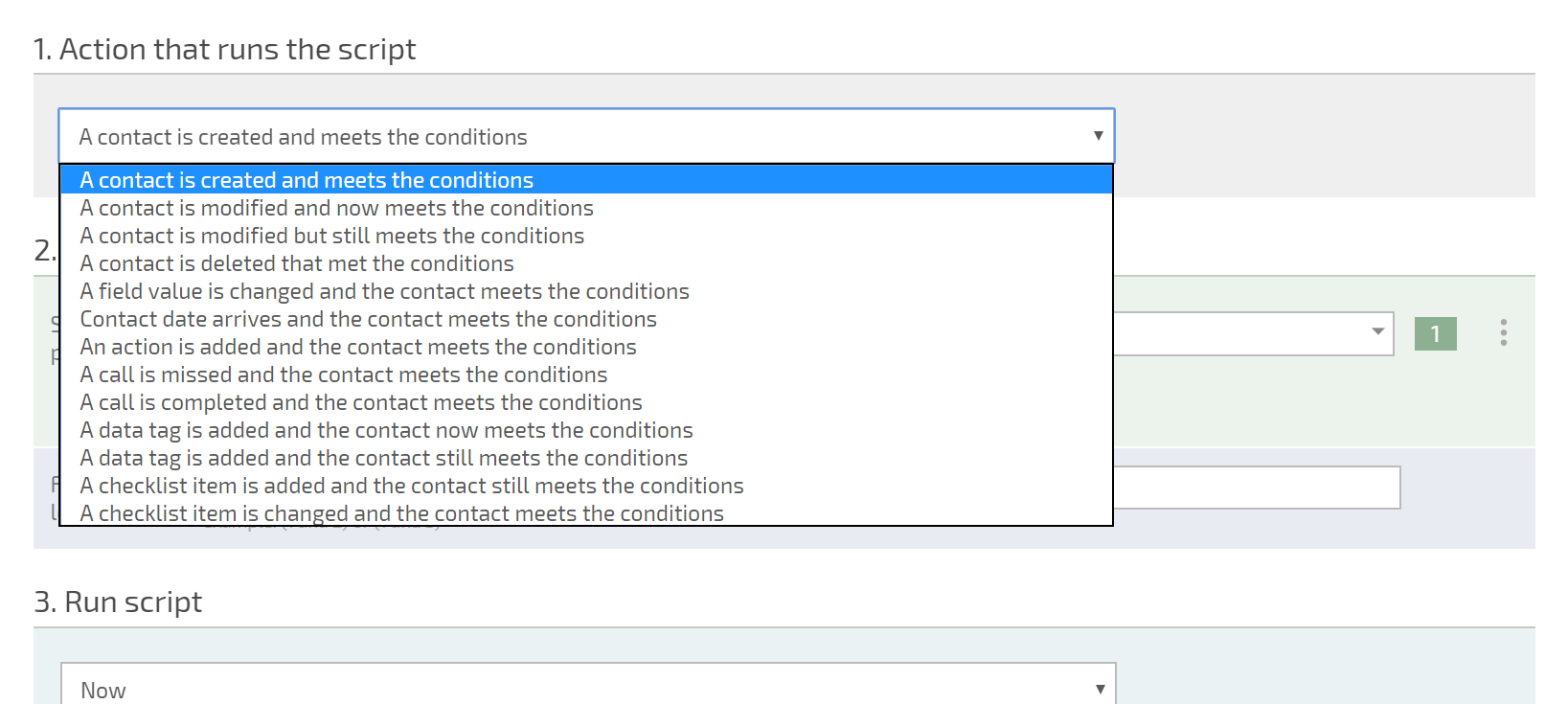
When the event selected in the script is triggered, the contact is checked for compliance with the conditions specified in the script and automatic actions are executed.
- List of operations that can be performed on contacts:
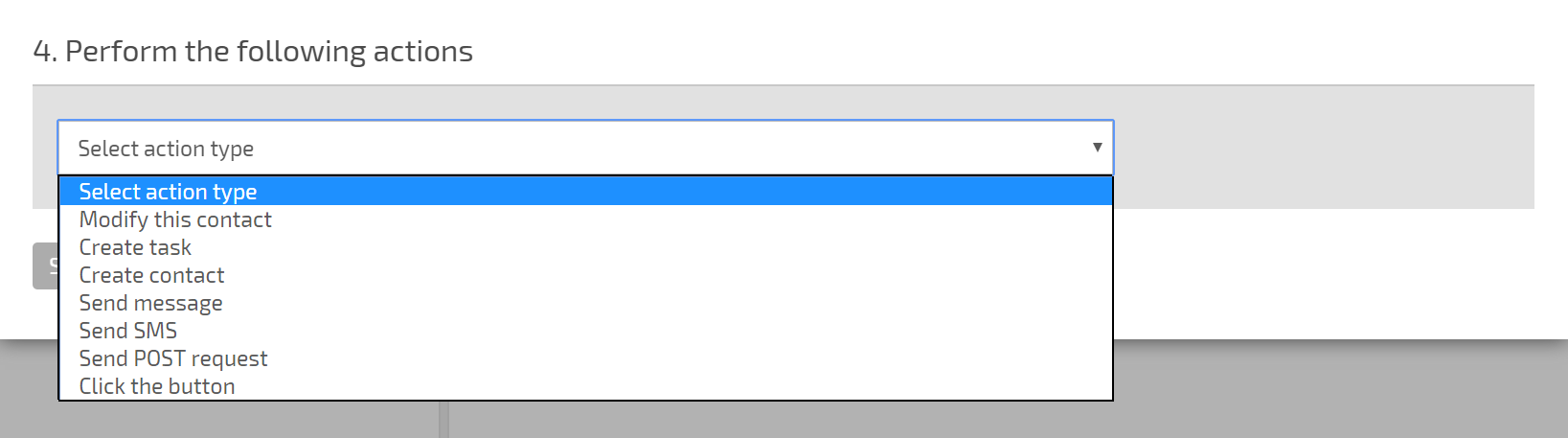
Selecting an operation expands the additional settings menu corresponding to the type of operation.
Note
- You can debug automated scripts in test mode.
- Automated scripts cannot modify more than 20 contacts at a time. This limitation prevents spam from being sent from the system.
