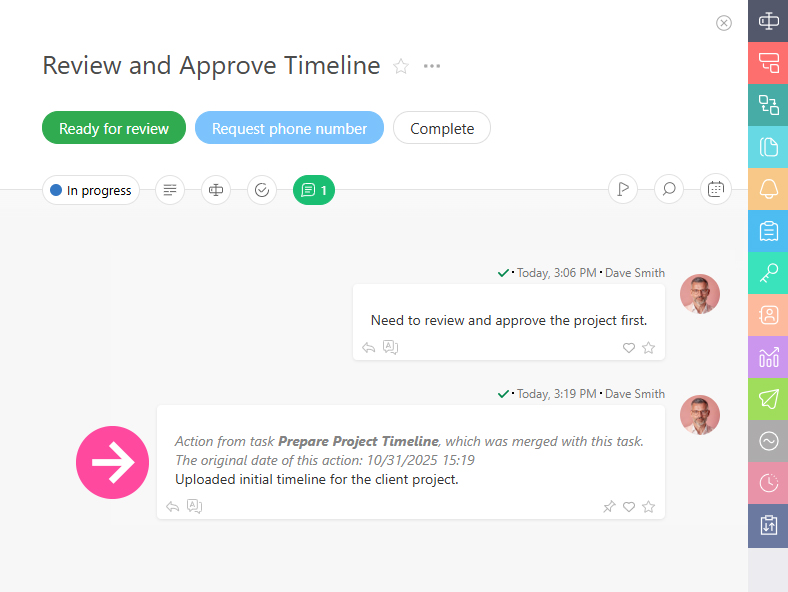Task merging: Difference between revisions
From Planfix
No edit summary |
No edit summary |
||
| (8 intermediate revisions by 2 users not shown) | |||
| Line 6: | Line 6: | ||
}} | }} | ||
[[Tasks]] in Planfix can be merged. In the task list, you need to select the necessary tasks and click on the '''Change''' button: | [[Tasks]] in Planfix can be merged. To do this, go to '''Tasks''' section. | ||
*In the task list, you need to select the necessary tasks and click on the '''Change''' button: | |||
*Then select the '''Merge''' option and choose which task you want to merge into: | |||
:*Please note, the "Do not notify about changes" option is available exclusively to [[Planfix roles|Account Administrators]]. | |||
Then select the '''Merge''' option and choose which task you want to merge into: | |||
: | |||
For the event '''Task is merged with another task''' you can launch a [[Scripts|script]] to perform various actions: | For the event '''Task is merged with another task''' you can launch a [[Scripts|script]] to perform various actions: | ||
https://s.pfx.so/pf/ | https://s.pfx.so/pf/wR/gabBqN.jpg | ||
:Please note that the script is triggered in the task into which the merging has occurred. | |||
: | |||
== Important == | == Important == | ||
*To merge tasks, you need the right to edit the tasks being merged. | *To merge tasks, you need the right to edit the tasks being merged. | ||
*Merging tasks is an irreversible process: | *Merging tasks is an irreversible process: | ||
*After the merge, a corresponding entry will appear in the task action feed: | *After the merge, a corresponding entry will appear in the task action feed: | ||
https://s.pfx.so/pf/ | https://s.pfx.so/pf/Ms/QdseUu.jpg | ||
In the merged task, comments will be arranged chronologically. The comments that were transferred from another task will contain information about this action: | *In the merged task, comments will be arranged chronologically. The comments that were transferred from another task will contain information about this action: | ||
https://s.pfx.so/pf/ | https://s.pfx.so/pf/PO/ELtict.jpg | ||
Latest revision as of 15:18, 31 October 2025
Tasks in Planfix can be merged. To do this, go to Tasks section.
- In the task list, you need to select the necessary tasks and click on the Change button:
- Then select the Merge option and choose which task you want to merge into:
- Please note, the "Do not notify about changes" option is available exclusively to Account Administrators.
For the event Task is merged with another task you can launch a script to perform various actions:
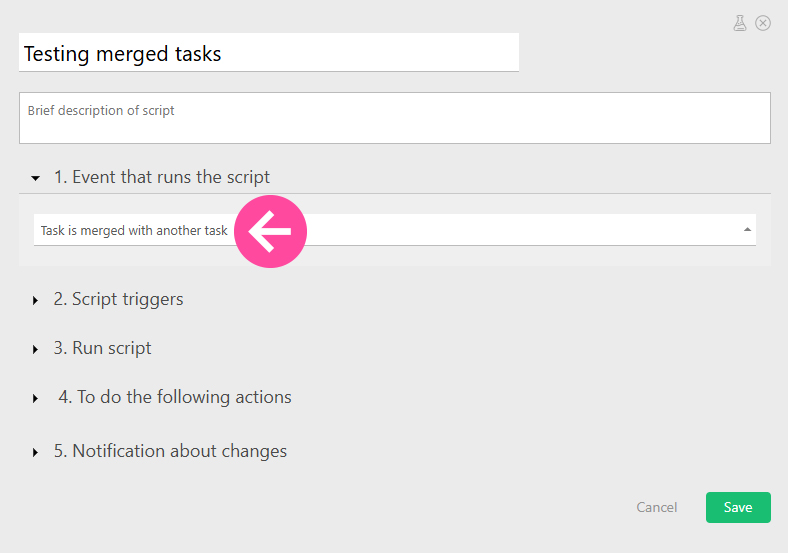
- Please note that the script is triggered in the task into which the merging has occurred.
Important
- To merge tasks, you need the right to edit the tasks being merged.
- Merging tasks is an irreversible process:
- After the merge, a corresponding entry will appear in the task action feed:
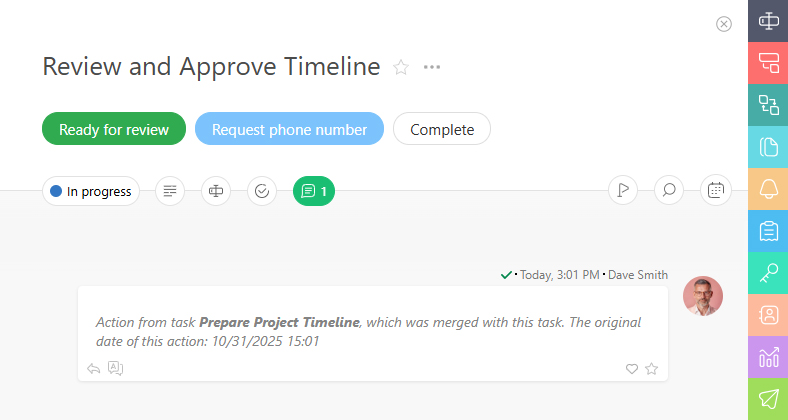
- In the merged task, comments will be arranged chronologically. The comments that were transferred from another task will contain information about this action: