Customizing fields in the goods/services directory: Difference between revisions
From Planfix
No edit summary |
No edit summary |
||
| (8 intermediate revisions by 2 users not shown) | |||
| Line 5: | Line 5: | ||
|description=Customizing fields in the goods/services directory | |description=Customizing fields in the goods/services directory | ||
}} | }} | ||
In the [[ | In the [[Ready-made Solutions | solution]], customer orders are stored in data tags. To indicate which product you have purchased, select it from the list created in the '''Goods / Services''' directory. By default, you can specify the name and price of each product. If you need to set more data, add a new field in the directory for each product: | ||
*Open the '''Basic workspace''': | |||
https://s.pfx.so/pf/4A/WkDSjU.png | https://s.pfx.so/pf/4A/WkDSjU.png | ||
Go to the Directories section and open the Goods/Services directory: | *Go to the Directories section and open the '''Goods/Services''' directory: | ||
https://s.pfx.so/pf/lY/HT61WU.png | https://s.pfx.so/pf/lY/HT61WU.png | ||
*Click on the '''Edit Structure''' button: | |||
https://s.pfx.so/pf/e1/YlrALm.png | |||
*You can edit and delete existing fields or add new ones in the opened window: | |||
https://s.pfx.so/pf/vL/GNjt4Z.png | |||
== Go To == | |||
*[[Instructions for Setting CRM: Customer Request Management Configuration | Instructions for Setting Up Your Company's Configuration]] | |||
*[[CRM: Customer Request Management | CRM: Customer Request Management Configuration]] | |||
*[[Ready-made Solutions]] | |||
Latest revision as of 08:47, 21 April 2023
In the solution, customer orders are stored in data tags. To indicate which product you have purchased, select it from the list created in the Goods / Services directory. By default, you can specify the name and price of each product. If you need to set more data, add a new field in the directory for each product:
- Open the Basic workspace:
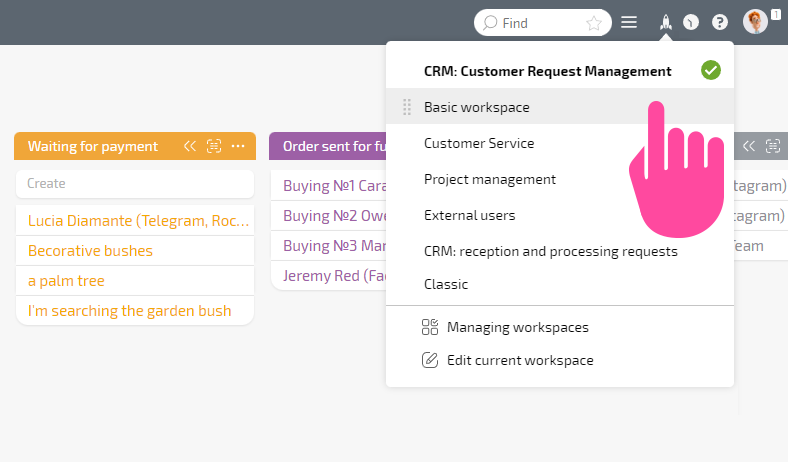
- Go to the Directories section and open the Goods/Services directory:

- Click on the Edit Structure button:

- You can edit and delete existing fields or add new ones in the opened window:

