Task and Contact Templates: Difference between revisions
From Planfix
No edit summary |
No edit summary |
||
| (7 intermediate revisions by 2 users not shown) | |||
| Line 7: | Line 7: | ||
*To view the task templates used in the configuration, go to '''Basic Workspace''' ― '''Tasks''' ― '''Templates''': | *To view the task templates used in the configuration, go to '''Basic Workspace''' ― '''Tasks''' ― '''Templates''': | ||
https://s.pfx.so/pf/Qd/oUZlQZ.png | https://s.pfx.so/pf/Qd/oUZlQZ.png | ||
*'''The Client Dialog''' template creates a task when a client contacts your company for the first time through any communication channel or when an employee manually creates a dialog task. In addition, this template contains fields necessary for creating and recording purchases. In the '''Assigner''' field of the template, you can specify an employee who will work with clients in the Assignee template field. Then, when you create a dialog task, this employee is automatically added as an Assignee and can accept and process the request: | *'''The Client Dialog''' template creates a task when a client contacts your company for the first time through any communication channel or when an employee manually creates a dialog task. In addition, this template contains fields necessary for creating and recording purchases. In the '''Assigner''' field of the template, you can specify an employee who will work with clients in the Assignee template field. Then, when you create a dialog task, this employee is automatically added as an Assignee and can accept and process the request: | ||
https://s.pfx.so/pf/s5/x88uNz.png | https://s.pfx.so/pf/s5/x88uNz.png | ||
| Line 16: | Line 19: | ||
*'''The Purchases''' template creates subtasks within a dialog task in which customers' purchases are recorded in their corresponding Data Tags. You can specify the employee who will process the order in the template. By default, the time for the order processing is set to 7 days, but it can be customized in the template settings: | *'''The Purchases''' template creates subtasks within a dialog task in which customers' purchases are recorded in their corresponding Data Tags. You can specify the employee who will process the order in the template. By default, the time for the order processing is set to 7 days, but it can be customized in the template settings: | ||
https://s.pfx.so/pf/RU/ocnOU4.png | https://s.pfx.so/pf/RU/ocnOU4.png | ||
| Line 23: | Line 27: | ||
The template allows you to track and analyze the reasons for a client's rejection, which can help you improve your sales processes | The template allows you to track and analyze the reasons for a client's rejection, which can help you improve your sales processes. | ||
You can find the contact templates used in the configuration in the '''Basic workspace''' ― '''Contacts''' ― '''Templates'''. | |||
You can | *'''Client Template''' - This template is used to create cards for new clients. The template contains fields for entering customer information such as name, contact information, and additional notes. You can customize the template to include additional fields relevant to your business needs. | ||
== Go To == | |||
*[[Instructions for Setting CRM: Customer Request Management Solution]] | |||
*[[CRM: Customer Request Management]] | |||
*[[Ready-made Solutions]] | |||
Latest revision as of 08:46, 21 April 2023
A task is the primary entity in Planfix and can represent various things, including a transaction, a request, an order, a task assigned by a manager, a reminder, and more. The template's capabilities determine the versatility of the task on which it’s based. For example, you can add or hide fields in the task template, and multiple templates can be created for different task types. The same is true for contact templates.
- To view the task templates used in the configuration, go to Basic Workspace ― Tasks ― Templates:
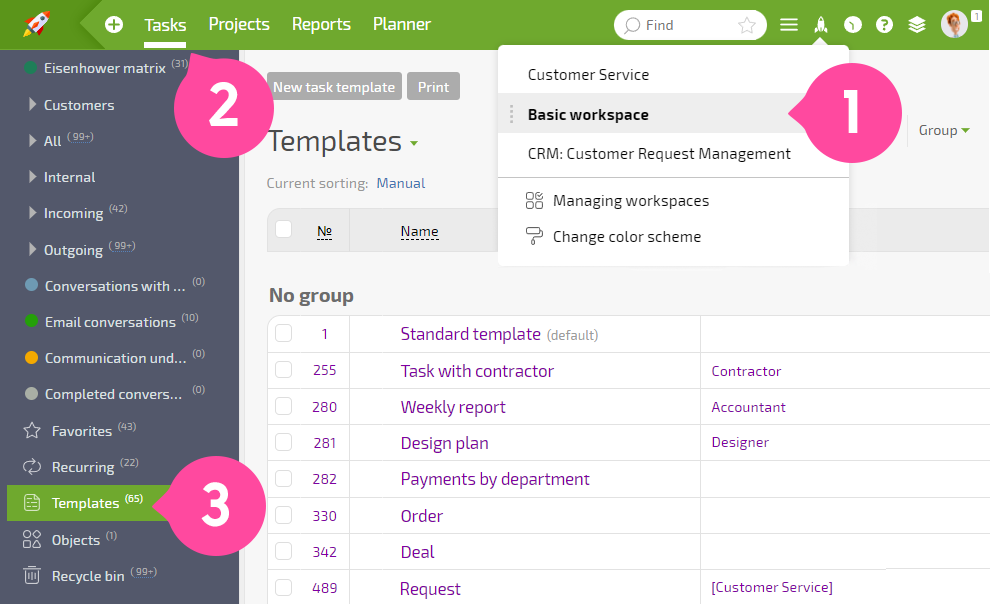
- The Client Dialog template creates a task when a client contacts your company for the first time through any communication channel or when an employee manually creates a dialog task. In addition, this template contains fields necessary for creating and recording purchases. In the Assigner field of the template, you can specify an employee who will work with clients in the Assignee template field. Then, when you create a dialog task, this employee is automatically added as an Assignee and can accept and process the request:
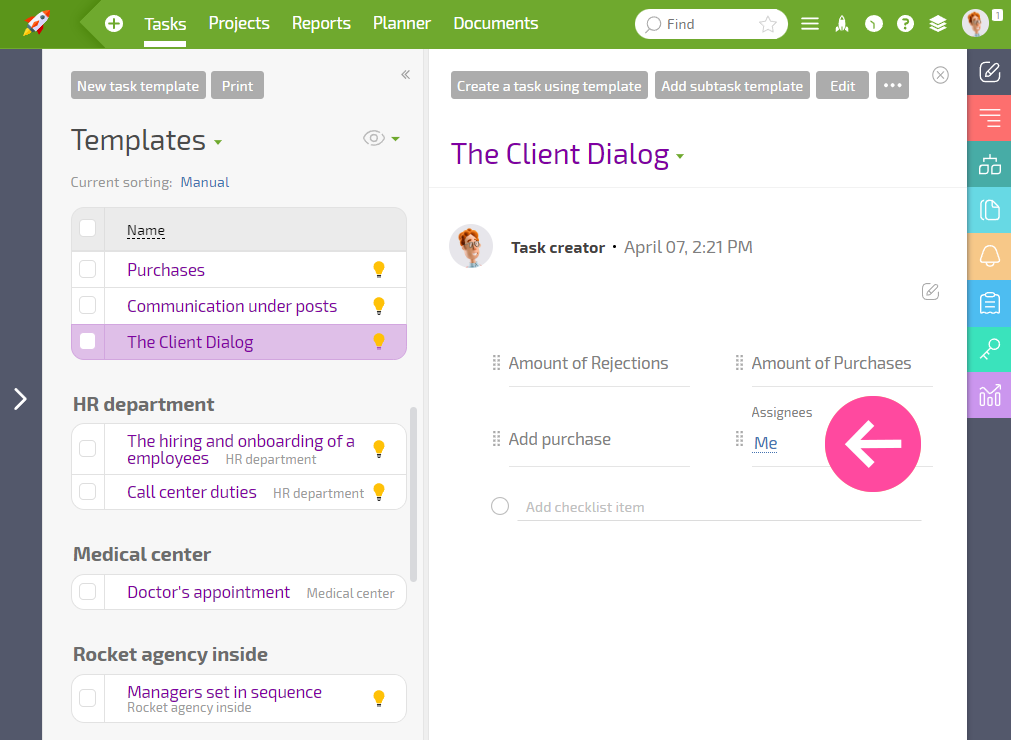
- The communication under posts template creates a task when the first comment is left under a post on a social network like Facebook or Instagram. All subsequent comments related to the same post are added to the open task. If the task is marked as done and someone leaves a new comment under the same post, a new task is created by default. However, this default setting can be removed so that all comments are added to a single task, even if completed. For more information, see the help.
- The Purchases template creates subtasks within a dialog task in which customers' purchases are recorded in their corresponding Data Tags. You can specify the employee who will process the order in the template. By default, the time for the order processing is set to 7 days, but it can be customized in the template settings:
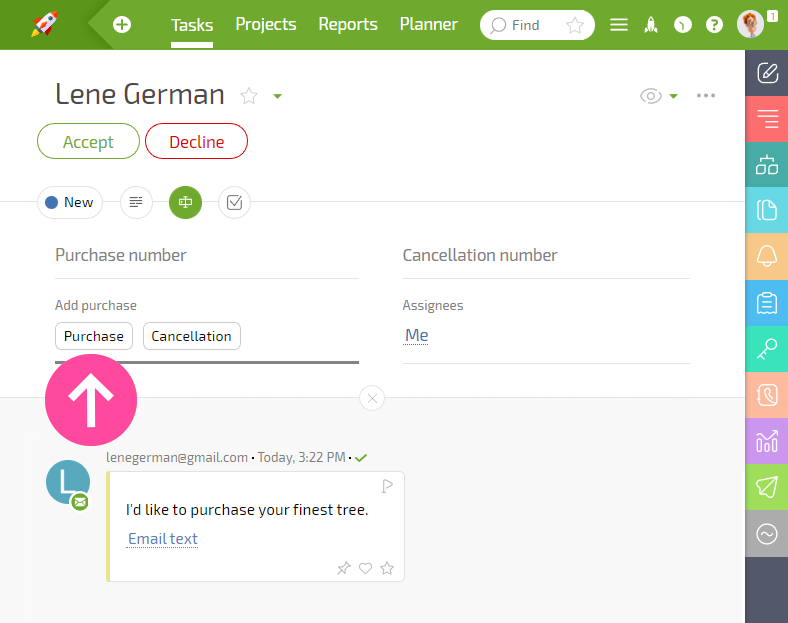
- The Rejections template creates subtasks within the task dialog that record the reasons for a rejected purchase in the corresponding Data Tags:
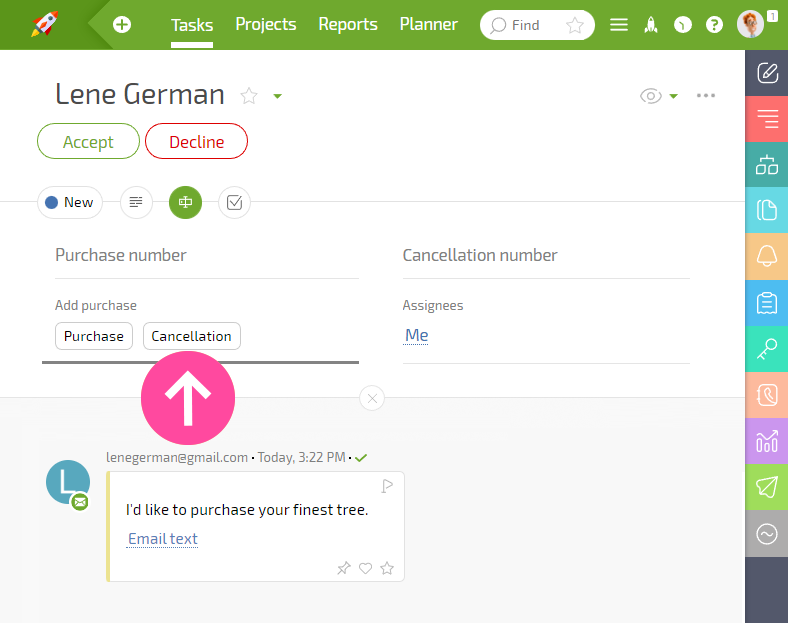
The template allows you to track and analyze the reasons for a client's rejection, which can help you improve your sales processes.
You can find the contact templates used in the configuration in the Basic workspace ― Contacts ― Templates.
- Client Template - This template is used to create cards for new clients. The template contains fields for entering customer information such as name, contact information, and additional notes. You can customize the template to include additional fields relevant to your business needs.
