Customer Service Solution - Adding employees: Difference between revisions
From Planfix
No edit summary |
No edit summary Tag: Manual revert |
||
| (13 intermediate revisions by 3 users not shown) | |||
| Line 6: | Line 6: | ||
}} | }} | ||
To add employees who will work with requests in the [[Customer Service | To add employees who will work with requests in the [[Customer Service Solution]], follow these steps: | ||
*Go to the '''Employees''' section: | |||
https://s.pfx.so/pf/3I/Xl5JHL.png | https://s.pfx.so/pf/3I/Xl5JHL.png | ||
*Add a new employee: | *Add a new employee: | ||
https://s.pfx.so/pf/Ft/ZwA3k2.png | https://s.pfx.so/pf/Ft/ZwA3k2.png | ||
| Line 20: | Line 21: | ||
*Enter the '''first name''', '''last name''', and '''email address''' of the employee | *Enter the '''first name''', '''last name''', and '''email address''' of the employee | ||
*In the '''Groups''' section, add the Customer Service group: | *In the '''Groups''' section, add the Customer Service group: | ||
https://s.pfx.so/pf/dM/3Hl2SQ.png | https://s.pfx.so/pf/dM/3Hl2SQ.png | ||
| Line 25: | Line 27: | ||
*Click '''Create Employee''' | *Click '''Create Employee''' | ||
Navigate to the'''Settings''' section in the created employee's profile: | *Navigate to the'''Settings''' section in the created employee's profile: | ||
https://s.pfx.so/pf/jQ/zW0BFt.png | https://s.pfx.so/pf/jQ/zW0BFt.png | ||
*Set the '''Customer Service workspace''' by default: | *Set the '''Customer Service workspace''' by default: | ||
https://s.pfx.so/pf/uj/2mb43a.png | https://s.pfx.so/pf/uj/2mb43a.png | ||
| Line 35: | Line 39: | ||
The employee will receive an invitation with an activation link to your specified address. When he clicks on the link, he independently sets a login and a password for further work in Planfix. | The employee will receive an invitation with an activation link to your specified address. When he clicks on the link, he independently sets a login and a password for further work in Planfix. | ||
After logging in, he can start working immediately in the '''Customer Service''' workspace. | After logging in, he can start working immediately in the '''Customer Service''' workspace. | ||
== Go To == | |||
*[[Customer Service Solution]] | |||
*[[Ready-made Solutions]] | |||
*[[Feature Description]] | |||
Latest revision as of 16:01, 18 December 2023
To add employees who will work with requests in the Customer Service Solution, follow these steps:
- Go to the Employees section:
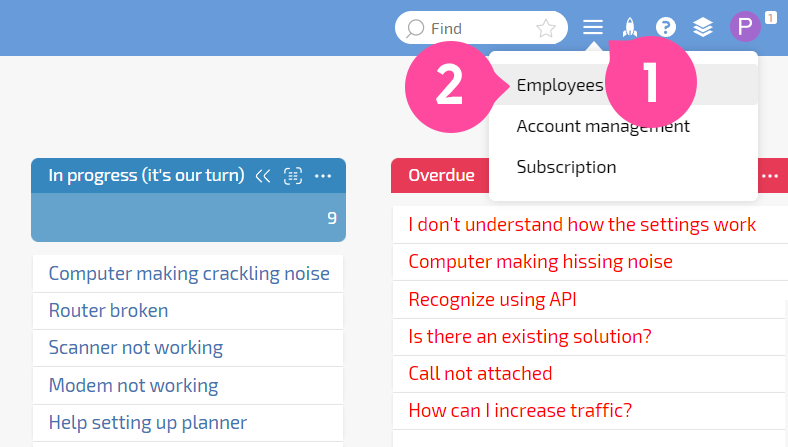
- Add a new employee:
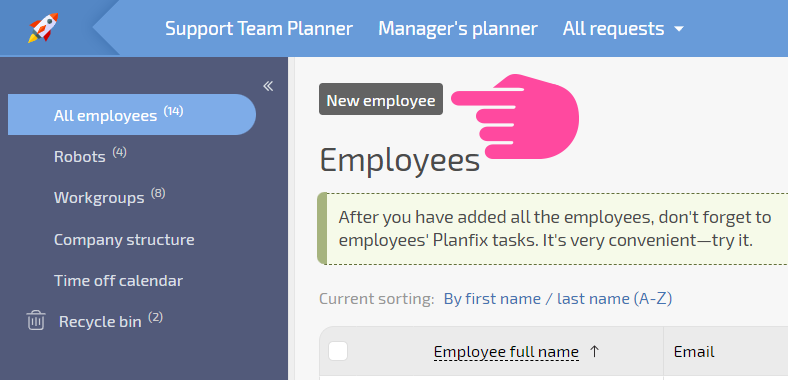
- Enter the first name, last name, and email address of the employee
- In the Groups section, add the Customer Service group:
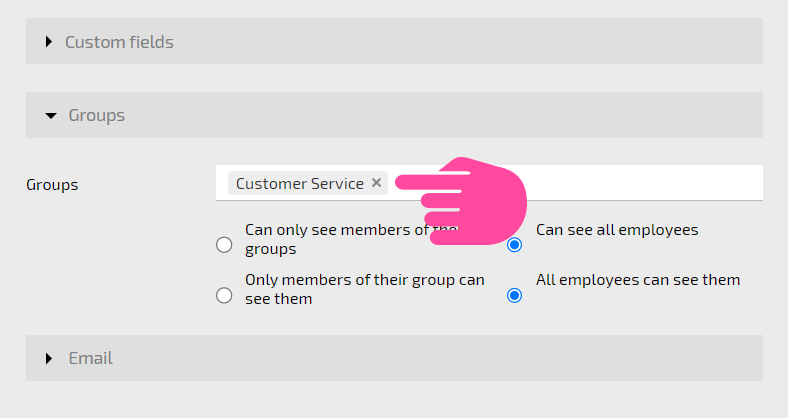
- Click Create Employee
- Navigate to theSettings section in the created employee's profile:
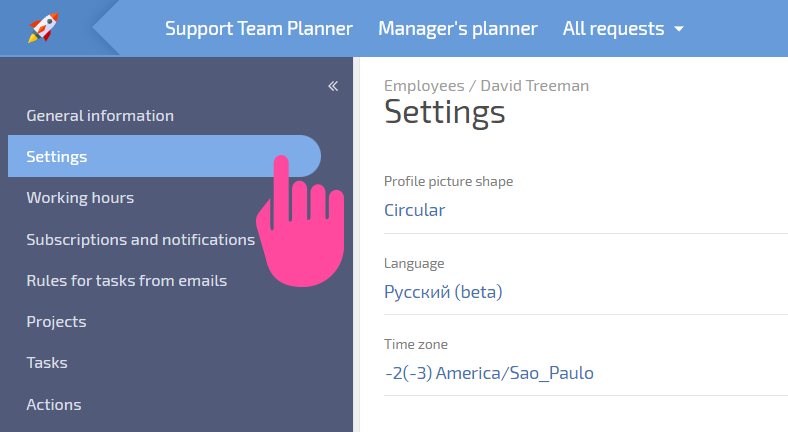
- Set the Customer Service workspace by default:
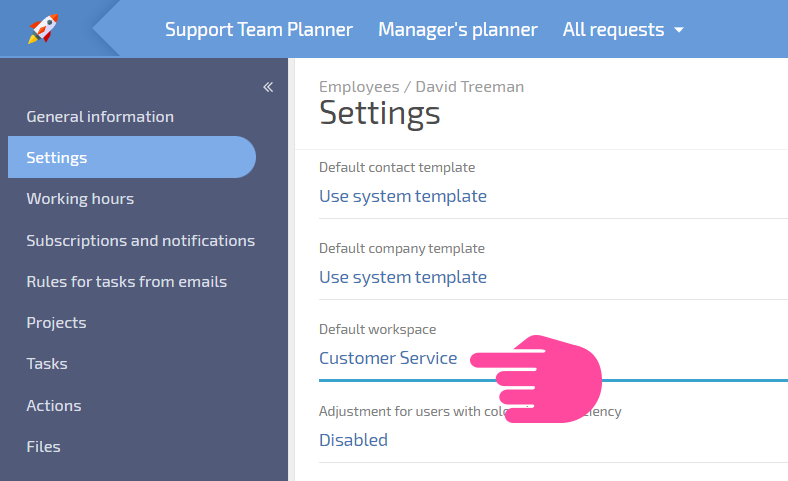
The employee will receive an invitation with an activation link to your specified address. When he clicks on the link, he independently sets a login and a password for further work in Planfix.
After logging in, he can start working immediately in the Customer Service workspace.
