Bulk task actions: Difference between revisions
From Planfix
No edit summary |
No edit summary |
||
| (One intermediate revision by the same user not shown) | |||
| Line 1: | Line 1: | ||
{{#seo: | |||
|title=Bulk task actions | |||
|titlemode=append | |||
|keywords=planfix, bulk actions, tasks, bulk operations | |||
|description=Bulk task actions | |||
}} | |||
In the [[Tasks]] section, you can select several tasks at once and apply changes to them at the same time. | In the [[Tasks]] section, you can select several tasks at once and apply changes to them at the same time. | ||
To do this, you need to select the tasks: | To do this, you need to select the tasks: | ||
https://pic.planfix.ru/pf/zL/PG13Hn.png | https://pic.planfix.ru/pf/zL/PG13Hn.png | ||
And apply the change to them: | And apply the change to them: | ||
https://pic.planfix.ru/pf/hS/DtPgNe.png | https://pic.planfix.ru/pf/hS/DtPgNe.png | ||
==Tips== | |||
*Bulk task operations are convenient when used with [[task filters]]. You can use a filter to display the desired tasks, select them, and modify their project, assignee, parent task, and more. | *Bulk task operations are convenient when used with [[task filters]]. You can use a filter to display the desired tasks, select them, and modify their project, assignee, parent task, and more. | ||
*When you use the '''Do not notify about changes''' setting, you keep colleagues who are linked to the modified tasks from having to read comments about the bulk changes in each individual task. | *When you use the '''Do not notify about changes''' setting, you keep colleagues who are linked to the modified tasks from having to read comments about the bulk changes in each individual task. | ||
https://pic.planfix.ru/pf/lo/KCheRn.png | https://pic.planfix.ru/pf/lo/KCheRn.png | ||
This is only available for administrators; ordinary users cannot use it. | This is only available for administrators; ordinary users cannot use it. | ||
*The [[Bulk contact actions | Modify contacts]] operation provides a wide range of bulk changes for contacts who are participating in the selected tasks. | *The [[Bulk contact actions | Modify contacts]] operation provides a wide range of bulk changes for contacts who are participating in the selected tasks. | ||
*If you need to change the tasks selected by a complex set of conditions that aren't available in filters, apply [[Bulk changes in reports | bulk operations in reports]]. | *If you need to change the tasks selected by a complex set of conditions that aren't available in filters, apply [[Bulk changes in reports | bulk operations in reports]]. | ||
==Important== | |||
Suppose the "Do not notify about changes" option is activated in a script or a bulk action. In that case, notifications for the "Add comment" action are only sent to those explicitly specified in the "Notify" field. | |||
Latest revision as of 10:35, 5 December 2024
In the Tasks section, you can select several tasks at once and apply changes to them at the same time. To do this, you need to select the tasks:
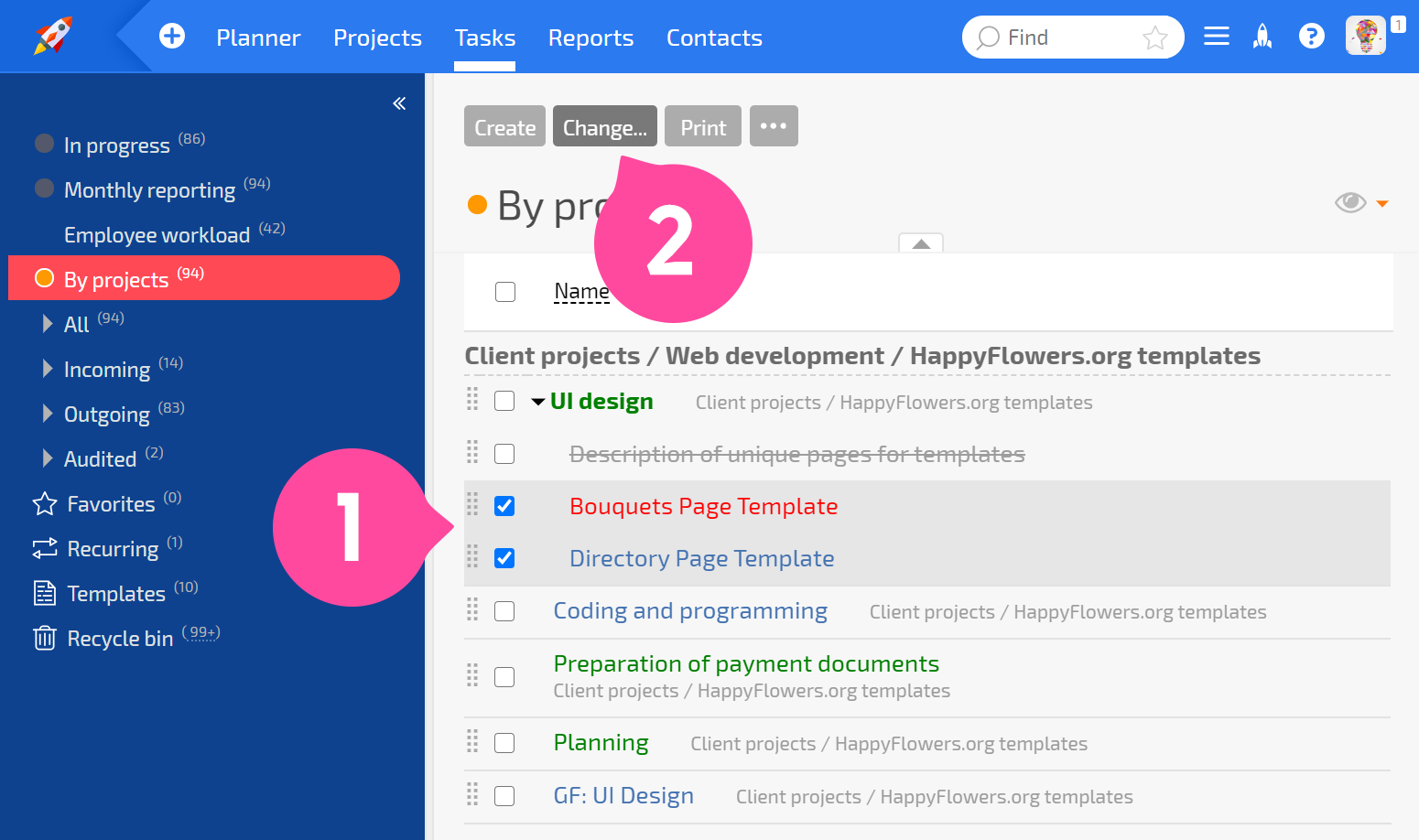
And apply the change to them:
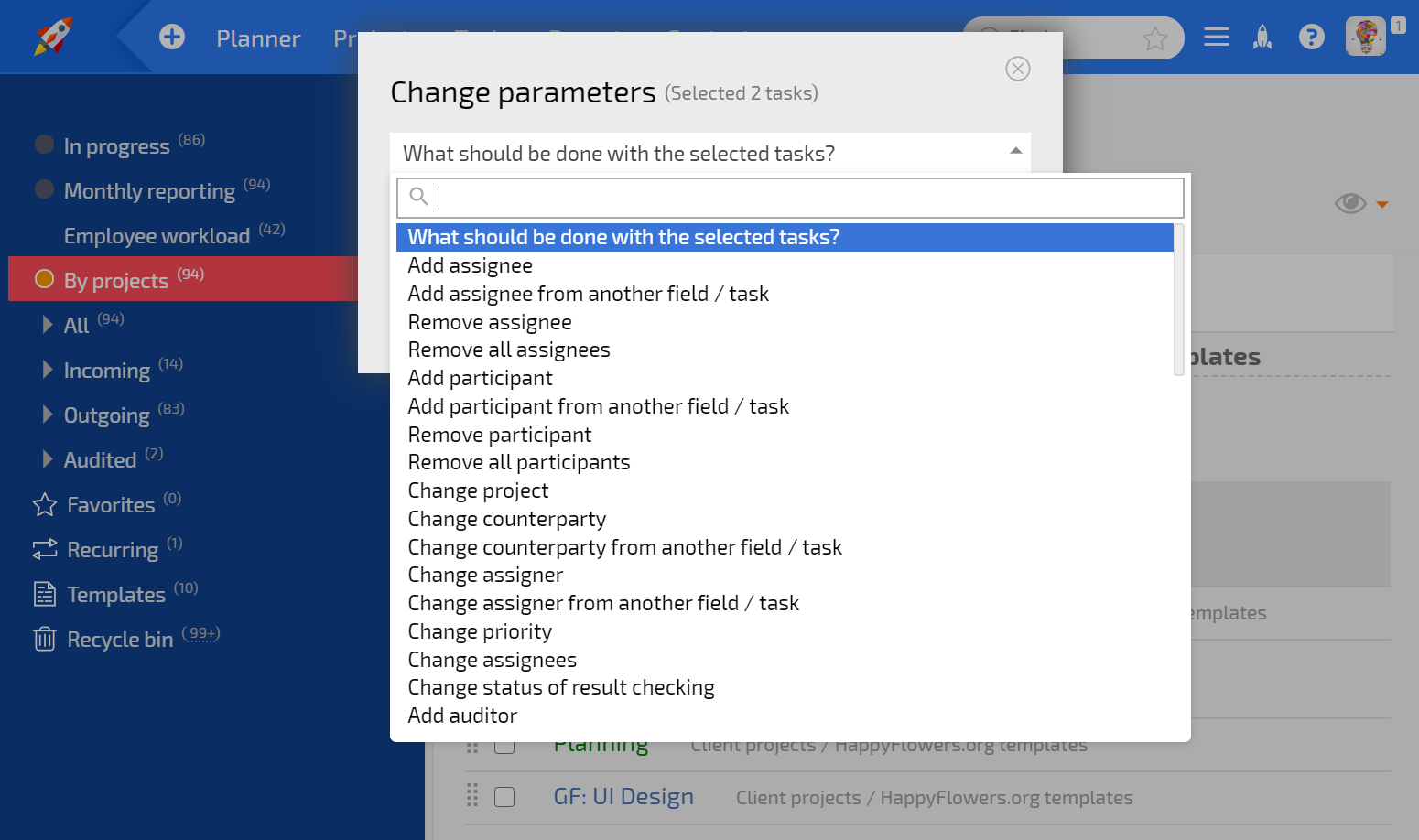
Tips
- Bulk task operations are convenient when used with task filters. You can use a filter to display the desired tasks, select them, and modify their project, assignee, parent task, and more.
- When you use the Do not notify about changes setting, you keep colleagues who are linked to the modified tasks from having to read comments about the bulk changes in each individual task.
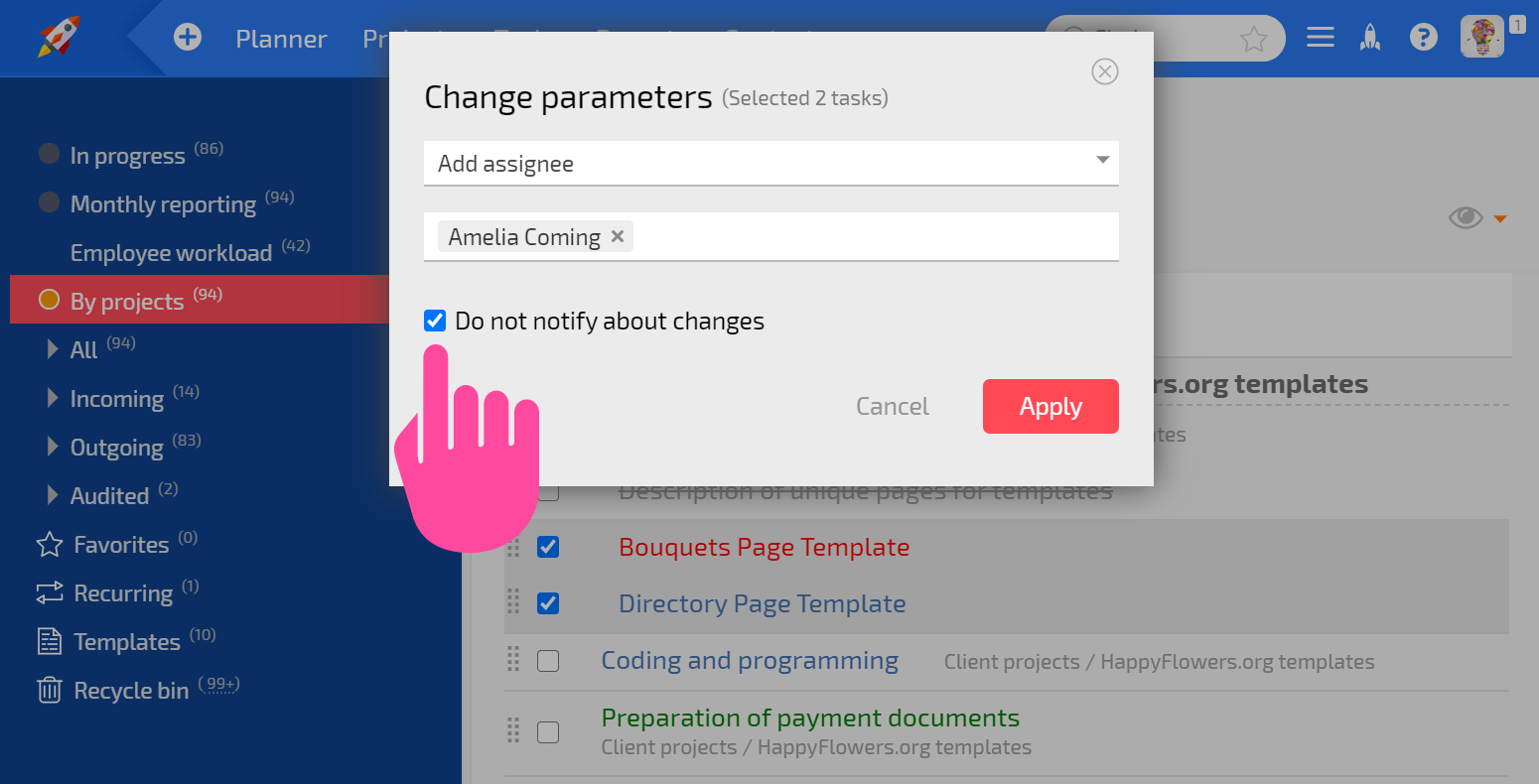
This is only available for administrators; ordinary users cannot use it.
- The Modify contacts operation provides a wide range of bulk changes for contacts who are participating in the selected tasks.
- If you need to change the tasks selected by a complex set of conditions that aren't available in filters, apply bulk operations in reports.
Important
Suppose the "Do not notify about changes" option is activated in a script or a bulk action. In that case, notifications for the "Add comment" action are only sent to those explicitly specified in the "Notify" field.
