Wazzup: Difference between revisions
No edit summary |
No edit summary |
||
| (10 intermediate revisions by the same user not shown) | |||
| Line 1: | Line 1: | ||
Wazzup is a service that allows companies to communicate with WhatsApp and Instagram users from their CRM or other management systems. To link Planfix and Wazzup, you'll need to complete a few simple steps in both services. | [https://wazzup24.com/en/main-en/ Wazzup] is a service that allows companies to communicate with [[WhatsApp]] and [[Instagram]] users from their CRM or other management systems. To link Planfix and Wazzup, you'll need to complete a few simple steps in both services. | ||
| Line 6: | Line 6: | ||
==Wazzup-side configuration== | ==Wazzup-side configuration== | ||
*After you've logged in to your Wazzup account, you'll need to create a channel. Select Channels from the menu on the left: | *After you've logged in to your Wazzup account, you'll need to create a channel. | ||
Select '''Channels''' from the menu on the left: | |||
https://s.pfx.so/pf/5v/RHTmNZ.png | |||
*Click the "Add channel" button and select WhatsApp: | *Click the '''"Add channel"''' button and select WhatsApp: | ||
https://s.pfx.so/pf/yp/HZ44jg.png | |||
| Line 21: | Line 22: | ||
https://s.pfx.so/pf/A0/ort6Gu.png | |||
| Line 27: | Line 28: | ||
https://s.pfx.so/pf/YF/NnBLmP.png | |||
You can change the name in the settings section; the customer won't see this change. The name only serves to make using Wazzup more convenient. Click the Save button after making any changes in the settings. | You can change the name in the settings section; the customer won't see this change. The name only serves to make using Wazzup more convenient. Click the '''Save''' button after making any changes in the settings. | ||
*Go to the Integrations section and click the Add integration button: | *Go to the Integrations section and click the '''Add''' integration button: | ||
https://s.pfx.so/pf/7J/yHGqXh.png | |||
| Line 41: | Line 42: | ||
https://s.pfx.so/pf/Ge/kyjLUZ.png | |||
*A window will appear where you can enter data. You can find the authorization key here that you will need for further configuration: | *A window will appear where you can enter data. You can find the authorization key here that you will need for further configuration: | ||
https://s.pfx.so/pf/hS/wQ4GZB.png | |||
| Line 53: | Line 55: | ||
==Planfix settings== | ==Planfix settings== | ||
Go to '''Account management / Integration / Messengers''', select WhatsApp integration and activate the integration with Wazzup24.com: | Go to '''Account management / Integration / Messengers''', select '''WhatsApp integration''' and activate the integration with Wazzup24.com: | ||
https://s.pfx.so/pf/b4/ZeUCki.png | |||
| Line 62: | Line 64: | ||
https://s.pfx.so/pf/Es/FXVOj2.png | |||
| Line 68: | Line 70: | ||
https://s.pfx.so/pf/NP/src6d2.png | |||
| Line 74: | Line 76: | ||
Once the configuration process is complete, messages from WhatsApp users will be sent to your Planfix account, and your responses will be sent to them in WhatsApp. How the integration works are described in more detail here. | Once the configuration process is complete, messages from WhatsApp users will be sent to your Planfix account, and your responses will be sent to them in WhatsApp. How the integration works are described in more detail [[WhatsApp | here]]. | ||
The settings for Instagram are the same as for WhatsApp. | |||
The settings for [[Instagram]] are the same as for [[WhatsApp]]. | |||
Latest revision as of 20:23, 27 February 2021
Wazzup is a service that allows companies to communicate with WhatsApp and Instagram users from their CRM or other management systems. To link Planfix and Wazzup, you'll need to complete a few simple steps in both services.
Important
WhatsApp does not allow the use of its service in this way and may go so far as to block your WhatsApp account. When enabling the integration using third-party systems, you must evaluate the risks for yourself and make the appropriate decision.
Wazzup-side configuration
- After you've logged in to your Wazzup account, you'll need to create a channel.
Select Channels from the menu on the left:
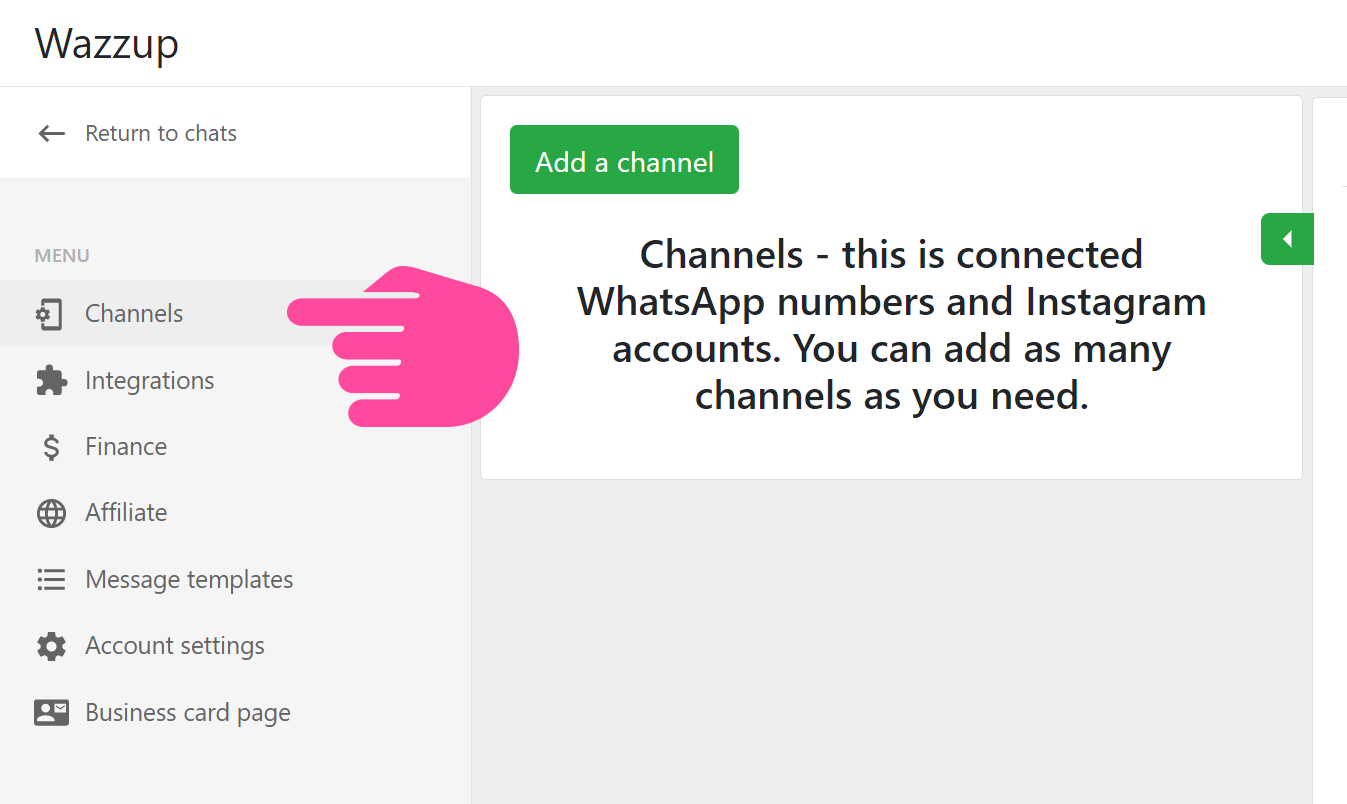
- Click the "Add channel" button and select WhatsApp:
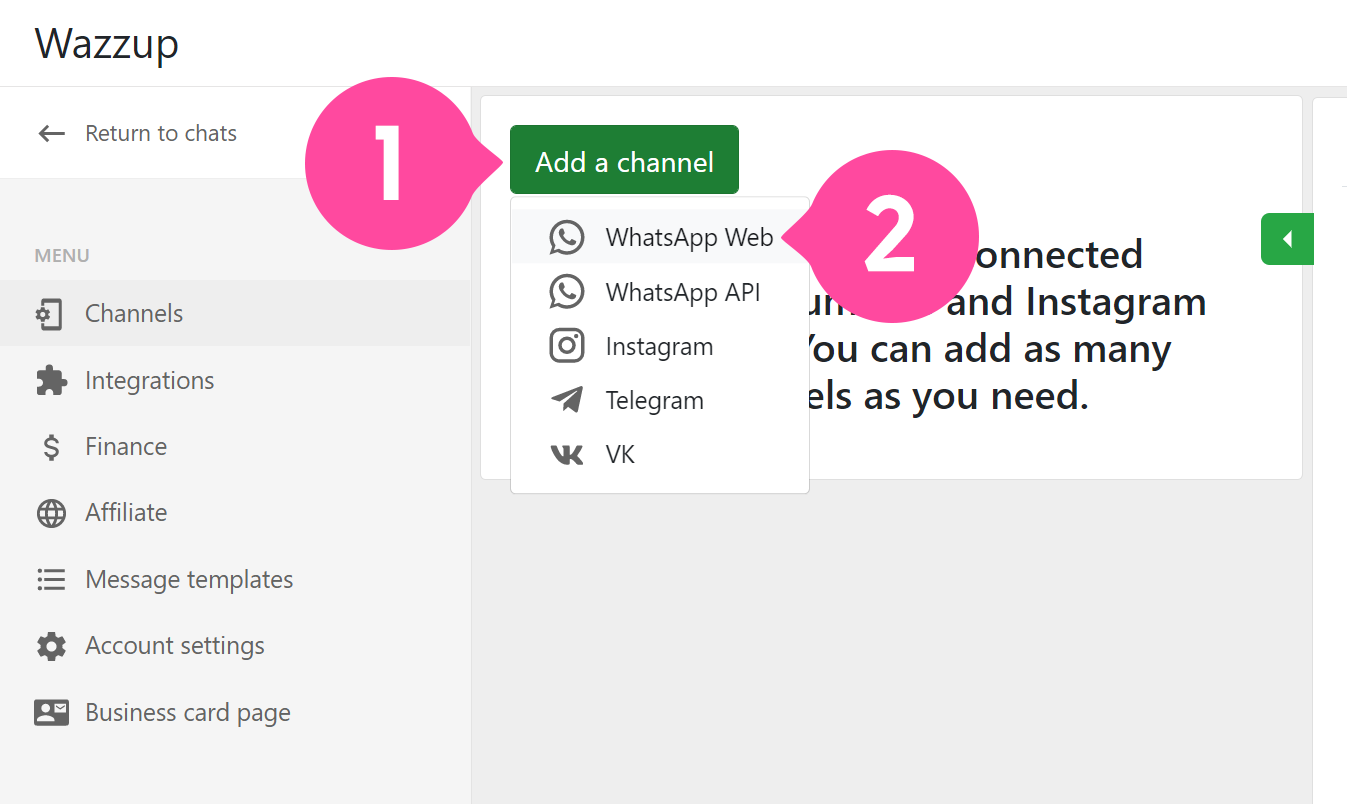
- Scan the QR code:
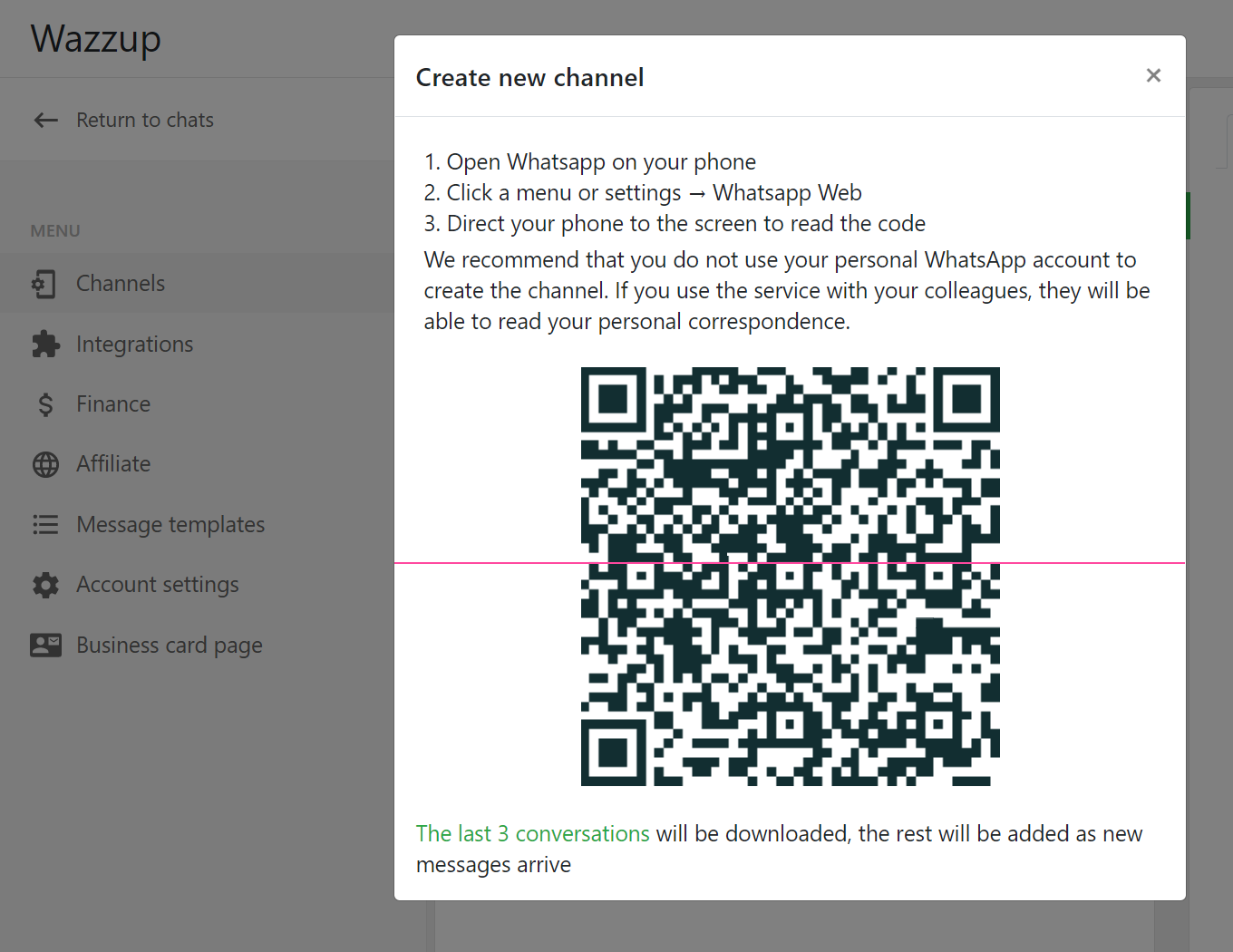
- After a successful link, your channel will appear in the Channel list. Your last three conversations will be loaded within 30 seconds. Clicking a new channel opens a settings section on the right:
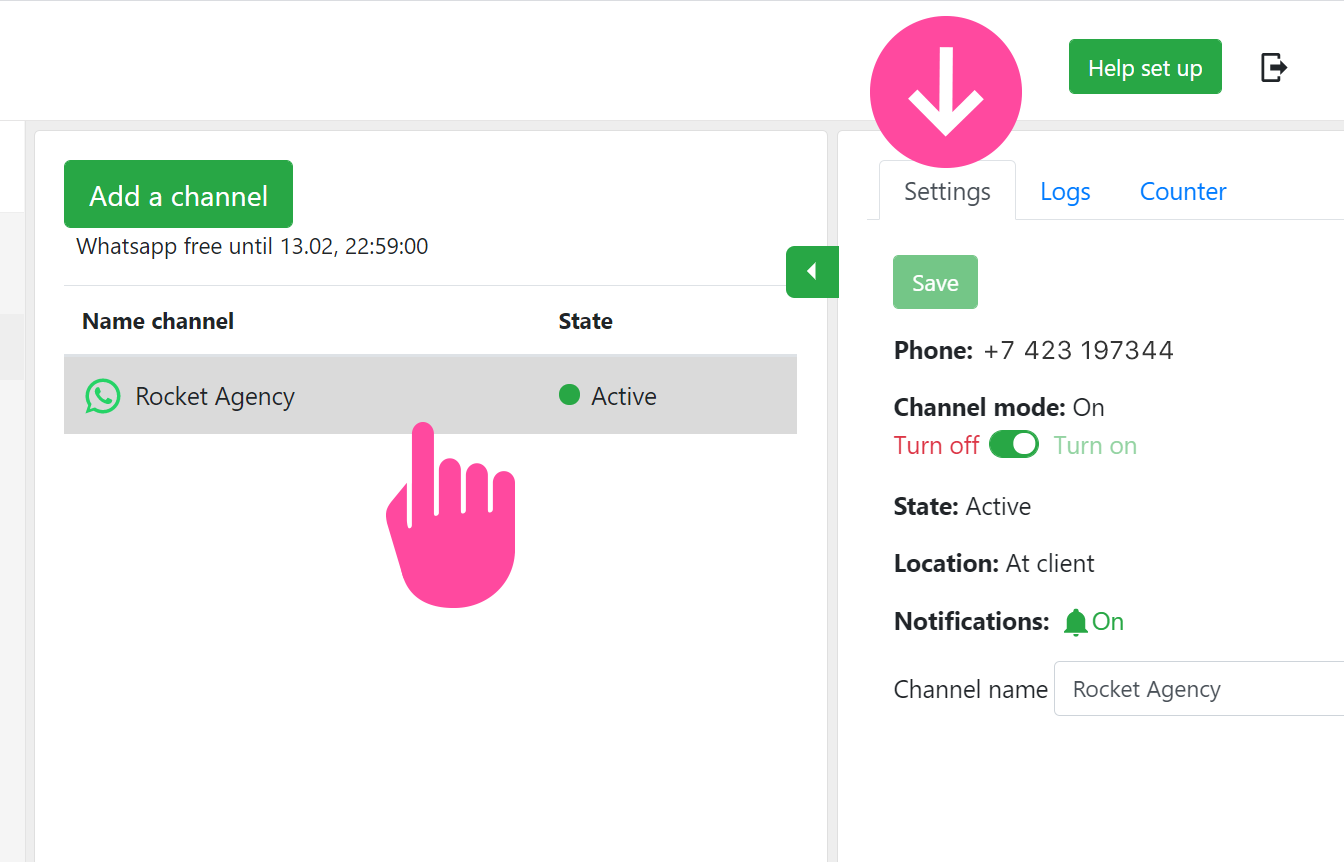
You can change the name in the settings section; the customer won't see this change. The name only serves to make using Wazzup more convenient. Click the Save button after making any changes in the settings.
- Go to the Integrations section and click the Add integration button:
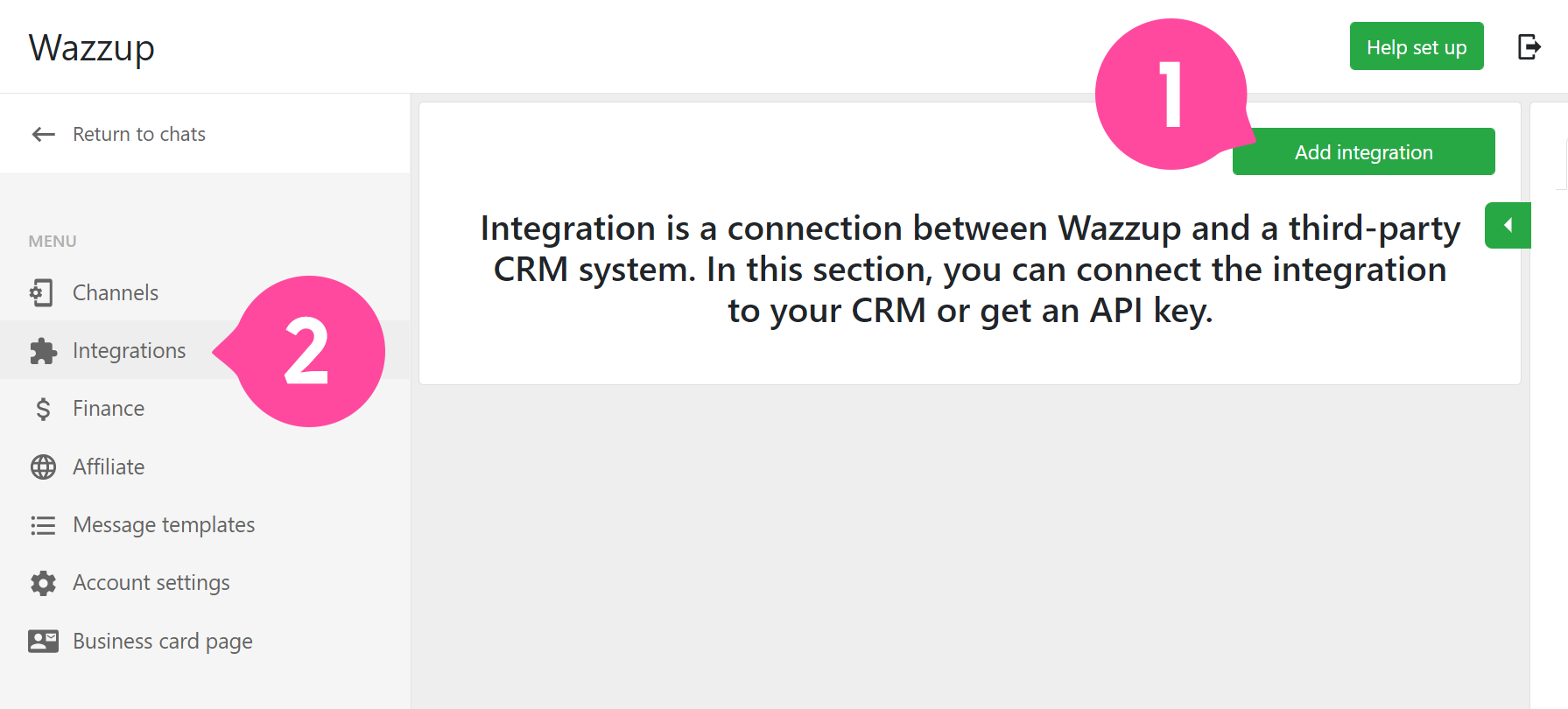
- Select planfix in the window that opens:
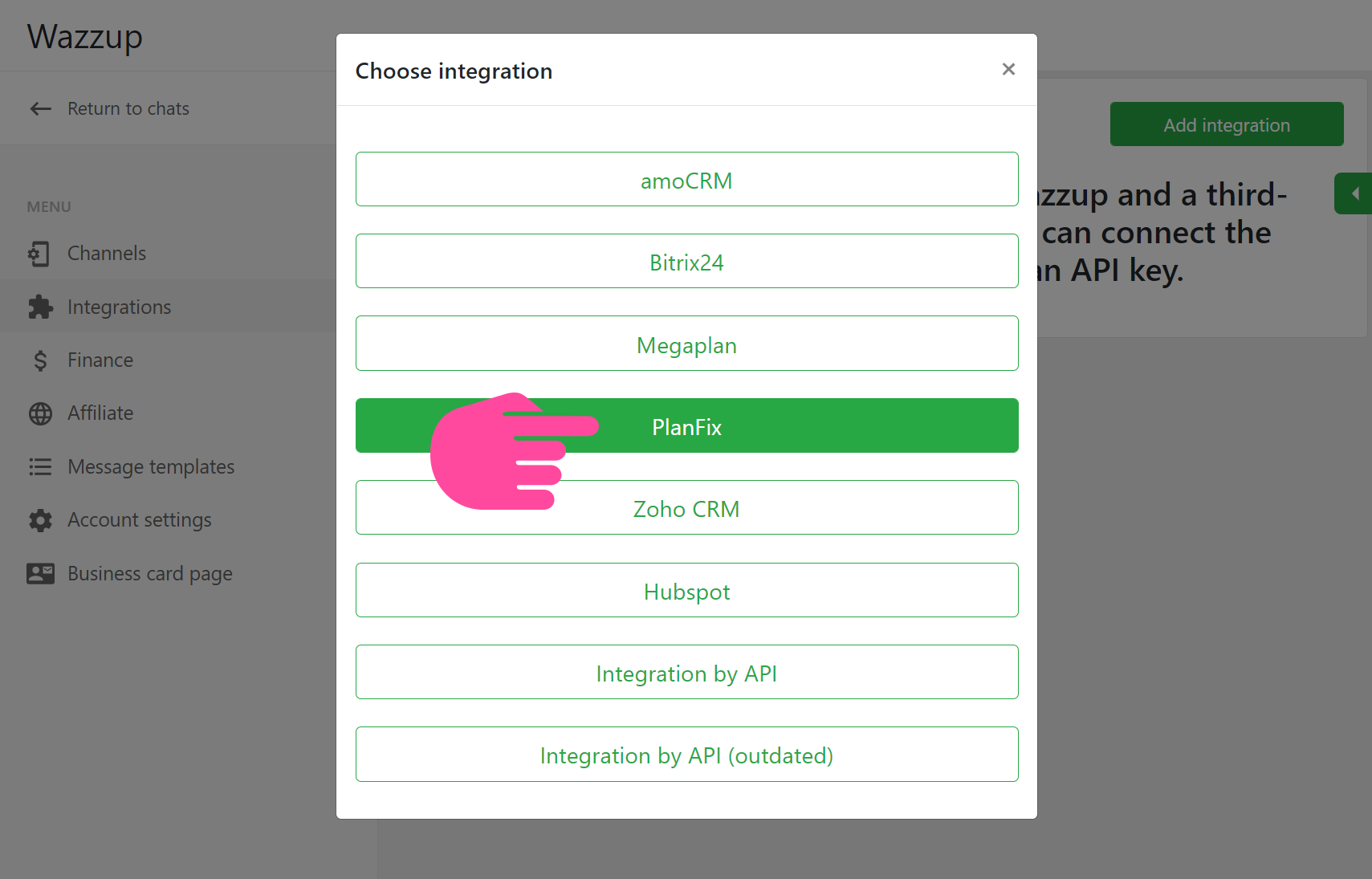
- A window will appear where you can enter data. You can find the authorization key here that you will need for further configuration:
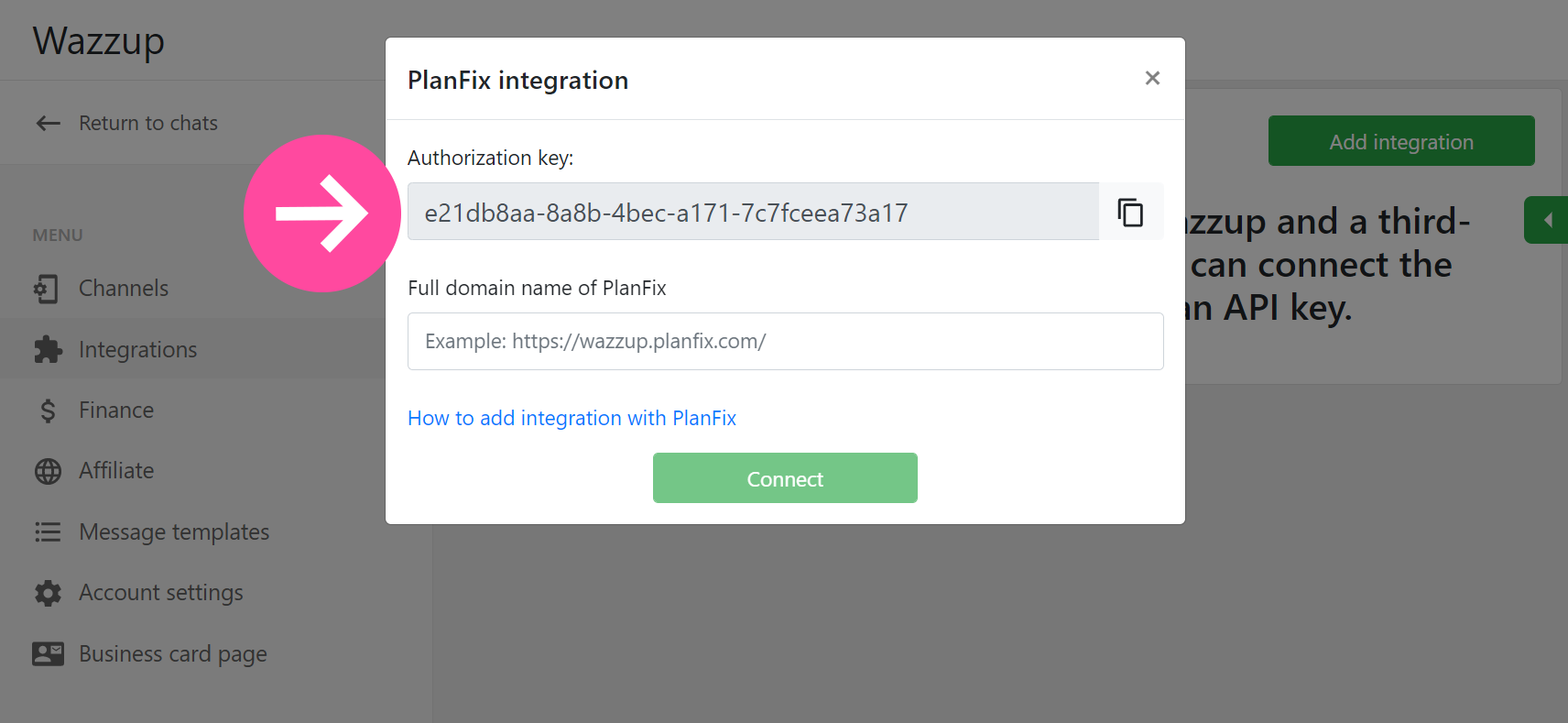
Please note: before you click Link, set up the integration in Planfix.
Planfix settings
Go to Account management / Integration / Messengers, select WhatsApp integration and activate the integration with Wazzup24.com:
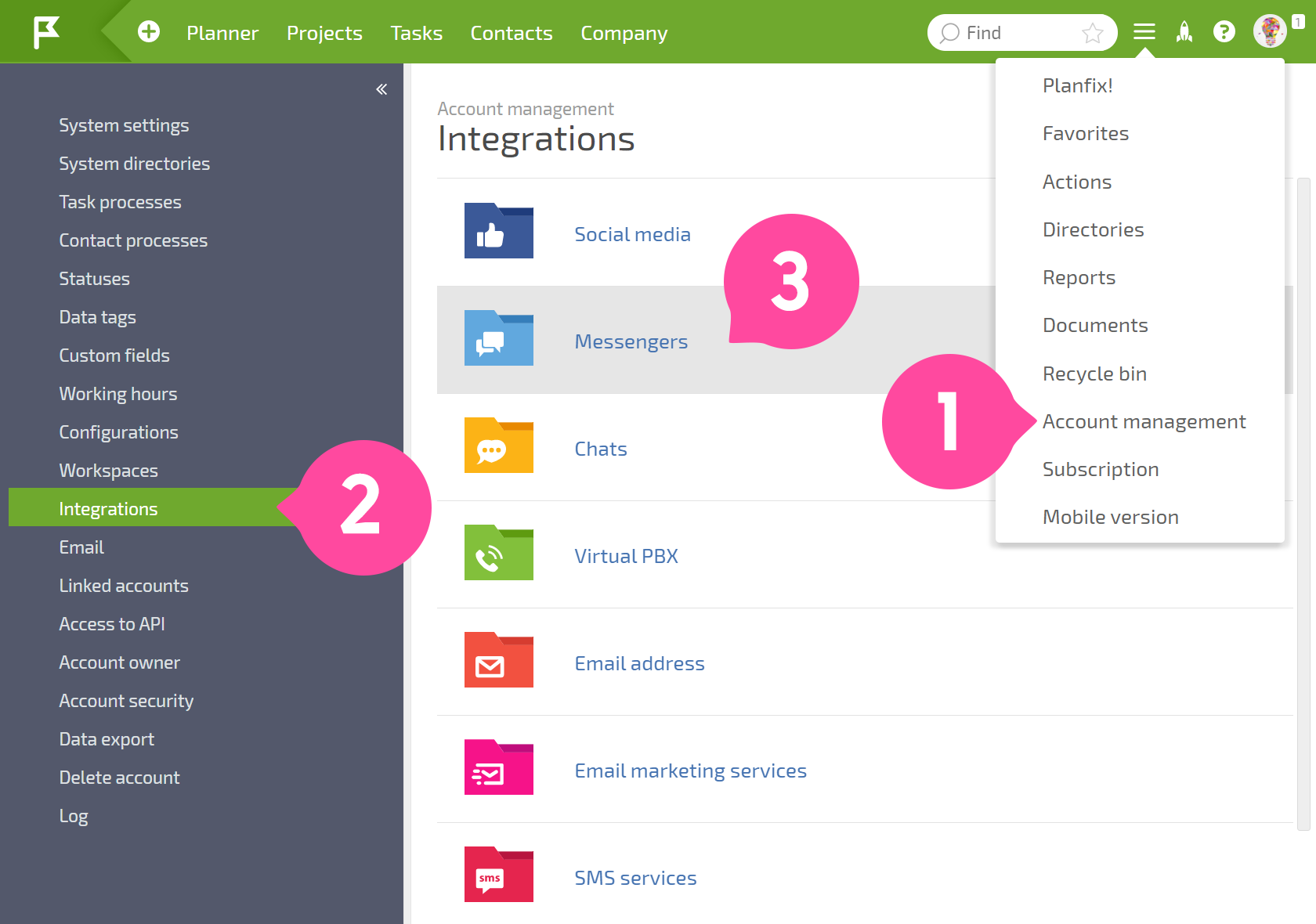
You'll need to enter the email address you used to register with Wazzup and the authorization key generated in Wazzup:
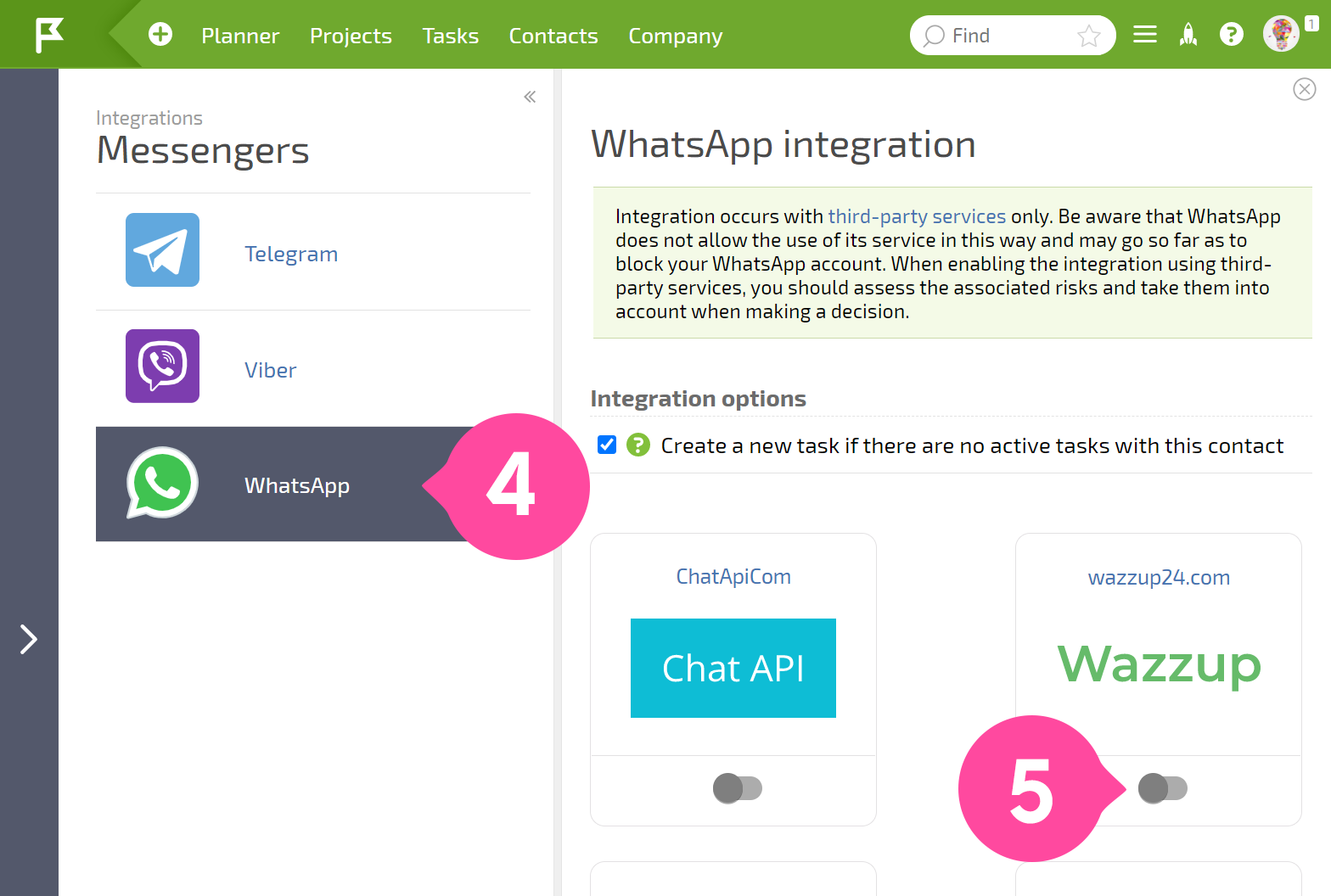
In the additional settings, you can select a template to use to create new contacts for customers who write to you through WhatsApp and the template to use to create tasks for new conversations:
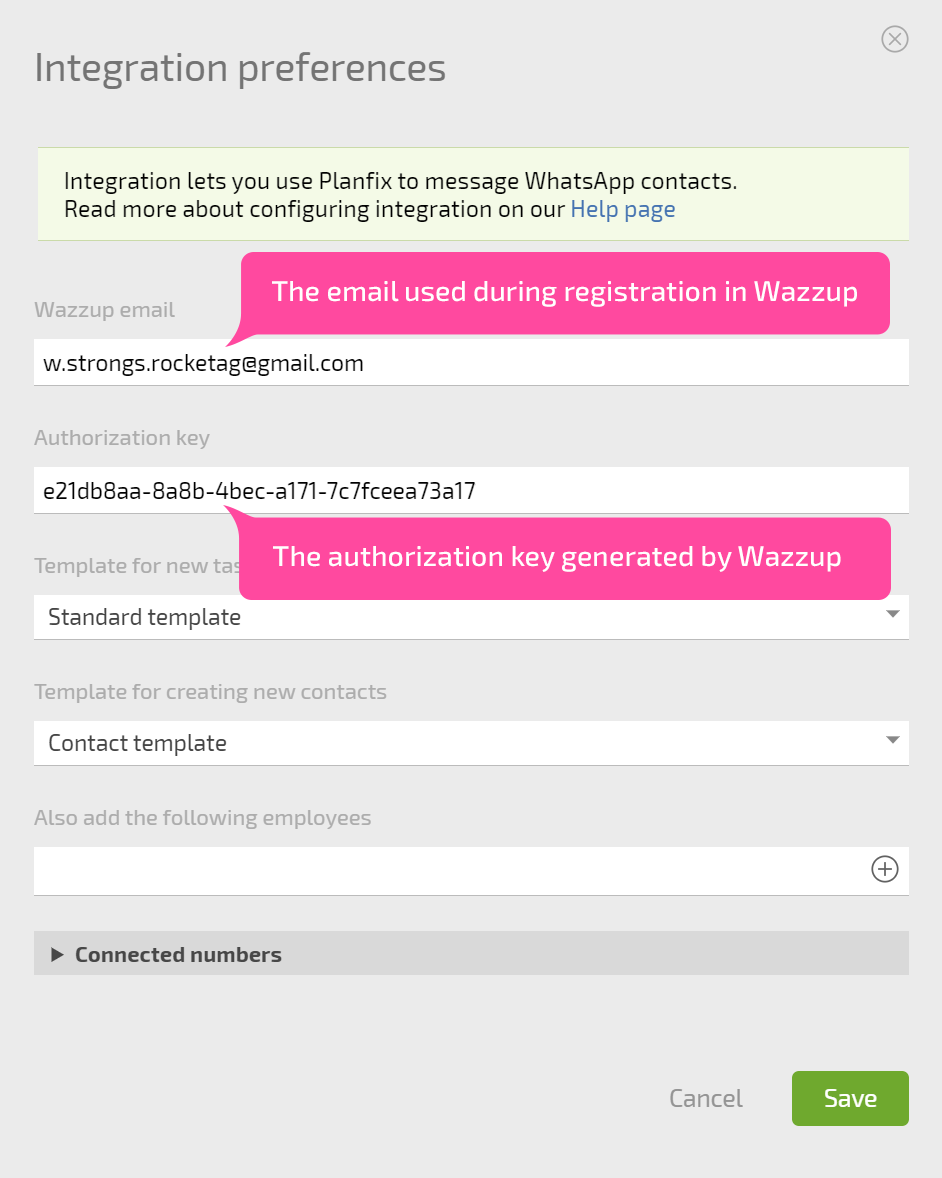
Save your settings and complete the connection in Wazzup.
Once the configuration process is complete, messages from WhatsApp users will be sent to your Planfix account, and your responses will be sent to them in WhatsApp. How the integration works are described in more detail here.
The settings for Instagram are the same as for WhatsApp.
