App passwords: Difference between revisions
No edit summary |
No edit summary |
||
| Line 27: | Line 27: | ||
== Go To== | == Go To == | ||
*[[Two-factor authentication]] | *[[Two-factor authentication]] | ||
*[[Security]] | *[[Security]] | ||
*[[Feature Description]] | *[[Feature Description]] | ||
Latest revision as of 04:57, 28 December 2020
If you have two-factor authentication enabled, then when you attempt to log in to your account using the mobile app, you will need to enter an app password:
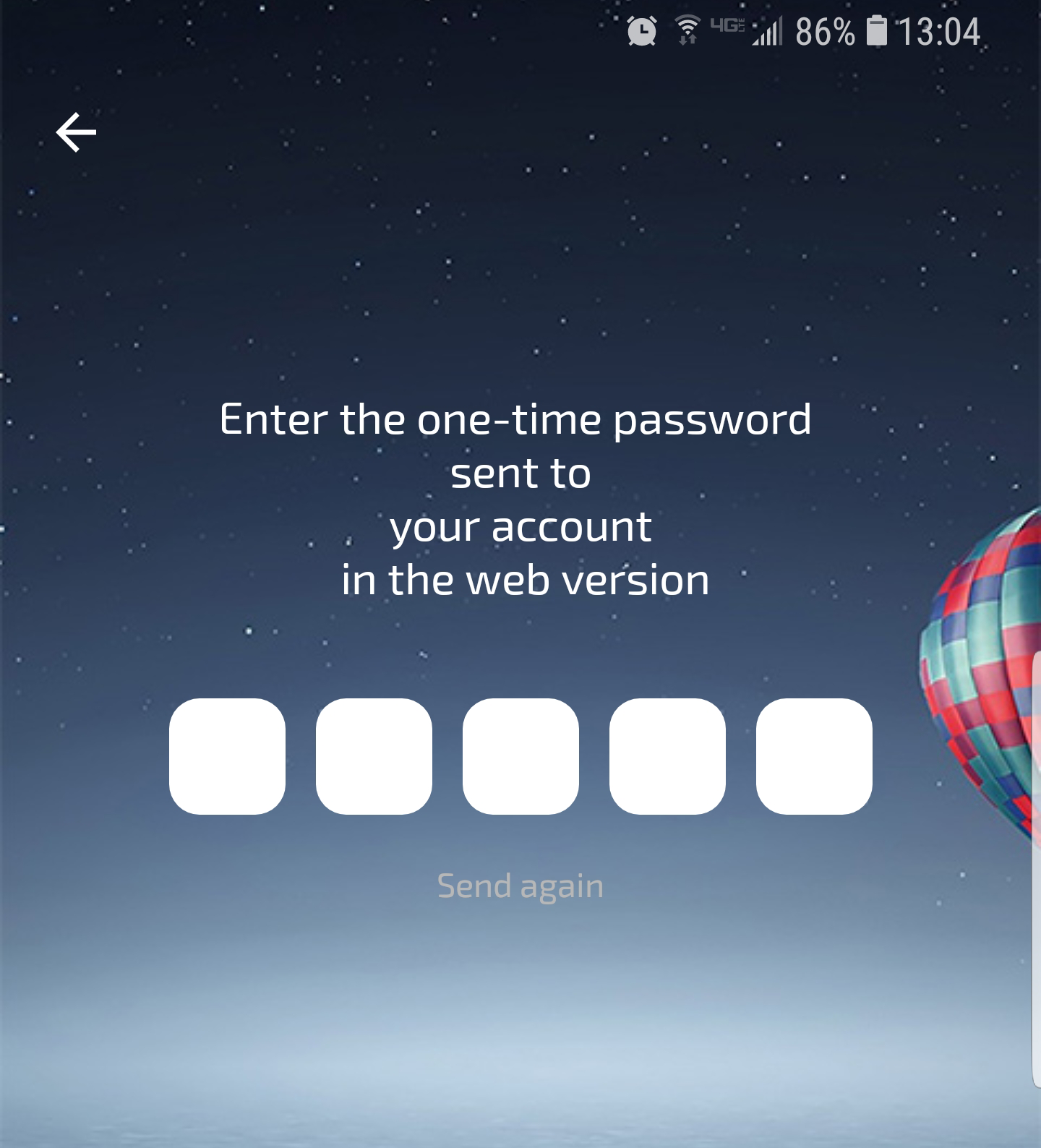
App passwords are additional security measures. You can find app passwords in the web version of Planfix. A window will open with a one-time app password:
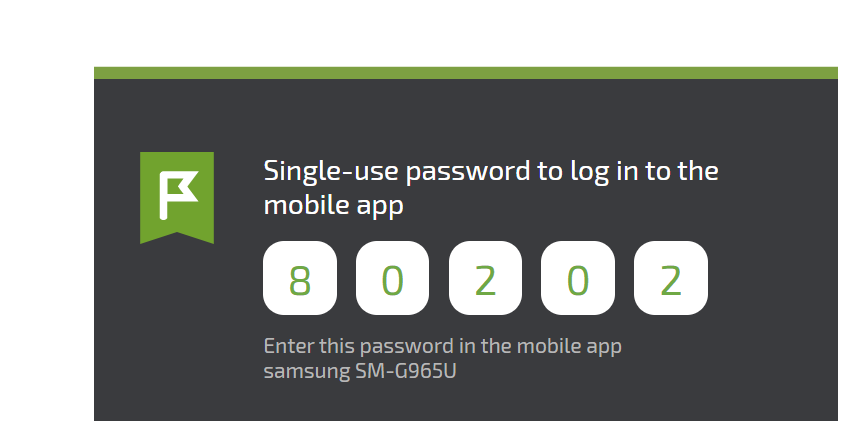
After entering the password, your session will be saved in the mobile app, which allows you to work in the app indefinitely.
Deleting a session
You can delete the session on your mobile device if you believe that the session has been compromised. This could be if your phone is lost or has been stolen. To delete a session in the web version of Planfix, go to your employee card, select the tab Session management, and delete the compromised session:
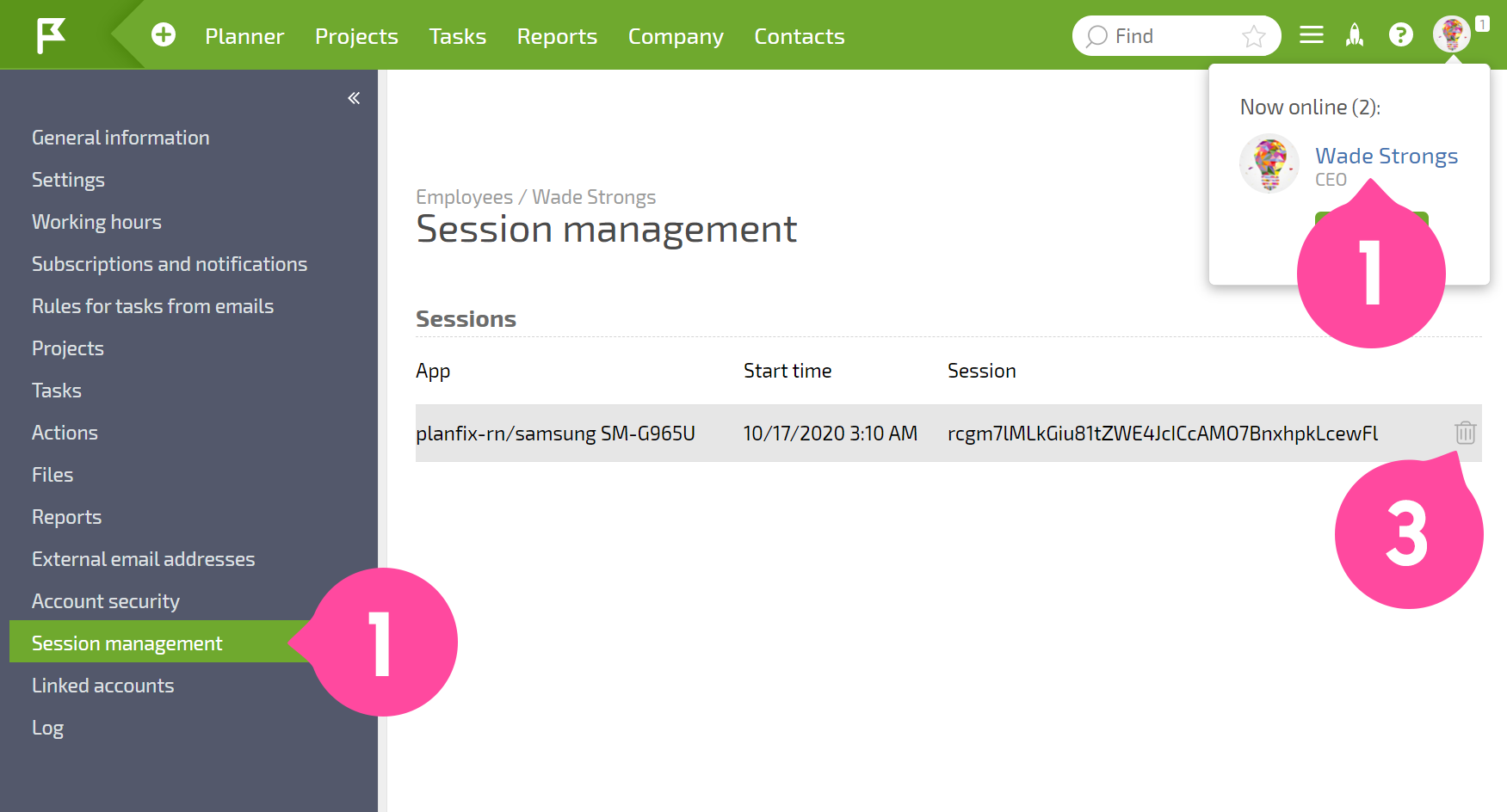
The active session on your mobile device that you select will be disabled. Requests sent from this device will no longer be processed, and information will no longer be sent from the server to the device.
To resume working on the app after deleting a session, you will need to receive another app password, as described above.
