How to add comments by email?: Difference between revisions
(Created page with "== Go To == *Actions *Tasks *Feature Description") |
m (Artem moved page How can I add comments by email? to How to add comments by email? without leaving a redirect) |
||
| (10 intermediate revisions by one other user not shown) | |||
| Line 1: | Line 1: | ||
Any response to an [[Receiving email notifications | email notification]] from a Planfix task will be added to the task as a new [[Actions | comment]]: | |||
https://s.pfx.so/pf/3M/paYRB5.png | |||
In addition: | |||
*files attached to the response will automatically be uploaded to Planfix; | |||
*all users who received the previous notification will also receive your response to it. | |||
This feature gives you the ability to discuss a task without accessing the actual Planfix site. In many cases this is simply convenient; in other cases, it affects people's ability to communicate about a task, such as: | |||
*clients and partners who aren't familiar with how to use Planfix; | |||
*users on mobile devices with limited capabilities but access to email; | |||
*external contacts (such as freelancers, contractors, clients) whom you don't want to link to your account. | |||
==Important== | |||
If the response to comment comes from an [[Work in Planfix by means of email | email address]] not in your account, then: | |||
*a contact will automatically be created with the email address and name of the person who sent the response; | |||
*this contact will be added as a task participant; | |||
*a comment containing the body of the email will be created, attributed to this new contact. | |||
As such, you should make sure you're using the right email address to respond to Planfix email notifications. If you use email forwarding and your response is sent from your other email address, Planfix will create a new contact with your name and link it to the task. Your colleagues will likely be confused if there are two participants with the same name in one task. This can be avoided by adding any additional email addresses you have to your user card, in the '''Additional email addresses''' field. | |||
You can add additional email addresses to any contact's card if there's a chance they will send emails from a different email address at any point. | |||
==Rules for processing emails sent to tasks== | |||
For more flexibility when it comes to comments added to tasks by email, you can configure [[Rules for adding emails to existing tasks | rules for processing emails]] sent to tasks. | |||
== Go To == | == Go To == | ||
*[[Actions]] | *[[Actions]] | ||
*[[Tasks]] | *[[Tasks]] | ||
*[[Feature Description]] | *[[Feature Description]] | ||
Latest revision as of 09:37, 30 June 2023
Any response to an email notification from a Planfix task will be added to the task as a new comment:
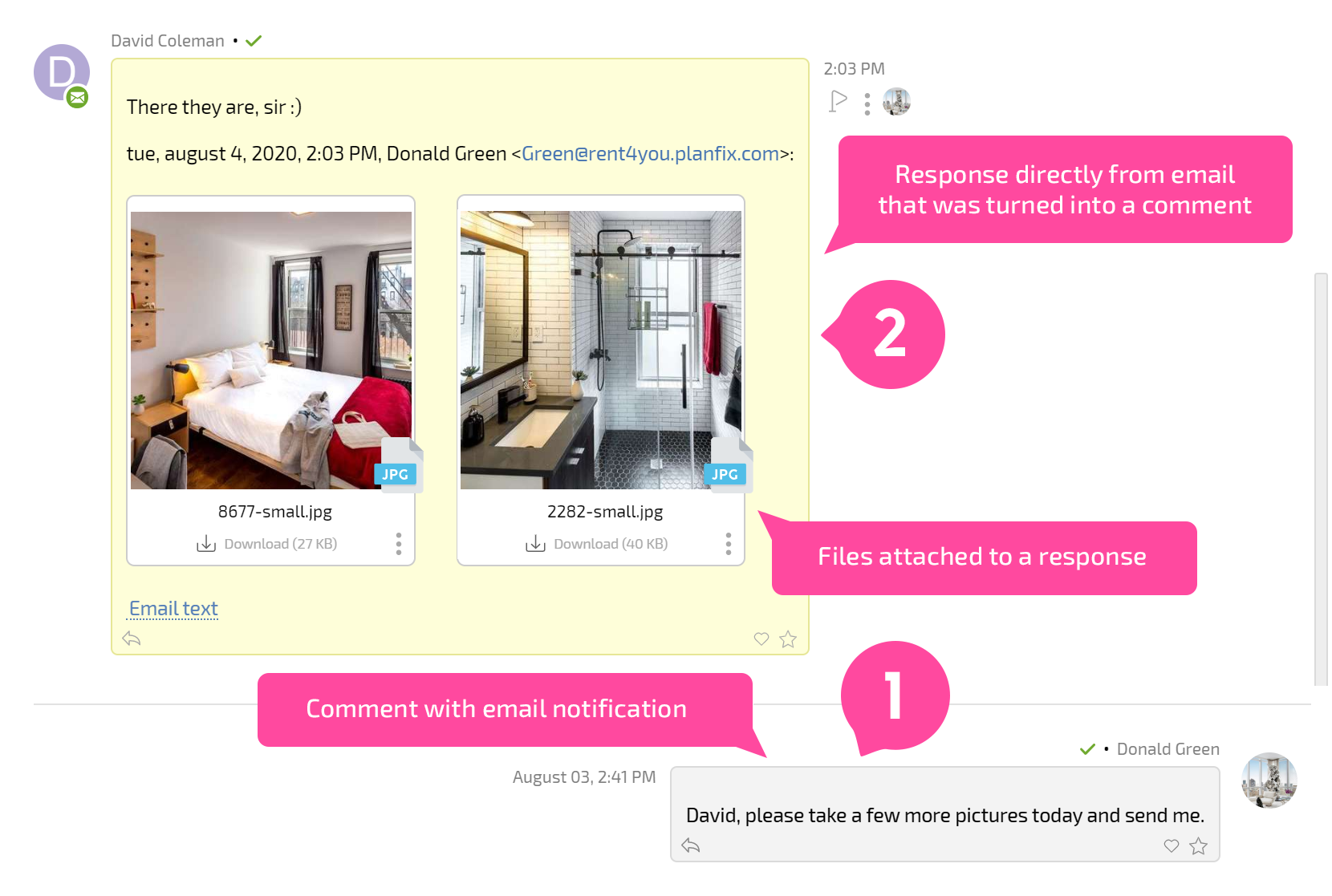
In addition:
- files attached to the response will automatically be uploaded to Planfix;
- all users who received the previous notification will also receive your response to it.
This feature gives you the ability to discuss a task without accessing the actual Planfix site. In many cases this is simply convenient; in other cases, it affects people's ability to communicate about a task, such as:
- clients and partners who aren't familiar with how to use Planfix;
- users on mobile devices with limited capabilities but access to email;
- external contacts (such as freelancers, contractors, clients) whom you don't want to link to your account.
Important
If the response to comment comes from an email address not in your account, then:
- a contact will automatically be created with the email address and name of the person who sent the response;
- this contact will be added as a task participant;
- a comment containing the body of the email will be created, attributed to this new contact.
As such, you should make sure you're using the right email address to respond to Planfix email notifications. If you use email forwarding and your response is sent from your other email address, Planfix will create a new contact with your name and link it to the task. Your colleagues will likely be confused if there are two participants with the same name in one task. This can be avoided by adding any additional email addresses you have to your user card, in the Additional email addresses field.
You can add additional email addresses to any contact's card if there's a chance they will send emails from a different email address at any point.
Rules for processing emails sent to tasks
For more flexibility when it comes to comments added to tasks by email, you can configure rules for processing emails sent to tasks.
