Reminders: Difference between revisions
No edit summary |
No edit summary |
||
| (5 intermediate revisions by 2 users not shown) | |||
| Line 1: | Line 1: | ||
{{#seo: | |||
|title= Reminders | |||
|titlemode=append | |||
|keywords=planfix, Reminders | |||
|description= Reminders | |||
}} | |||
Reminders are a Planfix tool that helps draw your attention to the right [[tasks]] and [[contacts]] at the right time: | Reminders are a Planfix tool that helps draw your attention to the right [[tasks]] and [[contacts]] at the right time: | ||
https://s.pfx.so/pf/C9/97G2IW.png | https://s.pfx.so/pf/C9/97G2IW.png | ||
Adding reminders results in notifications being sent at a specified time. These notifications will be sent via the [[Subscriptions and notifications | channel you indicate]] and will contain a link to the relevant task or contact. | |||
Adding reminders results in notifications being sent at a specified time. These notifications will be sent via the [[channel you indicate]] and will contain a link to the relevant task or contact. | |||
===Tip=== | ===Tip=== | ||
Reminders can be useful to use as a tool for intermediate monitoring of tasks. When you assign a task or write a comment, add a reminder for the time when you next plan to check up on this task. After receiving the notification and checking the status, add another reminder for the next checkpoint date. | Reminders can be useful to use as a tool for intermediate monitoring of tasks. When you assign a task or write a comment, add a reminder for the time when you next plan to check up on this task. After receiving the notification and checking the status, add another reminder for the next checkpoint date. | ||
==Adding reminders== | ==Adding reminders== | ||
The [[interface for adding reminders]] is very flexible, and it allows you to choose the recipients, the reminder text, and the reminder time. Reminder recipients can be [[Employees | company employees]] or [[external users]]. | The [[interface for adding reminders]] is very flexible, and it allows you to choose the recipients, the reminder text, and the reminder time. Reminder recipients can be [[Employees | company employees]] or [[external users]]. | ||
The interface for adding reminders can be opened by clicking the bell icon: | The interface for adding reminders can be opened by clicking the bell icon: | ||
| Line 21: | Line 20: | ||
*[[Adding reminders to tasks]] | *[[Adding reminders to tasks]] | ||
*[[Adding reminders to actions]] | *[[Adding reminders to actions]] | ||
*[[Adding reminders in the Chronicle]] | *[[Adding reminders in the Chronicle]] | ||
*[[Adding reminders in Planners]] | *[[Adding reminders in Planners]] | ||
==Reminder display== | ==Reminder display== | ||
*The most convenient method of using reminders is in the [[Chronicle]], where reminders are displayed as unread events. | *The most convenient method of using reminders is in the [[Chronicle]], where reminders are displayed as unread events. | ||
*A reminder in a specific task is displayed in the [[Reminders panel | Reminder panel]]. | *A reminder in a specific task is displayed in the [[Reminders panel | Reminder panel]]. | ||
*You can view your reminders in the [[Reminder calendar]]. | *You can view your reminders in the [[Reminder calendar]]. | ||
*You can send notifications about reminders through any of the [[available channels]]. | *You can send notifications about reminders through any of the [[Subscriptions and notifications | available channels]]. | ||
==Go To== | ==Go To== | ||
*[[Recurring reminders]] | |||
*[[Feature Description]] | *[[Feature Description]] | ||
Latest revision as of 10:10, 25 December 2024
Reminders are a Planfix tool that helps draw your attention to the right tasks and contacts at the right time:
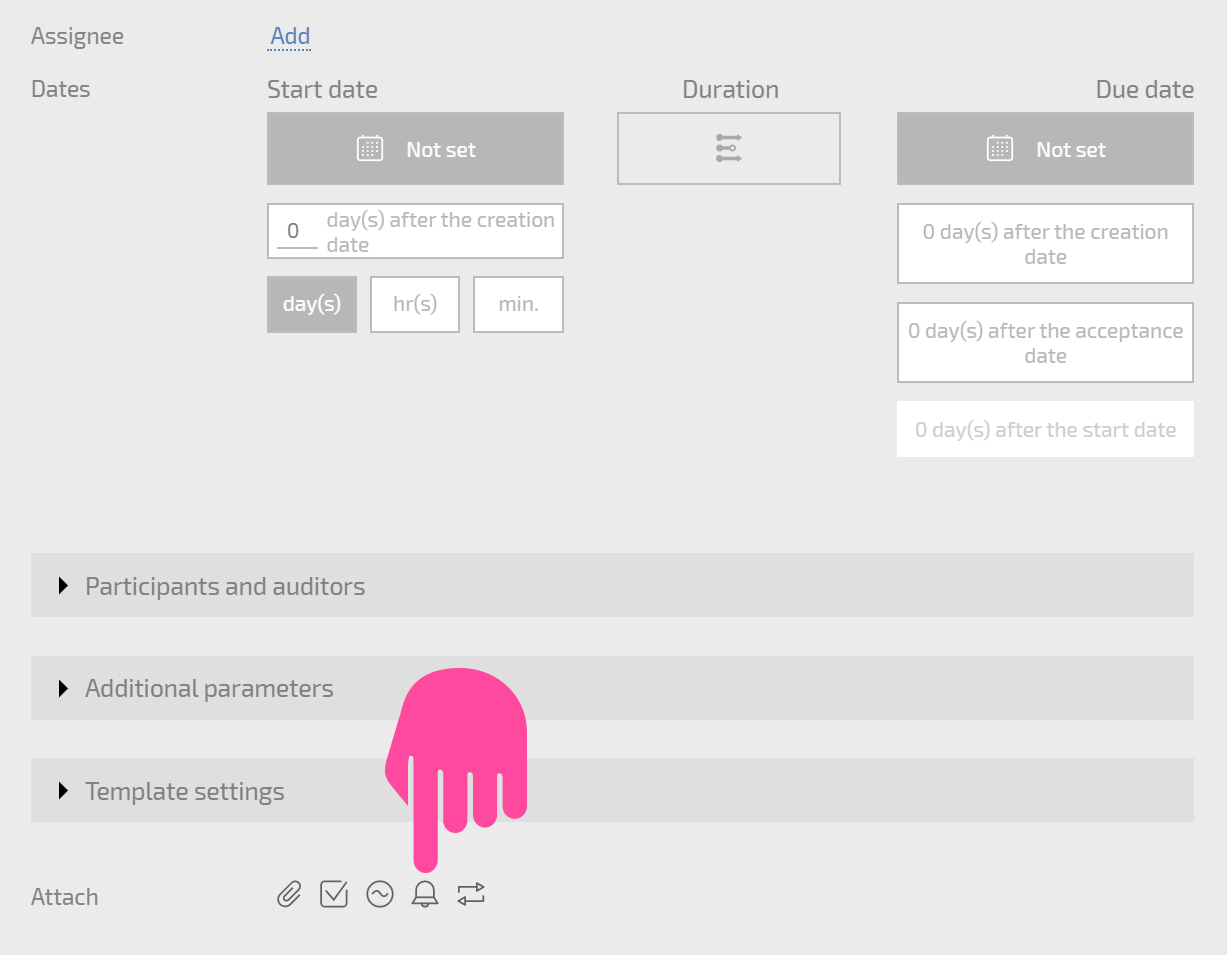
Adding reminders results in notifications being sent at a specified time. These notifications will be sent via the channel you indicate and will contain a link to the relevant task or contact.
Tip
Reminders can be useful to use as a tool for intermediate monitoring of tasks. When you assign a task or write a comment, add a reminder for the time when you next plan to check up on this task. After receiving the notification and checking the status, add another reminder for the next checkpoint date.
Adding reminders
The interface for adding reminders is very flexible, and it allows you to choose the recipients, the reminder text, and the reminder time. Reminder recipients can be company employees or external users.
The interface for adding reminders can be opened by clicking the bell icon:
- Adding reminders when creating tasks
- Adding reminders to task templates
- Adding reminders to tasks
- Adding reminders to actions
- Adding reminders in the Chronicle
- Adding reminders in Planners
Reminder display
- The most convenient method of using reminders is in the Chronicle, where reminders are displayed as unread events.
- A reminder in a specific task is displayed in the Reminder panel.
- You can view your reminders in the Reminder calendar.
- You can send notifications about reminders through any of the available channels.
