The Guiding Principles – Time-Tracking
The solution implements the following ideology: when an employee completes a task, he records it with the Actual Working Time data tag.
This data tag contains the following:
- Date
- Hours worked (automatically calculated based on the specified time interval)
- Time type (hours worked / non-working hours)
- Type of work
- Employee
Each type of work is charged at a specific hourly rate. For example, one hour of programming and one hour of debugging can have different rates.
In addition, each employee has their personal rate. We assume that an experienced employee does more work in a unit of time than a beginner, so they should be paid more.
The final accrual for work performed is calculated according to the following formula:
Experience has shown that this simple ideology allows flexible adjustment and consideration of wage accruals for employees of different directions and qualifications.
Data Entry
The employee adds the Actual Working Time data tag to the task to add information to the system about the work performed.
When entering the data tag, it's appropriate to include a description of the work performed in the action text:
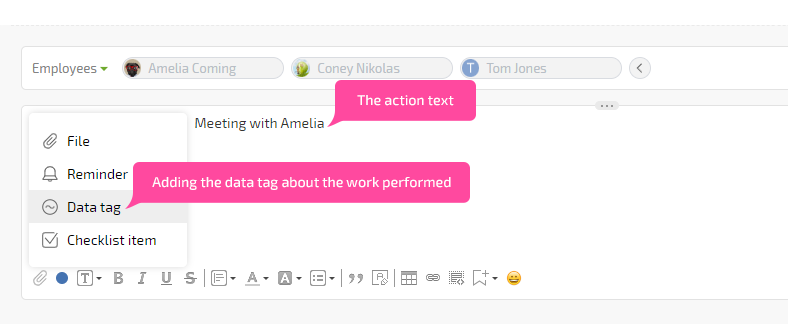
It's best to add the data tags directly to the tasks in which this work was performed - this way, you'll get additional information for reports.
You can also create special tasks for time accounting. For example, you can create a "Field Service" task to record an employee's work post-facto during customer visits when there are no separate tasks for each visit.
It's common for work on a task to occur in multiple phases, so there may be multiple Actual Work Time data tags. For example, when an employee takes a break or switches to another task, the time worked up to that point is recorded.
It's acceptable for data about the worked time to be entered not by the employee himself but his supervisor or another employee. In such cases, when entering data tags, select the desired employee in the corresponding field:
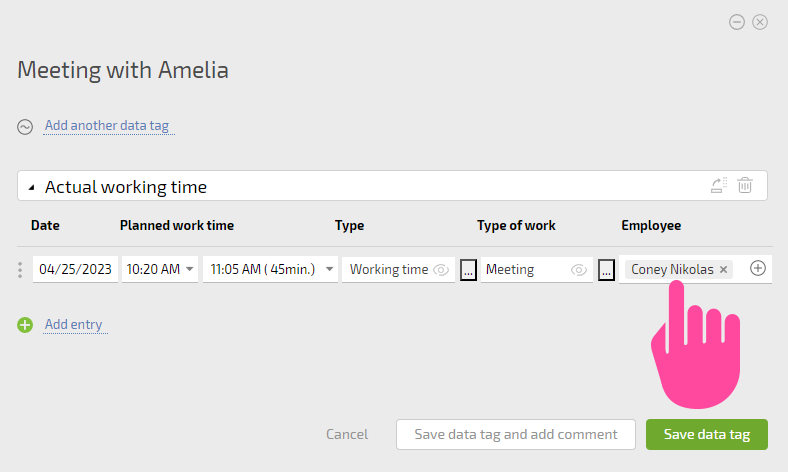
Additional Information
Use the internal Planfix Timer or a special timer extension to automatically add the Actual Working Time data tags to a task.
