User profile: Difference between revisions
No edit summary |
No edit summary |
||
| (8 intermediate revisions by 2 users not shown) | |||
| Line 33: | Line 33: | ||
*[[App passwords | Session manager]] - displays a list of the user's sessions on various devices and lets you delete a compromised session | *[[App passwords | Session manager]] - displays a list of the user's sessions on various devices and lets you delete a compromised session | ||
*[[Account links]] - lets the user link their account to another account they use | *[[Account links]] - lets the user link their account to another account they use | ||
* | *Log - shows changes to the user's profile | ||
| Line 43: | Line 43: | ||
https://s.pfx.so/pf/Xu/SZKsvH.png | https://s.pfx.so/pf/Xu/SZKsvH.png | ||
User data ( [[Positions | Position]] for example), can only be edited in the Edit mode. | |||
In addition to editing data in existing fields, you can also use this window to add [[Employee custom fields | additional fields]] to the employee's profile. | In addition to editing data in existing fields, you can also use this window to add [[Employee custom fields | additional fields]] to the employee's profile. | ||
| Line 49: | Line 50: | ||
==Operations on employees== | ==Operations on employees== | ||
There are several additional operations you can perform on an employee in their profile, including: | There are several additional operations you can perform on an employee in their profile, including: | ||
*[[How | *[[How to change my avatar?]] | ||
*[[Temporary replacements | Appointing a temporary replacement for when the employee is away]] | *[[Temporary replacements | Appointing a temporary replacement for when the employee is away]] | ||
*[[Transferring a task to another employee]] | *[[Transferring a task to another employee]] | ||
| Line 59: | Line 60: | ||
==Go To== | == Go To == | ||
*[[Feature Description]] | *[[Feature Description]] | ||
Latest revision as of 14:33, 28 February 2024
User (employee) profiles contain data and settings related to specific Planfix users. There are two main ways to get to a user's profile:
1. Via the list of online users, available by clicking on the icon with your avatar in the upper right-hand corner. The user viewing the list is always at the top of the list. If you need to go to someone's user card, this is the quickest way to do so:
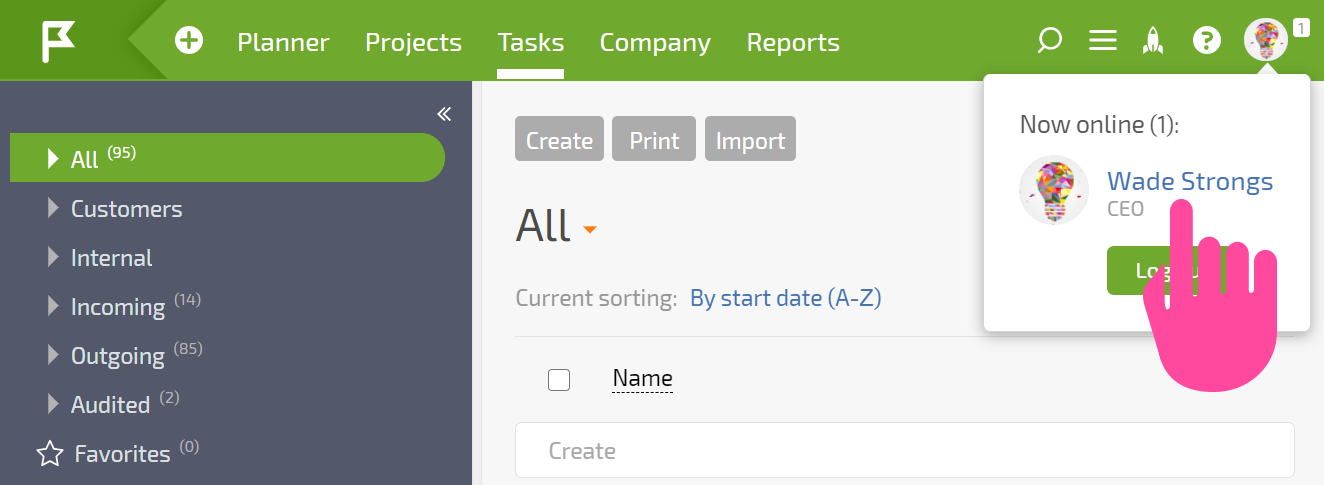
2. In the Company section, you can see a list of all users. Clicking any user will bring you to their profile (or card):
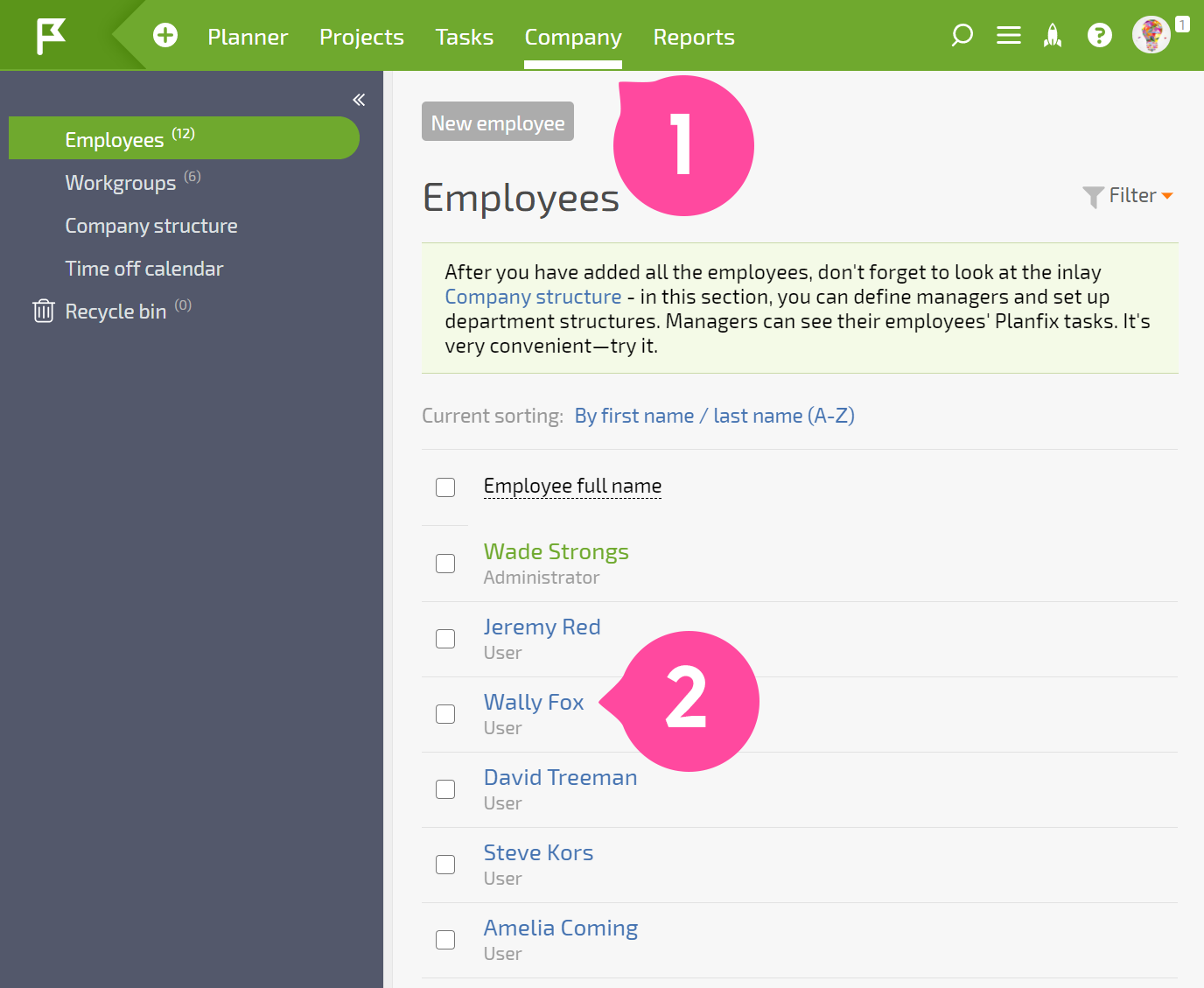
Regular users only have access to a portion of the data related to other account users. Account administrators and users who have been granted special contact adding and editing access can view and edit all of a contact's information.
User profile structure
User profiles contain several tabs:
- General information
- Settings
- Additional user options
- Working hours
- Subscriptions and notifications
- Rules for creating tasks by email - set rules for processing emails sent to the employee's internal email address
- Projects - shows a list of projects the employee is participating in
- Tasks - shows a list of tasks where this employee is an assignee
- Actions - shows a list of actions the employee has made
- Files - shows a list of files uploaded or created by the employee
- Reports - shows a list of reports created by the employee
- External email addresses - allows you to set one or more email addresses for the employee from which messages they write in Planfix to external recipients (contacts) will be sent
- Account security - two-factor authentication settings
- Session manager - displays a list of the user's sessions on various devices and lets you delete a compromised session
- Account links - lets the user link their account to another account they use
- Log - shows changes to the user's profile
Editing user data
When you click the Edit button in a user profile, a window will open, displaying all of the user's data. If you have the appropriate permissions, you will be able to edit this data:
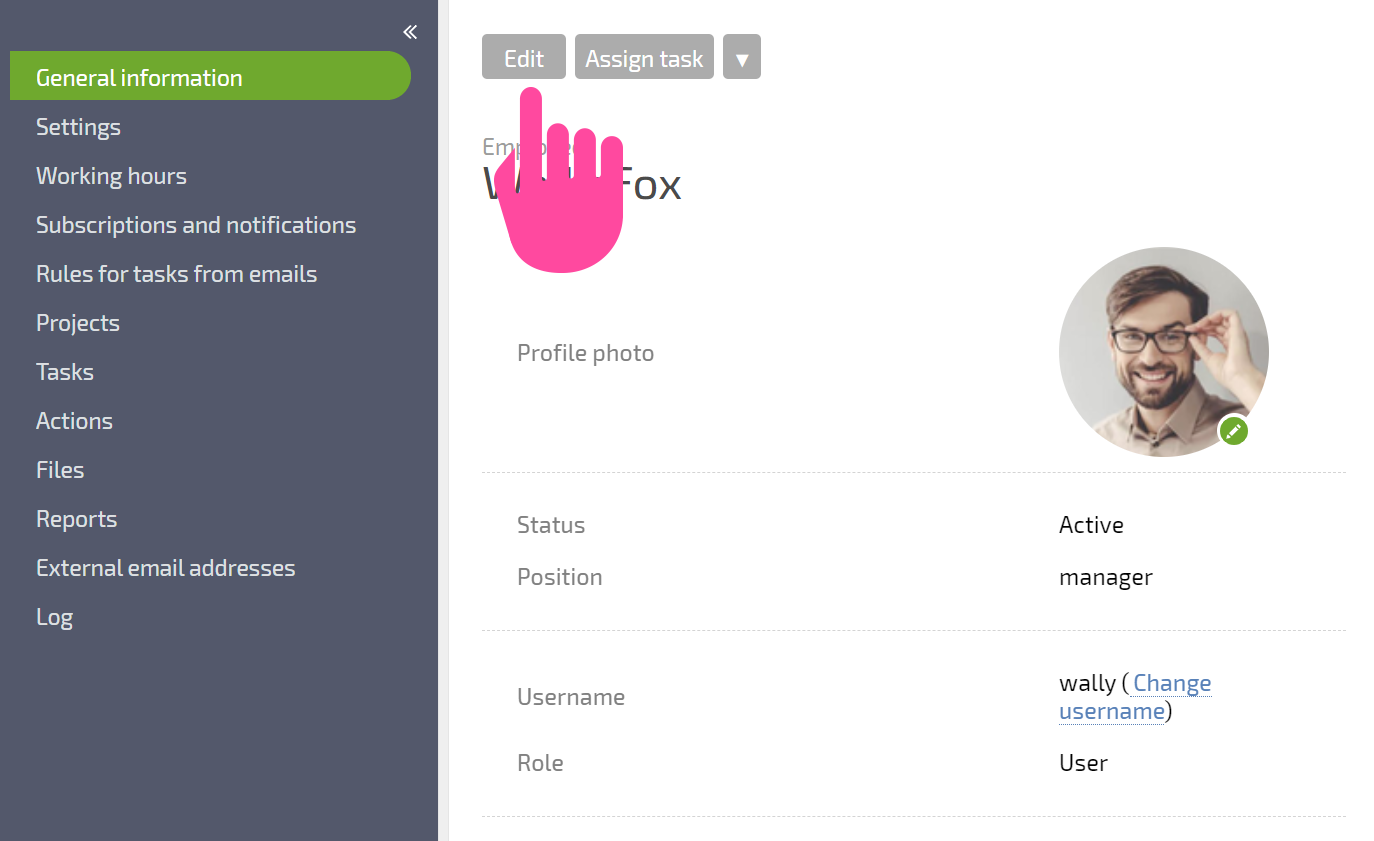
User data ( Position for example), can only be edited in the Edit mode.
In addition to editing data in existing fields, you can also use this window to add additional fields to the employee's profile.
Operations on employees
There are several additional operations you can perform on an employee in their profile, including:
- How to change my avatar?
- Appointing a temporary replacement for when the employee is away
- Transferring a task to another employee
- Converting the employee into a contact
- Dismissing the employee
- Deleting the employee
- Administrator login as the employee
