Task and contact filter testing mode
Task and contact testing mode lets you test if a specific task or contact is selected by a filter. If it isn't, you can figure out why. Once you have activated testing mode, you will be able to select a specific object to test at the top of the filter settings window:
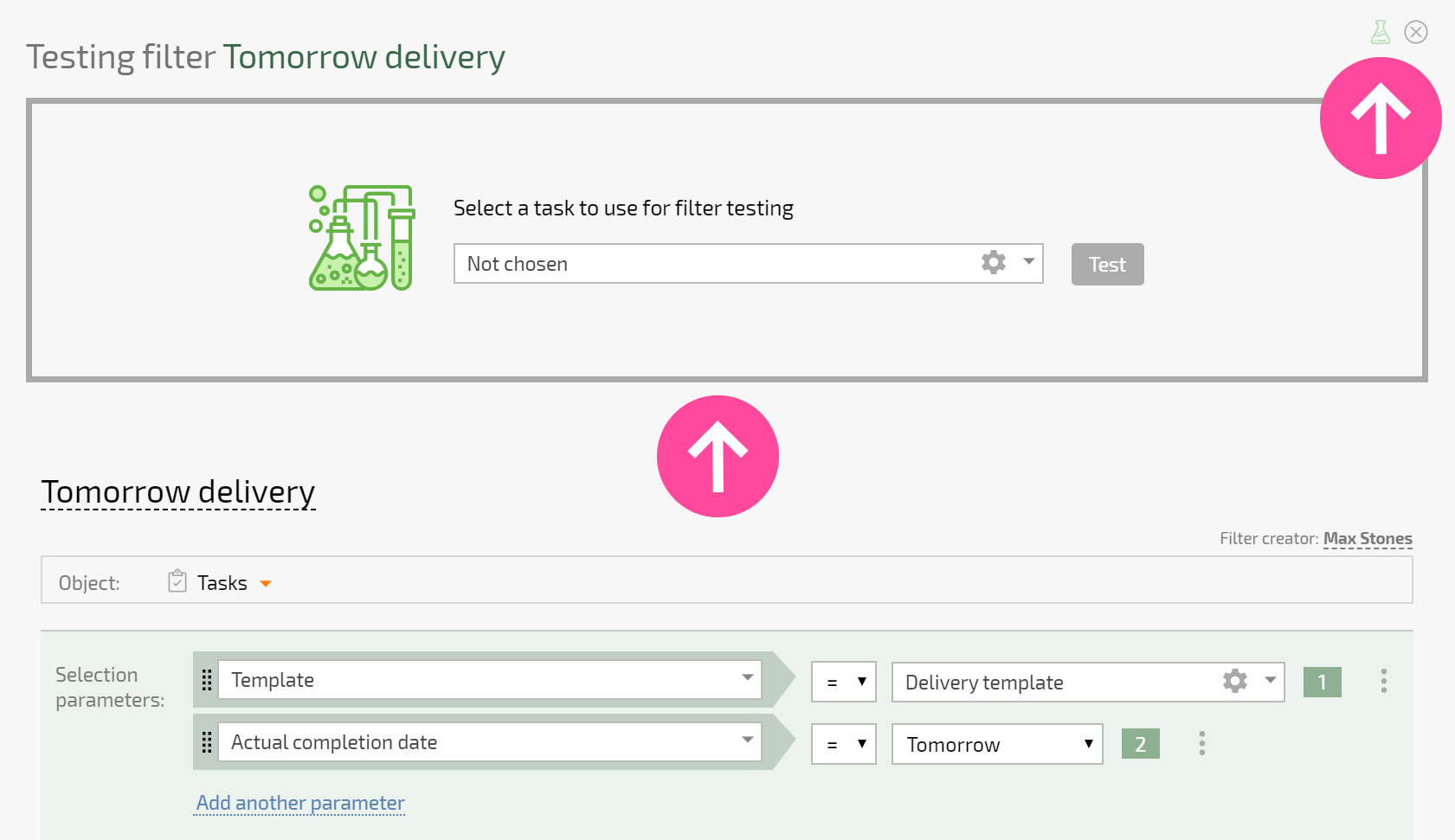
Once you have selected an object and started testing, you will see a flask with a green or red background associated with each condition. The green background means that the condition is met for the object you selected; red means it's not:

The line containing the logical expression associated with the filter condition also has a flask icon. A flask with a red background means that the object doesn't meet the filter or logical expression conditions and won't be displayed in the filtered results:
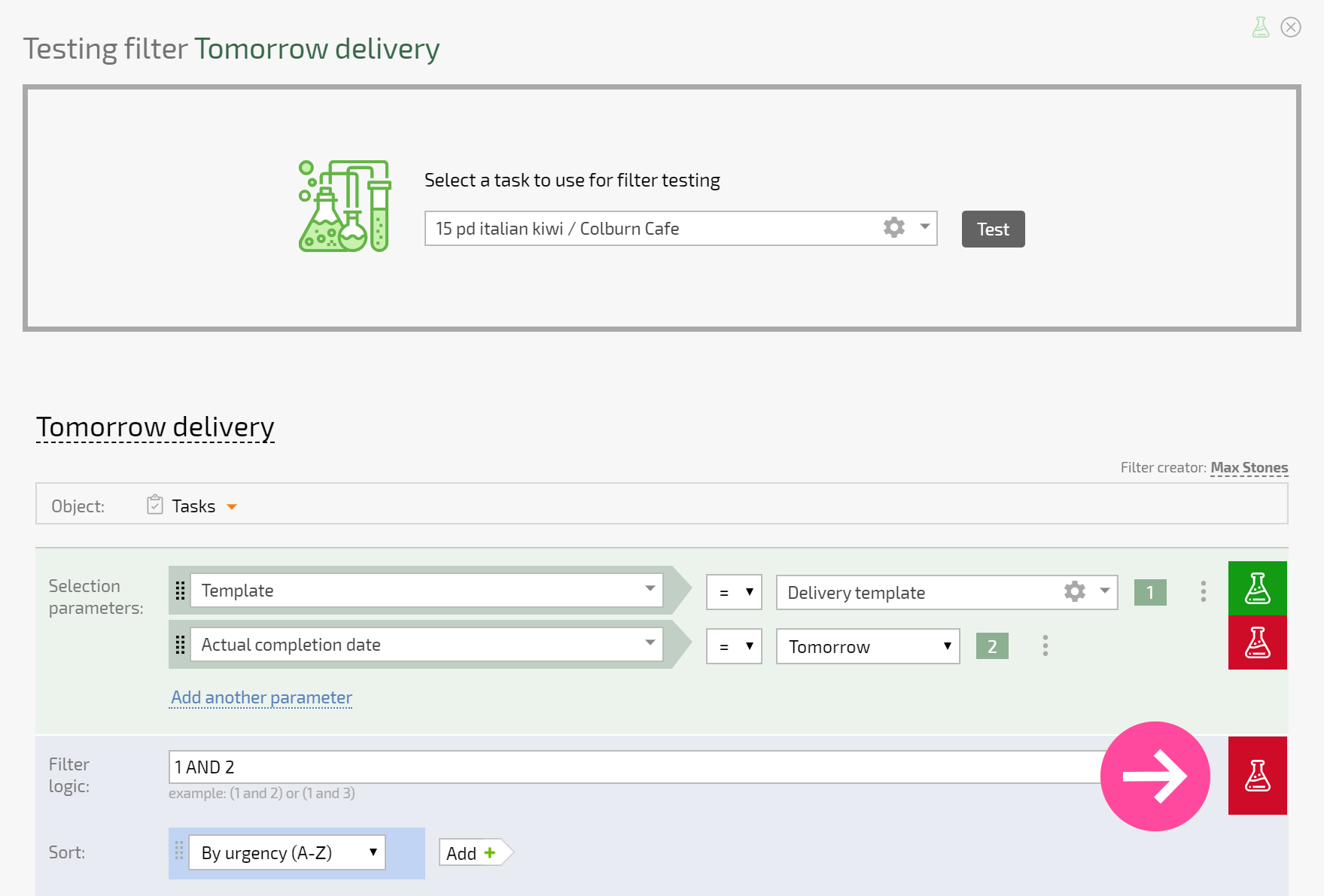
If the field you select for grouping is not in the task or contact, a message will be displayed above the grouping block:
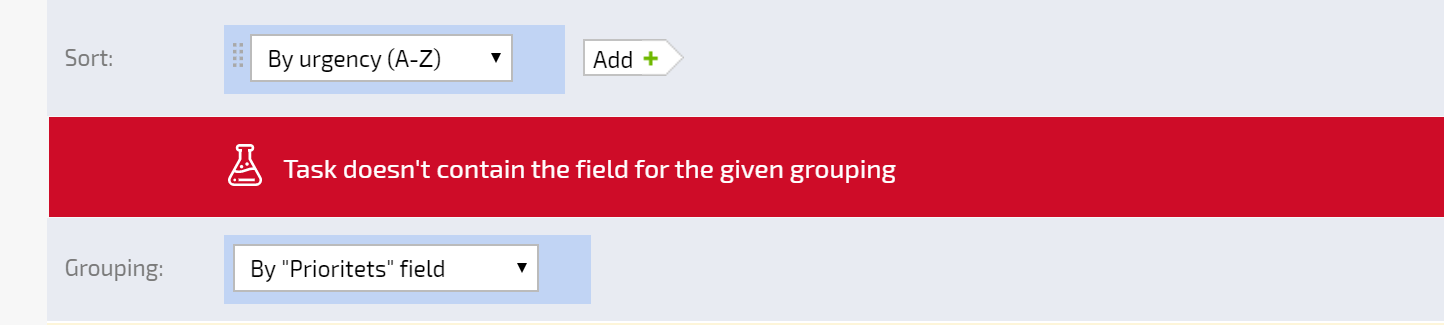
How testing mode is used
Review each condition with a red flask sequentially. Modify the condition or values in the object (task, contact) you're testing so that the condition is met.
Test.
Follow the steps above until all the flasks have a green background when you test.
