How to create a task template?: Difference between revisions
From Planfix
No edit summary |
No edit summary |
||
| Line 6: | Line 6: | ||
===Alternate option=== | ===Alternate option=== | ||
When creating a regular task using the expanded form, clicking the three dots next to the "Create" and "Create and go" buttons opens a menu where you can select "Save as template." | When creating a regular task using the expanded form, clicking the three dots next to the "'''Create'''" and "'''Create and go'''" buttons opens a menu where you can select "'''Save as template'''." | ||
| Line 12: | Line 12: | ||
First, set all the parameters in the task that you would like to save to the template, and then click "Save as template." The template will be saved with the name that you set as the task name. All templates can be found in the Tasks section, in the Templates tab. A saved template can be edited, and additional fields can be added or removed. | First, set all the parameters in the task that you would like to save to the template, and then click "'''Save as template.'''" The template will be saved with the name that you set as the task name. All templates can be found in the '''Tasks''' section, in the '''Templates''' tab. A saved template can be edited, and additional fields can be added or removed. | ||
Revision as of 07:27, 6 June 2020
To create a task template, go to the Templates tab in the Tasks section and click the "New task template" button:
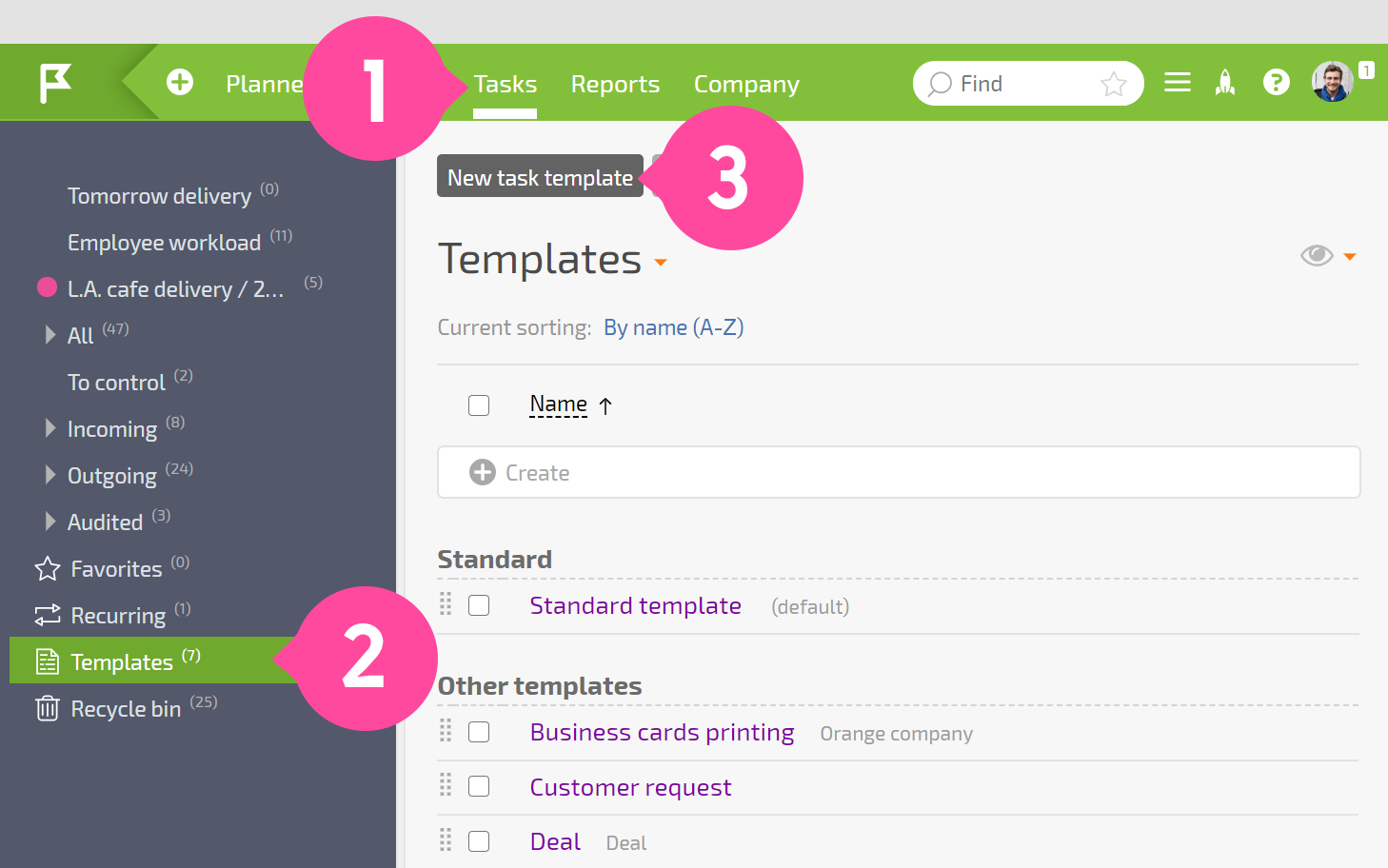
Alternate option
When creating a regular task using the expanded form, clicking the three dots next to the "Create" and "Create and go" buttons opens a menu where you can select "Save as template."
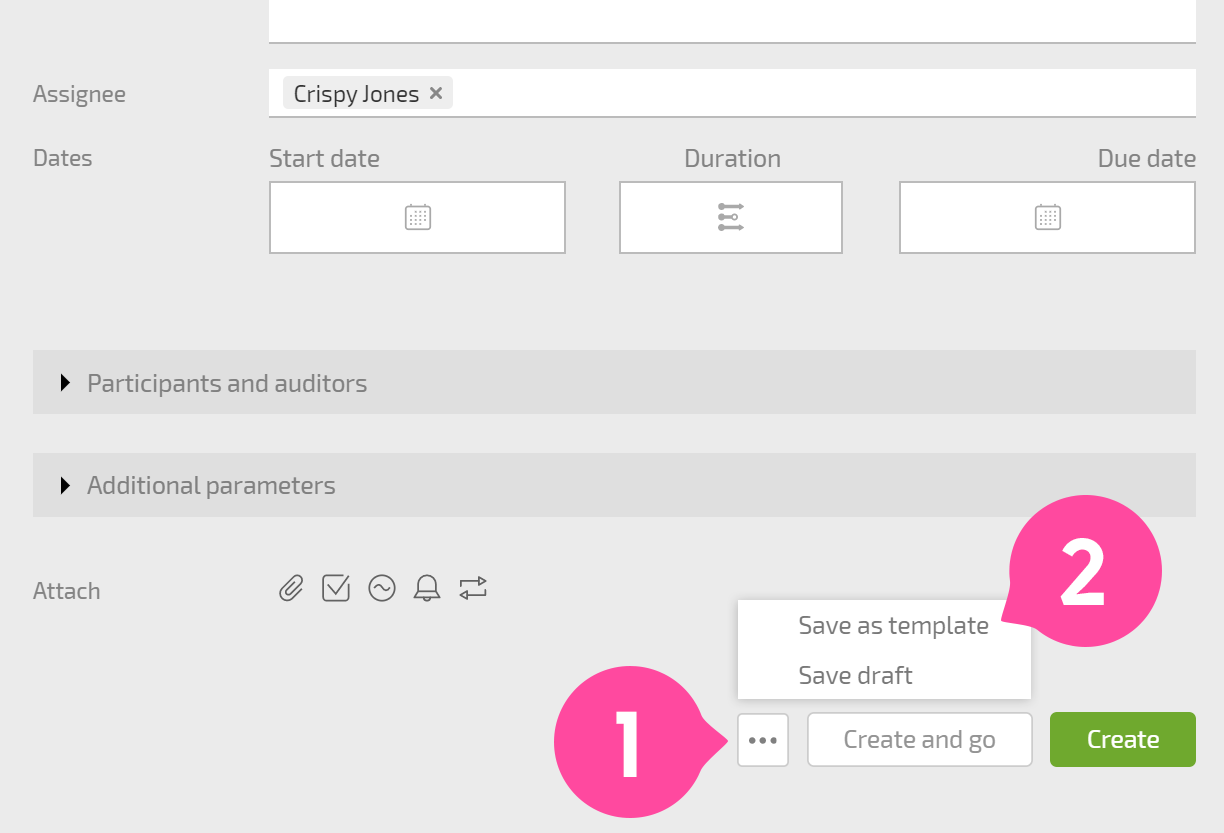
First, set all the parameters in the task that you would like to save to the template, and then click "Save as template." The template will be saved with the name that you set as the task name. All templates can be found in the Tasks section, in the Templates tab. A saved template can be edited, and additional fields can be added or removed.
