How to change a task's completion date?: Difference between revisions
From Planfix
No edit summary |
No edit summary |
||
| Line 17: | Line 17: | ||
==Additional information== | ==Additional information== | ||
A task's completion date can also be changed by dragging it to a different date in the Planner. When this is done, a comment about the changed completion date will be created automatically. | A task's completion date can also be changed by dragging it to a different date in the [[Planner]]. When this is done, a comment about the changed completion date will be created automatically. | ||
Revision as of 23:36, 19 August 2020
A task's completion date can be changed in the following way:
- Create a new comment.
- If desired, write a message in the Comment field that explains why you're changing the date, and then click the Calendar icon to change the date:
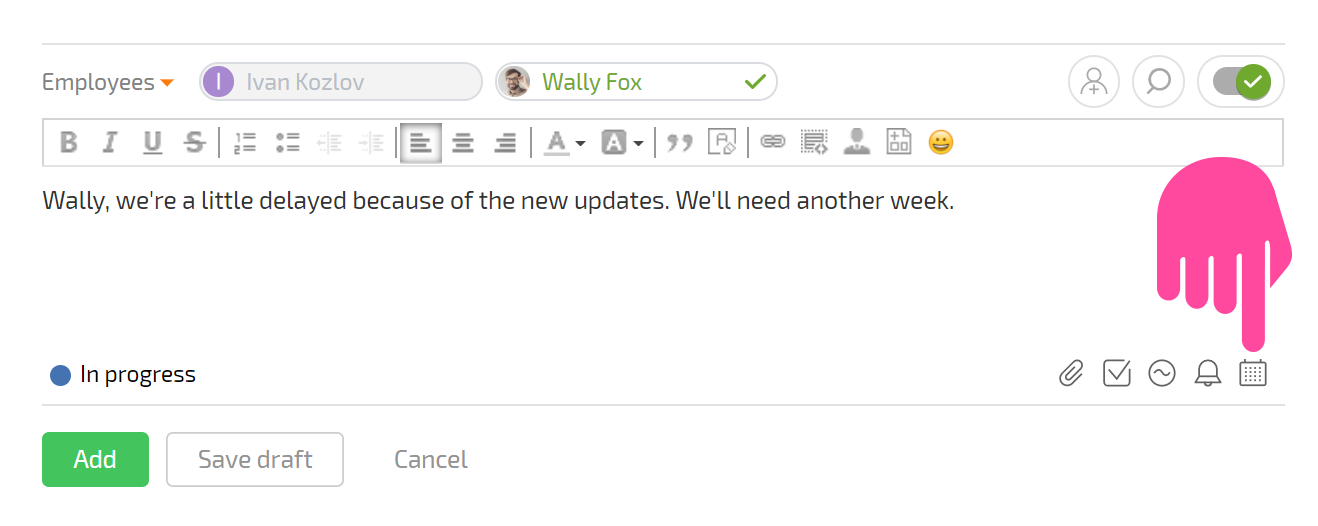
In the window that opens, select a new completion date and save the comment:
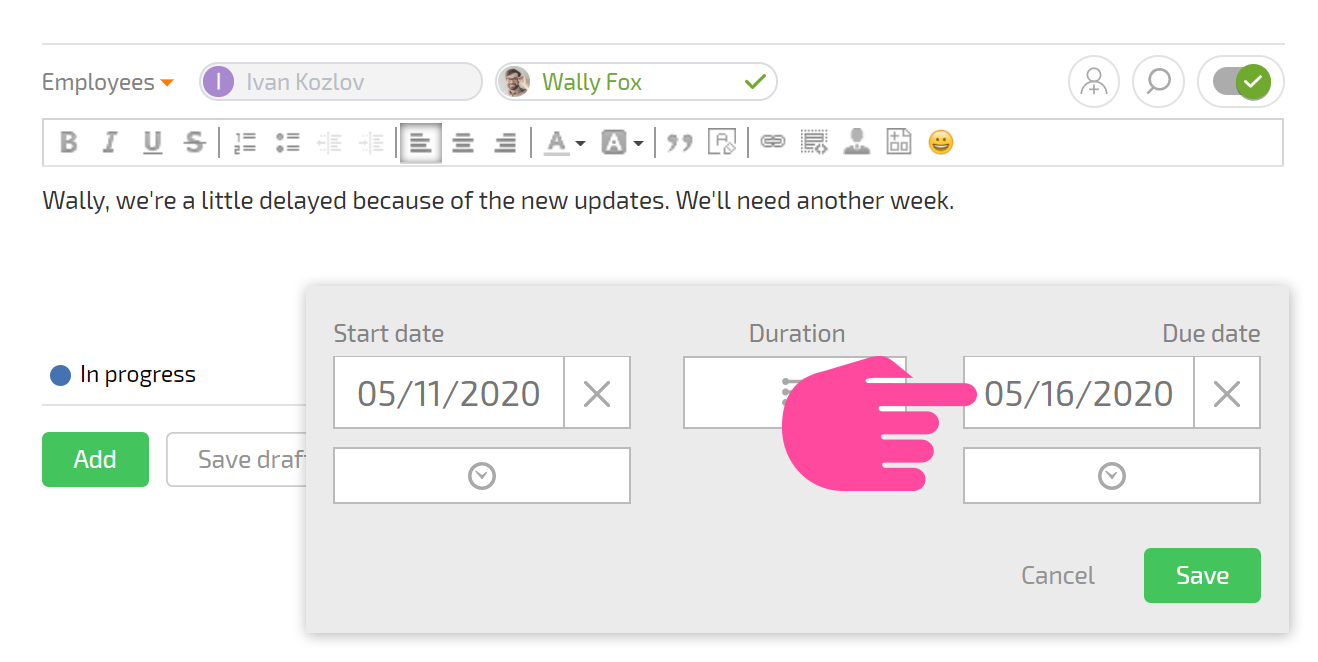
All task participants will automatically be notified about the new completion date.
Additional information
A task's completion date can also be changed by dragging it to a different date in the Planner. When this is done, a comment about the changed completion date will be created automatically.
