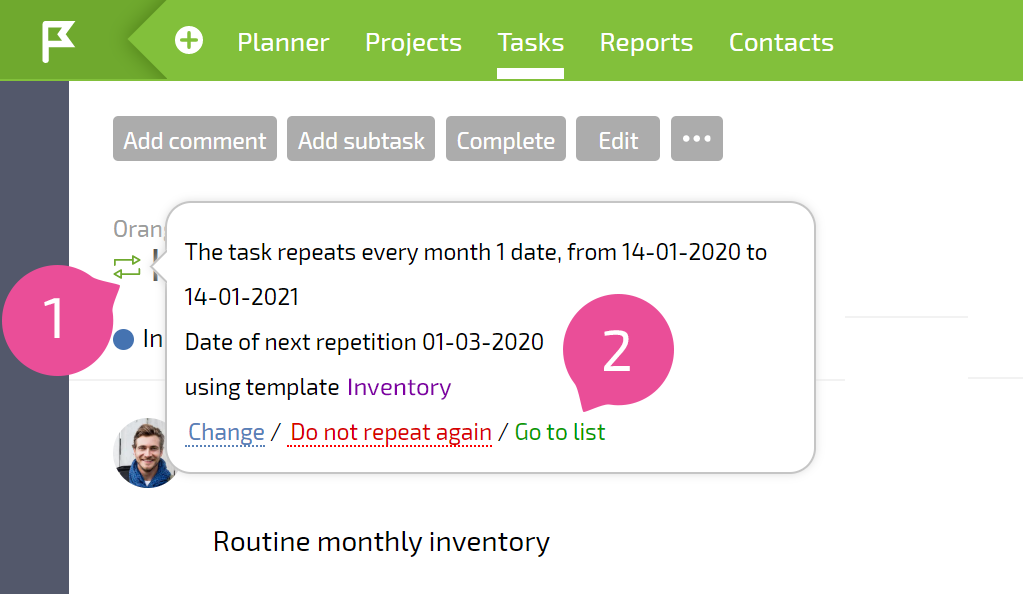How to create a recurring task?
Recurring (periodic) tasks are very convenient to use in business processes. For example, you can use them easily configure monthly work schedules for accounting departments or set reminders about paying the phone bill.
How recurring tasks work
All recurring tasks are created using a recurrence template. A template is created automatically when you set the "recurring" criterion in a task. Templates for recurring tasks are located in the Tasks - Recurring section.
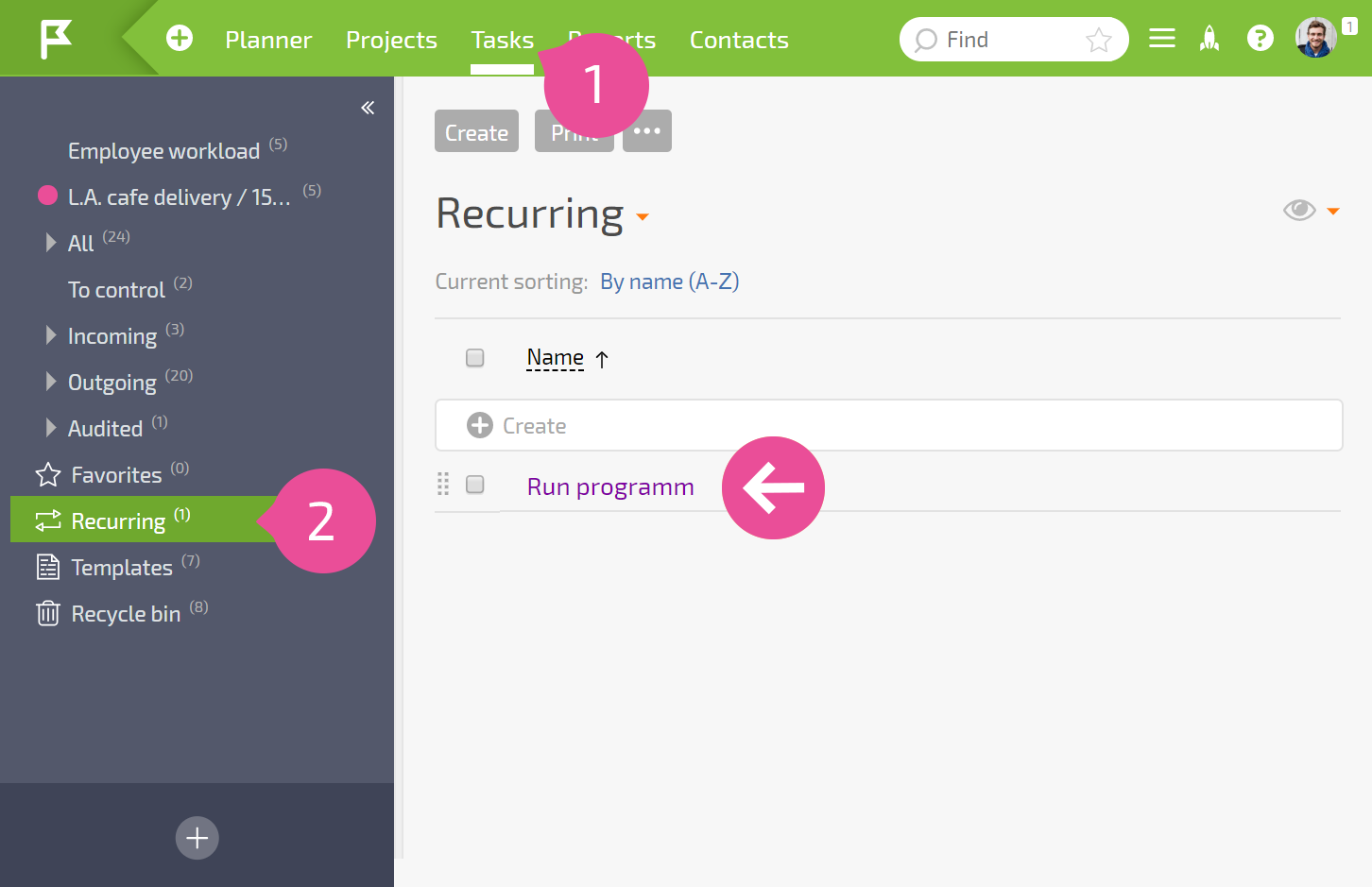
These templates are also indicated with a special "recurring" icon. Templates for recurring tasks can be edited; once changes are saved, they will be applied to all tasks created using the template.
At the date and time of the next recurrence of the task, it's created automatically based on the recurrence template. This also means that when a recurring task is created, it doesn't appear in the task list until the recurrence time that you set.
Setting task recurrence frequency
To create a recurring task, click the image with the circle arrow when creating or editing any task:
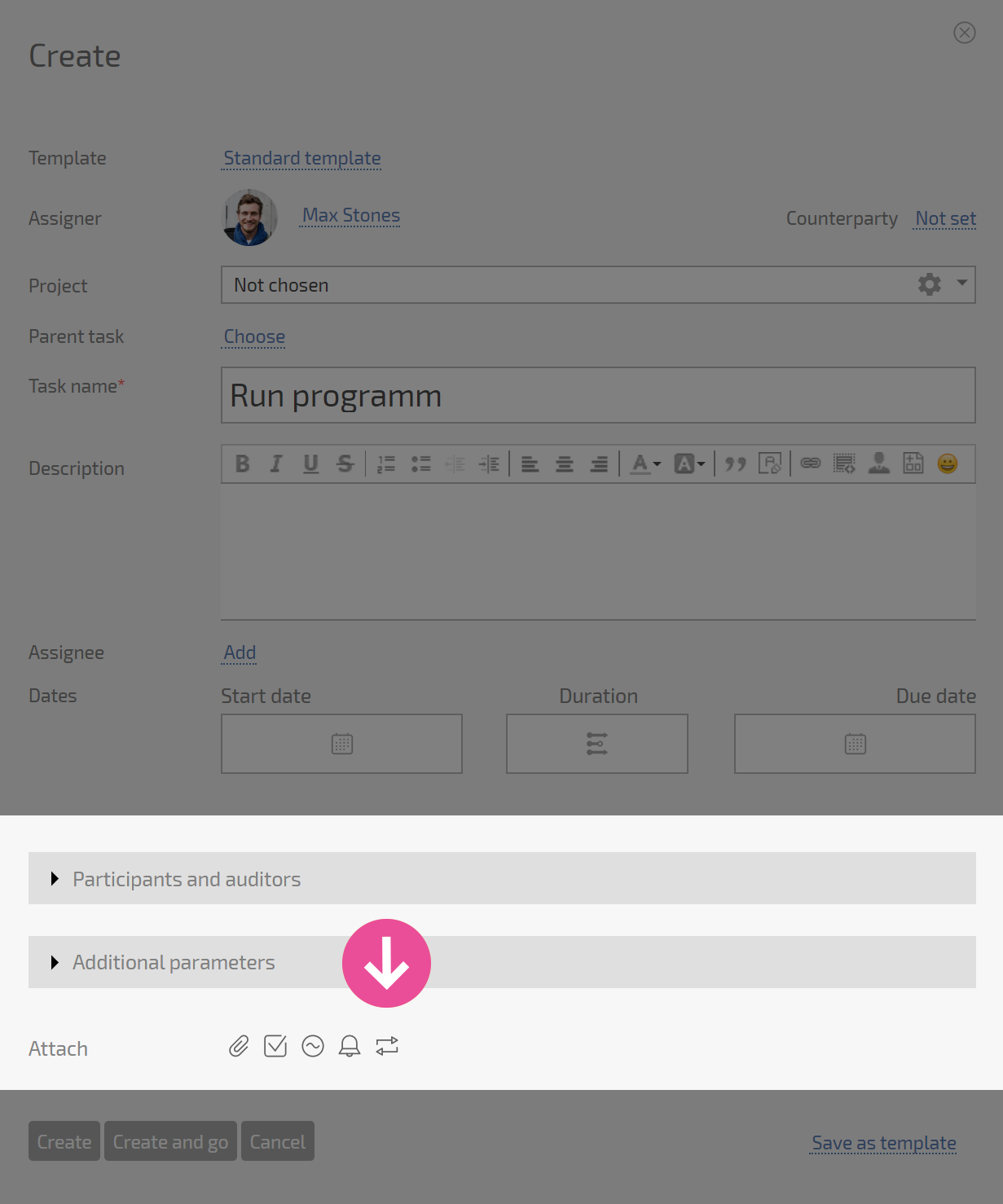
In the window that opens, set the conditions for when the task should be created:
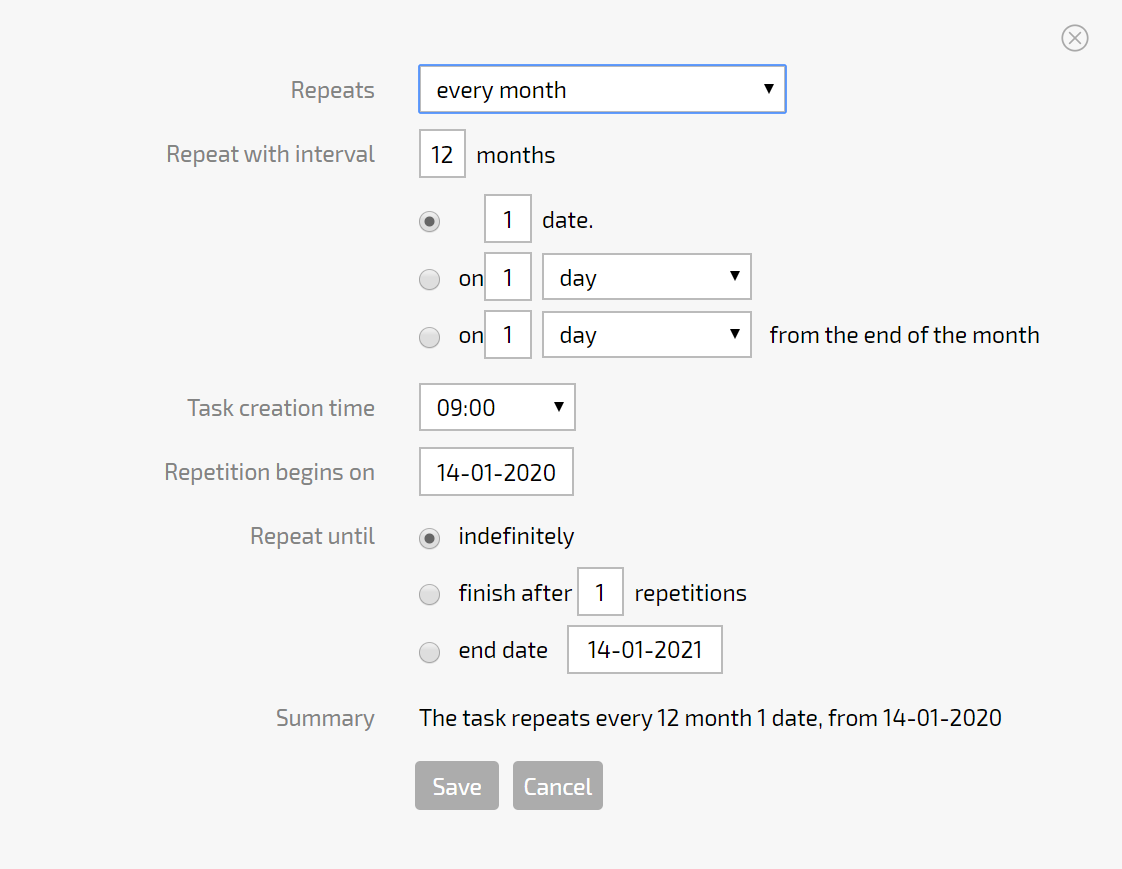
Once you save these settings, the task will be recurring, and a corresponding template based on this task will appear in the Task Templates. All subsequent recurring tasks will use the settings from this template: duration, due date, checklist, files, etc.
PLEASE NOTE
The recurrence settings assigned in the pop-up window specify only the condition when the recurring task should be created (the date). Duration and end date are set in the corresponding task templates.
After a set period of time, Planfix will automatically create a task identical to the one originally created, but with new deadlines. The assignee will be notified about the new task. This automatically generated task must be completed and finalized like any other task.
Planfix will create recurring tasks automatically until the date you specify. You can disable recurrence before the end date, if needed. To disable recurrence, simply click the recurrence button in the task list, or click the "Do not repeat again" button in the task card:
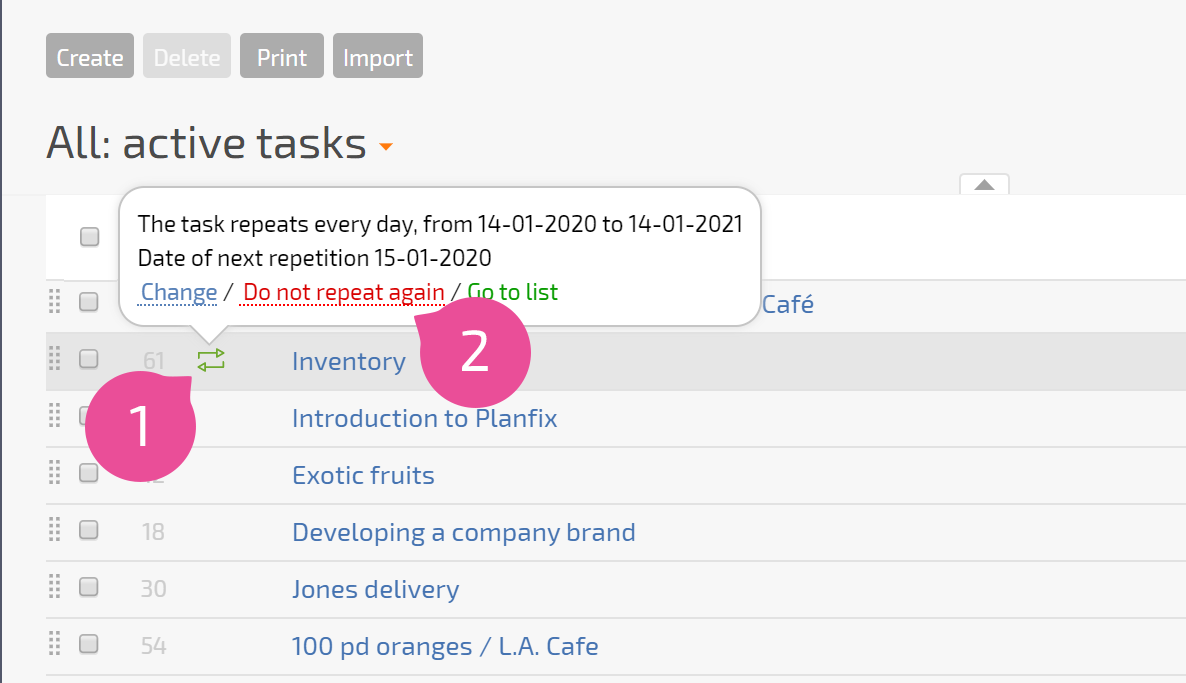
In the window for viewing recurrence settings, you can go to a list of tasks created using the recurrence template: