Favorites quick access panel: Difference between revisions
No edit summary |
No edit summary |
||
| Line 1: | Line 1: | ||
No matter which Planfix section you're in, you can get to your Favorites section in one click, using the Favorites quick access panel, which displays objects you've marked as favorites: | No matter which Planfix section you're in, you can get to your [[Favorites]] section in one click, using the '''Favorites quick access panel''', which displays objects you've marked as favorites: | ||
| Line 25: | Line 25: | ||
==Using favorites== | ==Using favorites== | ||
The list of Favorites in the Favorites quick access panel can be sorted and displayed however you find most convenient. You can apply different settings for each type of object. For example, you can sort Tasks by date and sort files by relevance: | The list of Favorites in the Favorites quick access panel can be sorted and displayed however you find most convenient. You can apply different settings for each type of object. For example, you can sort [[Tasks]] by date and sort [[files]] by relevance: | ||
Revision as of 06:37, 24 October 2020
No matter which Planfix section you're in, you can get to your Favorites section in one click, using the Favorites quick access panel, which displays objects you've marked as favorites:
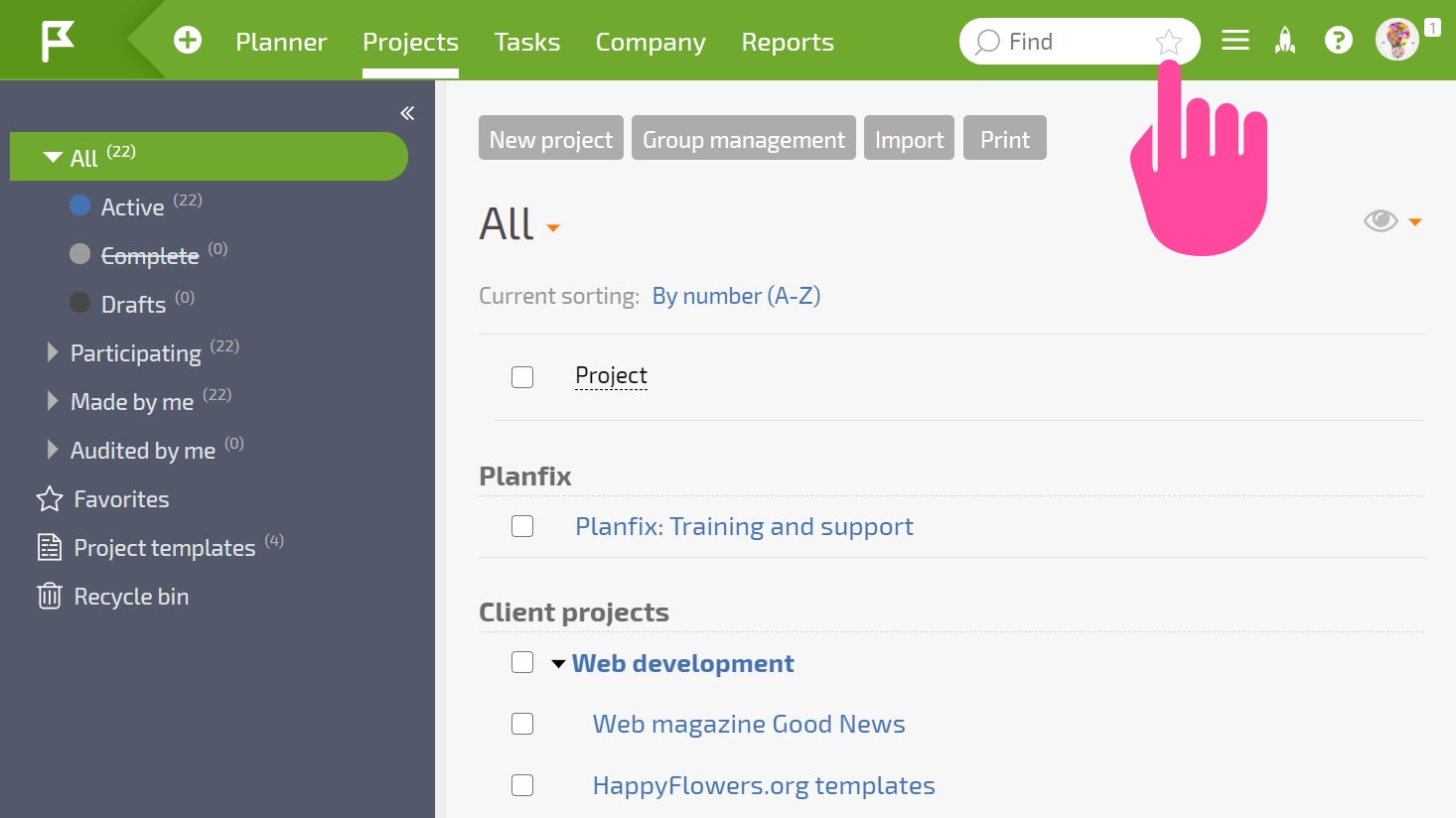
Searching in favorites
Clicking the star in the global account search window opens the Favorites quick access panel, which displays the objects important to your work that you have marked with the Favorite icon:

You can search within your Favorites: when the Quick Access Panel is open, global search searches only within your Favorites:

Using favorites
The list of Favorites in the Favorites quick access panel can be sorted and displayed however you find most convenient. You can apply different settings for each type of object. For example, you can sort Tasks by date and sort files by relevance:

You can also filter objects marked with various Favorites icons within each group:

