Email notification templates for contacts without Planfix access: Difference between revisions
No edit summary |
No edit summary |
||
| (3 intermediate revisions by one other user not shown) | |||
| Line 1: | Line 1: | ||
Planfix lets you configure templates for email notifications that are sent from Planfix to external contacts' email addresses. This applies to external contacts who don't have Planfix access. | Planfix lets you configure templates for email notifications that are sent from Planfix to external contacts' email addresses. This applies to external contacts who don't have Planfix access. | ||
There are five types of notifications: | |||
===Basic=== | ===Basic=== | ||
| Line 13: | Line 13: | ||
*Task accepted that an external contact owns | *Task accepted that an external contact owns | ||
*Status changed of a task an external contact owns | *Status changed of a task an external contact owns | ||
'''Please note:''' The additional notifications are disabled by default. | '''Please note:''' The additional notifications are disabled by default. | ||
You can create additional notification templates for sending emails using [[scripts]]. | You can create additional notification templates for sending emails using [[scripts]]. | ||
==Creating templates from email notifications== | ==Creating templates from email notifications== | ||
Templates are created in the '''Account management - Email section''': | Templates are created in the '''Account management - Email section''': | ||
https://pic.planfix.ru/pf/Qq/0EnW3F.png | https://pic.planfix.ru/pf/Qq/0EnW3F.png | ||
In the '''Notification templates tab''', you can add a new email notification template. | In the '''Notification templates tab''', you can add a new email notification template. | ||
By default, system templates are not displayed in this tab, since they can't be edited: | By default, system templates are not displayed in this tab, since they can't be edited: | ||
https://pic.planfix.ru/pf/YS/JYksZW.png | https://pic.planfix.ru/pf/YS/JYksZW.png | ||
The interface for creating a template opens when you click the '''New template button''': | The interface for creating a template opens when you click the '''New template button''': | ||
https://pic.planfix.ru/pf/8r/9YCiAs.png | https://pic.planfix.ru/pf/8r/9YCiAs.png | ||
| Line 54: | Line 42: | ||
*'''Name''' (can be set manually or using variables from the list): | *'''Name''' (can be set manually or using variables from the list): | ||
https://pic.planfix.ru/pf/7h/o4WcIx.png | https://pic.planfix.ru/pf/7h/o4WcIx.png | ||
*'''Email subject''' (The task name is used by default): | *'''Email subject''' (The task name is used by default): | ||
https://pic.planfix.ru/pf/bK/bQ5CI6.png | https://pic.planfix.ru/pf/bK/bQ5CI6.png | ||
*'''Email body''' (you can display different variables in emails, which you can manage in Planfix. Variables are displayed in templates as the field name enclosed in double curly brackets): | *'''Email body''' (you can display different variables in emails, which you can manage in Planfix. Variables are displayed in templates as the field name enclosed in double curly brackets): | ||
https://pic.planfix.ru/pf/mx/S16TtM.png | https://pic.planfix.ru/pf/mx/S16TtM.png | ||
A full list of variables is available if you follow the link in the reference section: | A full list of variables is available if you follow the link in the reference section: | ||
https://pic.planfix.ru/pf/uk/rtneR0.png | https://pic.planfix.ru/pf/uk/rtneR0.png | ||
Clicking the link opens a drop-down list of available fields: | Clicking the link opens a drop-down list of available fields: | ||
https://pic.planfix.ru/pf/gw/xRR3VG.png | https://pic.planfix.ru/pf/gw/xRR3VG.png | ||
Additional information in emails includes the following: | Additional information in emails includes the following: | ||
*Add [[Automatic signature in notifications| a signature to a template]] | *Add [[Automatic signature in notifications| a signature to a template]] | ||
*Add a link to [[Client's Dashboard | the dashboard]] | *Add a link to [[Client's Dashboard | the dashboard]] | ||
*[[Adding attached files when using the template for notifications |Adding attached files]] when using the template for notifications | |||
If necessary, you can disable unnecessary details and the link to [[Client's Dashboard | the client's Dashboard]]. This leaves you with only an automatic signature, which makes the template look like a regular email: | If necessary, you can disable unnecessary details and the link to [[Client's Dashboard | the client's Dashboard]]. This leaves you with only an automatic signature, which makes the template look like a regular email: | ||
https://pic.planfix.ru/pf/3x/pcoNXr.png | https://pic.planfix.ru/pf/3x/pcoNXr.png | ||
==HTML-templates== | ==HTML-templates== | ||
You may use the HTML layout in the template by pasting it into the source code: | You may use the HTML layout in the template by pasting it into the source code: | ||
https://pic.planfix.ru/pf/eC/eYyomj.png | https://pic.planfix.ru/pf/eC/eYyomj.png | ||
==Connecting email notification templates== | ==Connecting email notification templates== | ||
To connect a template in the Notifications for external contacts section, you need to set the template in place of the standard one: | To connect a template in the Notifications for external contacts section, you need to set the template in place of the standard one: | ||
https://pic.planfix.ru/pf/fP/nQeBLq.png | https://pic.planfix.ru/pf/fP/nQeBLq.png | ||
Don't forget to activate the three additional notifications when you connect them: to do this, click the checkmark next to the template: | Don't forget to activate the three additional notifications when you connect them: to do this, click the checkmark next to the template: | ||
https://pic.planfix.ru/pf/Iy/4RWL2k.png | https://pic.planfix.ru/pf/Iy/4RWL2k.png | ||
===Please note=== | ===Please note=== | ||
Configuring email notification templates for contacts | Configuring email notification templates for contacts with Base access is only available for paid and premium accounts. | ||
== Go to == | == Go to == | ||
*[[Configuring outgoing mail]] | *[[Configuring outgoing mail]] | ||
*[[Work in Planfix by means of email]] | *[[Work in Planfix by means of email]] | ||
*[[Working with clients by email]] | *[[Working with clients by email]] | ||
Latest revision as of 07:22, 2 August 2023
Planfix lets you configure templates for email notifications that are sent from Planfix to external contacts' email addresses. This applies to external contacts who don't have Planfix access.
There are five types of notifications:
Basic
- New task assigned to a contact
- New comment about which contact was notified
Additional, which are optional
- Task created from an external contact's incoming mail (auto-response)
- Task accepted that an external contact owns
- Status changed of a task an external contact owns
Please note: The additional notifications are disabled by default.
You can create additional notification templates for sending emails using scripts.
Creating templates from email notifications
Templates are created in the Account management - Email section:
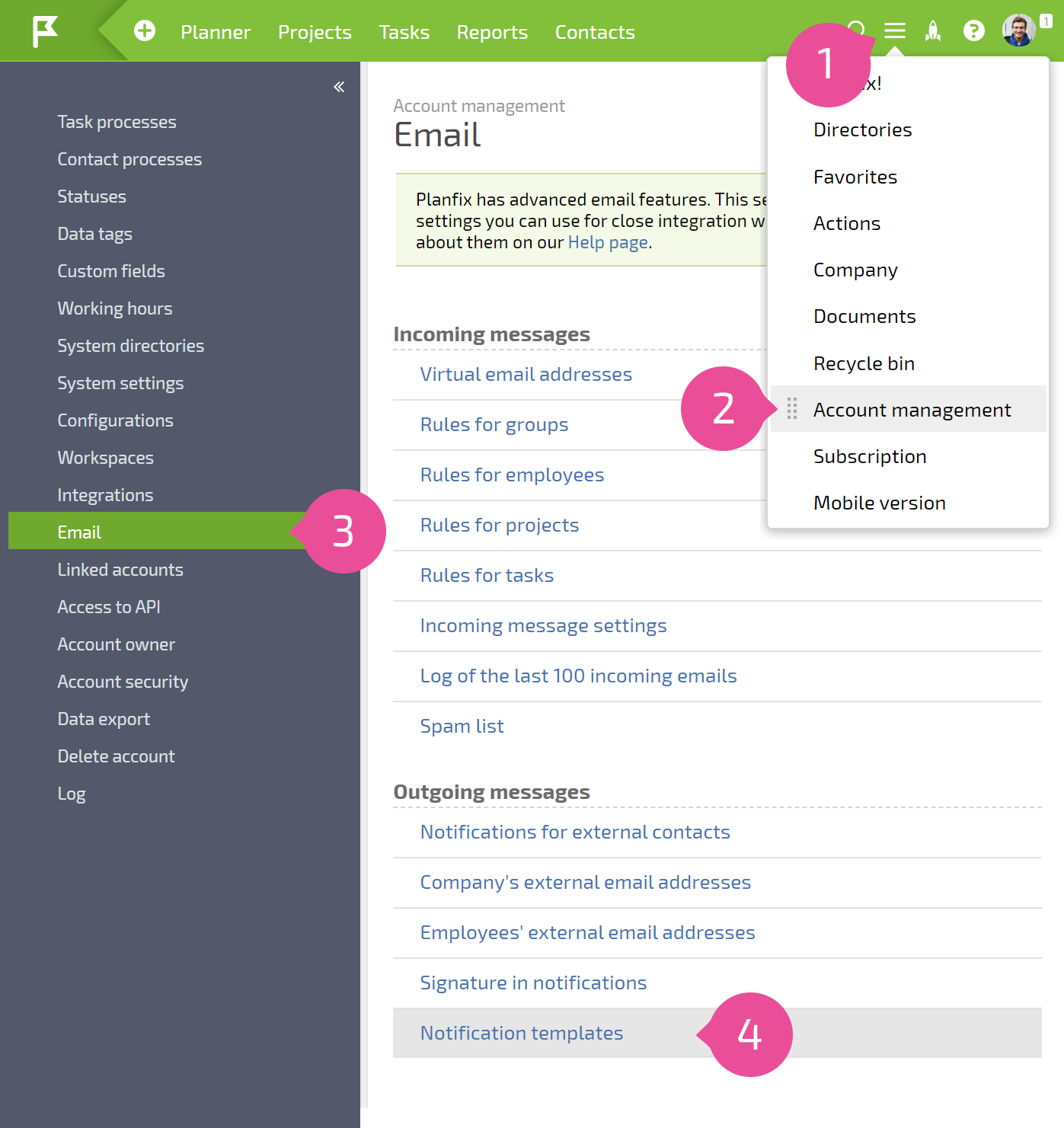
In the Notification templates tab, you can add a new email notification template.
By default, system templates are not displayed in this tab, since they can't be edited:
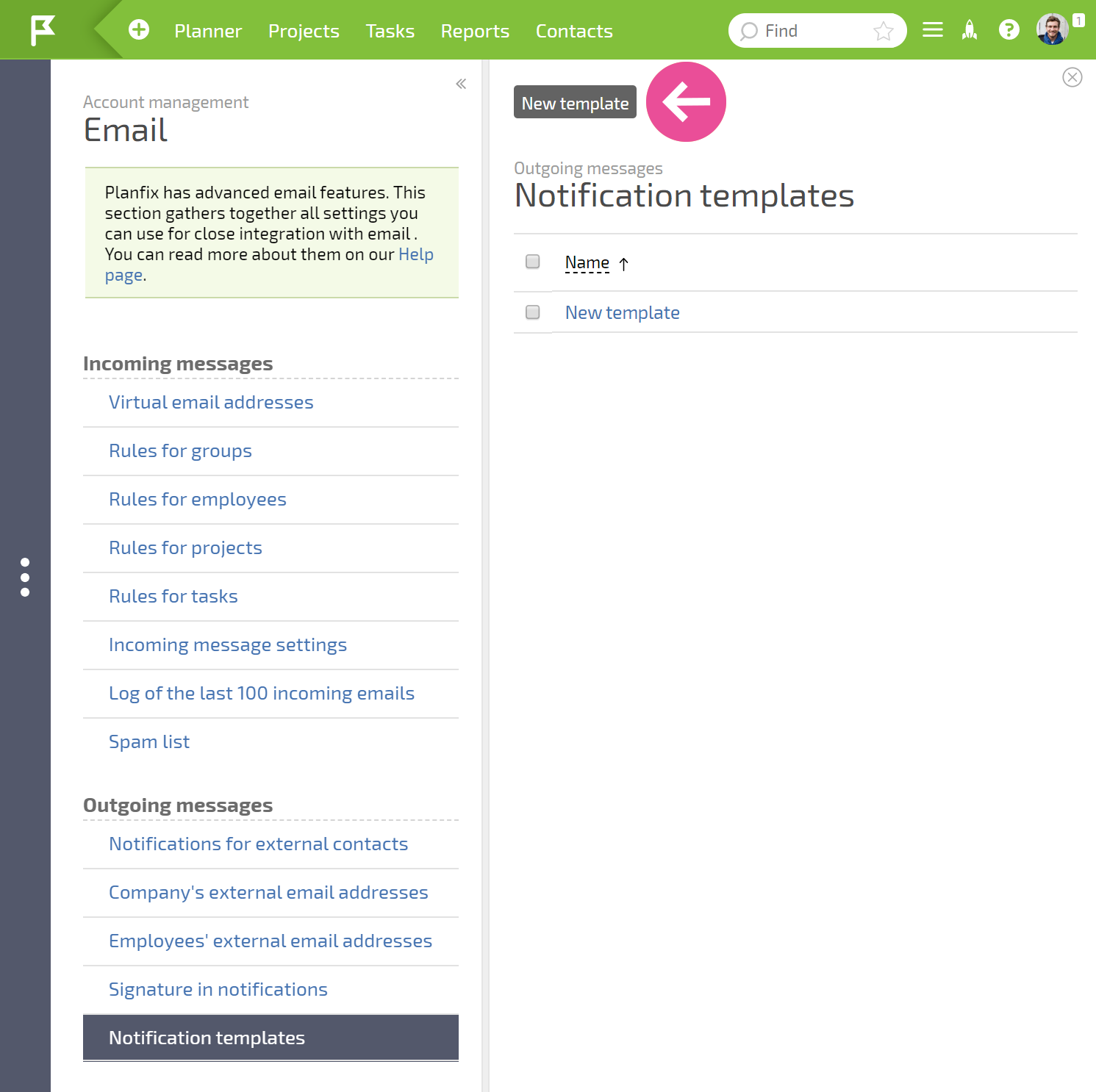
The interface for creating a template opens when you click the New template button:
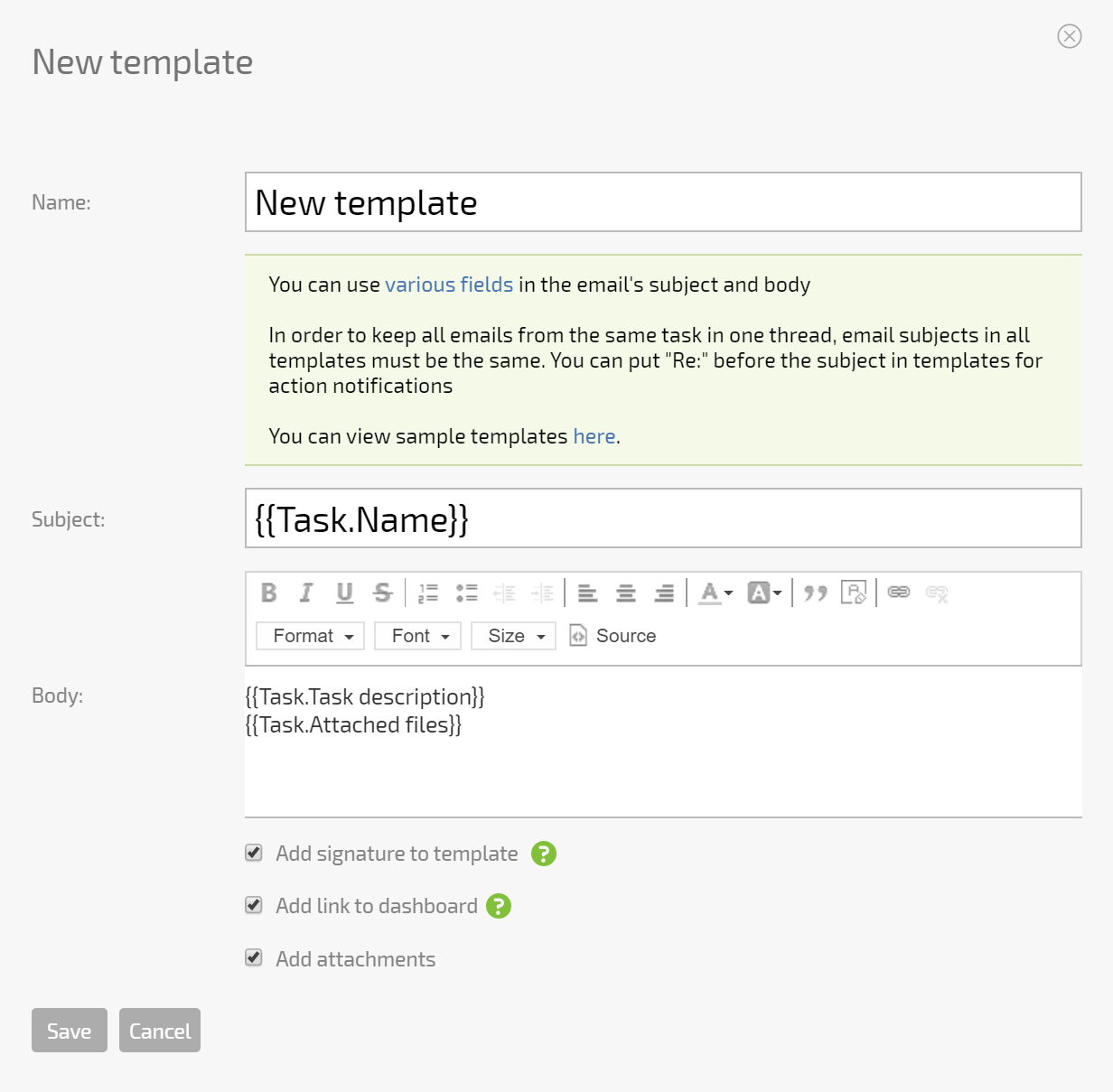
You must set the following parameters for a new email notification template:
- Name (can be set manually or using variables from the list):
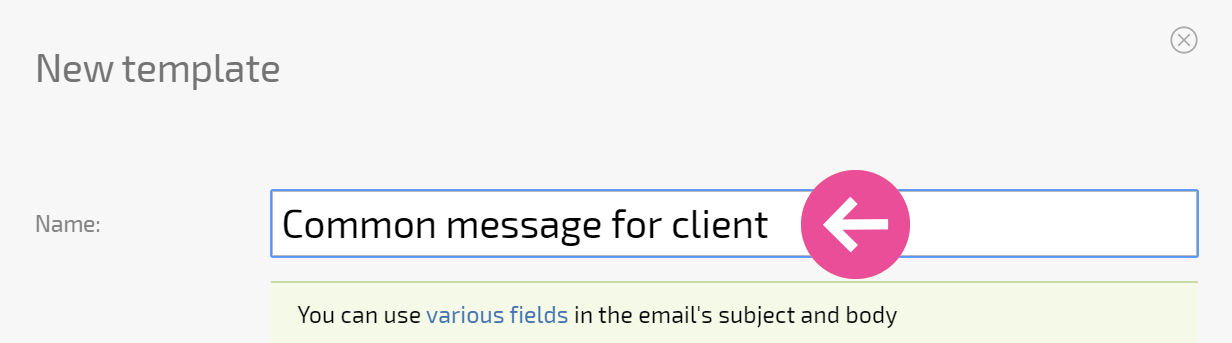
- Email subject (The task name is used by default):
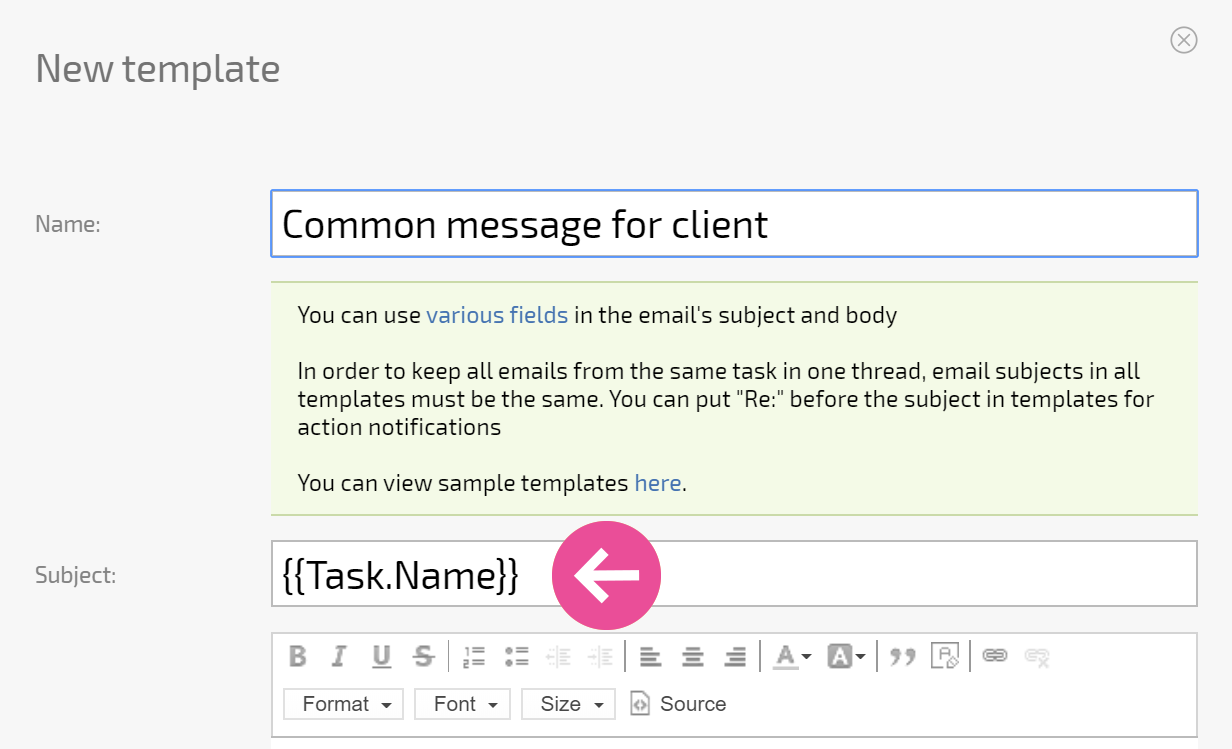
- Email body (you can display different variables in emails, which you can manage in Planfix. Variables are displayed in templates as the field name enclosed in double curly brackets):
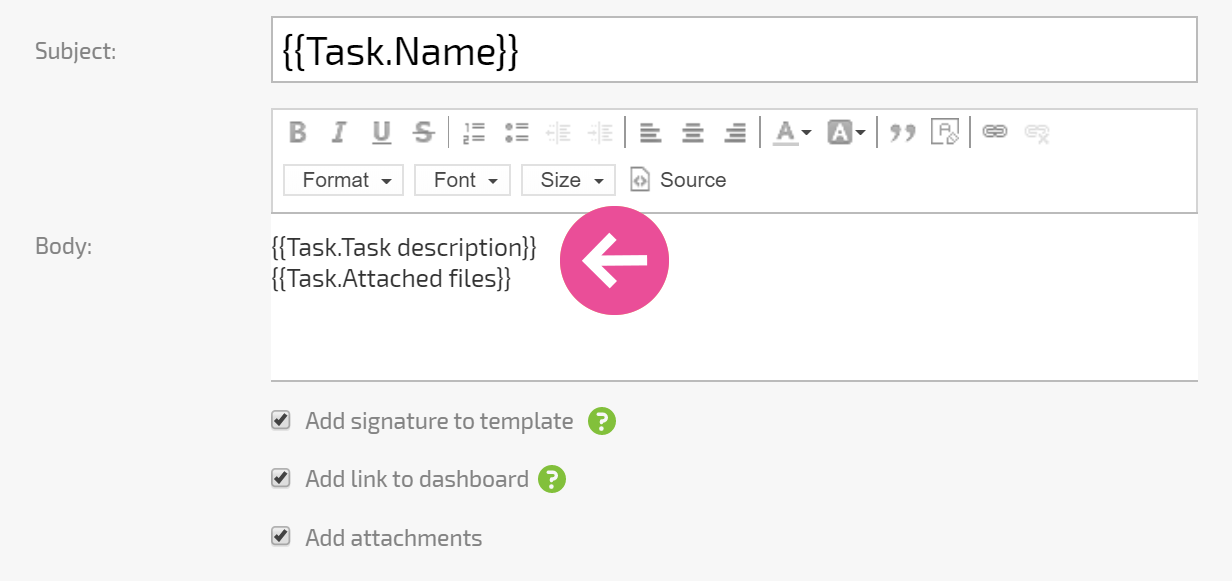
A full list of variables is available if you follow the link in the reference section:
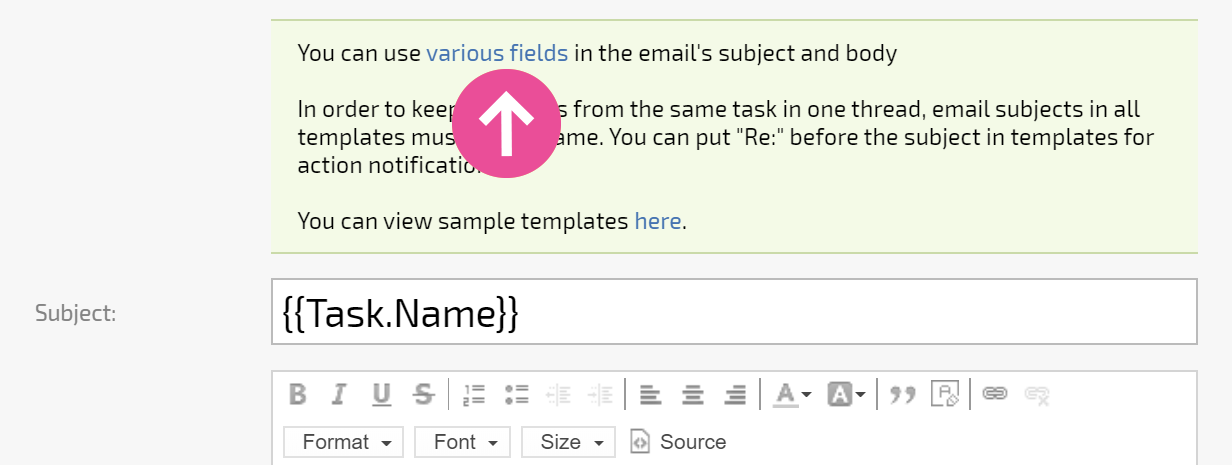
Clicking the link opens a drop-down list of available fields:
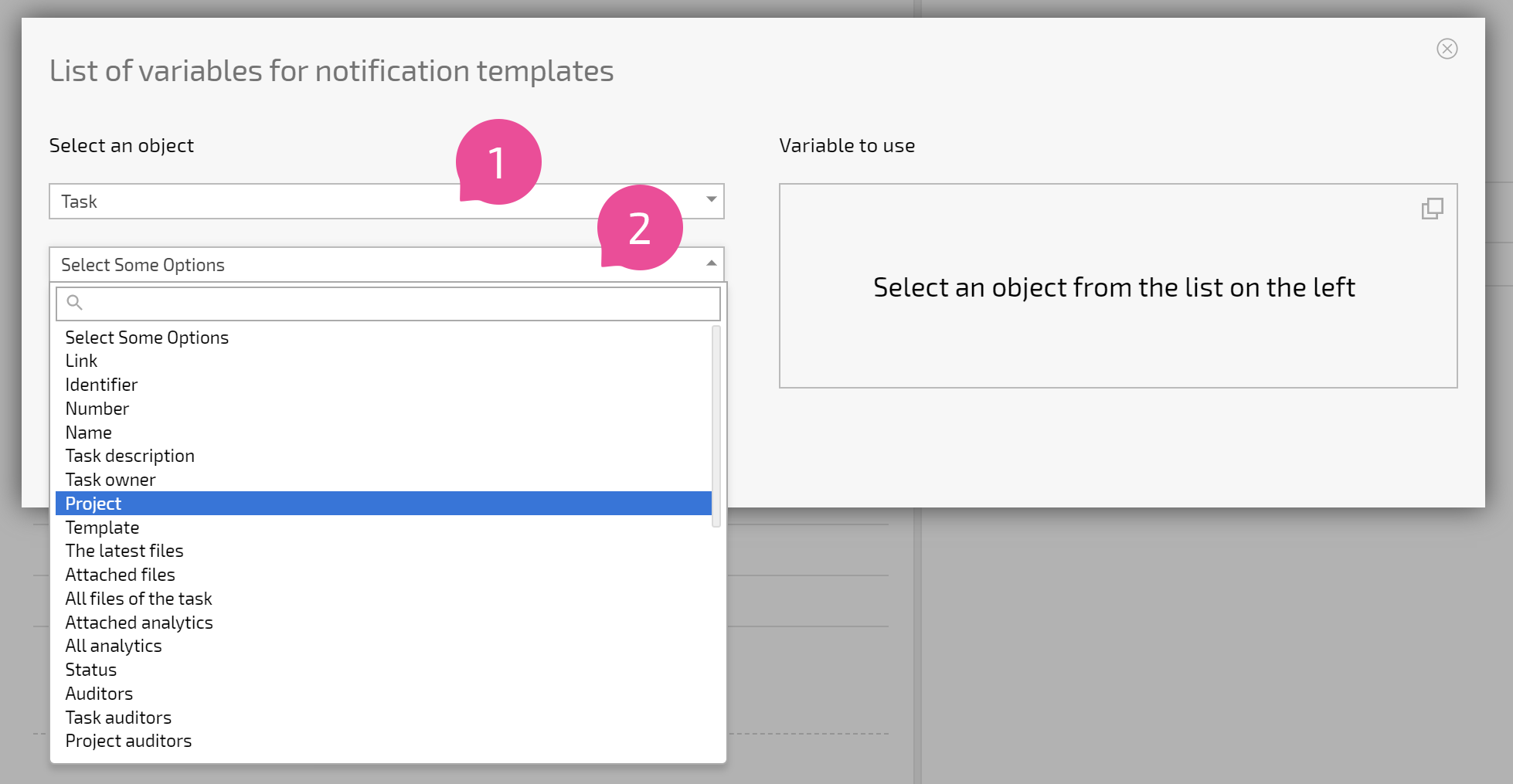
Additional information in emails includes the following:
- Add a signature to a template
- Add a link to the dashboard
- Adding attached files when using the template for notifications
If necessary, you can disable unnecessary details and the link to the client's Dashboard. This leaves you with only an automatic signature, which makes the template look like a regular email:
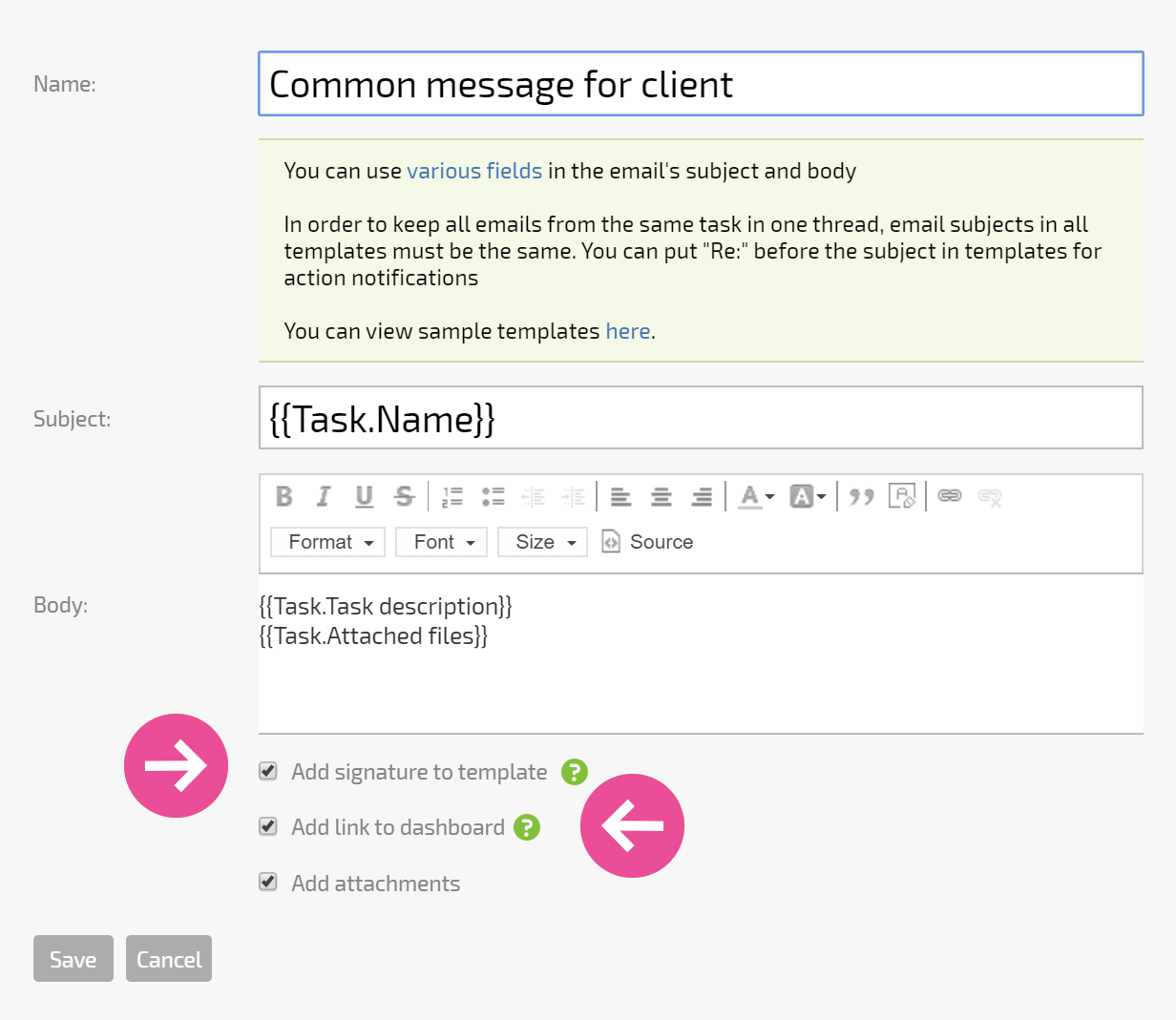
HTML-templates
You may use the HTML layout in the template by pasting it into the source code:

Connecting email notification templates
To connect a template in the Notifications for external contacts section, you need to set the template in place of the standard one:
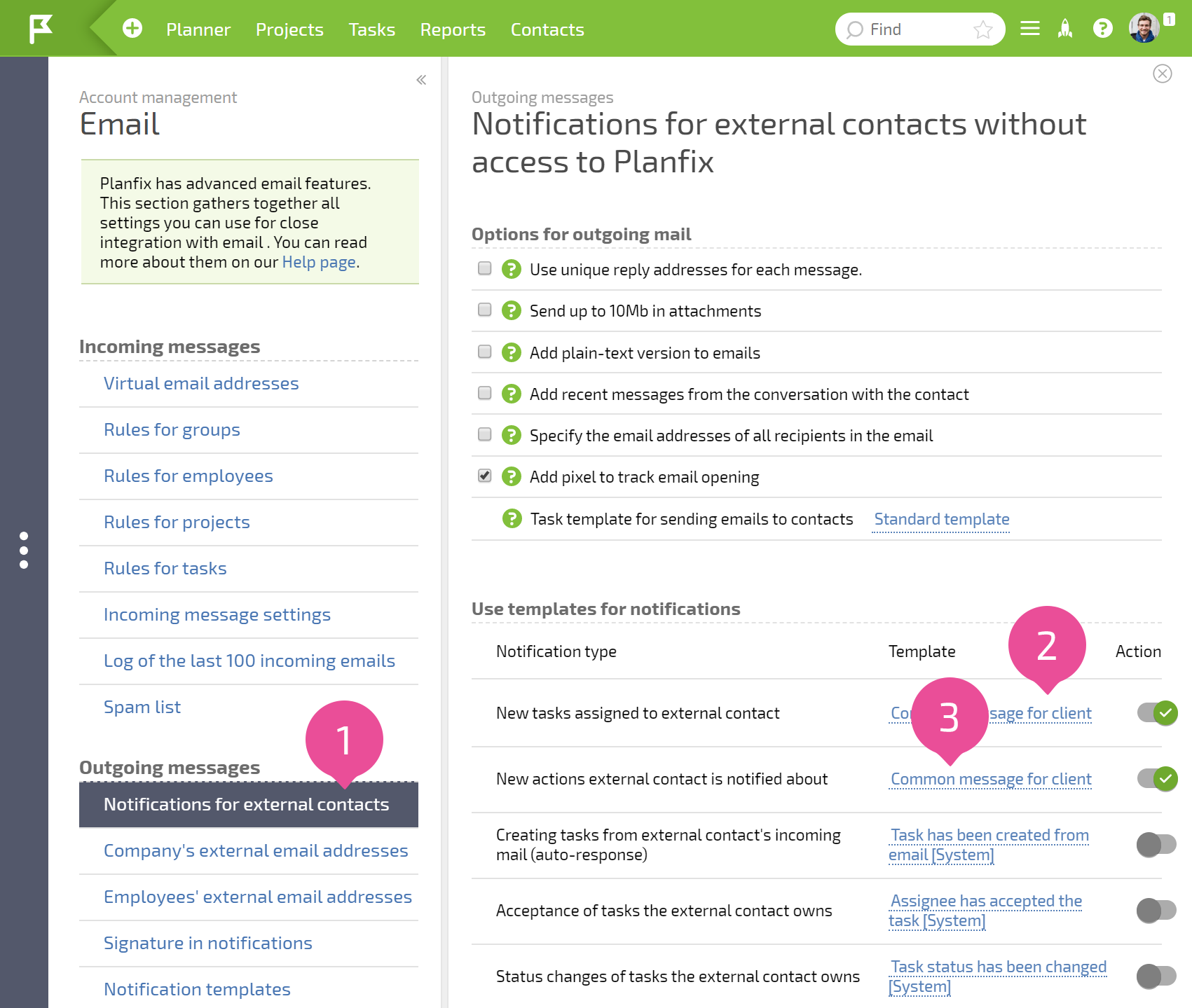
Don't forget to activate the three additional notifications when you connect them: to do this, click the checkmark next to the template:
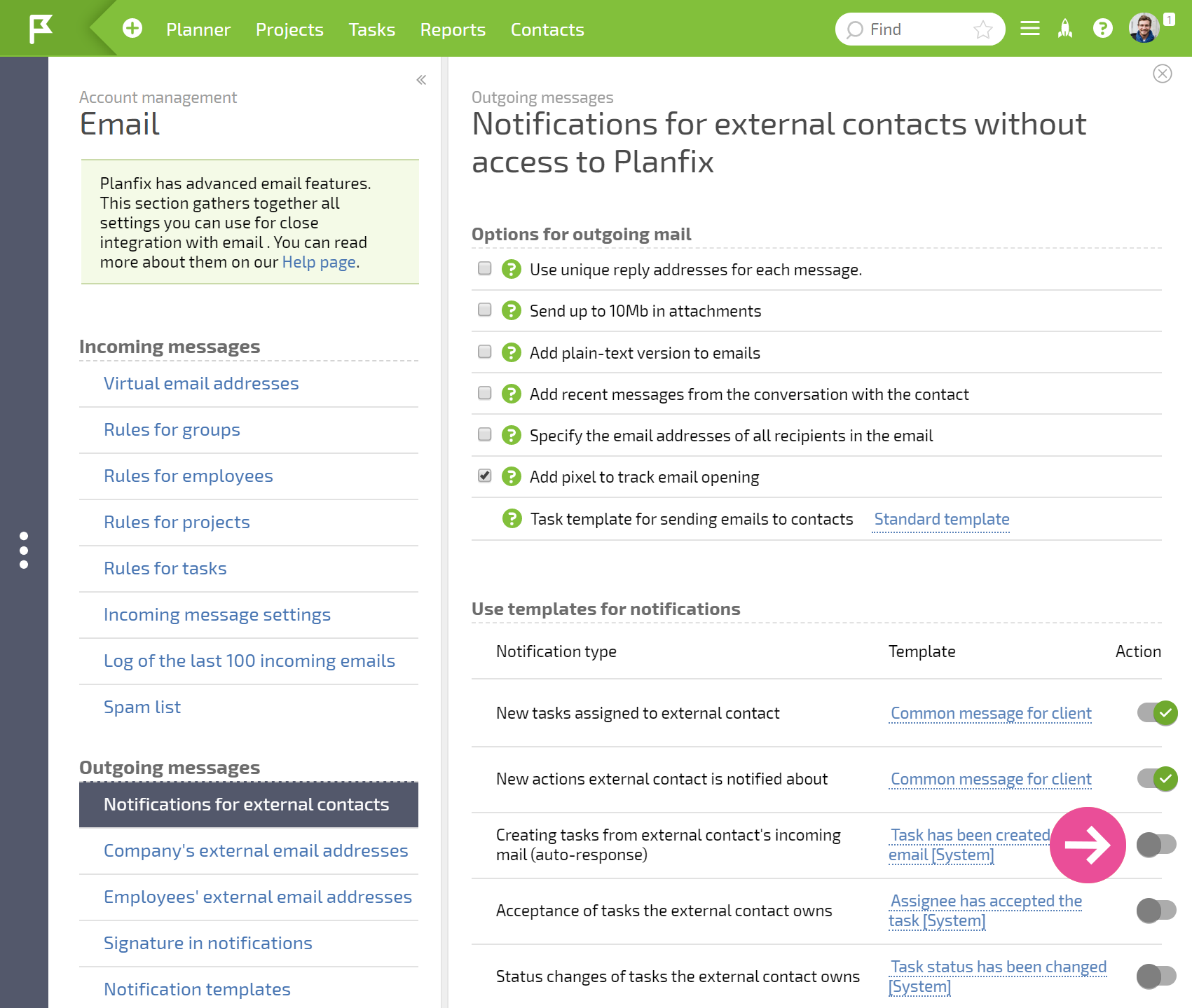
Please note
Configuring email notification templates for contacts with Base access is only available for paid and premium accounts.
