Buttons: Difference between revisions
m (SliZzzZ moved page Buttons to Task process buttons) |
No edit summary |
||
| Line 1: | Line 1: | ||
{{#seo: | |||
|title=Buttons for changing task statuses | |||
|titlemode=append | |||
|keywords=Planfix, task, statuses, changing, task statuses | |||
|description=Buttons for changing task statuses | |||
}} | |||
These buttons are found in the section '''Account management - Task processes''' - desired task process: | |||
https://s.pfx.so/pf/M5/9audN9.png | |||
[https://planfix.com Planfix] lets you add additional buttons to [[tasks]] and [[contacts]] for completing sets of operations. | [https://planfix.com Planfix] lets you add additional buttons to [[tasks]] and [[contacts]] for completing sets of operations. | ||
Revision as of 13:30, 26 August 2022
These buttons are found in the section Account management - Task processes - desired task process:
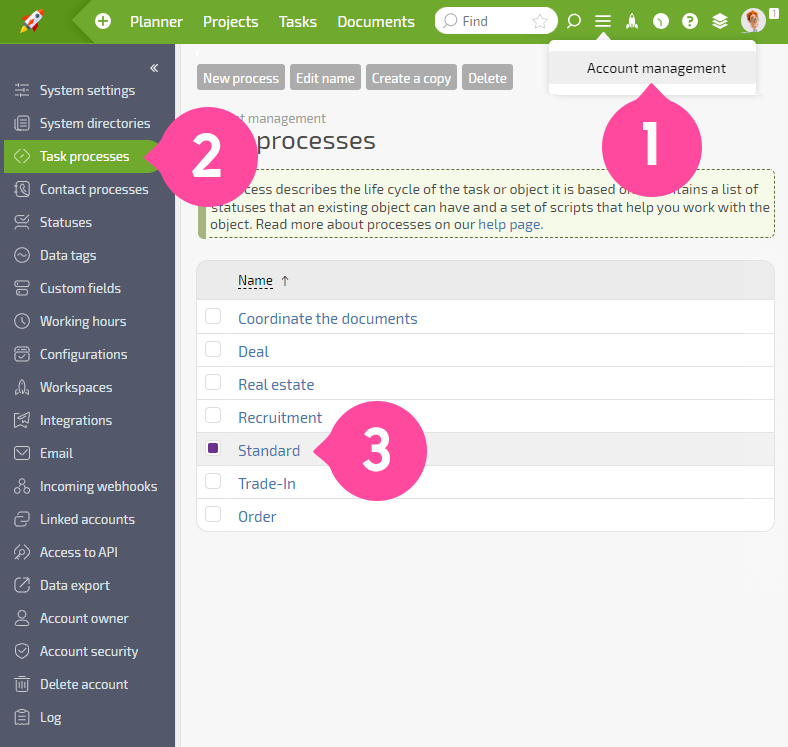
Planfix lets you add additional buttons to tasks and contacts for completing sets of operations.
Setting up buttons
Buttons are set up in the Account Management section. In each task and contact process, there is a Button subsection:
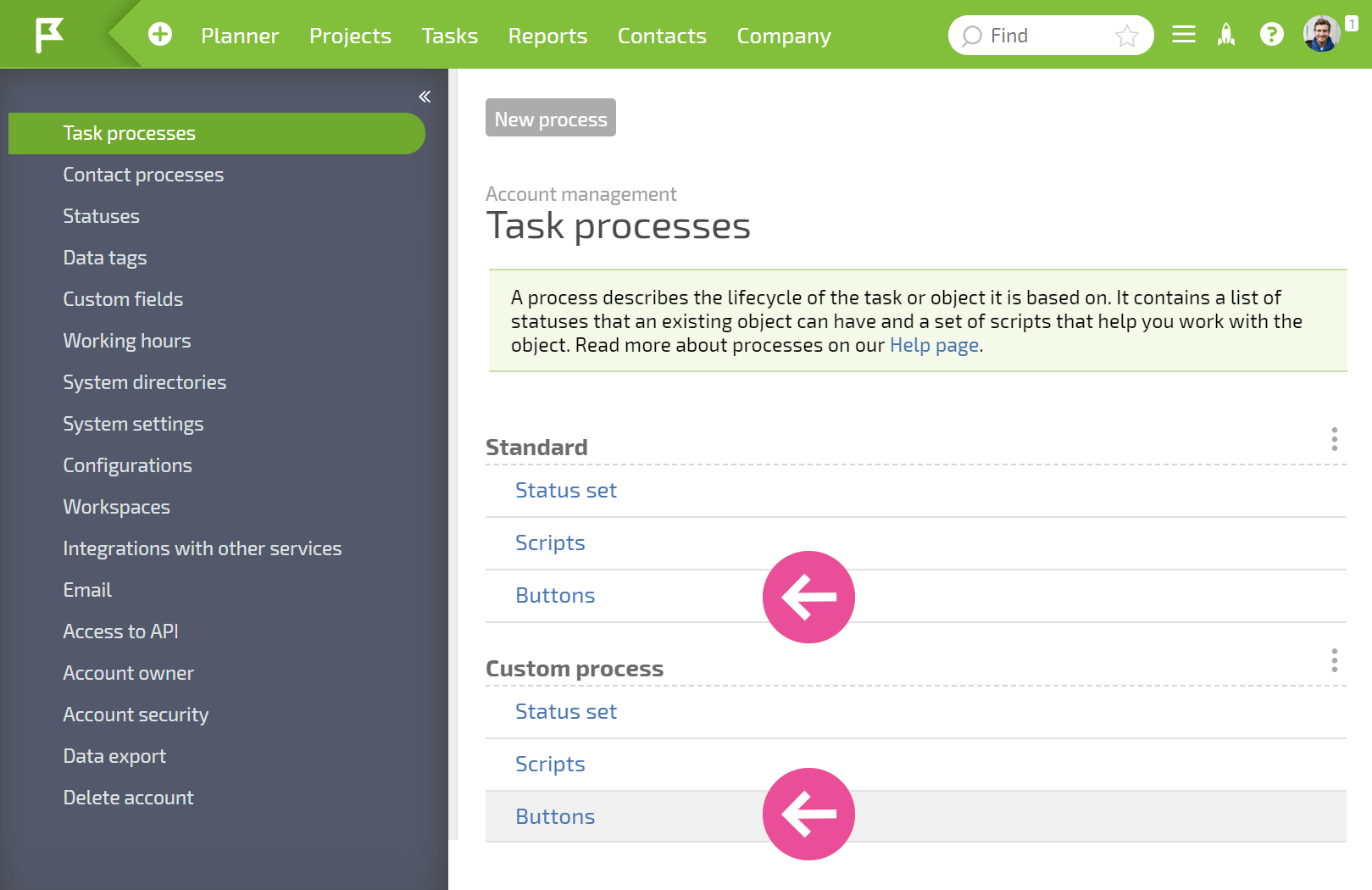
If you go to the subsection, you'll see a list of buttons added and a New button button:
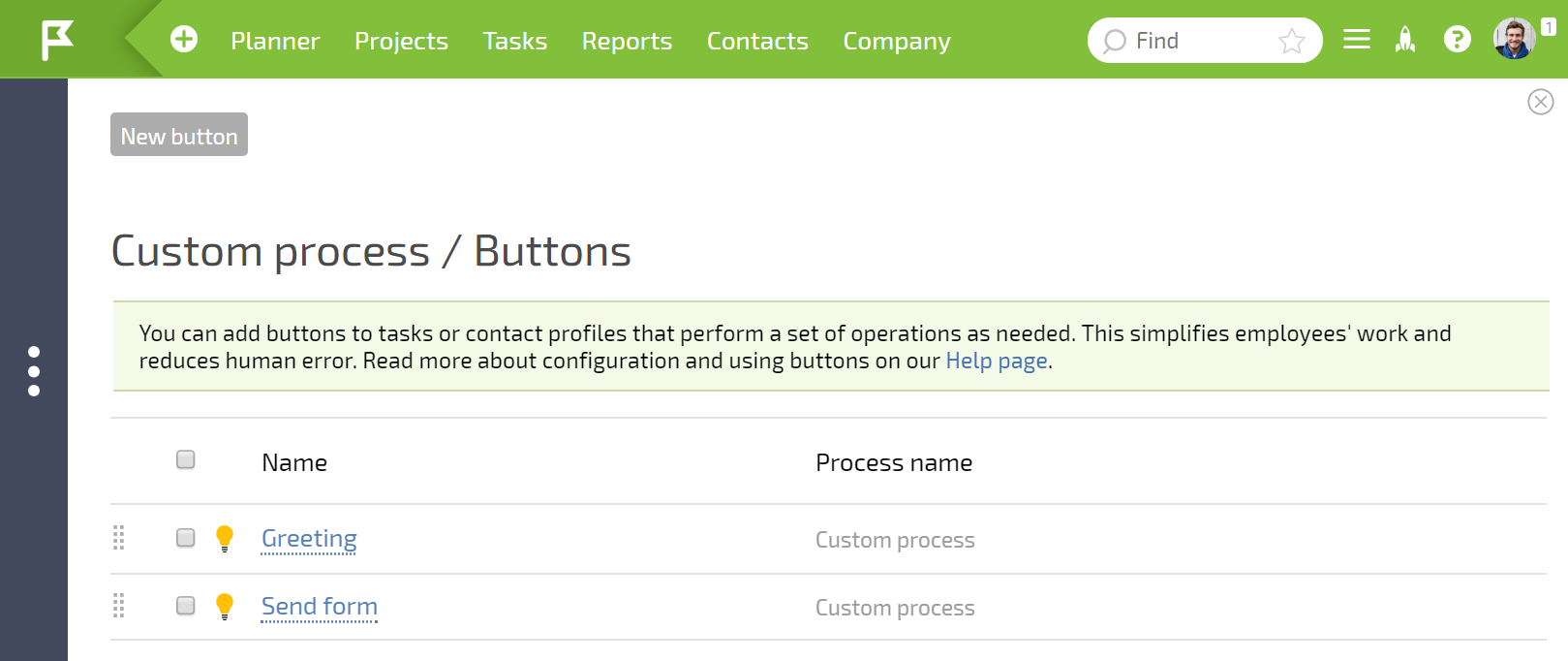
Adding buttons
To add a button, you must specify:
1. Which processes the button can be displayed in.
2. The set of conditions under which it will be displayed.
3. Who can click the button. Even if the conditions are met, the button will only be visible to the users specified in this field.
4. Button appearance settings
5. The set of actions that will be performed when the button is clicked.
Adding buttons based on scripts
There is a quick way to create a button based on an existing script. To do this, you must select the desired script and select Copy as button from the menu:
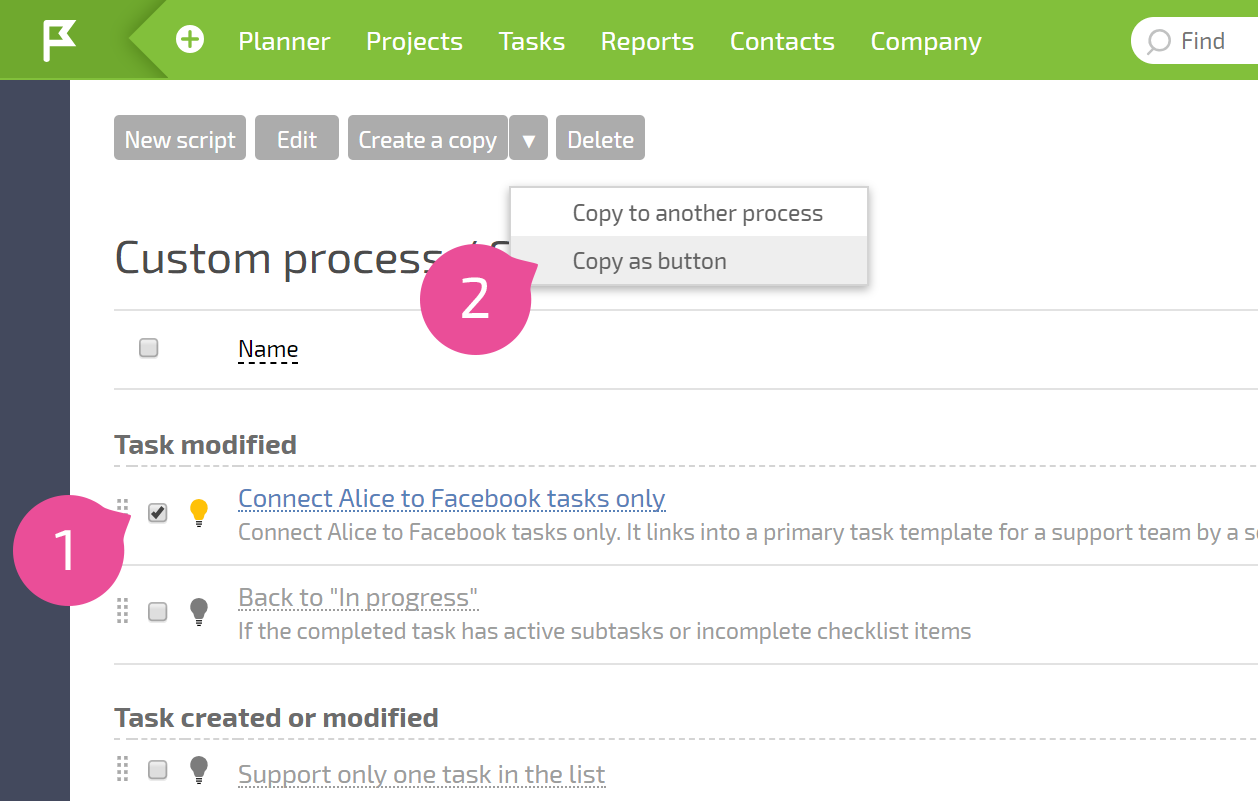
Then, an interface will open for creating a button, where the corresponding data will automatically be loaded from the selected script. If necessary, the data can be edited or supplemented.
Additional information
- You can only click a task button once every minute.
- Buttons are only available for users with Plan B and Plan X plans. You can see the exact limits on the number of buttons in the plan options table.
