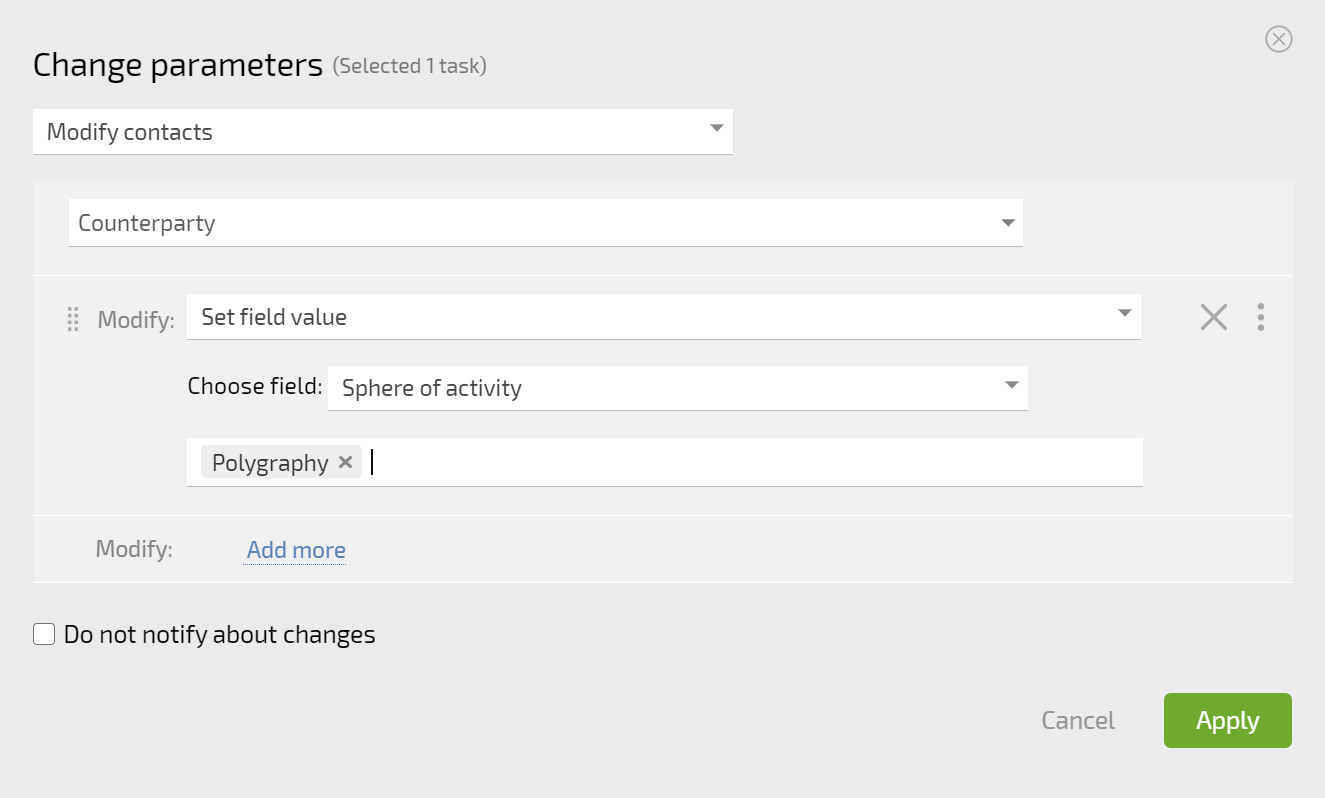Bulk contact actions: Difference between revisions
No edit summary |
No edit summary |
||
| Line 18: | Line 18: | ||
*Go to the [[Tasks]] section; | *Go to the [[Tasks]] section; | ||
*Create a [[Task filters | filter]] that selects the tasks you need or uses another method of selecting the desired list of tasks; | *Create a [[Task filters | filter]] that selects the tasks you need or uses another method of selecting the desired list of tasks; | ||
*Use the [[Bulk task actions | bulk operation]] Modify contacts. | *Use the [[Bulk task actions | bulk operation]] '''Modify contacts'''. | ||
Latest revision as of 04:48, 21 October 2020
In the Contacts section, you can select several contacts at once and apply changes to them as needed. Select all the contacts you wish to update, then click the Modify button:
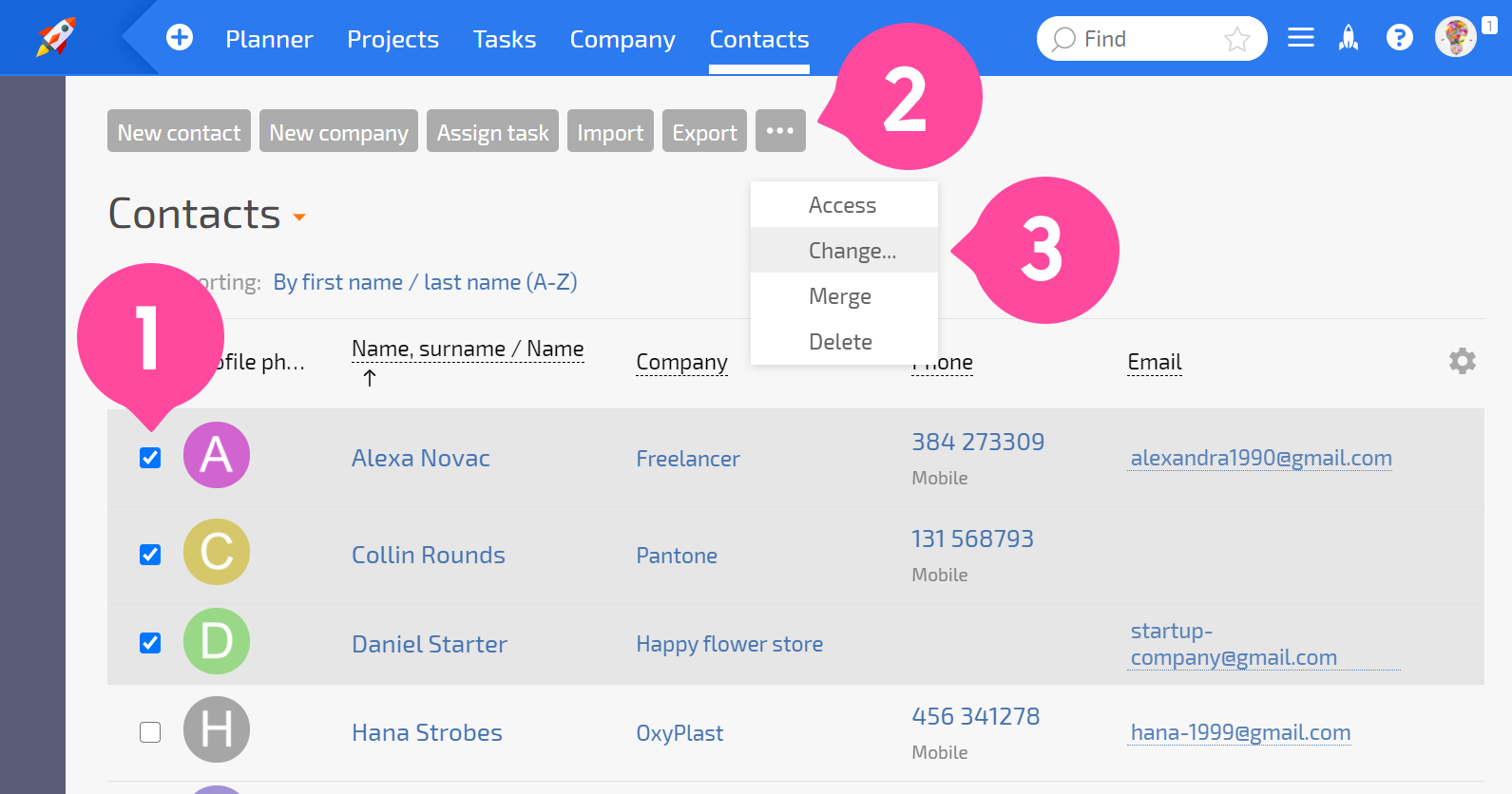
Select the desired operation from the list that opens and click Apply:
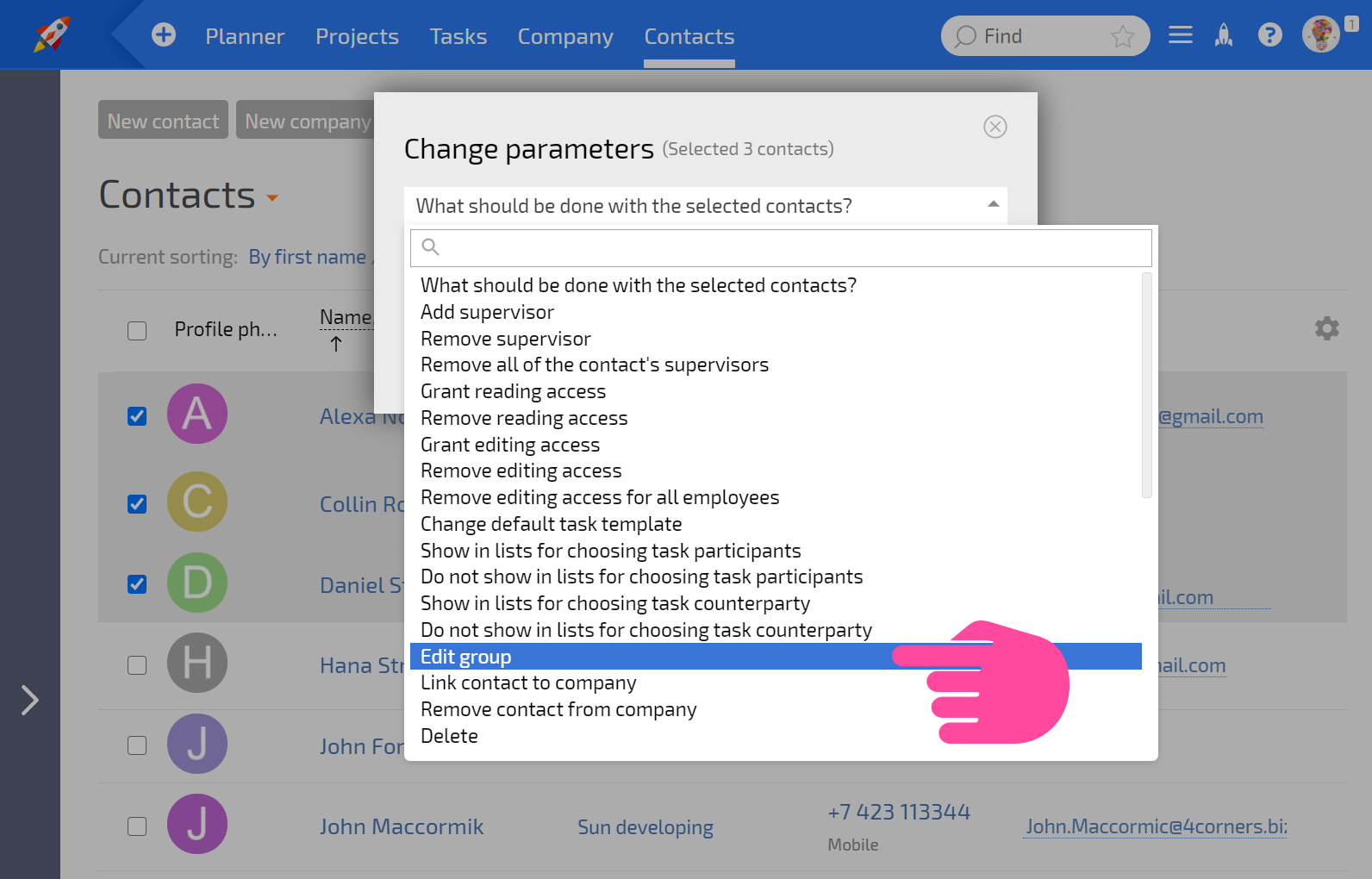
You can use contact filters to make it easier to select the contacts you need.
Bulk operations on contacts using tasks
It can be convenient to select certain tasks and perform bulk actions on the contacts with a certain role in these tasks. To do this:
- Go to the Tasks section;
- Create a filter that selects the tasks you need or uses another method of selecting the desired list of tasks;
- Use the bulk operation Modify contacts.
Examples
Move the companies of the contacts who are counterparties in the selected tasks to the "Competitor" group:
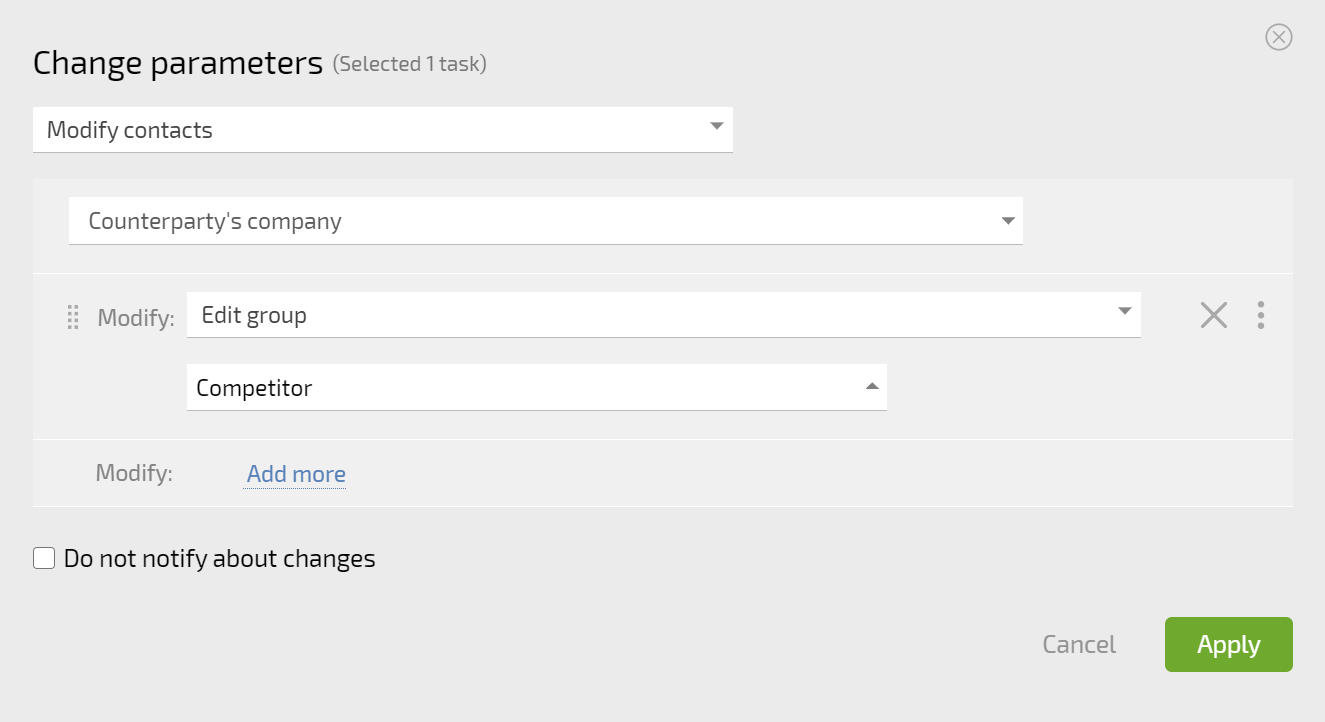
Make the assignees of the selected tasks the supervisors of the contacts set as counterparties in these tasks:
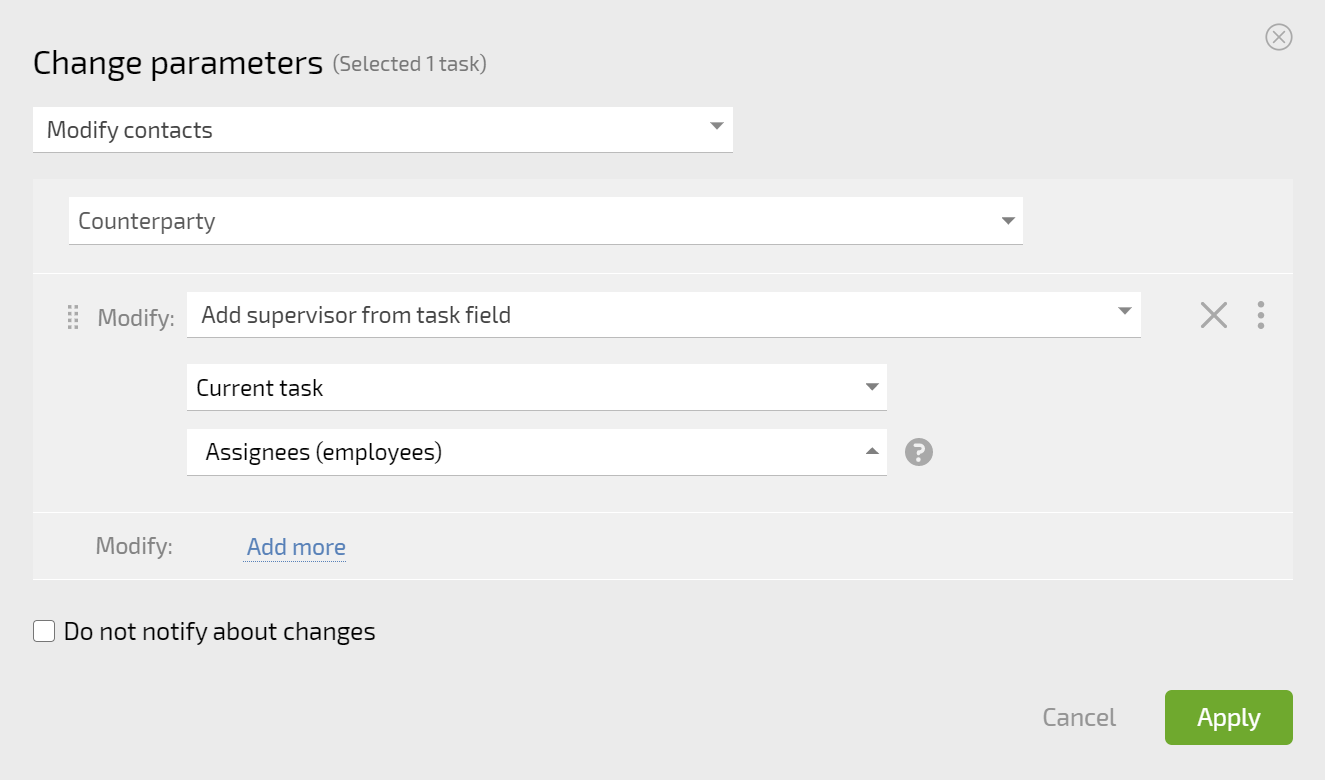
For contacts participating in the selected tasks in a certain user role, set the value of a custom field: