Work calendar
Planfix gives you the ability to create a work calendar and set a schedule for the entire company or specific employees.
Company calendar
The company's work calendar settings are located in the Account management / Working hours section. This section shows a list of work schedules that are available to your account:
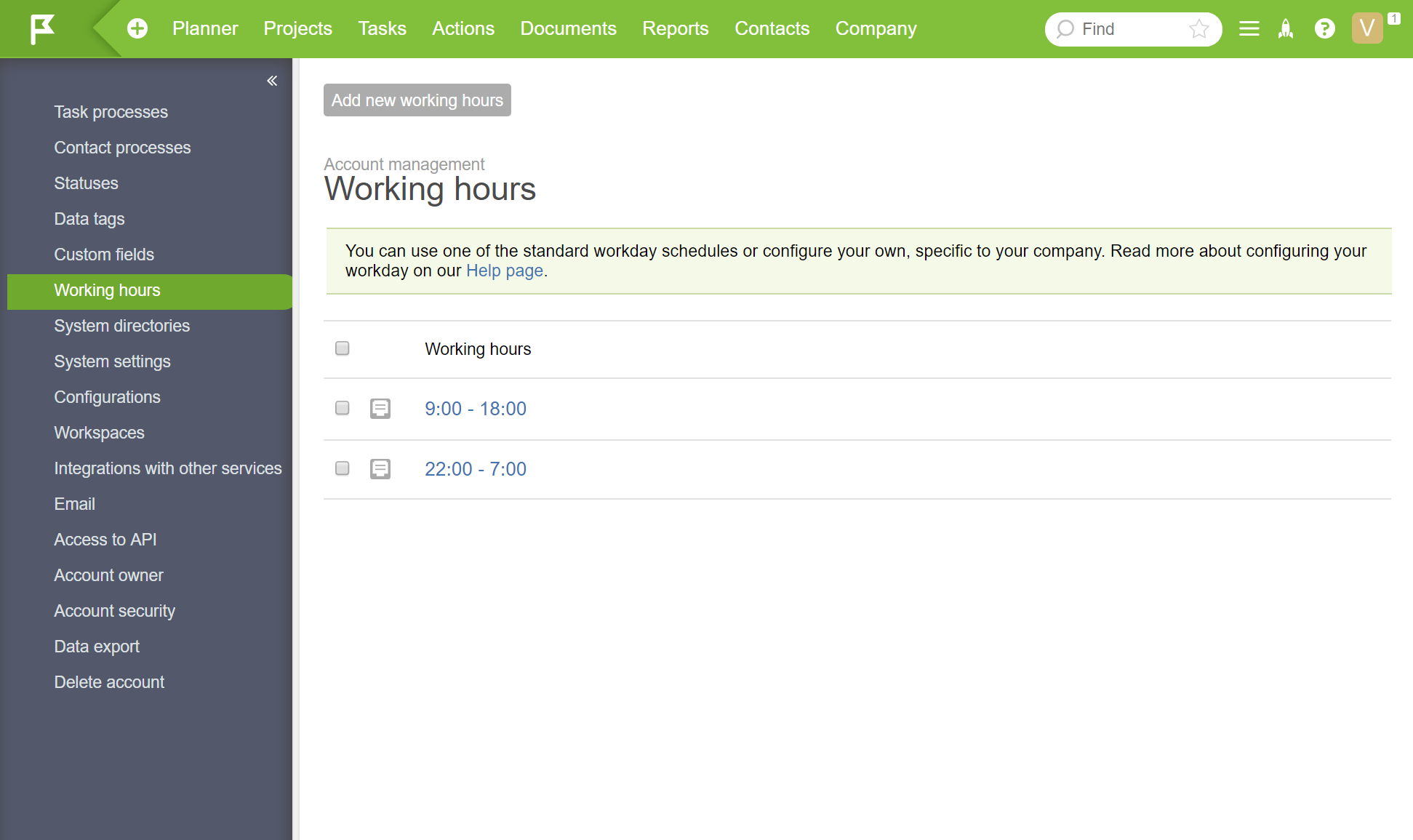
A company can set any number of work schedules. When you click a work schedule, you see the following:
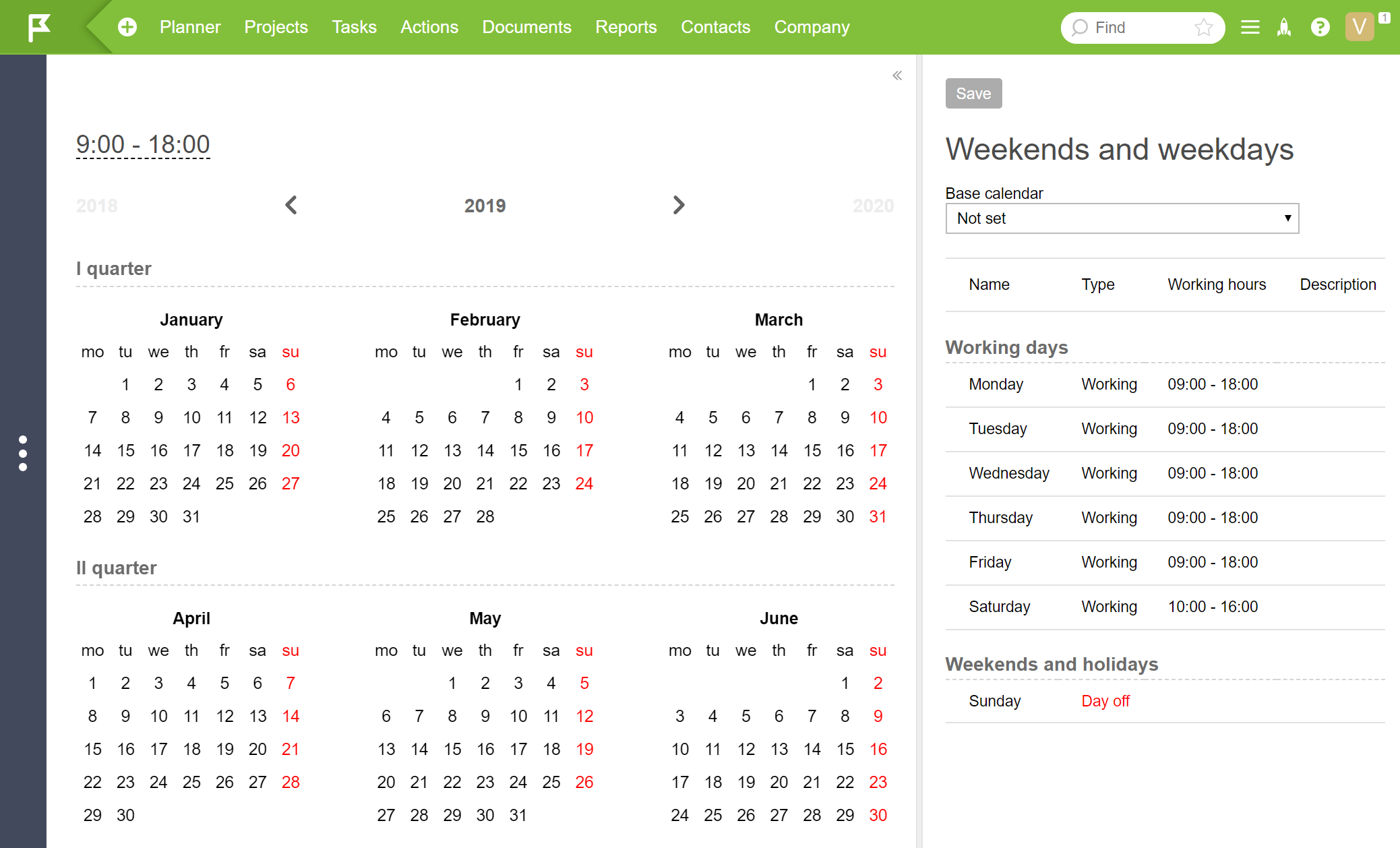
On the left-hand side, there is a calendar where you can view and manage workdays and days off. On the right-hand side, there is a list of the same workdays and days off, but they're displayed as rules and exceptions.
When you select your country's base calendar, holidays for the current year and future years will be imported automatically. We currently have base calendars for Russia, Ukraine, Kazakhstan, and Belarus:
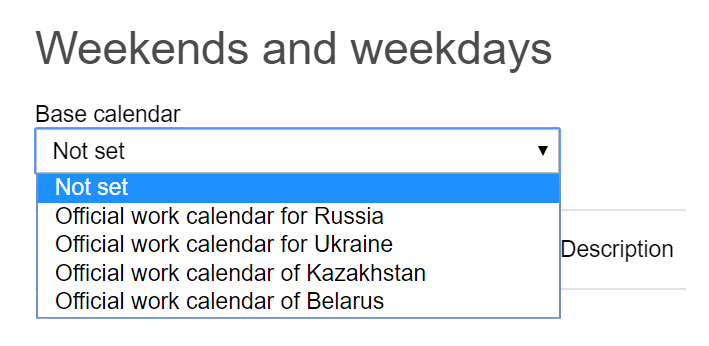
In this same panel, you can edit the hourly schedule of workdays:
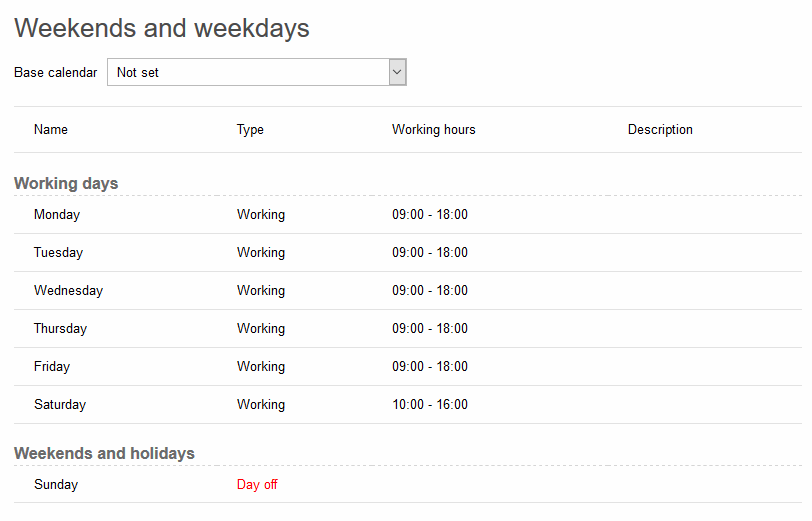
and the number of workdays in a week:
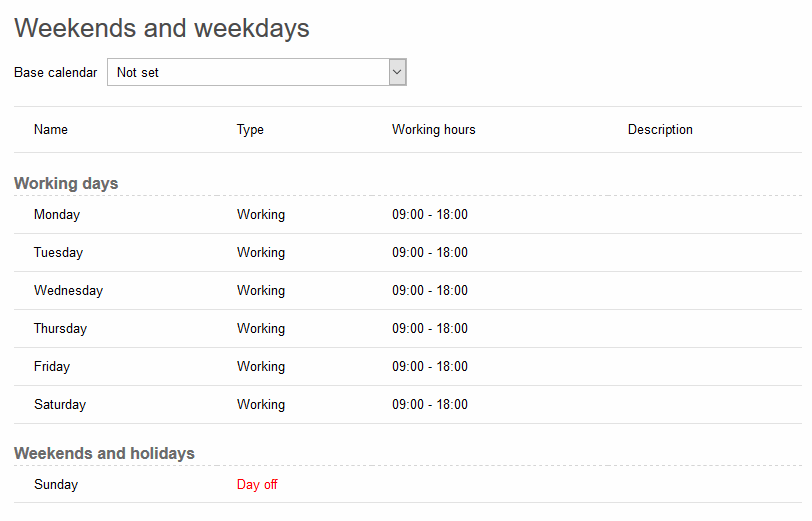
The calendar on the left-hand panel of the schedule makes adding additional holidays and days off easy: click on a day and add an exception to the general rule:
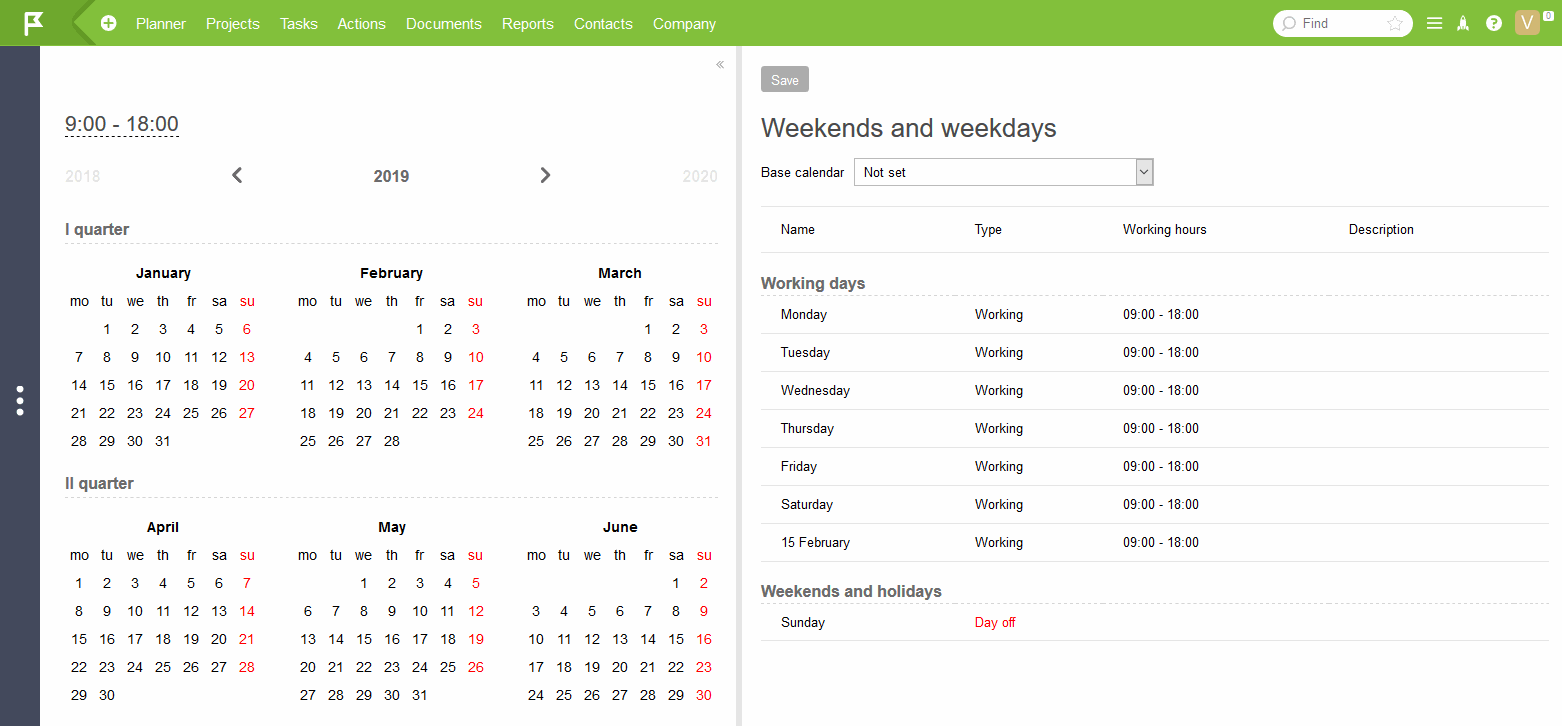
Please notice: no changes will be saved until you click the Save button:
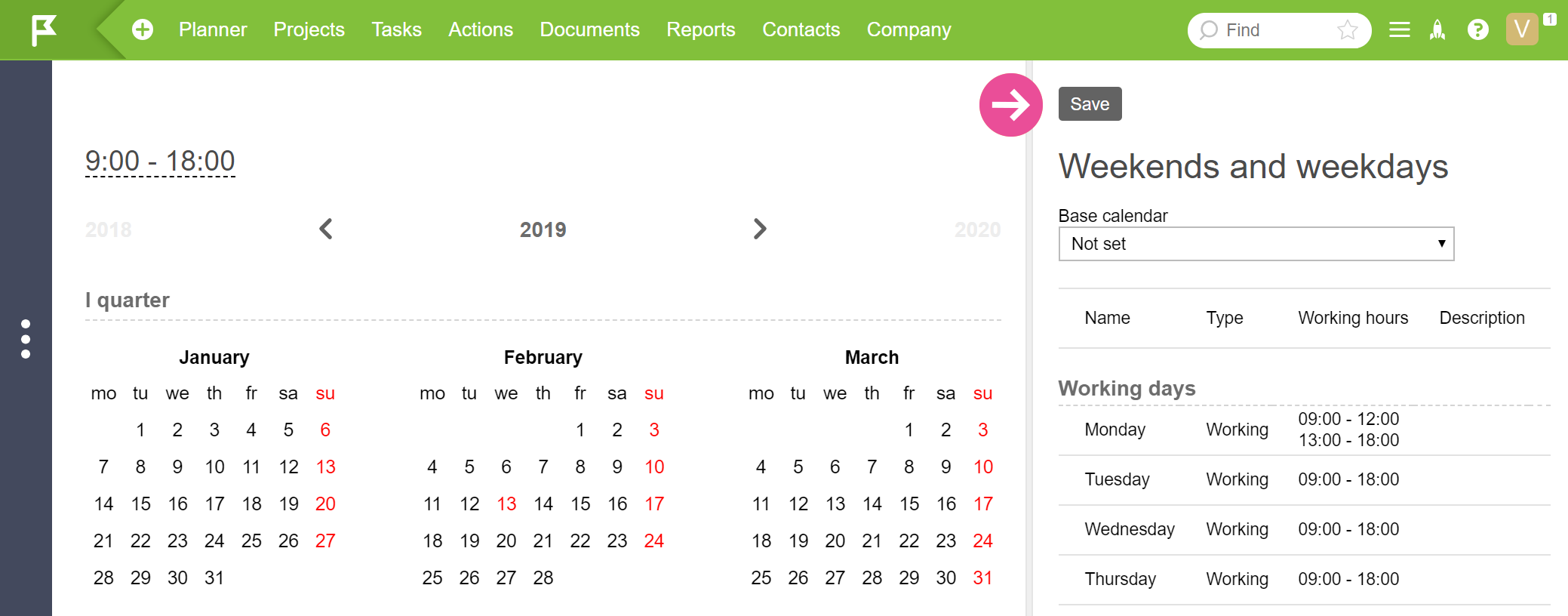
Employee's work calendar
An employee's working time can be managed in their card:
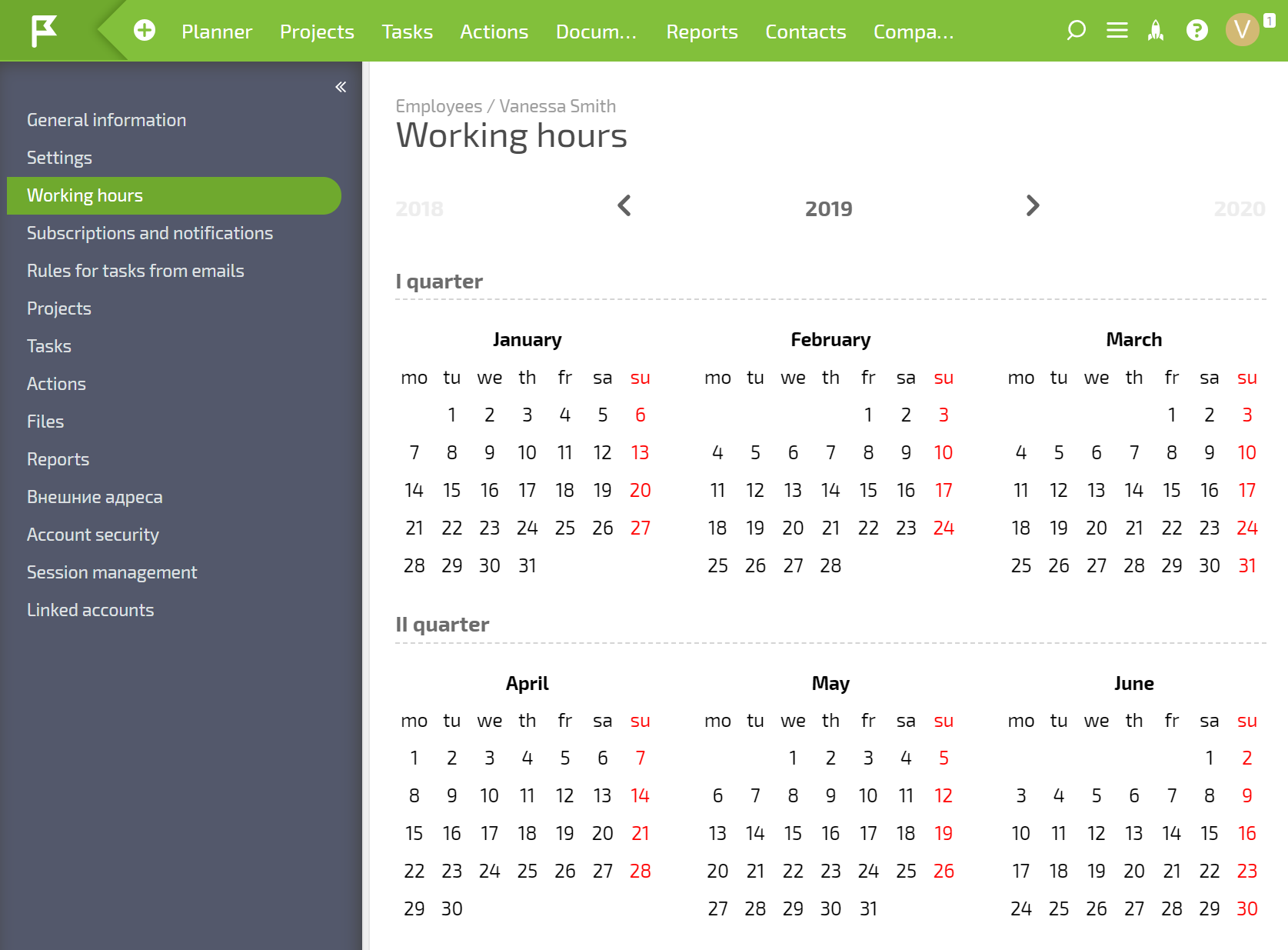
The process of setting working time for an employee looks and works the same as the company-level process, but changes are applied only to the employee:
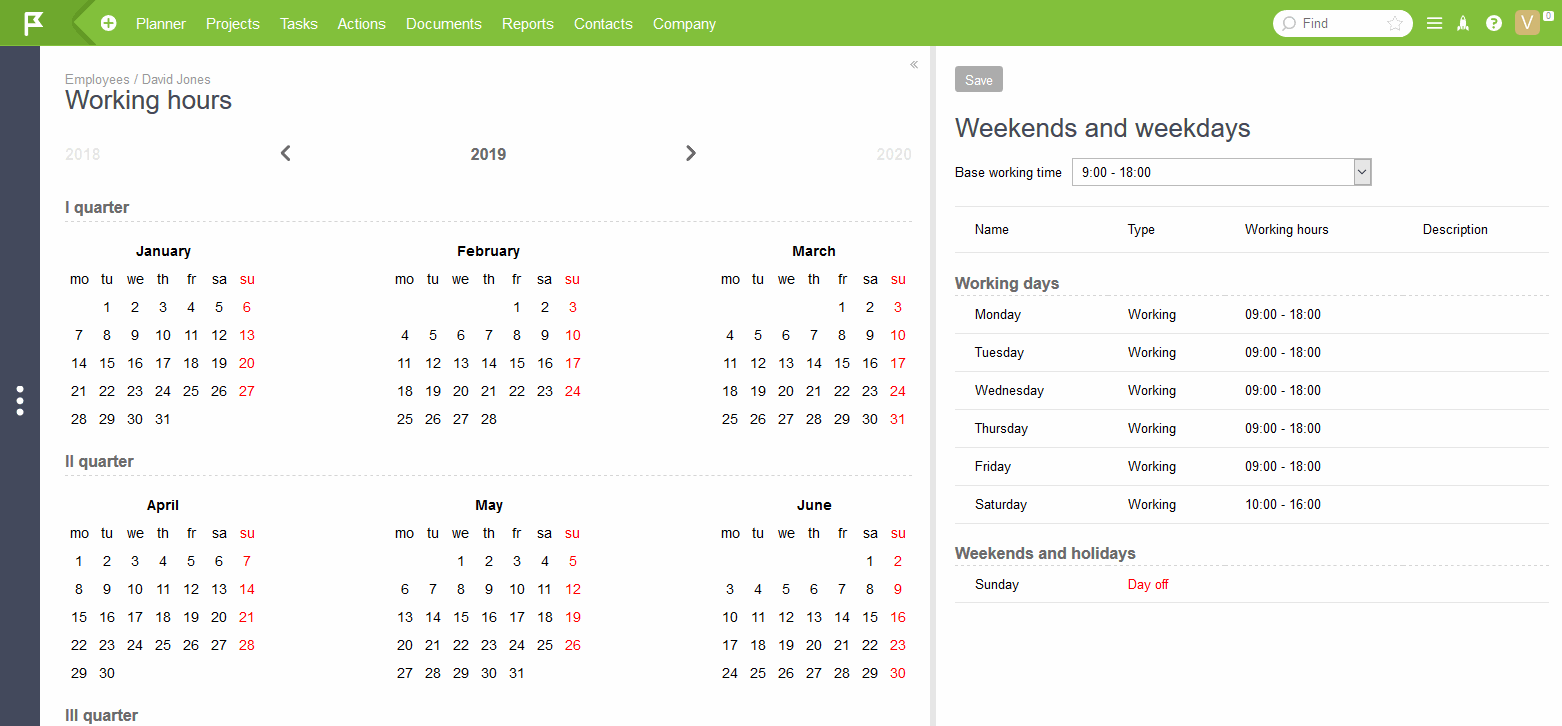
There is a drop-down list of the types of days off available in the employee card and company work schedule. These types can be set in Account management / System directories / Types of days off:
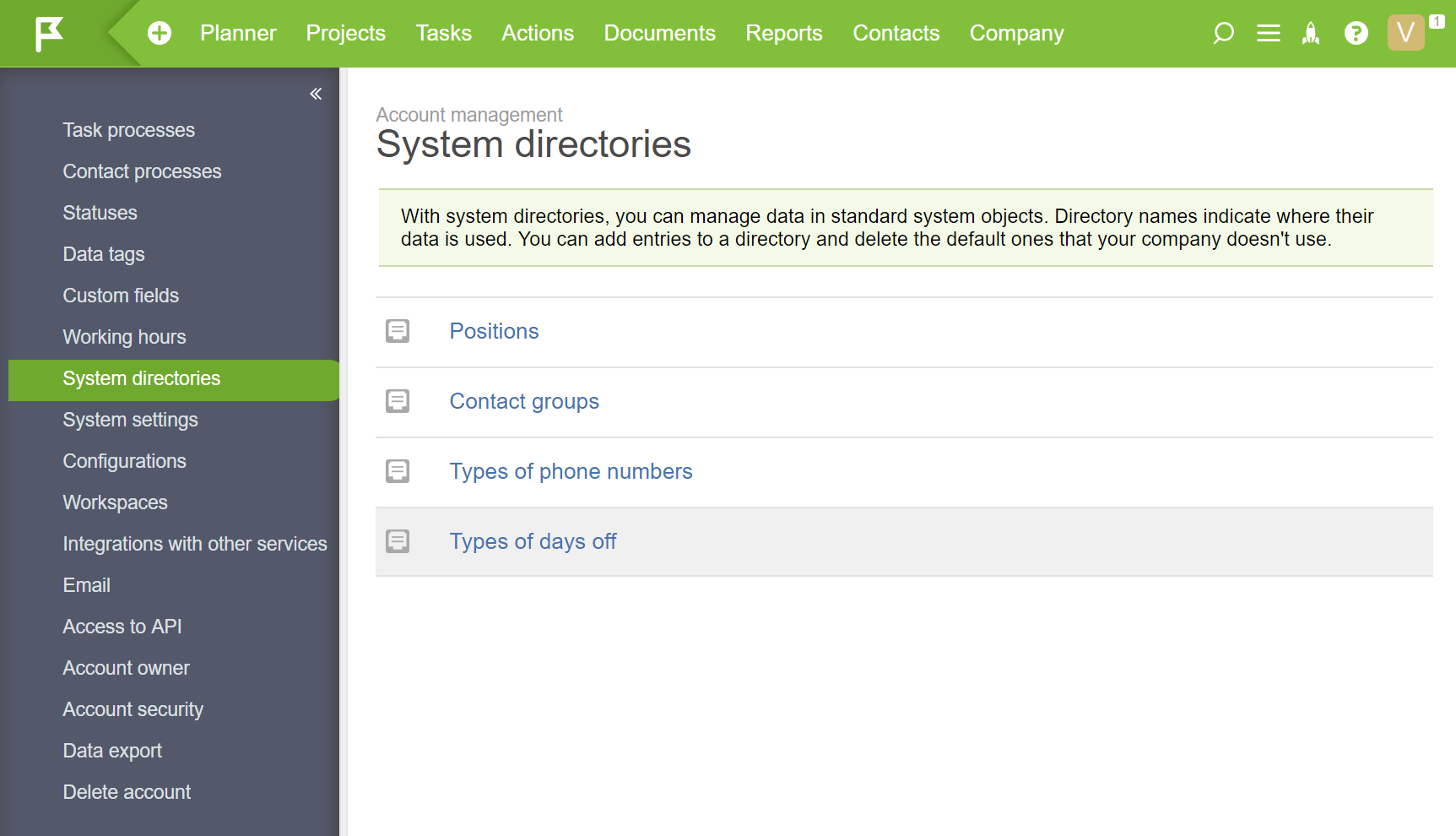
- The employee’s work calendar records their vacation, sick leave, time off, and any other absences.
- An employee's calendar is used for more than just displaying their workdays and days off. Planfix uses these calendars when calculating planned completion dates for tasks that have a specified duration.
- The working hours for a workgroup are set as follows: If working hours have been set for at least one employee in the group, they also apply to the entire group.
Additional information
- Each employee can be allowed to manage the working hours of the employees in their group. This is particularly relevant for department heads, who can thus manage their subordinates' vacation and days off.
- The work calendar is available on all accounts, including free accounts.
- If an employee's working hours change, the dates for completing active tasks where the employee is the assignee and the duration specified in working days are recalculated.
