Subtask panel: Difference between revisions
No edit summary |
No edit summary |
||
| Line 20: | Line 20: | ||
https://pic.planfix.ru/pf/Ka/GAjWGl.png | |||
Revision as of 18:39, 21 June 2020
The Subtask panel of a task card displays a list of the task's subtasks.

You can limit which subtasks are displayed by using the filter that opens when you click the panel header:
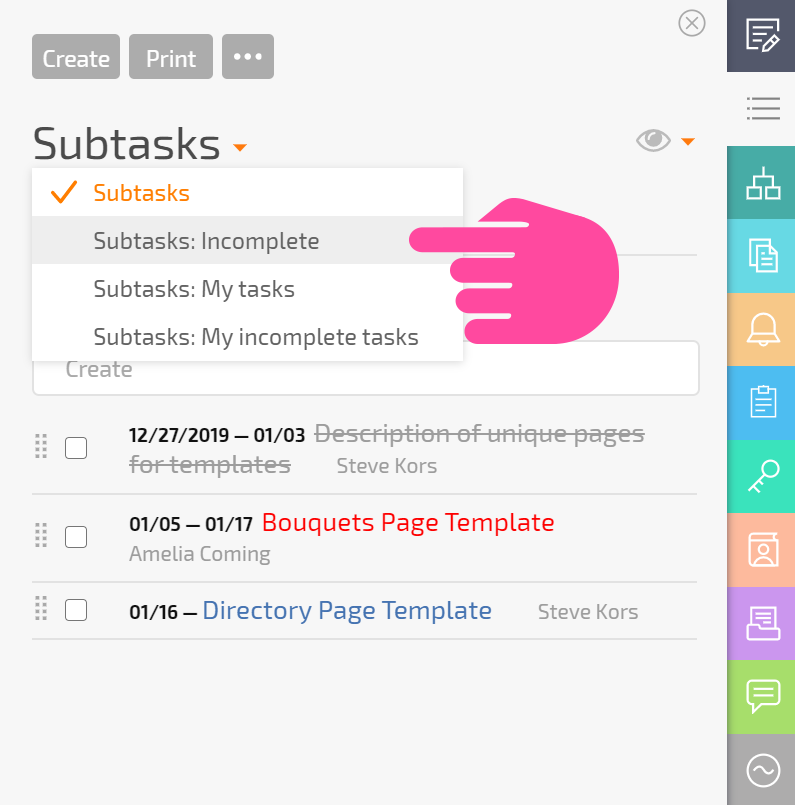
You can also use the standard Display view menu to display subtasks in different ways:
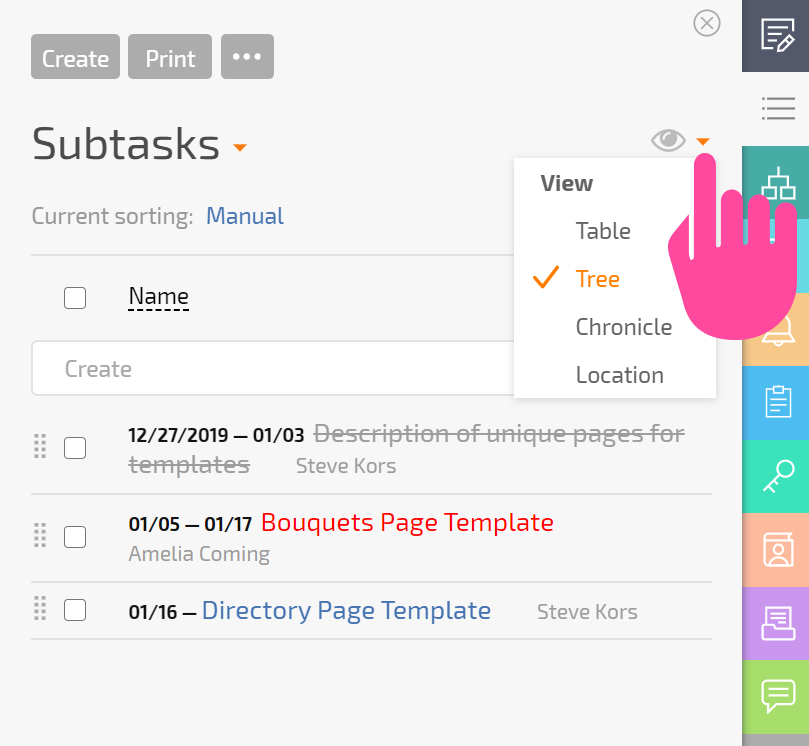
You can sort the list using standard sorting options:
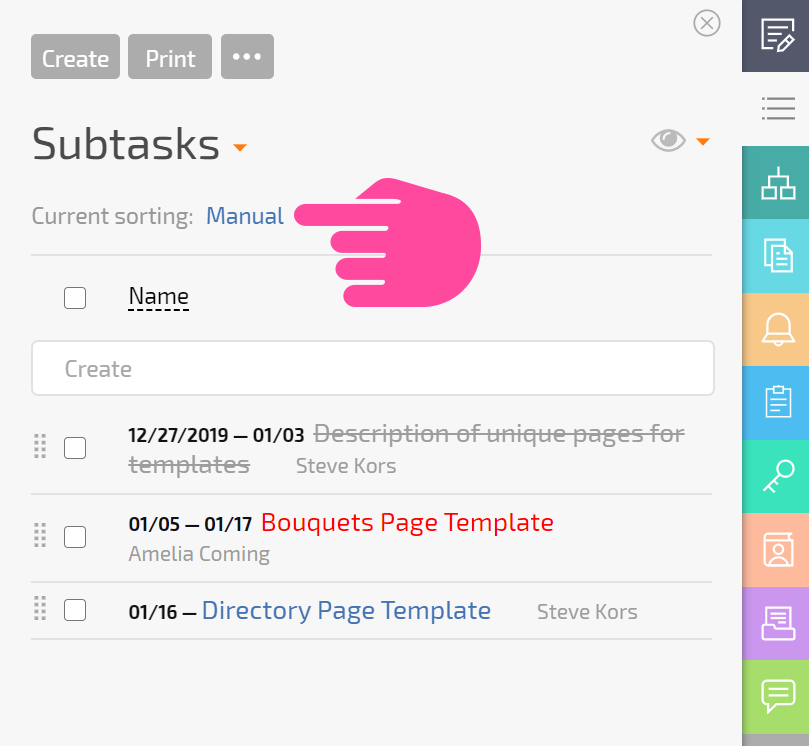
You can change the panel width to display more columns and fields. You can configure which fields will be displayed in the standard menu under the gear icon.
<screenshot>
Operations in the Subtask panel
In the Subtask panel, you can create a subtask simply by entering a task name in the "Create" field:
<screenshot>
You can use the button at the top to print the subtask list or create a subtask using the full task creation form:
<screenshot>
You can also carry out bulk operations on subtasks. The "Modify..." button and several of the most popular operations in the drop-down menu will appear when at least one subtask is selected in the list:
<screenshot>
