Object form: Difference between revisions
From Planfix
(→Hints) |
(→Panels) |
||
| Line 22: | Line 22: | ||
In the panel settings, you can edit the title or delete it. | In the panel settings, you can edit the title or delete it. | ||
'''Important''' | '''Important''' | ||
*When deleting a panel, all the fields are deleted from this form (but will remain in the system). If you need the fields in this form, move them out of the panel before deleting it. | *When deleting a panel, all the fields are deleted from this form (but will remain in the system). If you need the fields in this form, move them out of the panel before deleting it. | ||
==Hints== | ==Hints== | ||
Hints are short instructions, reminders, or explanations that employees see when creating tasks: | Hints are short instructions, reminders, or explanations that employees see when creating tasks: | ||
Latest revision as of 11:30, 27 February 2025
When creating a new Object, the first thing you see is a form with a standard set of fields.
Adding fields
The standard set of fields does not always describe the properties of the object you need. Therefore, you can create the missing fields yourself. Select the necessary field from the list or click the plus button to create a new field:
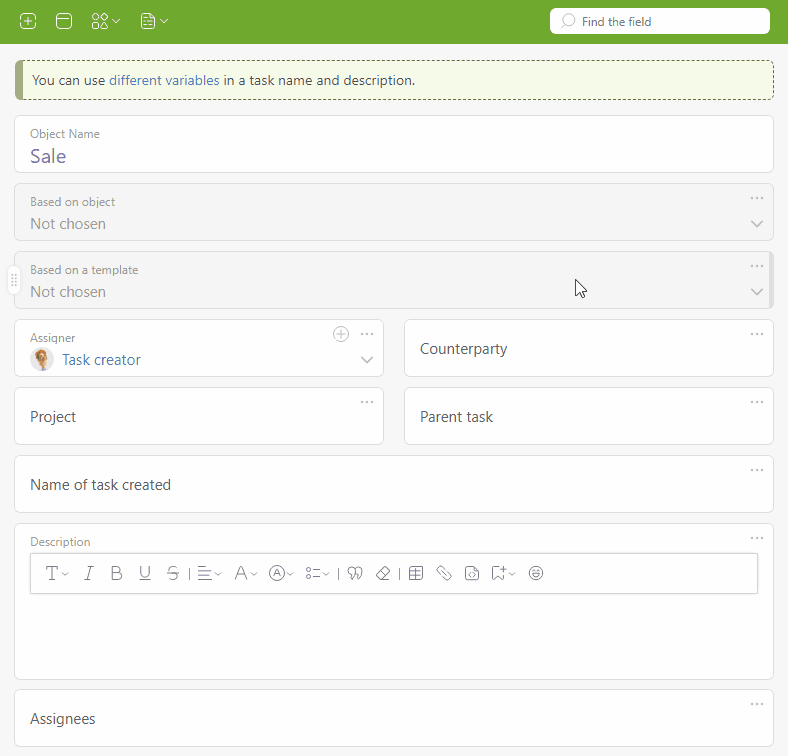
You can change the location and width of the fields by simply dragging and dropping:
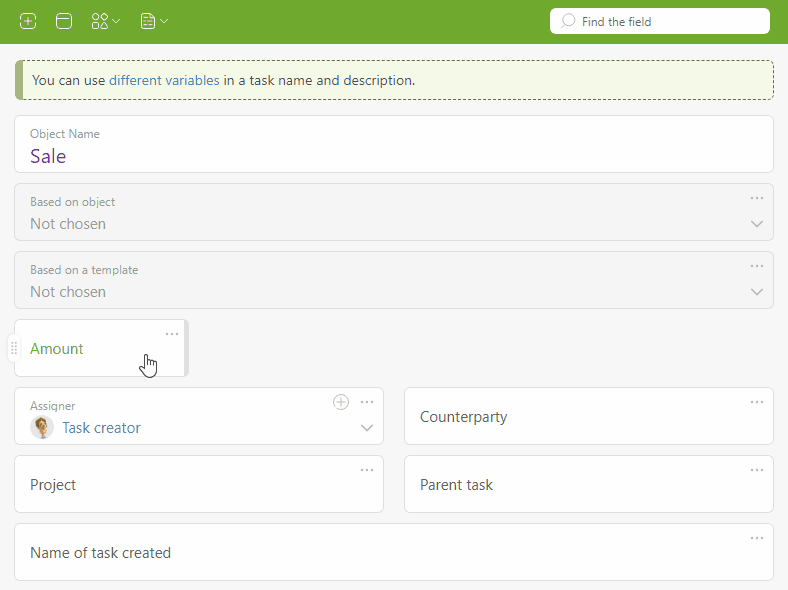
Panels
Use panels to arrange fields in the form. In a panel, you can group fields, for example, by principle or importance. A new panel is created as follows:
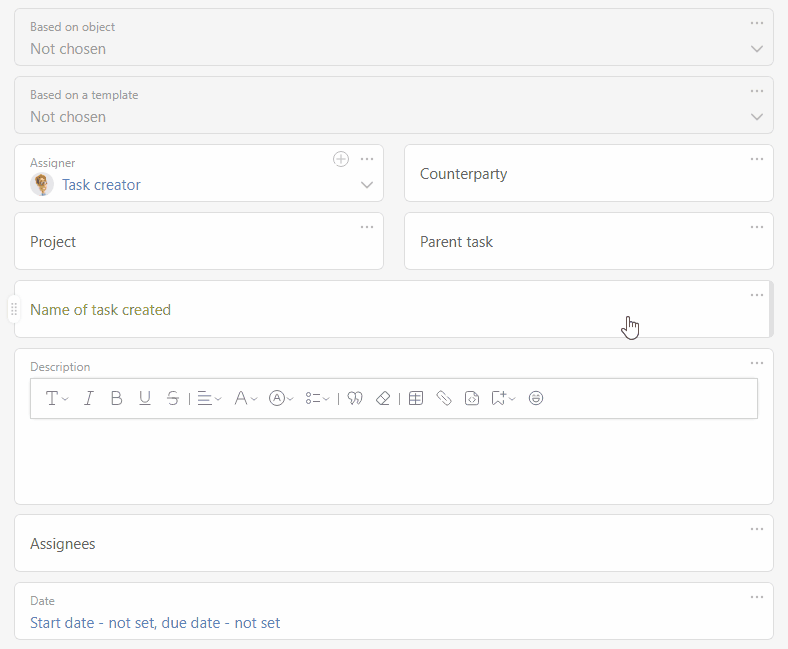
In the panel settings, you can edit the title or delete it.
Important
- When deleting a panel, all the fields are deleted from this form (but will remain in the system). If you need the fields in this form, move them out of the panel before deleting it.
Hints
Hints are short instructions, reminders, or explanations that employees see when creating tasks:


