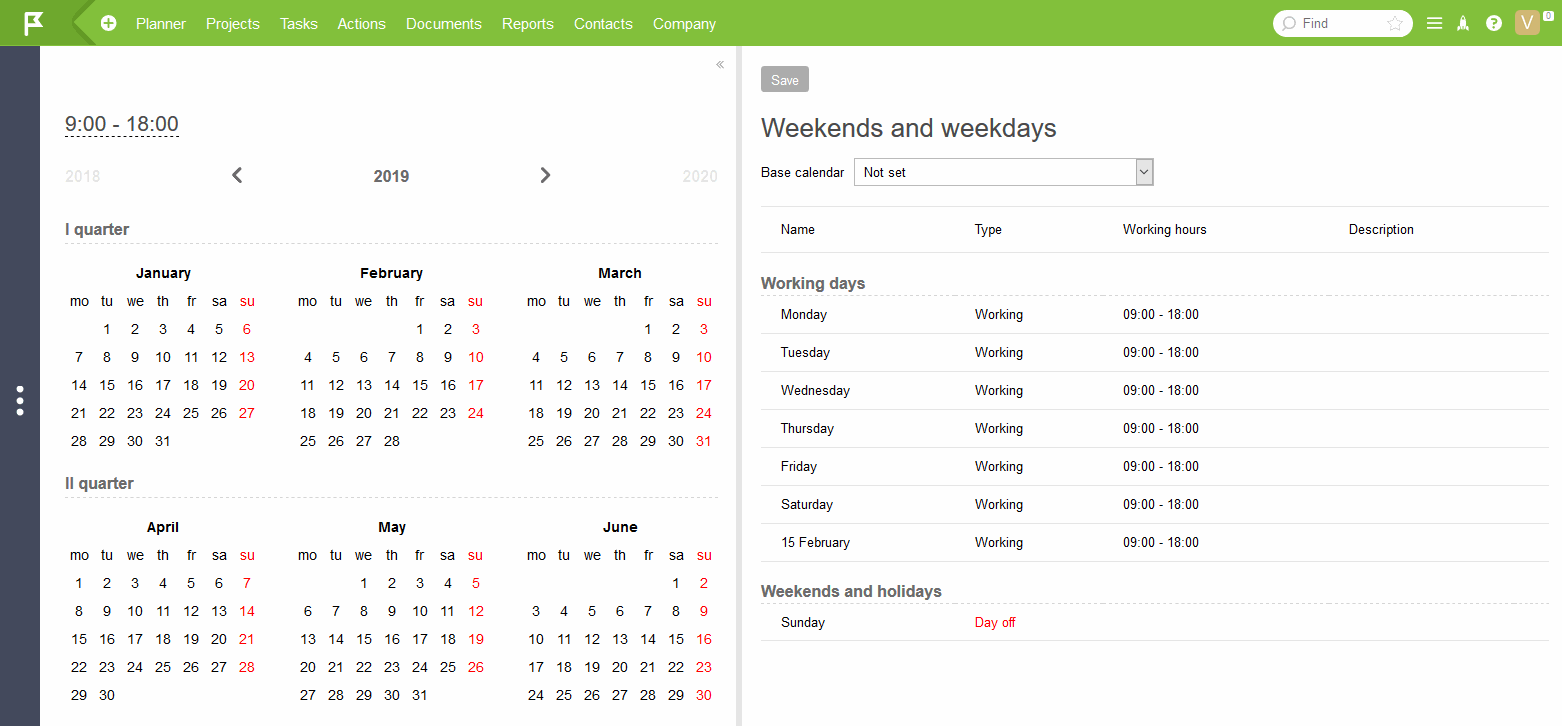Work calendar: Difference between revisions
No edit summary |
No edit summary |
||
| Line 34: | Line 34: | ||
The calendar on the left-hand panel of the schedule makes adding additional holidays and days off easy: just click on a day and add an exception to the general rule: | The calendar on the left-hand panel of the schedule makes adding additional holidays and days off easy: just click on a day and add an exception to the general rule: | ||
https://pic.planfix.ru/pf/1g/e81bN2.gif | |||
Revision as of 05:29, 5 February 2019
Planfix gives you the ability to create a work calendar and set a schedule for the entire company or specific employees.
Company calendar
The settings for the company's work calendar are located in the Account management / Working hours section. This section shows a list of work schedules that are available to your account:
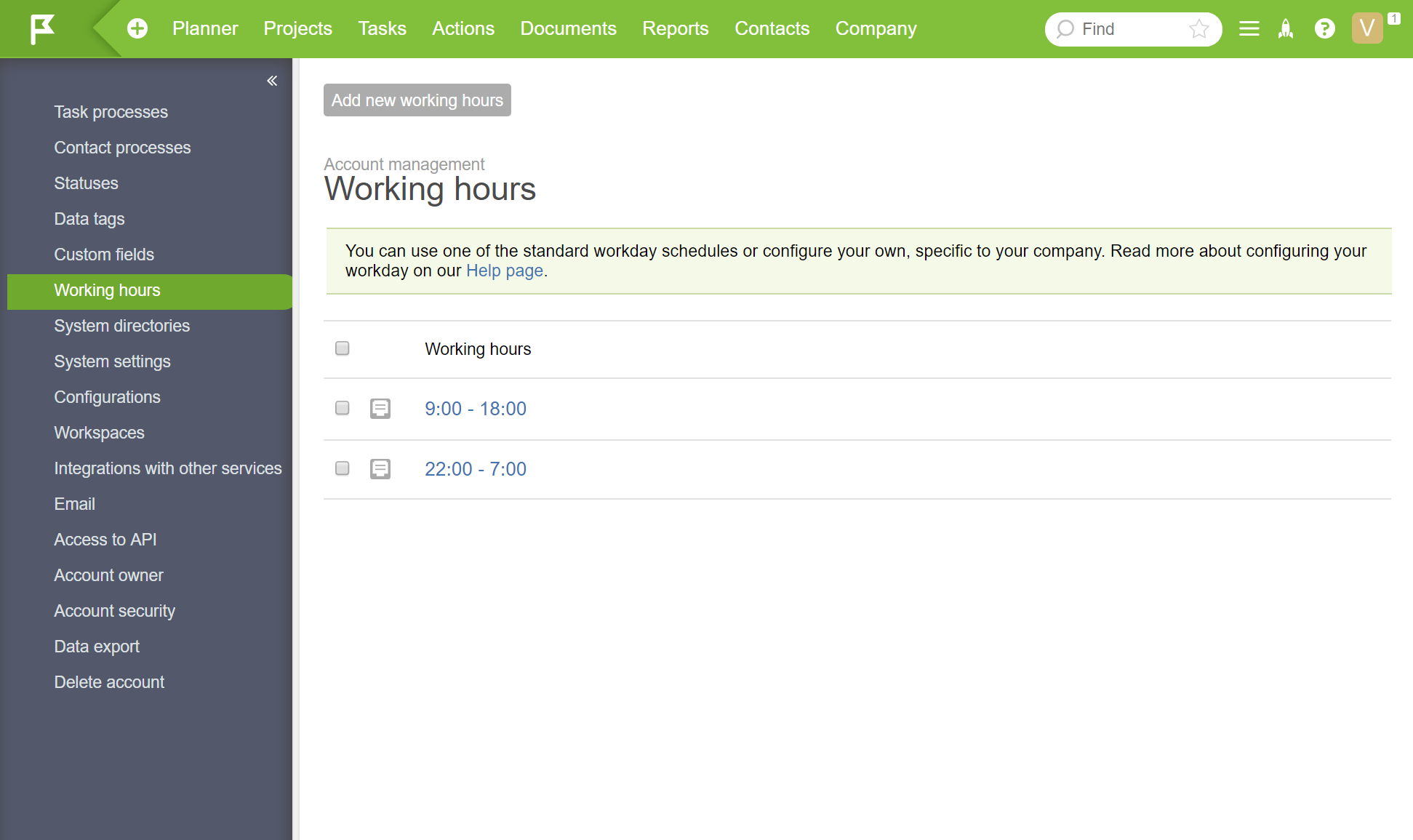
A company can set any number of work schedules. When you click a work schedule, you see the following:
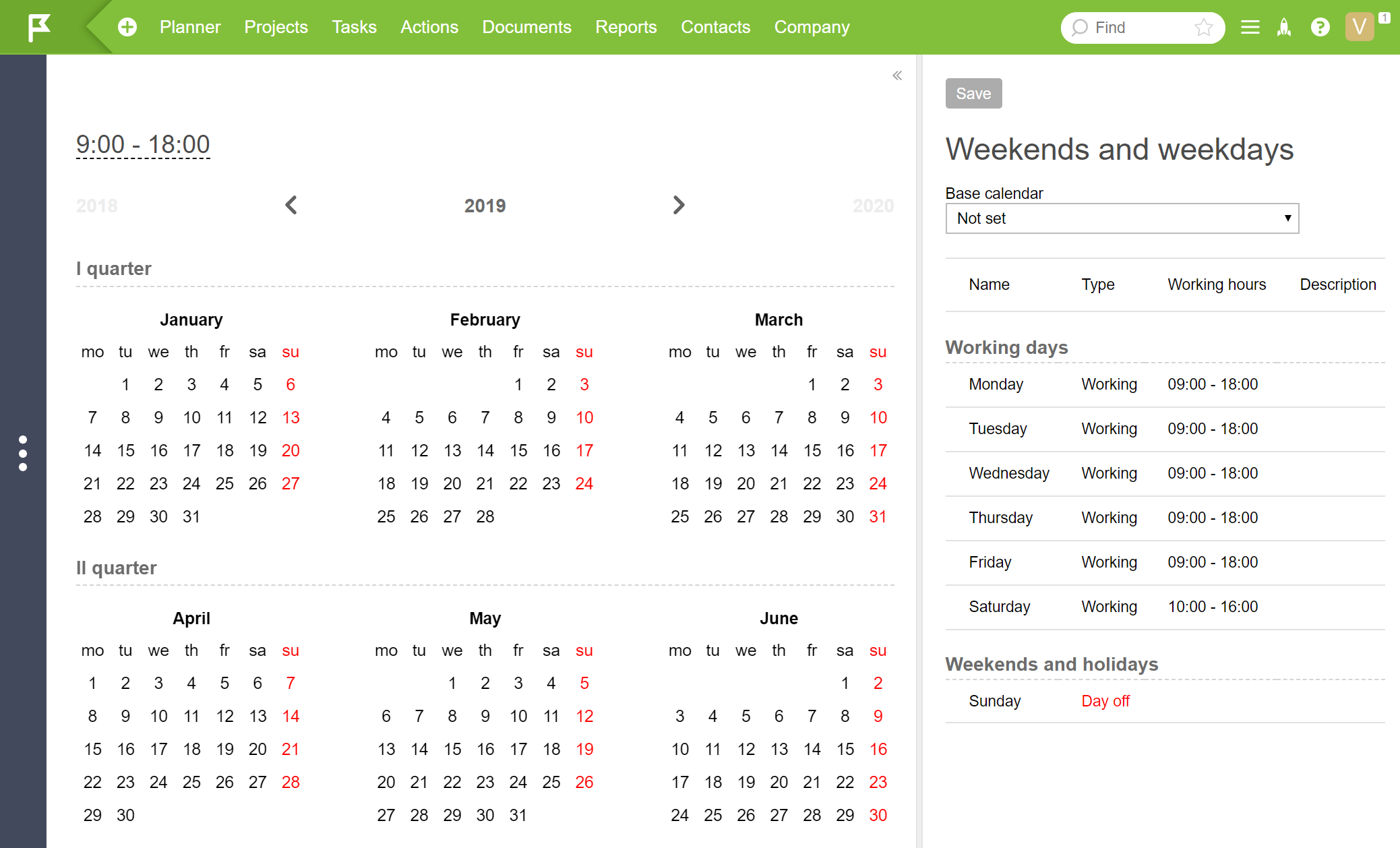
On the left-hand side, there is a calendar where you can view and manage workdays and days off. On the right-hand side, there is a list of the same workdays and days off, but they're displayed as rules and exceptions.
When you select your country's base calendar, holidays for the current year and future years will be imported automatically. We currently have base calendars for Russia, Ukraine, Kazakhstan, and Belarus:
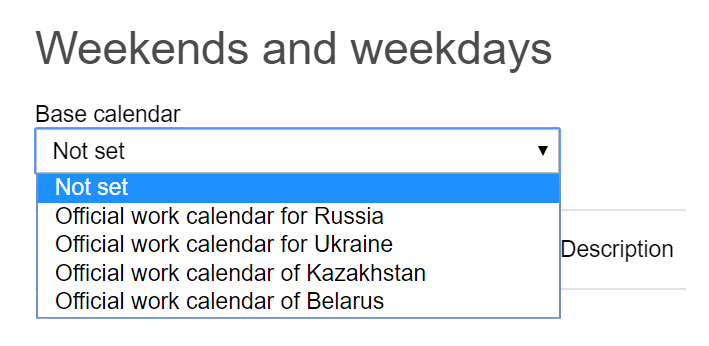
In this same panel, you can edit the hourly schedule of workdays:
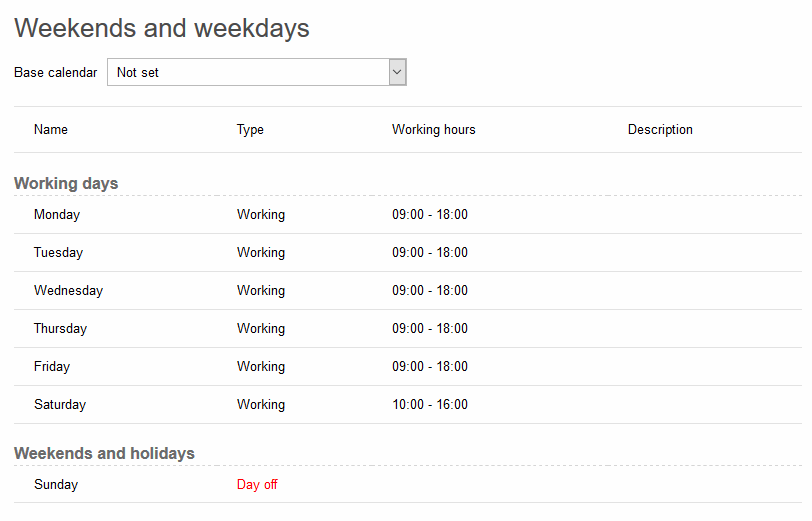
and the number of workdays in a week:
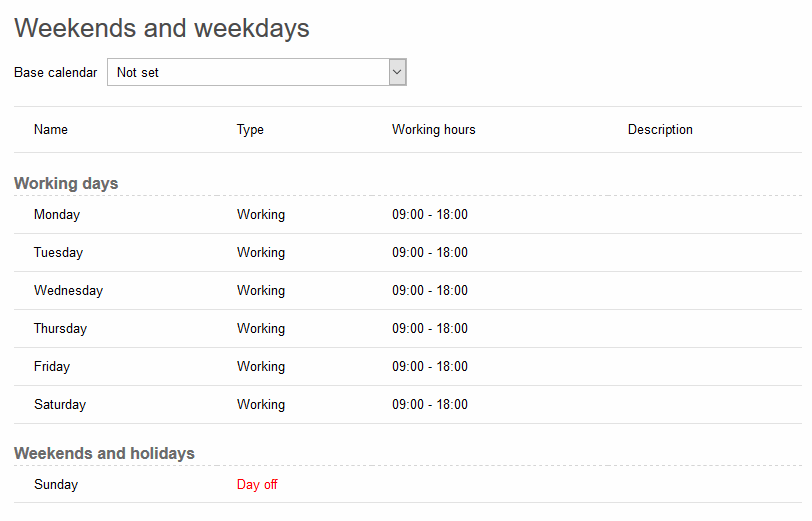
The calendar on the left-hand panel of the schedule makes adding additional holidays and days off easy: just click on a day and add an exception to the general rule: