Extracting data from tables in emails: Difference between revisions
No edit summary |
No edit summary |
||
| Line 23: | Line 23: | ||
Please note that there are several methods of extracting data from rows in an HTML table: | Please note that there are several methods of extracting data from rows in an HTML table: | ||
https://s.pfx.so/pf/IJ/sUt6Vb.png | |||
'''*Table index number''' — corresponds to the location of the <table> tag in the HTML | '''*Table index number''' — corresponds to the location of the <table> tag in the HTML | ||
| Line 38: | Line 38: | ||
Let's take a look at an example that extracts an order number from a specific column and row: | Let's take a look at an example that extracts an order number from a specific column and row: | ||
https://s.pfx.so/pf/MS/01SlmR.png | |||
The email rule should look like this: | The email rule should look like this: | ||
Revision as of 11:00, 19 July 2023
Planfix is able to parse data from HTML tables into infoblocks in emails:
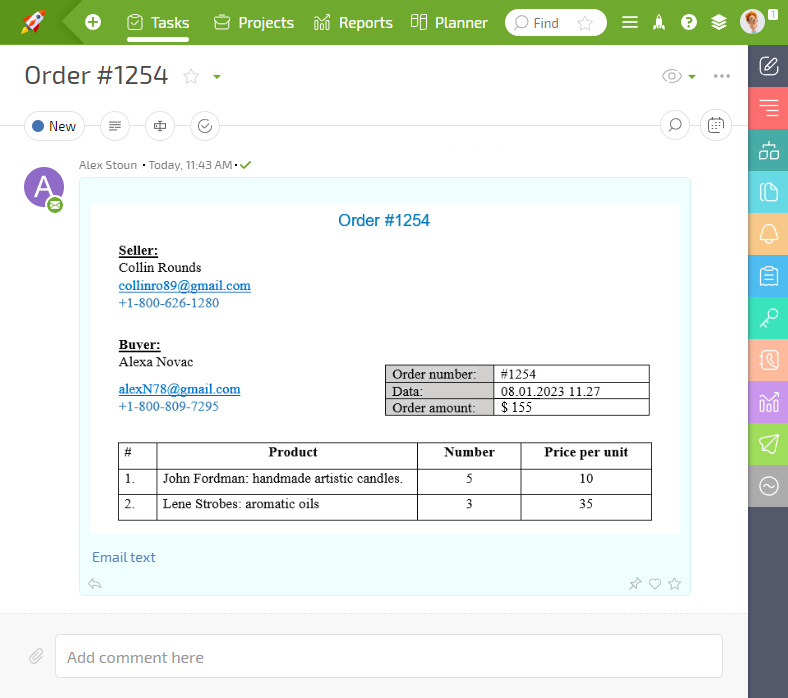
Data extraction is configured in email rules:
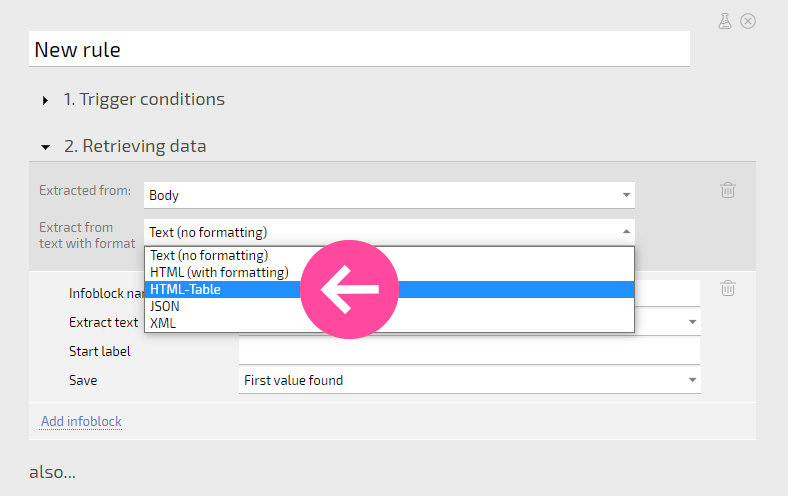
Setup
- Receive an email in Planfix.
- Copy the address of the task created from the URL bar in your browser or directly from Planfix.
- Configure an email rule.
- Use testing to find the table number of the table table to be parsed.
- Add the necessary infoblocks and other operations, and save the rule.
- Send another test email and make sure the parsing is working correctly.
Please note that there are several methods of extracting data from rows in an HTML table:
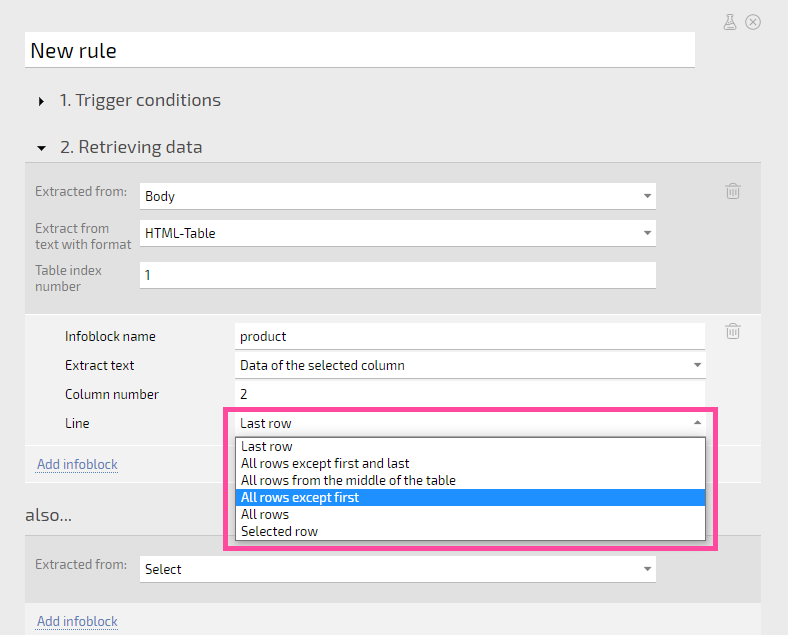
*Table index number — corresponds to the location of the
tag in the HTML *All contents — use this to make sure you're in the right table, since email layouts are often also tables, which can make it more difficult to find the correct number *All rows — use this if you want to create a data tag entry from table data *Last row — use this to get a summary value from a table *Specific column and row — use this when the data you need, such as a name or phone number, is in a specific cell in a table/Example
Let's take a look at an example that extracts an order number from a specific column and row:
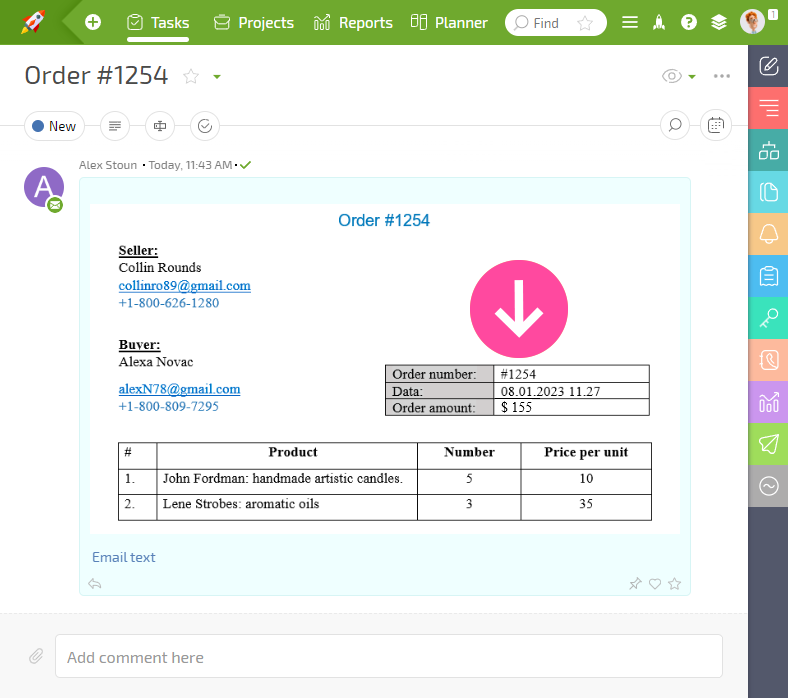
The email rule should look like this:
<screenshot>
Important
Sometimes data in a table is stored in a separate table made up of one field within a cell, instead of just in the cell, resulting in a table inside a table cell. This doesn't look different from a regular table, but it's actually two unrelated tables. When this happens, extracting data by row can be difficult. Keep this in mind when extracting data.
