Twilio: Difference between revisions
From Planfix
No edit summary |
No edit summary |
||
| Line 28: | Line 28: | ||
https://s.pfx.so/pf/Jo/xCBO8W.png | https://s.pfx.so/pf/Jo/xCBO8W.png | ||
https://s.pfx.so/pf/HT/8MmaYc.png | |||
== Important == | == Important == | ||
Revision as of 15:07, 9 June 2023
Twilio provides programmable communication tools for making and receiving phone calls, sending and receiving text messages, and performing other communication functions using its web services APIs.
To connect Planfix and Twilio so you can receive and send WhatsApp messages, you'll need to follow a few steps in both services.
Twilio setup
- To activate your Twilio number for WhatsApp, you'll first need to fill out n request access form. Read more in these instructions.
- Once you've successfully verified your Twilio account, you'll be able to register in WhatsApp using the Twilio console following these steps.
- Then copy your Account SID and Auth Token in the Twilio console:
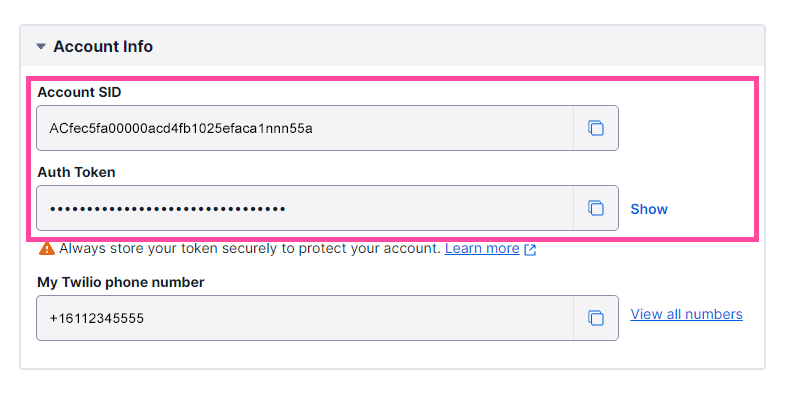
Setting up the integration in Planfix
- Go to Account management — Integrations — Messengers:
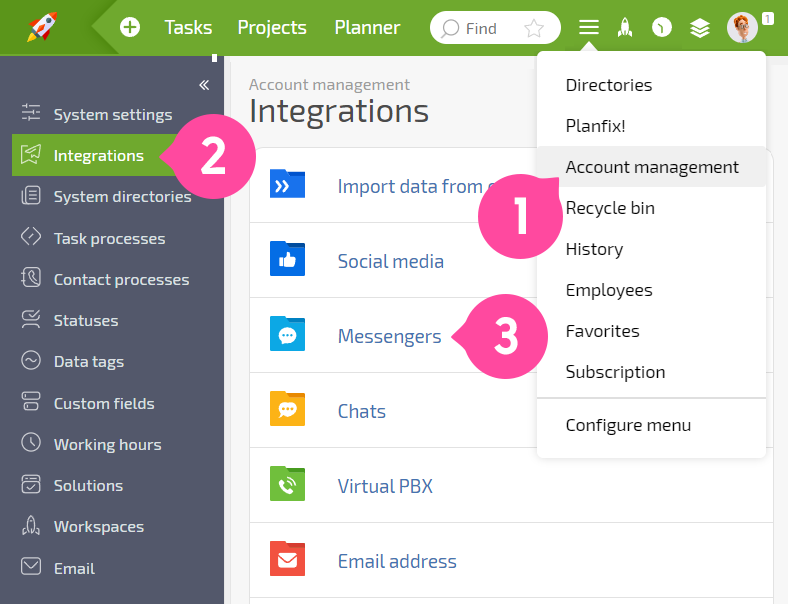
- Select WhatsApp and enable the integration:
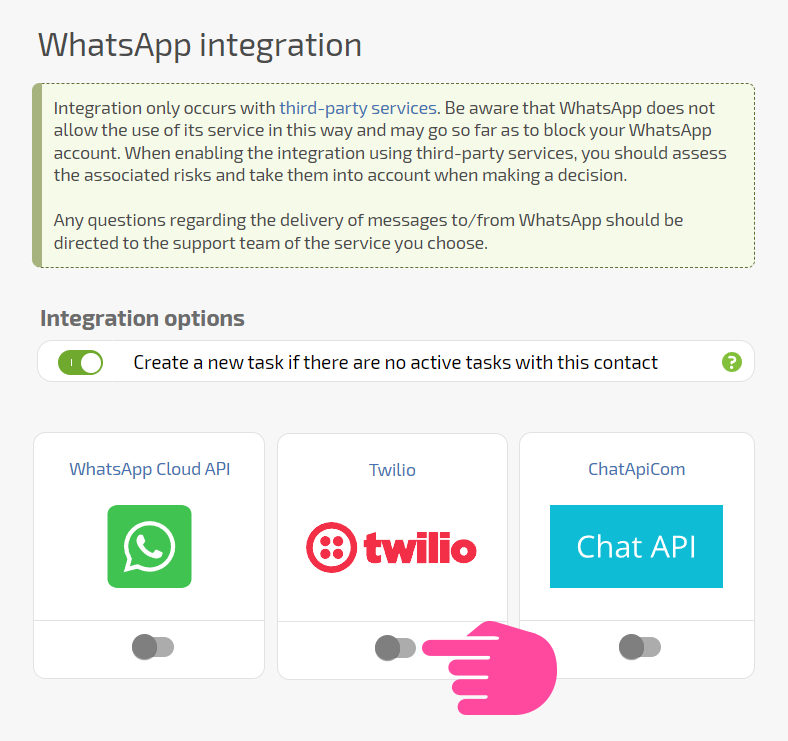
- Paste the Account SID and Auth Token in the respective fields in the integration settings and add your Twilio-approved phone number:
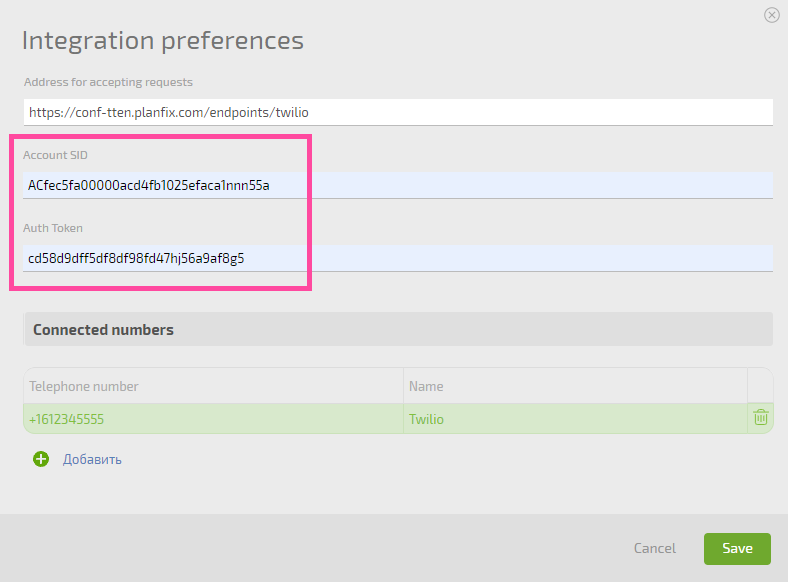

Important
- Once 24 hours has elapsed after your last message with someone, if you write to them manually or using a script, the message must match the templates set up in Twilio. You can read details in these instructions.
