Brevo: Difference between revisions
From Planfix
m (Artem moved page Sendinblue to Brevo) |
No edit summary |
||
| Line 1: | Line 1: | ||
To enable integration with [https://www. | To enable integration with [https://www.brevo.com/ Brevo], go to '''Account Management''' — '''Integrations''' — '''Email marketing services''': | ||
https://s.pfx.so/pf/Kt/sySzq6.png | https://s.pfx.so/pf/Kt/sySzq6.png | ||
*In the list that appears, activate | *In the list that appears, activate Brevo: | ||
https://s.pfx.so/pf/Hb/BCFHnp.png | https://s.pfx.so/pf/Hb/BCFHnp.png | ||
| Line 12: | Line 12: | ||
*Open [https://www. | *Open [https://www.brevo.com/ Brevo] on the next tab and log in. Then in the account menu, find the SMTP & API section: | ||
https://s.pfx.so/pf/VI/ihRVj4.png | https://s.pfx.so/pf/VI/ihRVj4.png | ||
| Line 32: | Line 32: | ||
*Go back to the | *Go back to the Brevo integration page in Planfix and paste it into the appropriate field: | ||
https://s.pfx.so/pf/UO/AgR3a9.png | https://s.pfx.so/pf/UO/AgR3a9.png | ||
Save the changes. Afterward, you can automatically export selected contacts to | Save the changes. Afterward, you can automatically export selected contacts to Brevo in each contact filter. | ||
Revision as of 09:59, 6 May 2023
To enable integration with Brevo, go to Account Management — Integrations — Email marketing services:
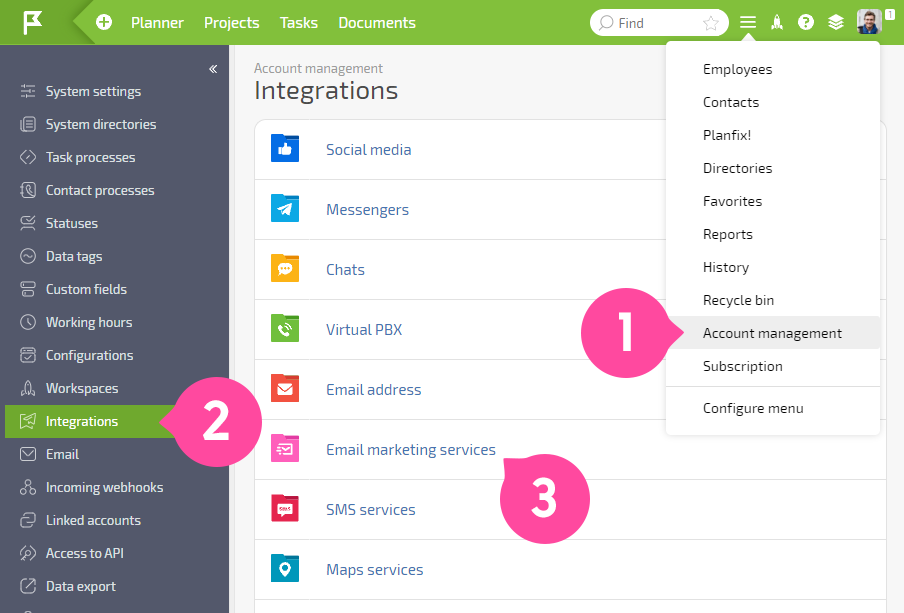
- In the list that appears, activate Brevo:
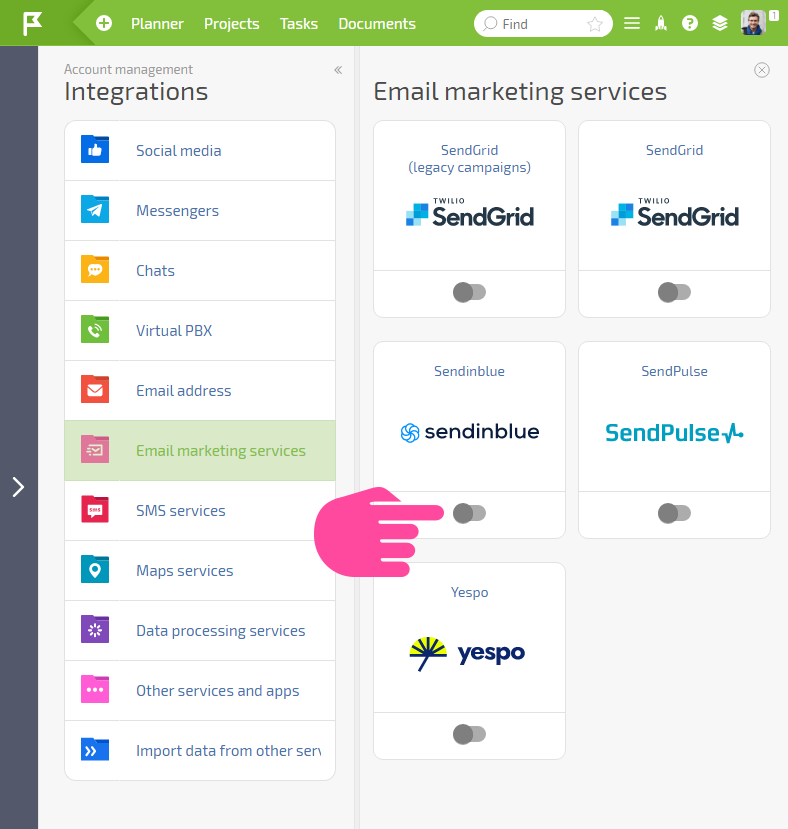
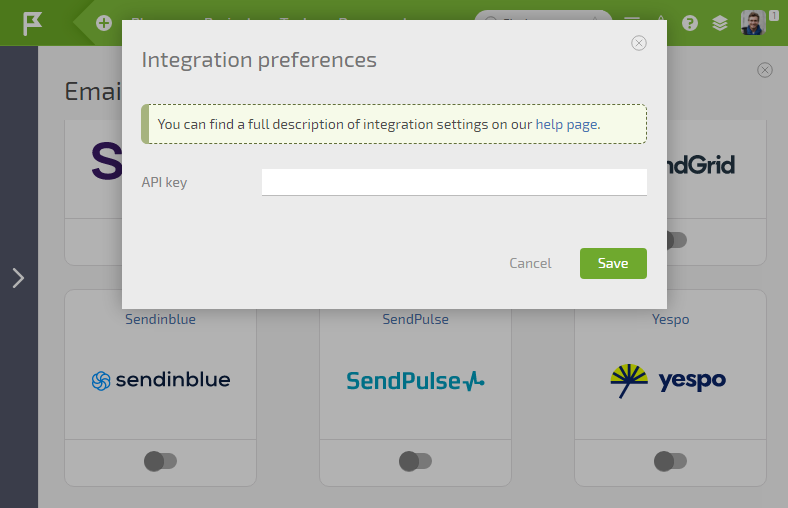
- Open Brevo on the next tab and log in. Then in the account menu, find the SMTP & API section:
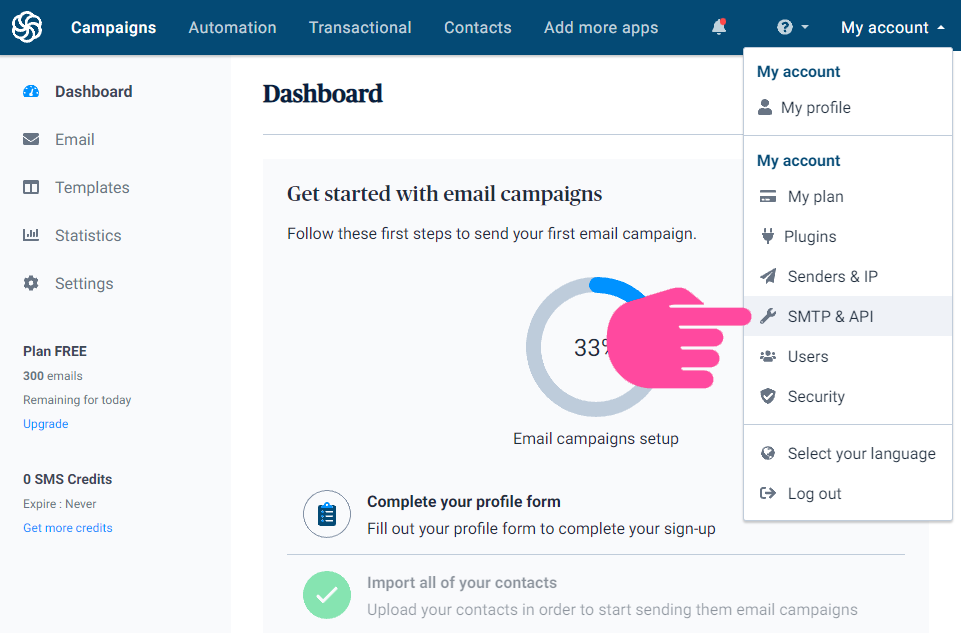
- Click the "Create a new API key" button:
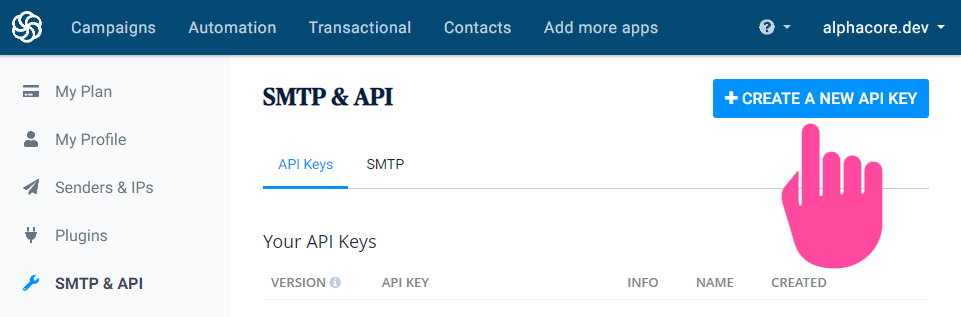
- Come up with a name:
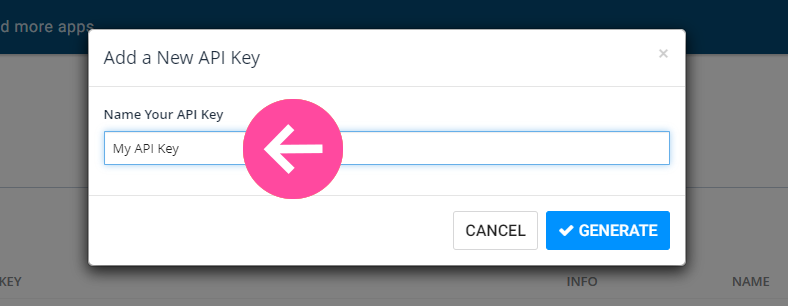
- Copy the generated API key:
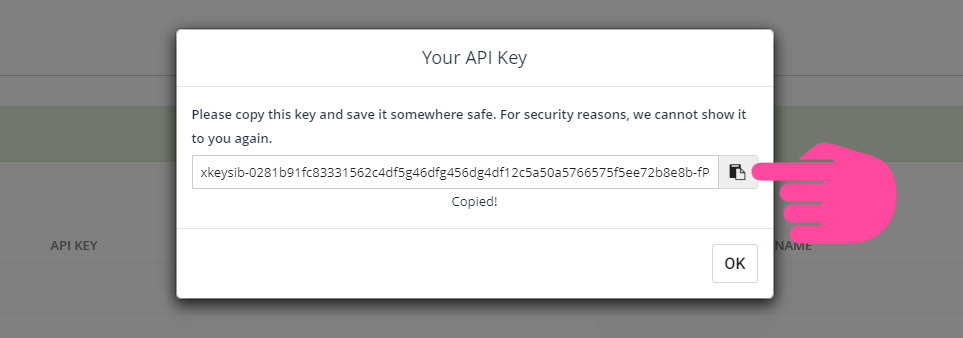
- Go back to the Brevo integration page in Planfix and paste it into the appropriate field:
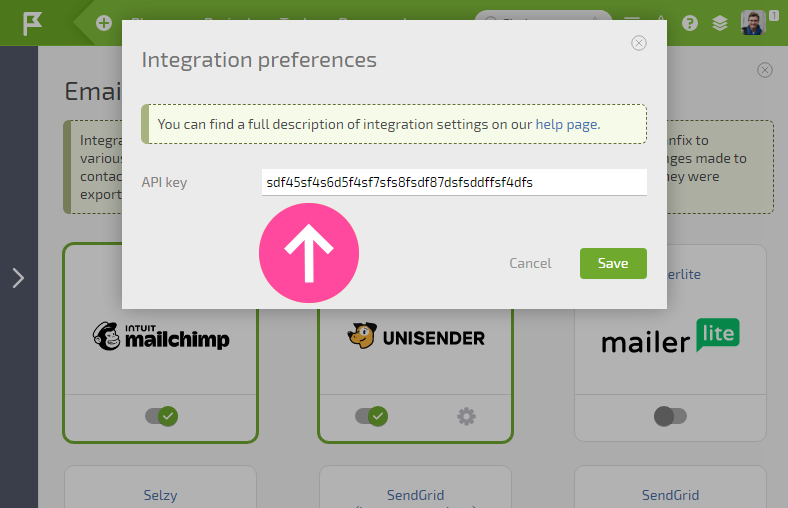
Save the changes. Afterward, you can automatically export selected contacts to Brevo in each contact filter.
