Brevo: Difference between revisions
From Planfix
No edit summary |
No edit summary |
||
| Line 13: | Line 13: | ||
*Open [https://www.sendinblue.com/ Sendinblue] on the next tab and log in. Then in the account menu, find the SMTP & API section: | *Open [https://www.sendinblue.com/ Sendinblue] on the next tab and log in. Then in the account menu, find the SMTP & API section: | ||
https://s.pfx.so/pf/Nw/rg6KKH.png | |||
*Click the "Create a new API key" button: | *Click the "Create a new API key" button: | ||
https://s.pfx.so/pf/LN/hG3OkZ.png | |||
*Come up with a name: | *Come up with a name: | ||
https://s.pfx.so/pf/fT/CdFSM5.png | |||
*Copy the generated API key: | *Copy the generated API key: | ||
https://s.pfx.so/pf/ss/W7YmZI.png | |||
Revision as of 07:16, 25 November 2022
To enable integration with Sendinblue Mailing Service, go to Account Management — Integrations — Email marketing services:
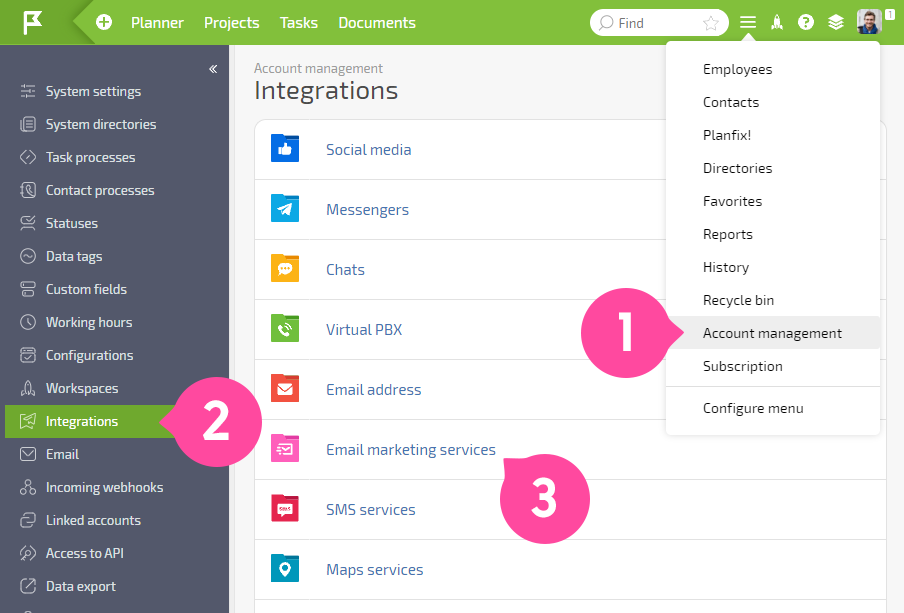
- In the list that appears, activate Sendinblue:


- Open Sendinblue on the next tab and log in. Then in the account menu, find the SMTP & API section:

- Click the "Create a new API key" button:

- Come up with a name:

- Copy the generated API key:

- Go back to the Sendinblue integration page in Planfix and paste it into the appropriate field:

Save the changes. Afterward, you can automatically export selected contacts to Sendinblue in each contact filter.
